Manage Teams
Create Teams
- Step 1: Navigate to Teams Management in the Setup section.
- Step 2: Click the Teams tab.
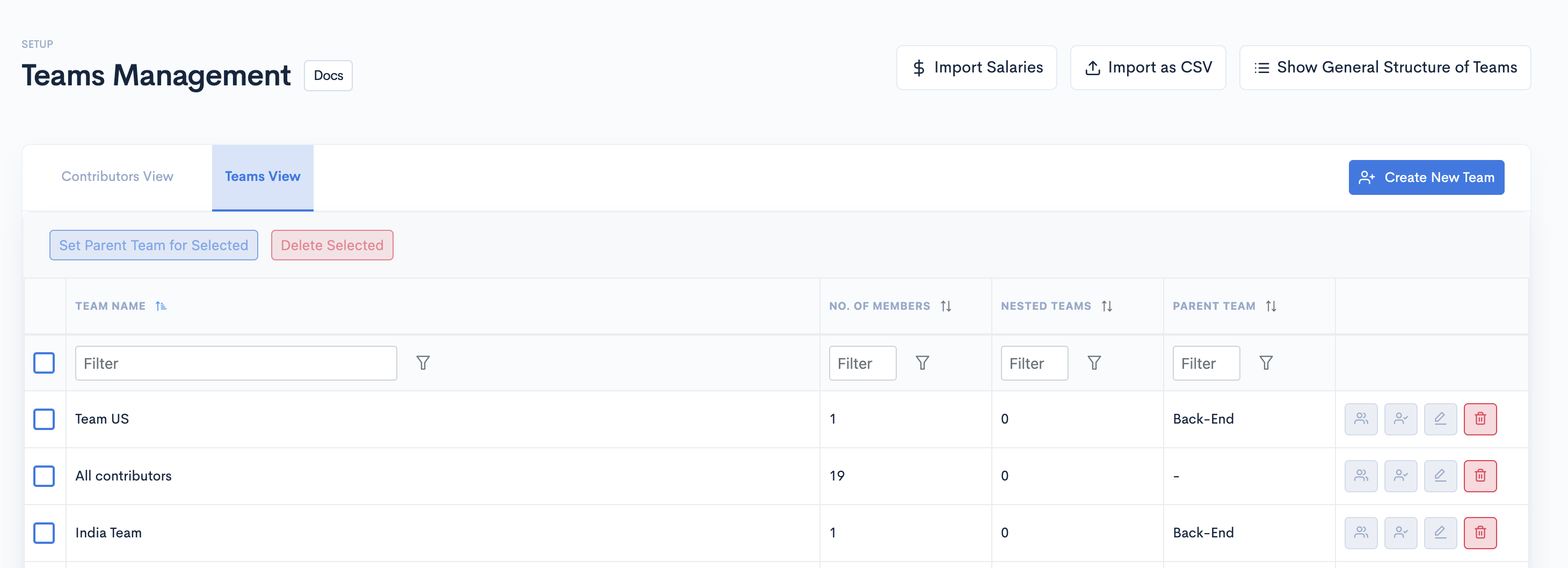
- Step 3: Click Create New Team.
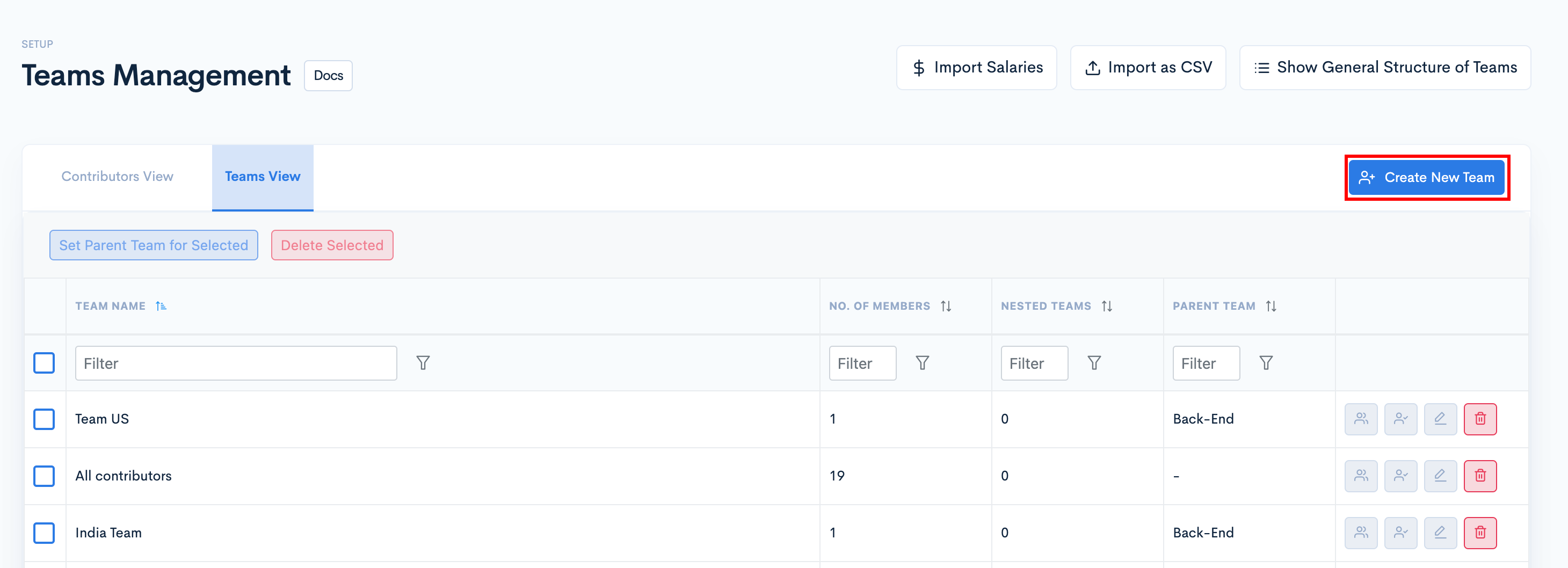
- Step 4: Name your team and choose the parent team (optional), and click Create.
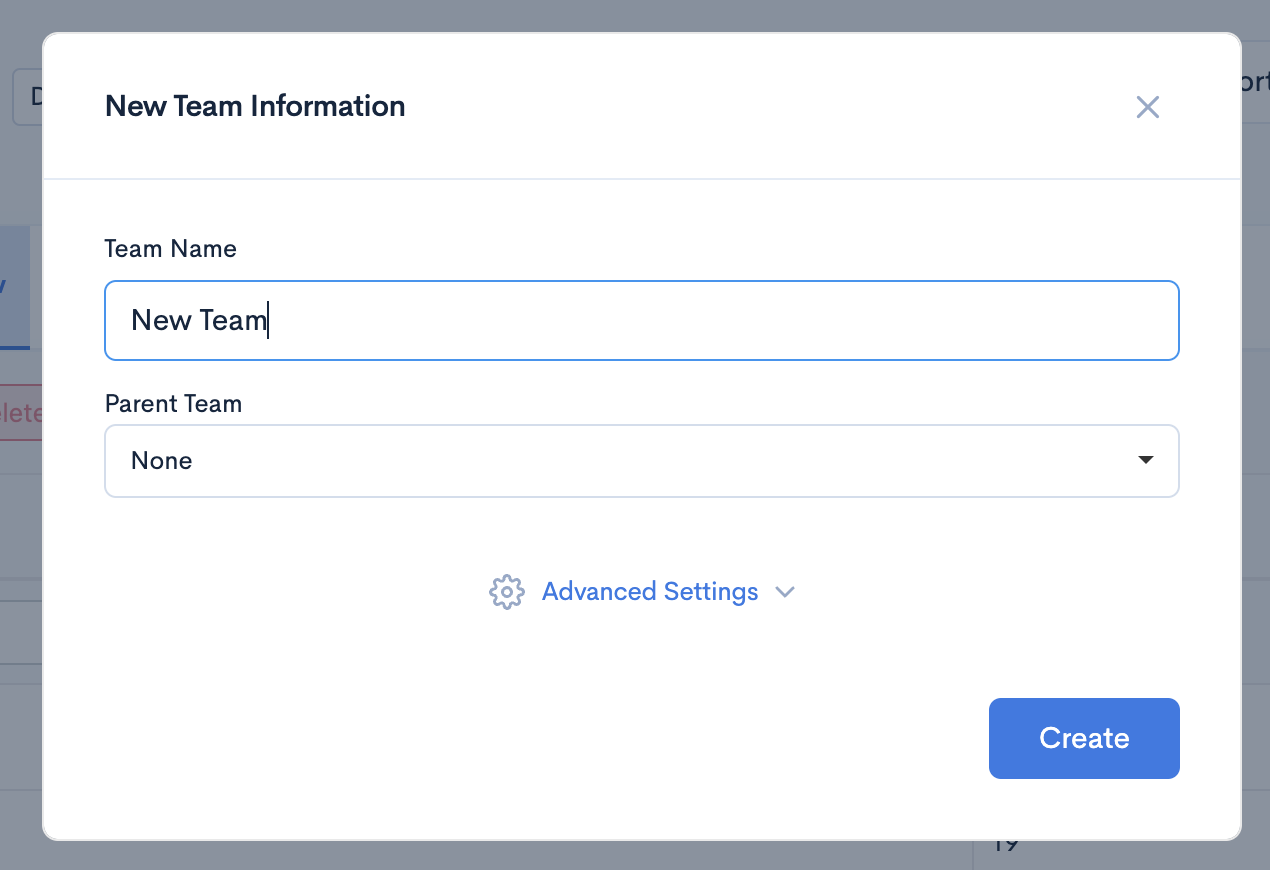
Edit team name/ details
- Step 1: Click the settings button corresponding to the specific team you want to edit.
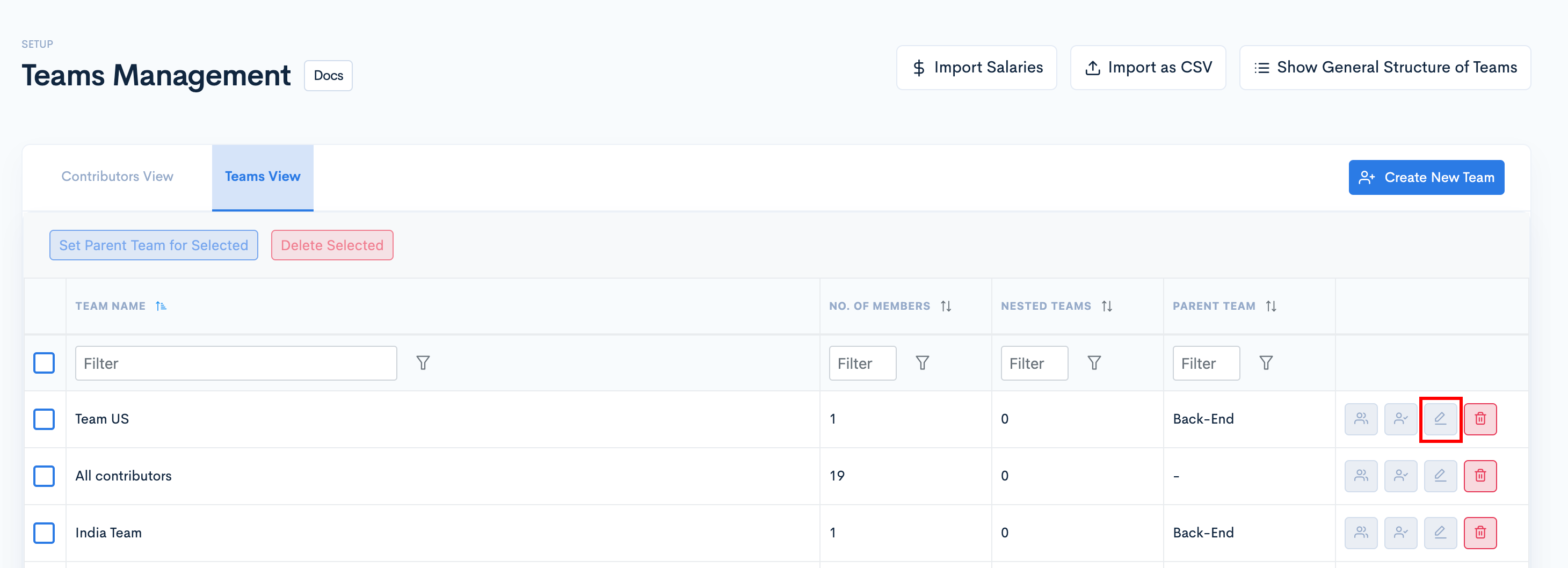
- Step 2: Once the Update Team Information modal appears, you can change the name of the team, and click Update.
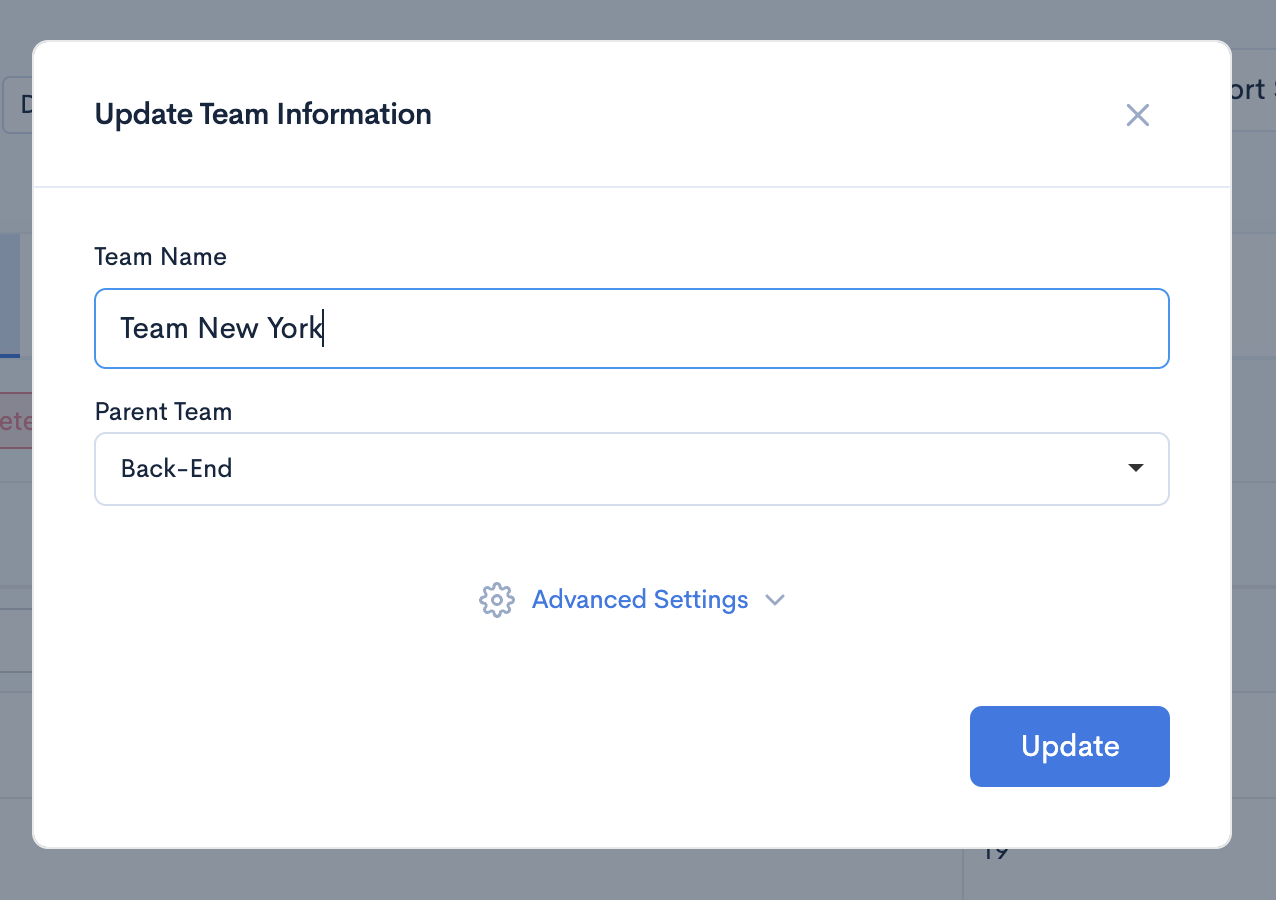
Note:
To delete the team, click the red bin button.
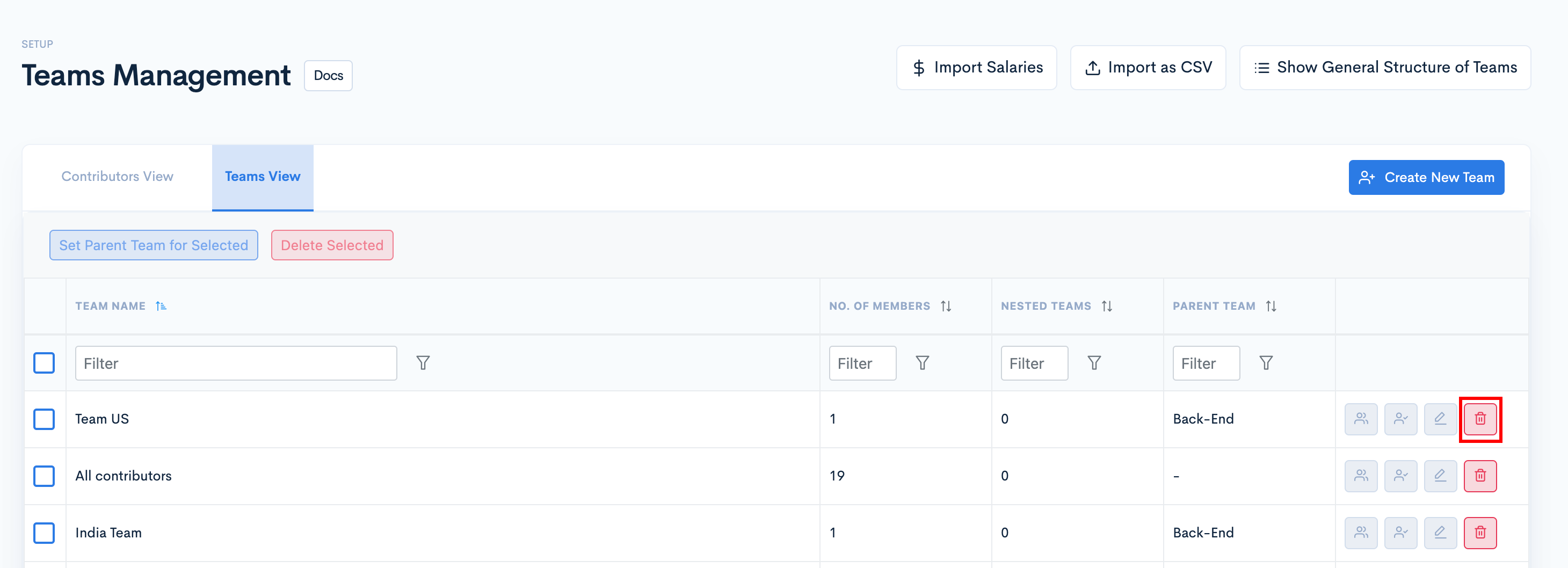
Manage Team Members
- Step 1: Click the Manage Engineers button corresponding to the team you want to manage.
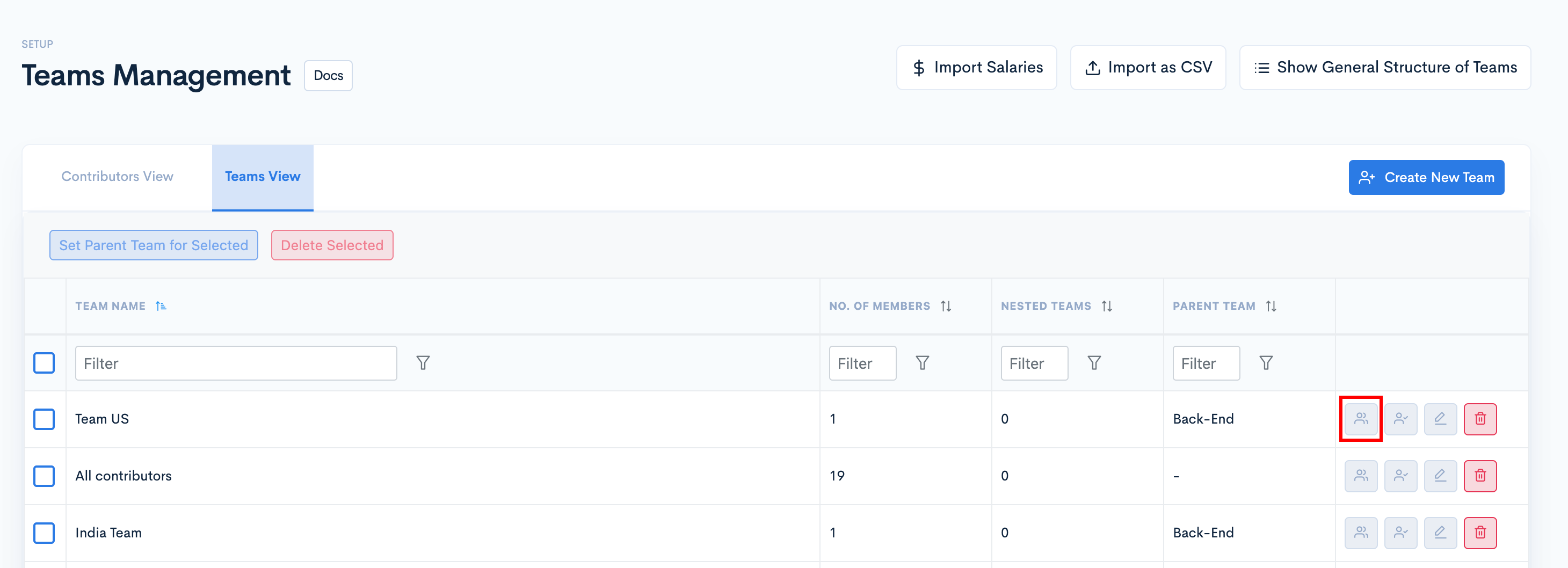
- Step 2: Select the engineers you want to add to the team by clicking on the In Team toggle. You can also filter engineer profiles by name or email
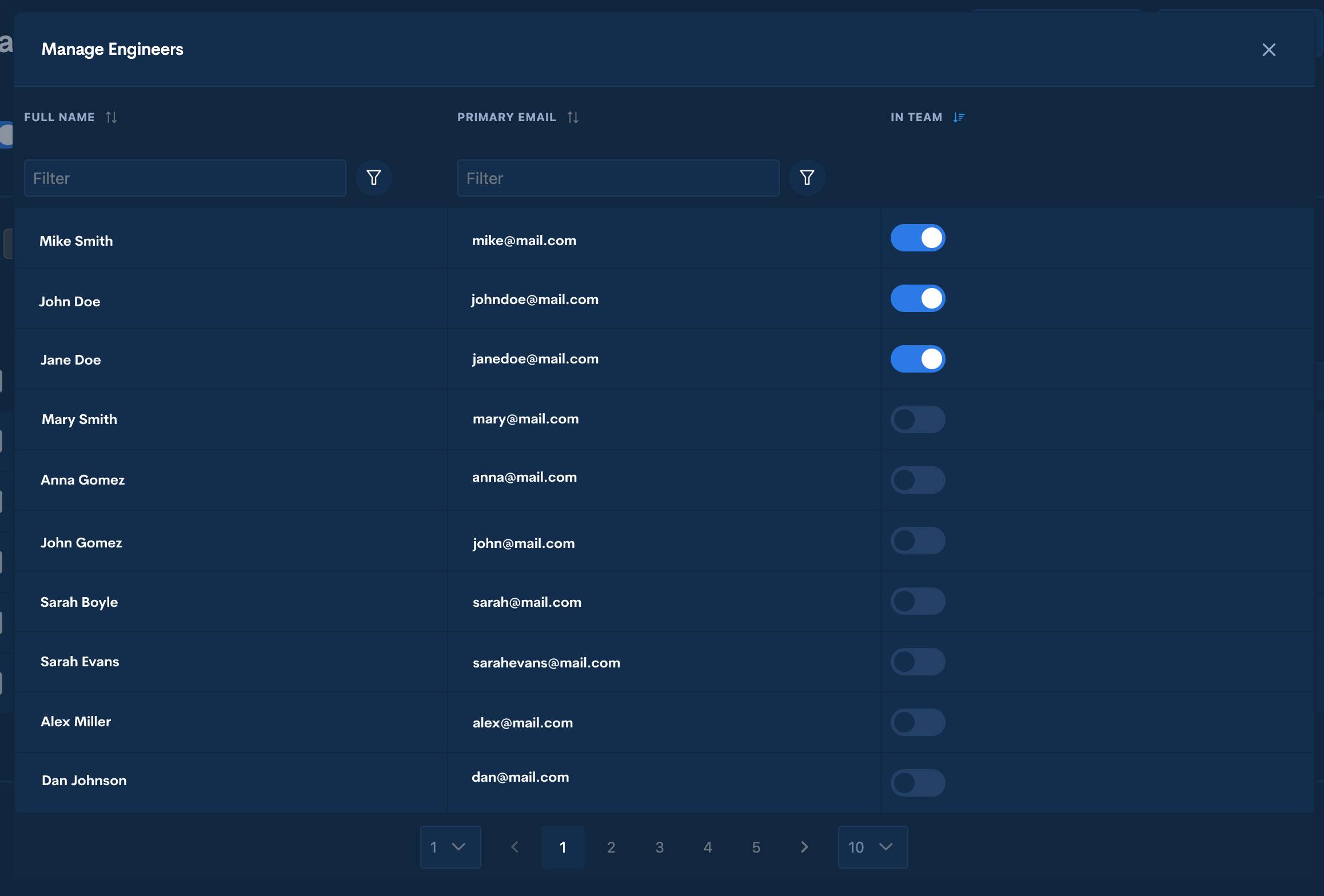
Manage User Access
- Step 1: Click the Manage User Access button corresponding to the team you want to manage.
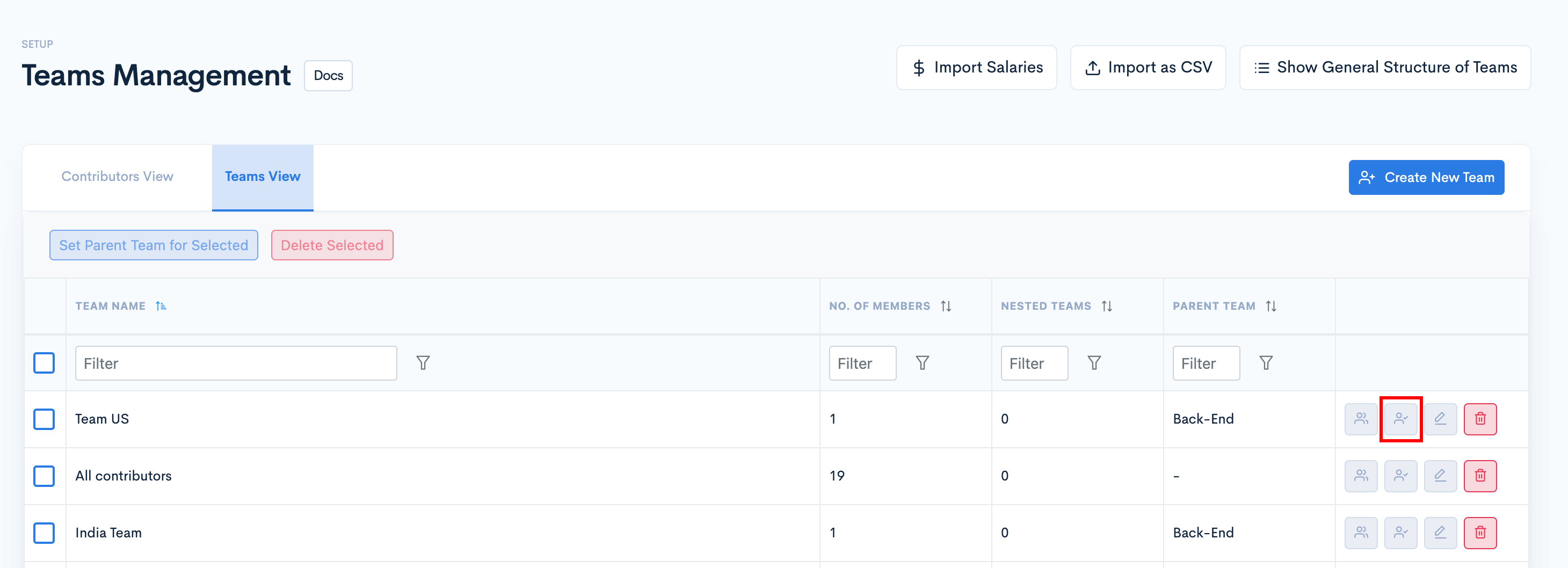
- Step 2: Toggle on the users you want to have access to this team's stats.
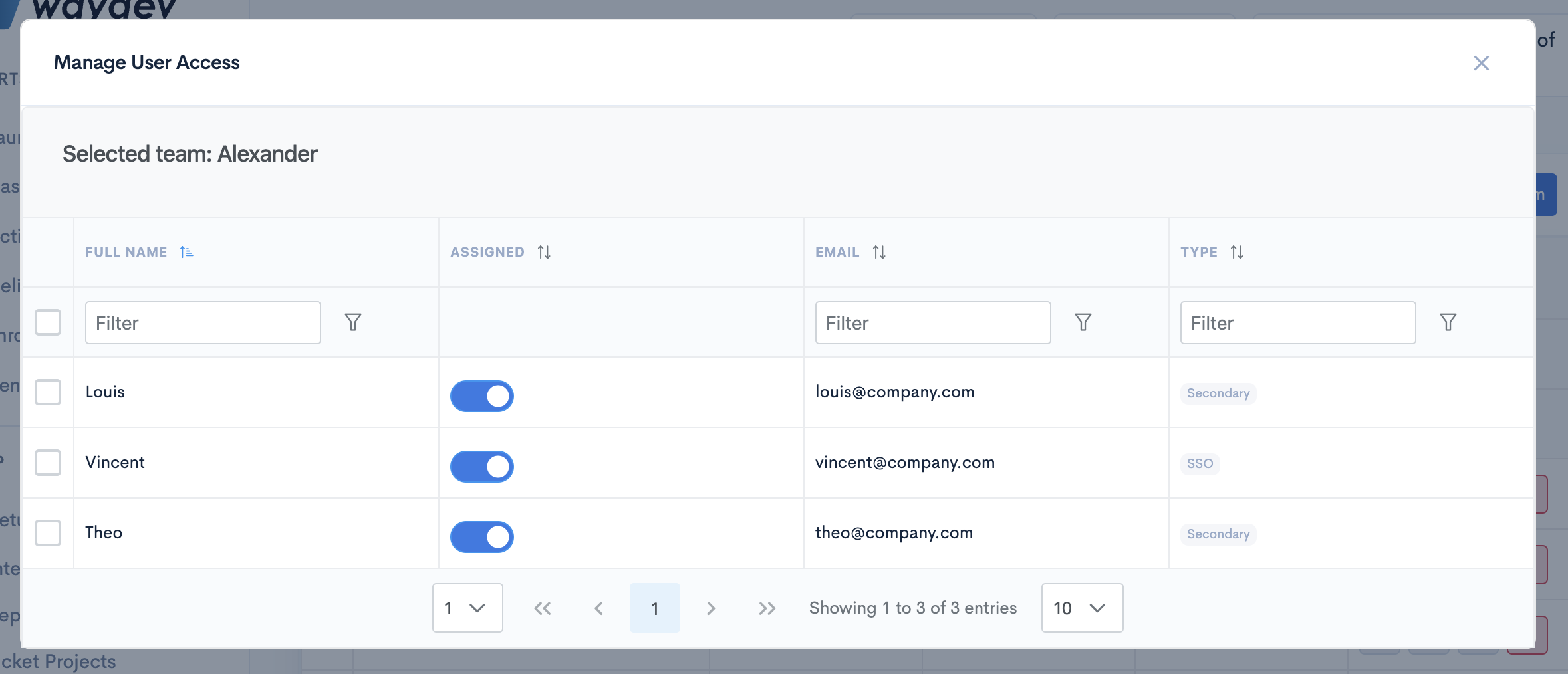
Create Parent Teams
- Step 1: Select the team you want to create a parent team for.
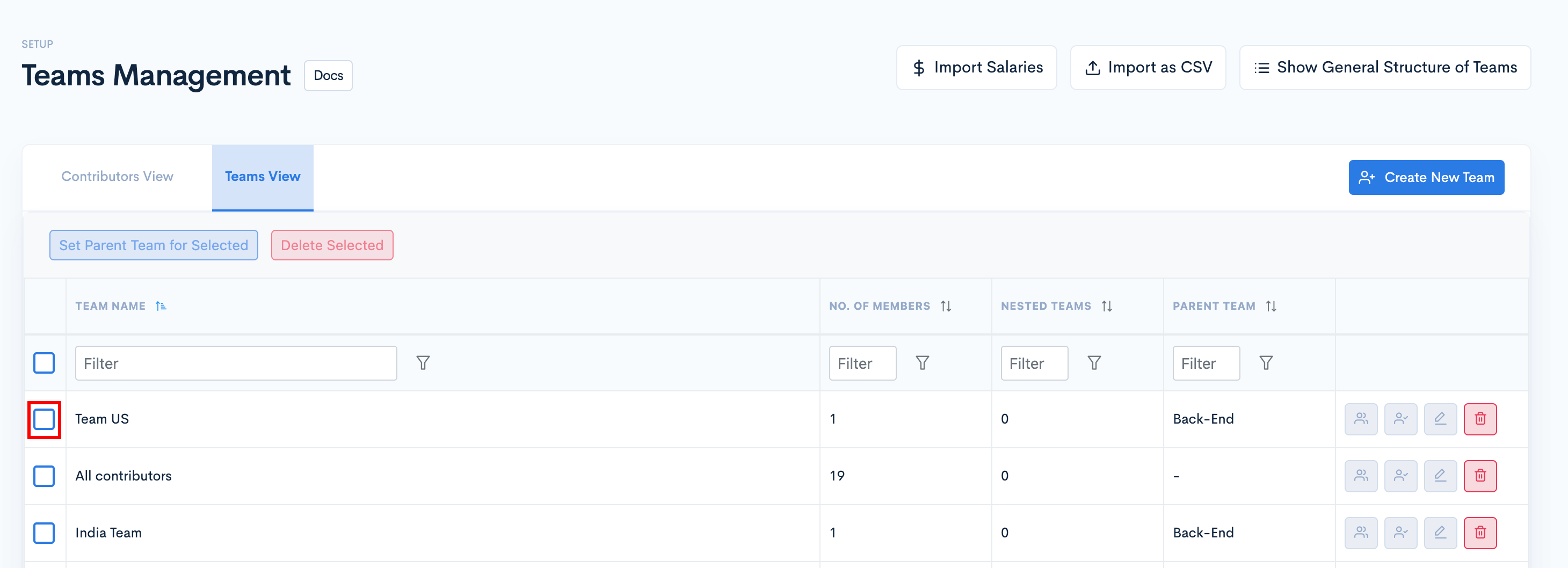
- Step 2: Click Set Parent Team for Selected.
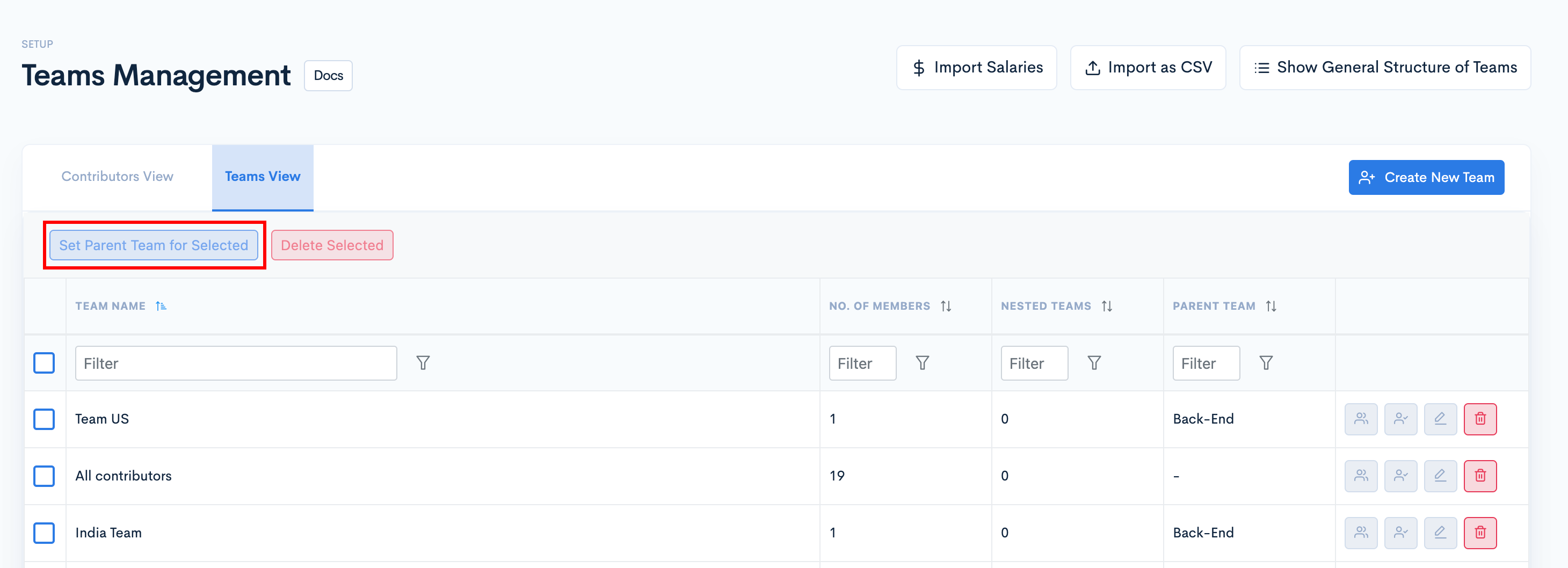
- Step 3: Select the Parent Team from the dropdown, and click Update.
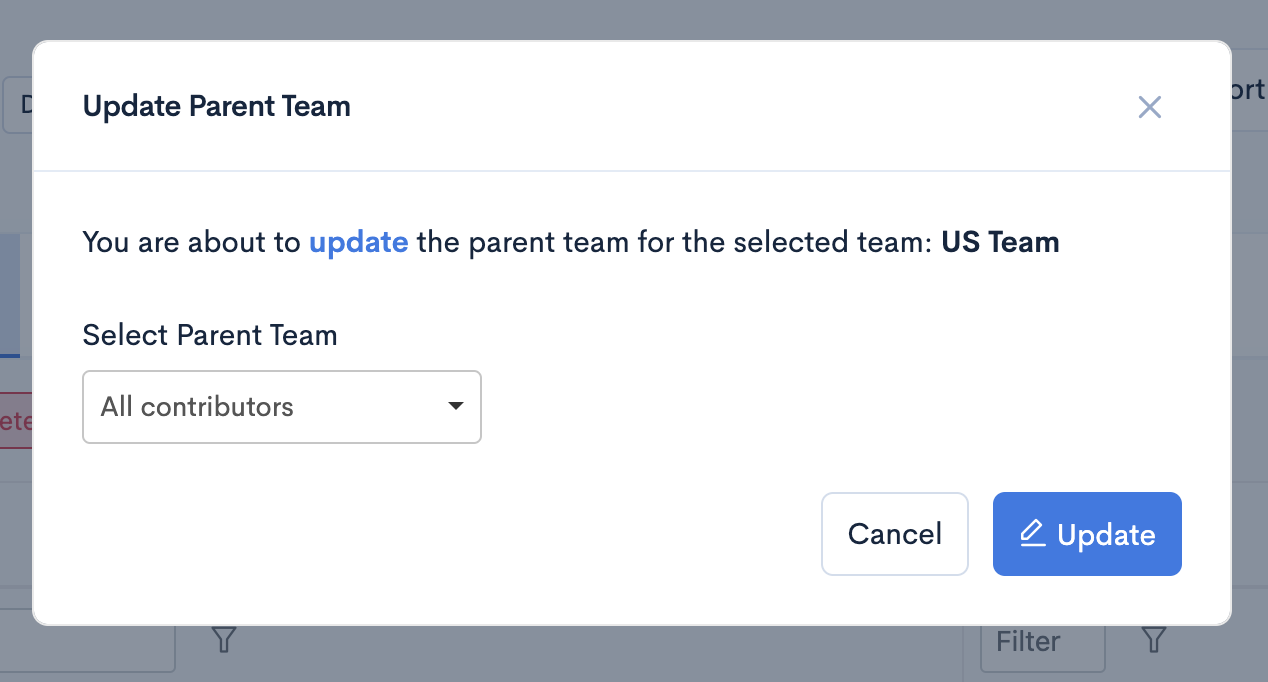
Hierarchy View
- Step 1: Click the Show General Structure of Teams button
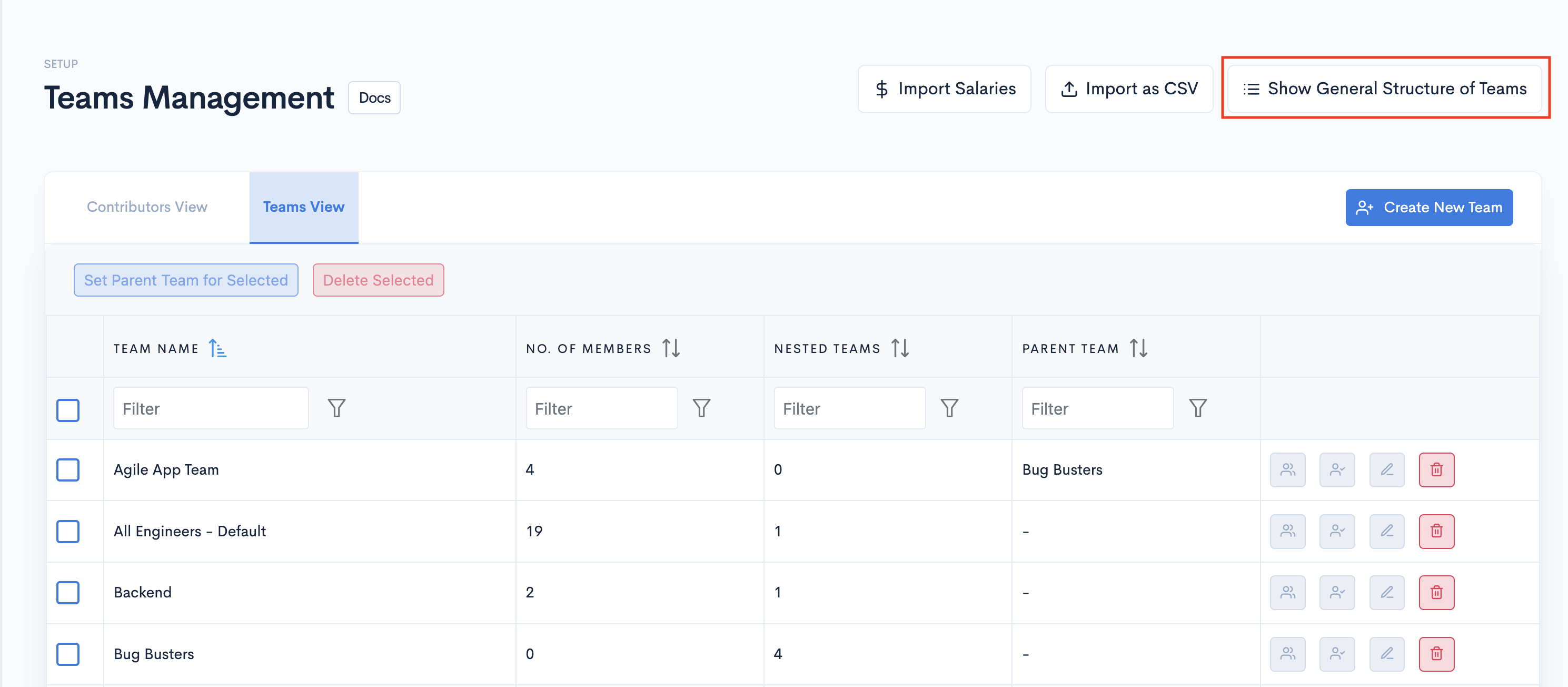
- Step 2: Once the hierarchy view opens, you can drag and drop teams according to hierarchy.
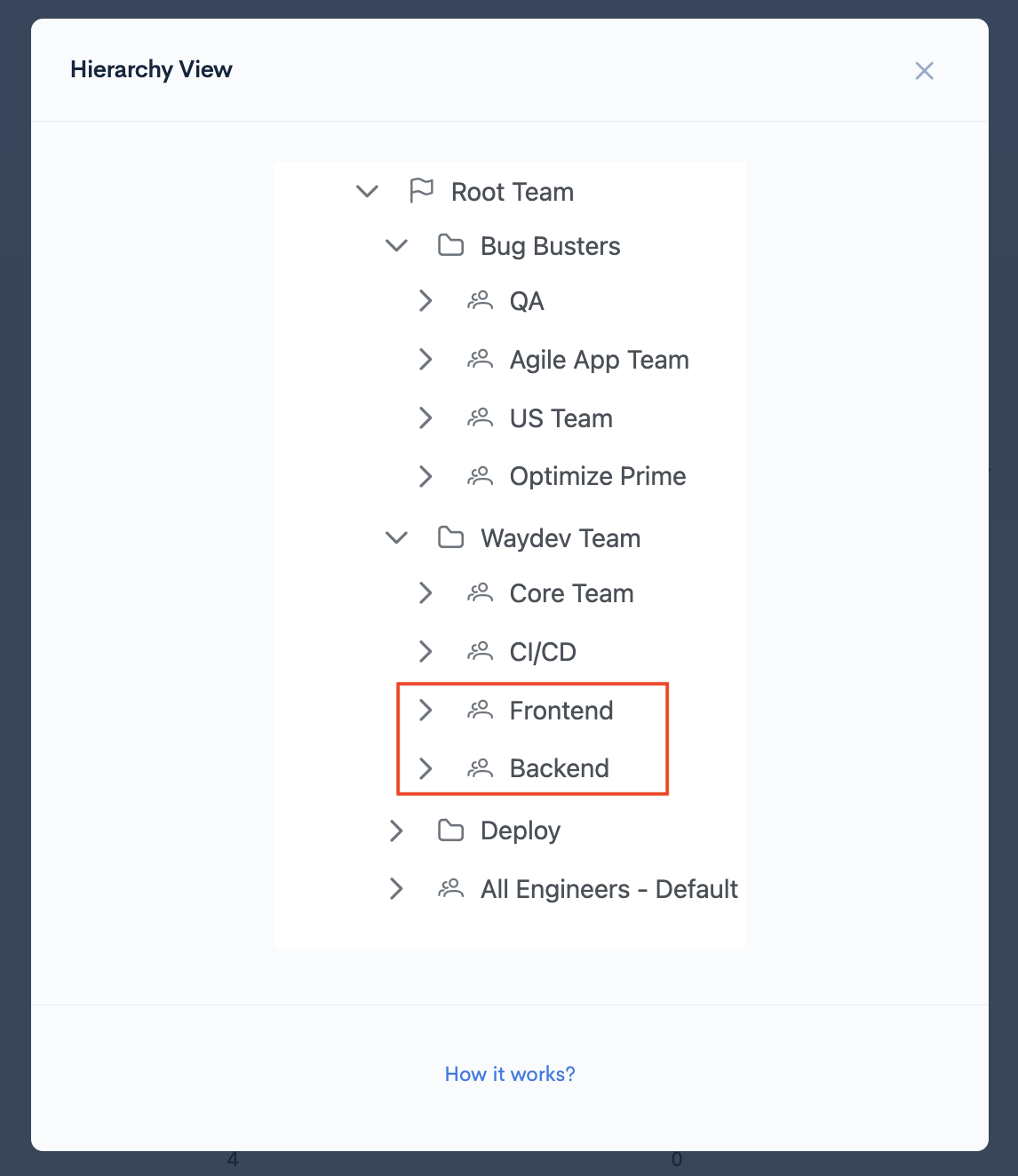
- Step 3: Teams that have been moved will appear in a drop-down list from the new parent team.
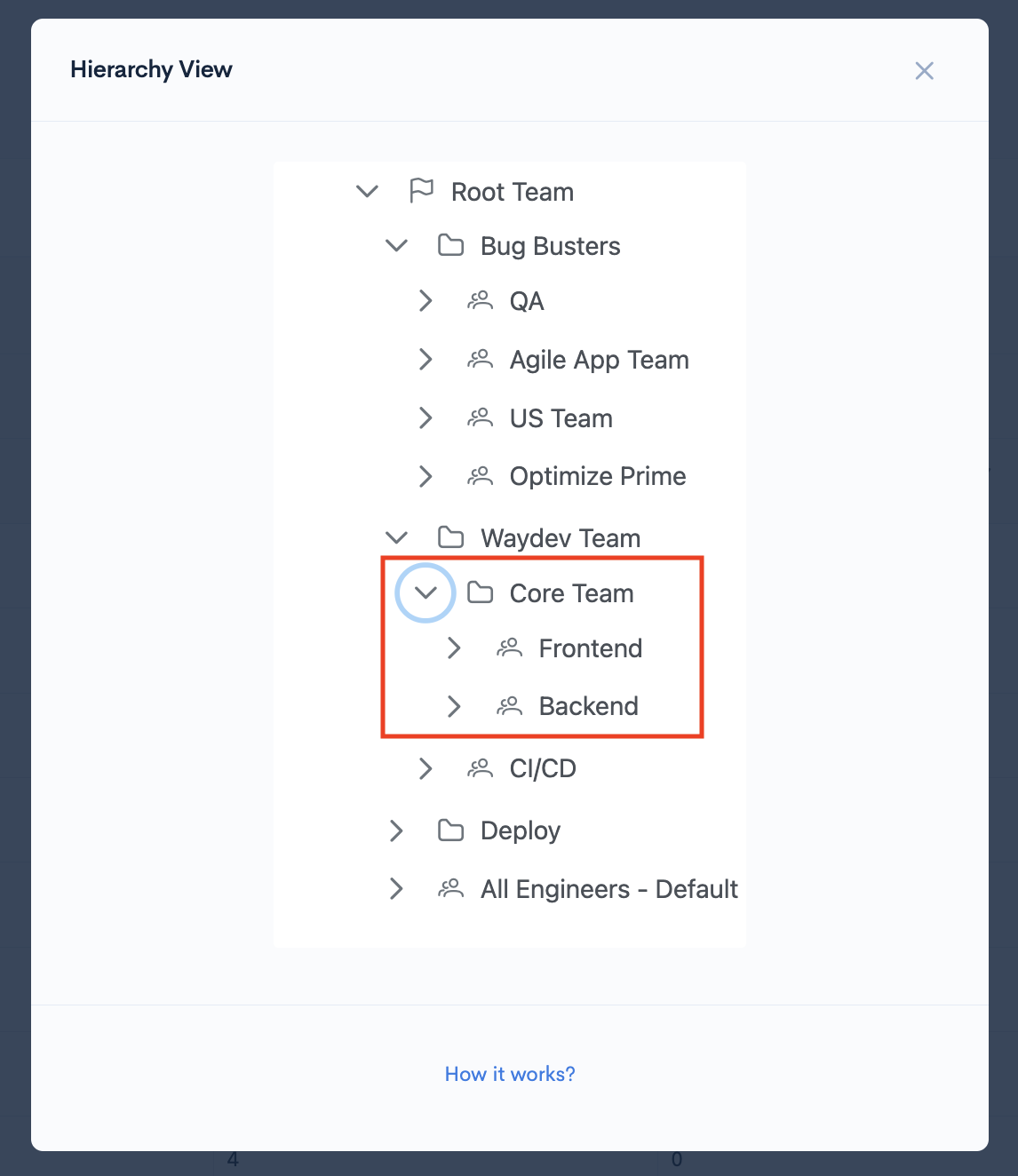
Updated 25 days ago