GitHub Enterprise
GitHub Enterprise
Below is a step-by-step guide on how to connect your GitHub Enterprise account to Waydev.
If your repositories are behind a firewall, please whitelist our IPs on port 443 over HTTPS:
- 52.11.246.92
- 54.184.105.85
- 44.229.2.220
You also need a public DNS record pointing to the IP address that is being exposed for Waydev analysis. This DNS entry should match the TLS/SSL certificate that the server is utilizing.
Step 1
In order to connect your GitHub Enterprise, you will need to first create a new integration. Starting on your Waydev home page, navigate to the Setup submenu then click Integrations.
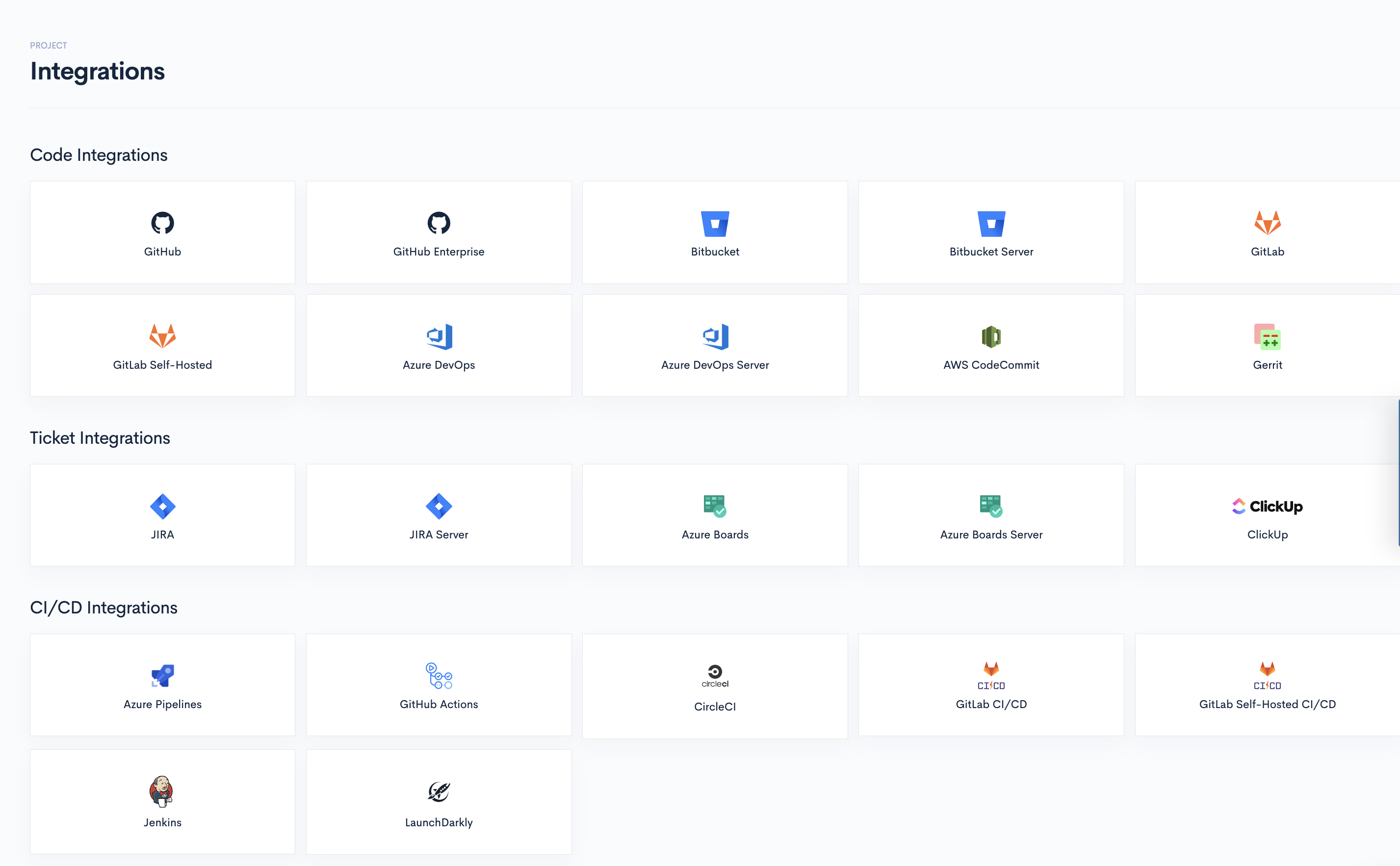
Step 2
Click the GitHub Enterprise button on the Integrations screen.
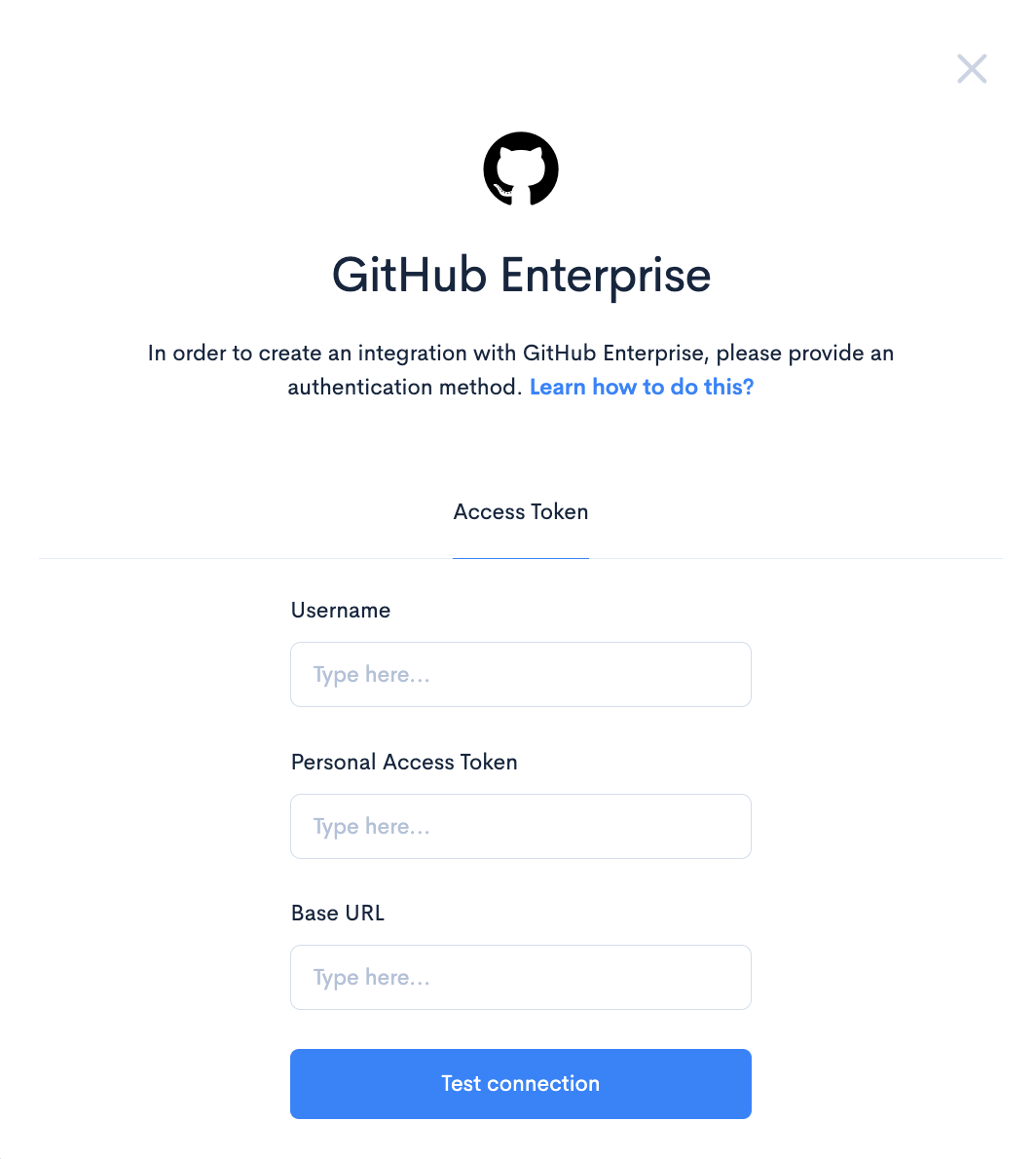
Steps 3-6
- Step 3: Navigate to GitHub Enterprise and create an access token.
- Step 4: In the upper-right corner of any page, click your profile photo, then click Settings.
- Step 5: In the left sidebar, click Developer settings.
- Step 6: In the left sidebar, click Personal access tokens.
Step 7
Click Generate new token. Select the scopes, or permissions, you'd like to grant this token. To use your token to access repositories from the command line, select repo.
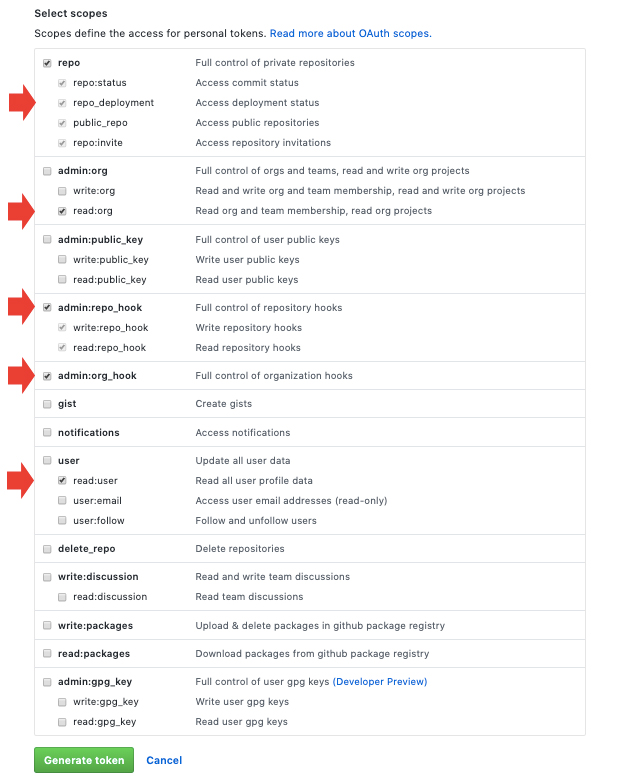
Step 8
Navigate back to Waydev and insert the following:
- Insert your GitHub Enterprise username
- Paste your Personal Access Token
- Insert your base URL in this format: https://github.yourcompany.com
Step 9
You will be directed to the Repositories page, where you will need to select the repos you wish to import. After you select the repos, click Sync selected You have connected your GitHub Enterprise account successfully!
Updated about 2 months ago