Invite new Users
The Operational Users page is where you manage all users
Login → Go to Setup → Operational Users
Users
- Navigate to "Operational Users" in the "Setup" section.
- Click the "Users" Tab.
- In the "Users" tab, you can manage access to teams and applications for Waydev users.
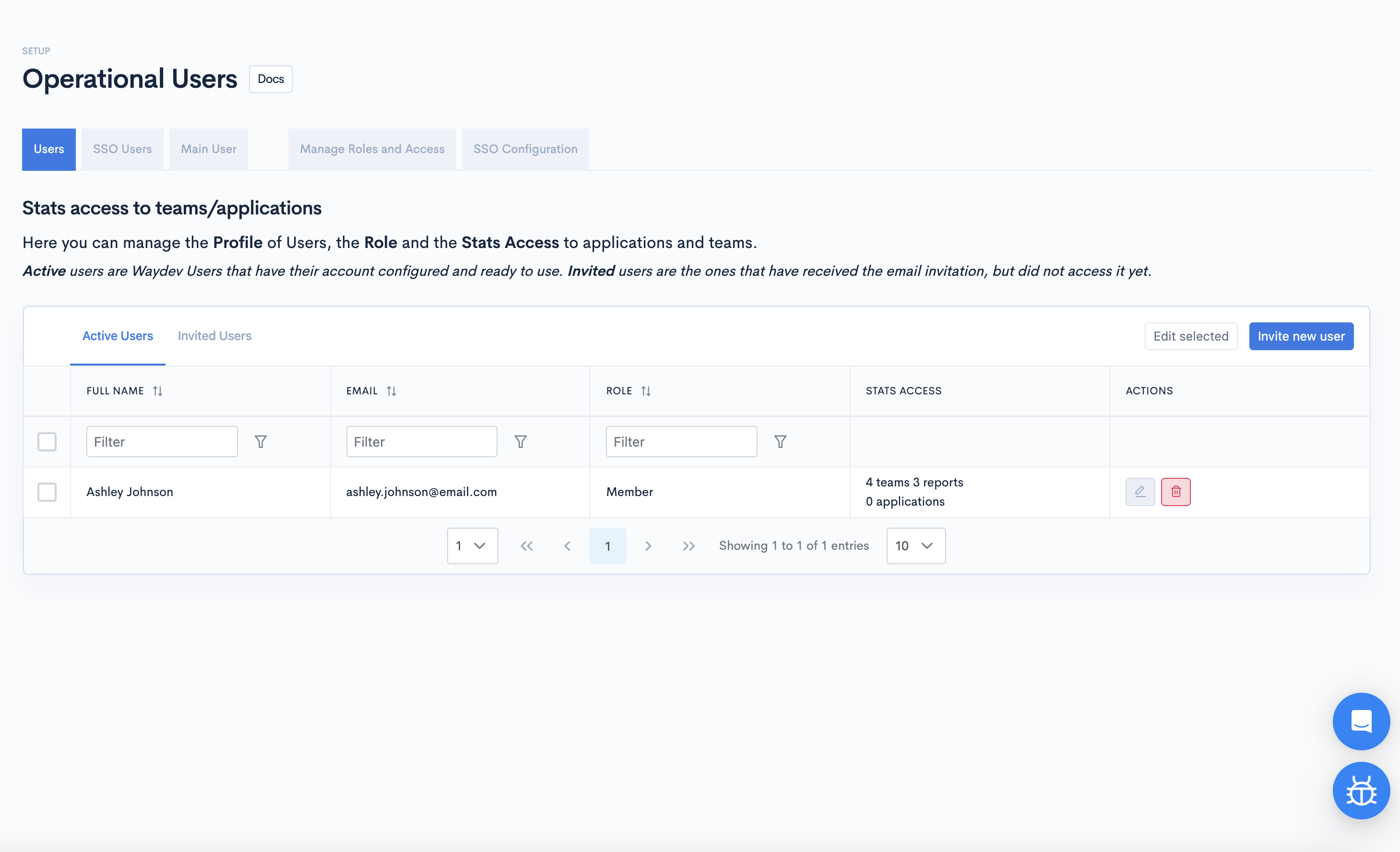
Active users are Waydev users whose accounts are configured and ready to use. Invited users have received the email invitation but have not yet accessed it.
Invite new user
- Click the "Invite new user" button to send an invitation.
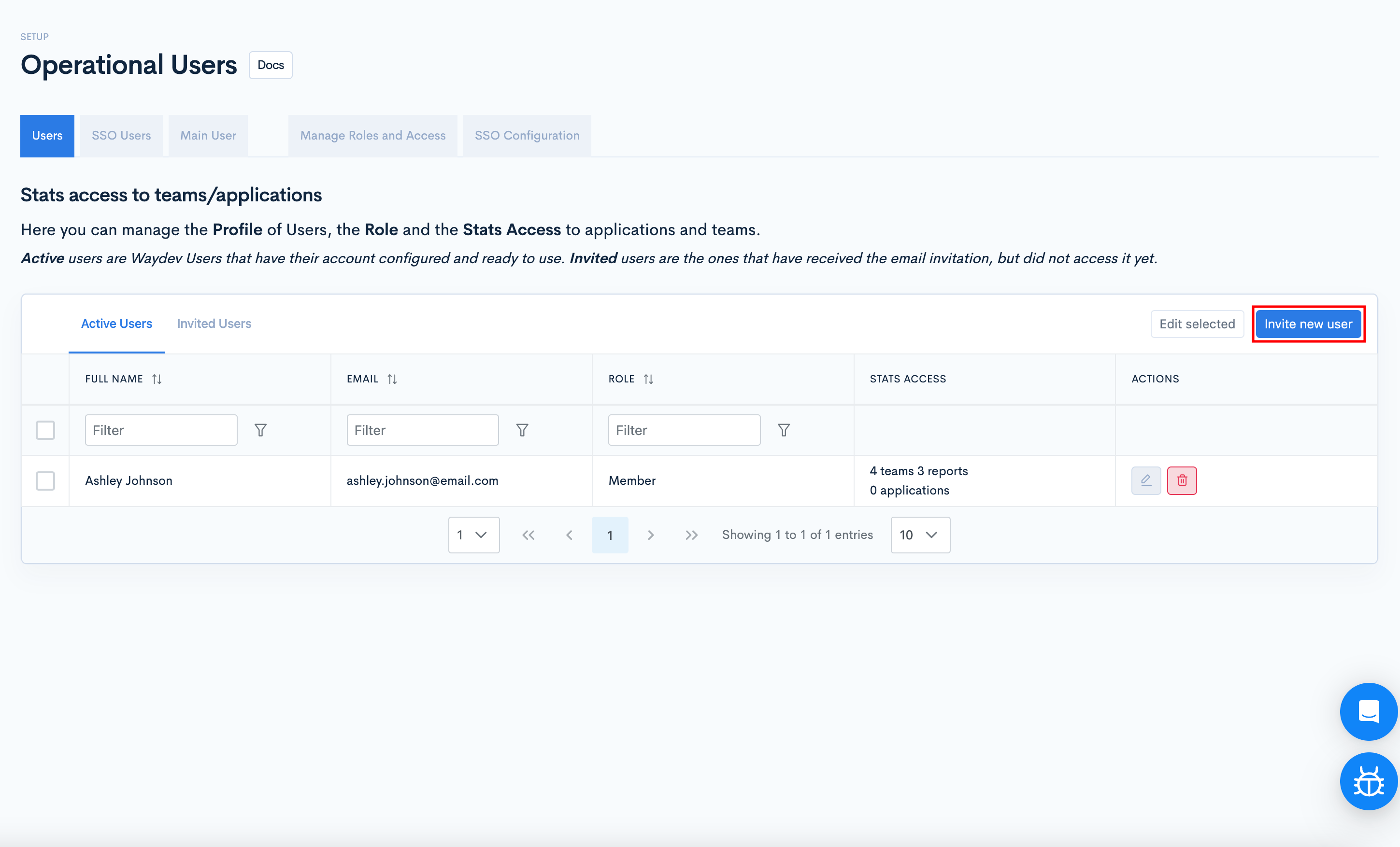
- In the "Invite new user" modal, provide the details of the user you wish to invite.
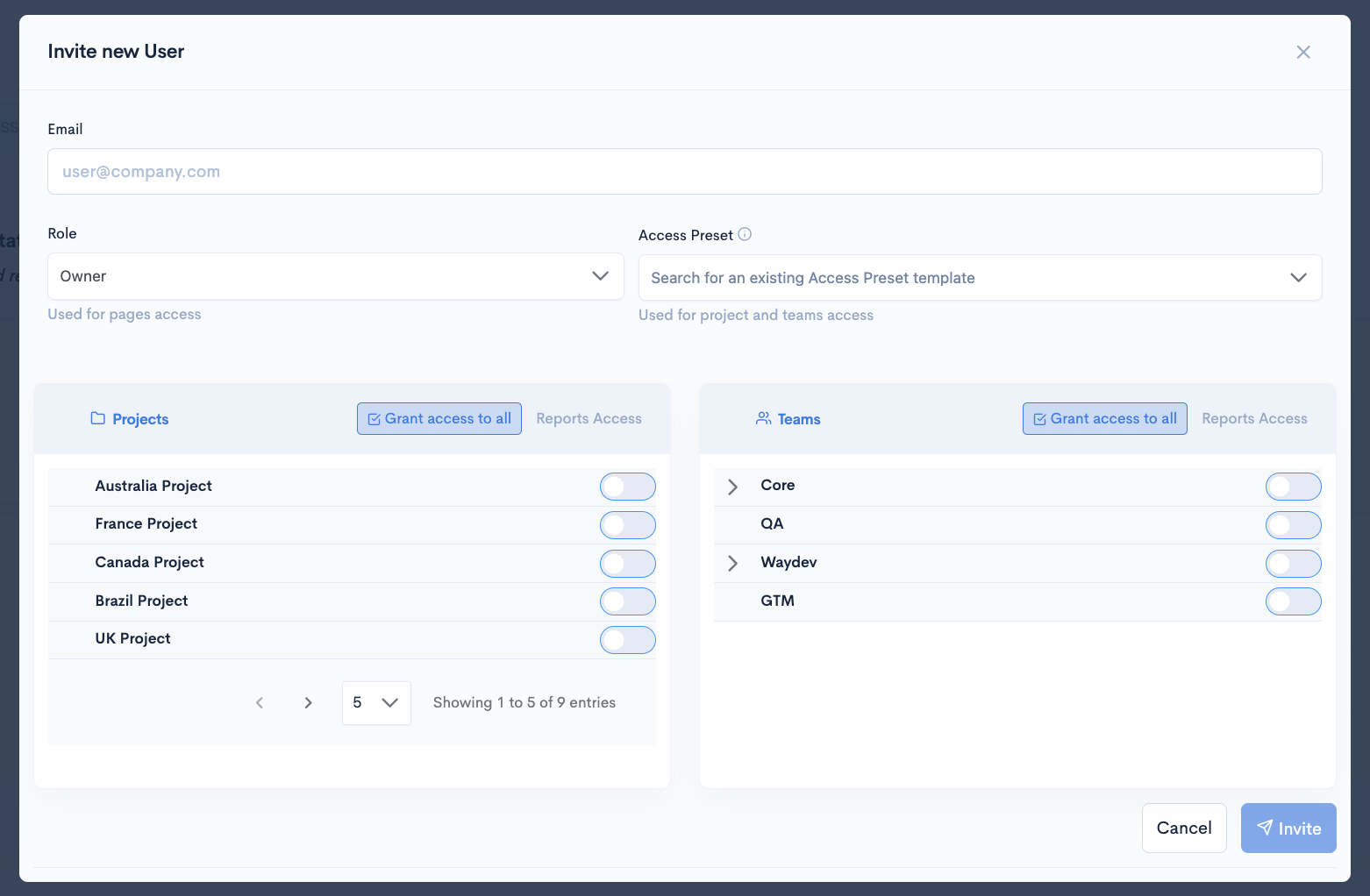
- The "Role" determines which reports this user will have access to. Learn about setting up roles here.
- To grant access to Projects, toggle the button for the Project you want to give this person access to, or click the "Grant access to all" button for general access.
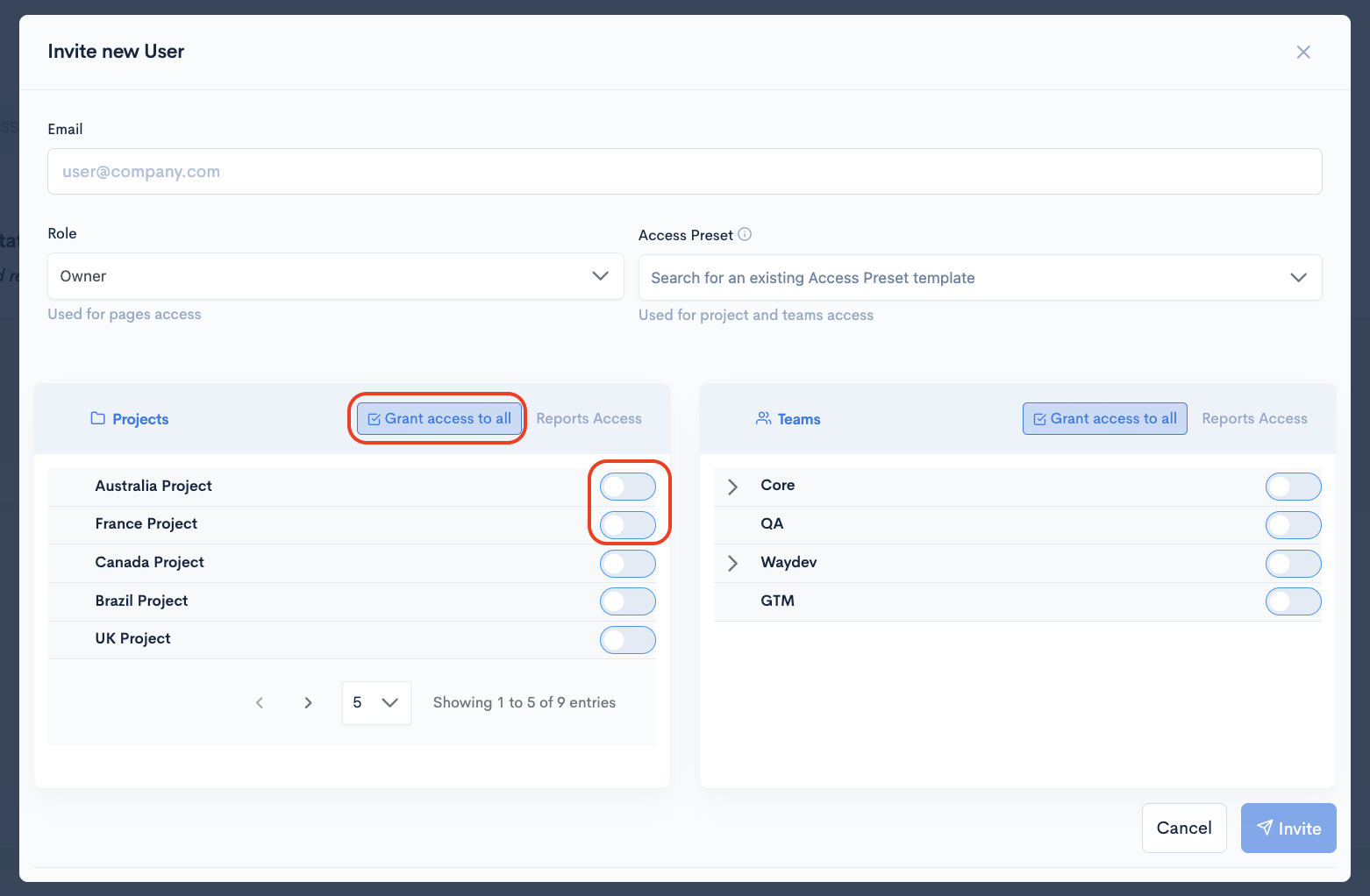
- To grant access to the reports of certain teams, toggle the button for the Team you want to give this person access to, or click the "Grant access to all" button for general access.
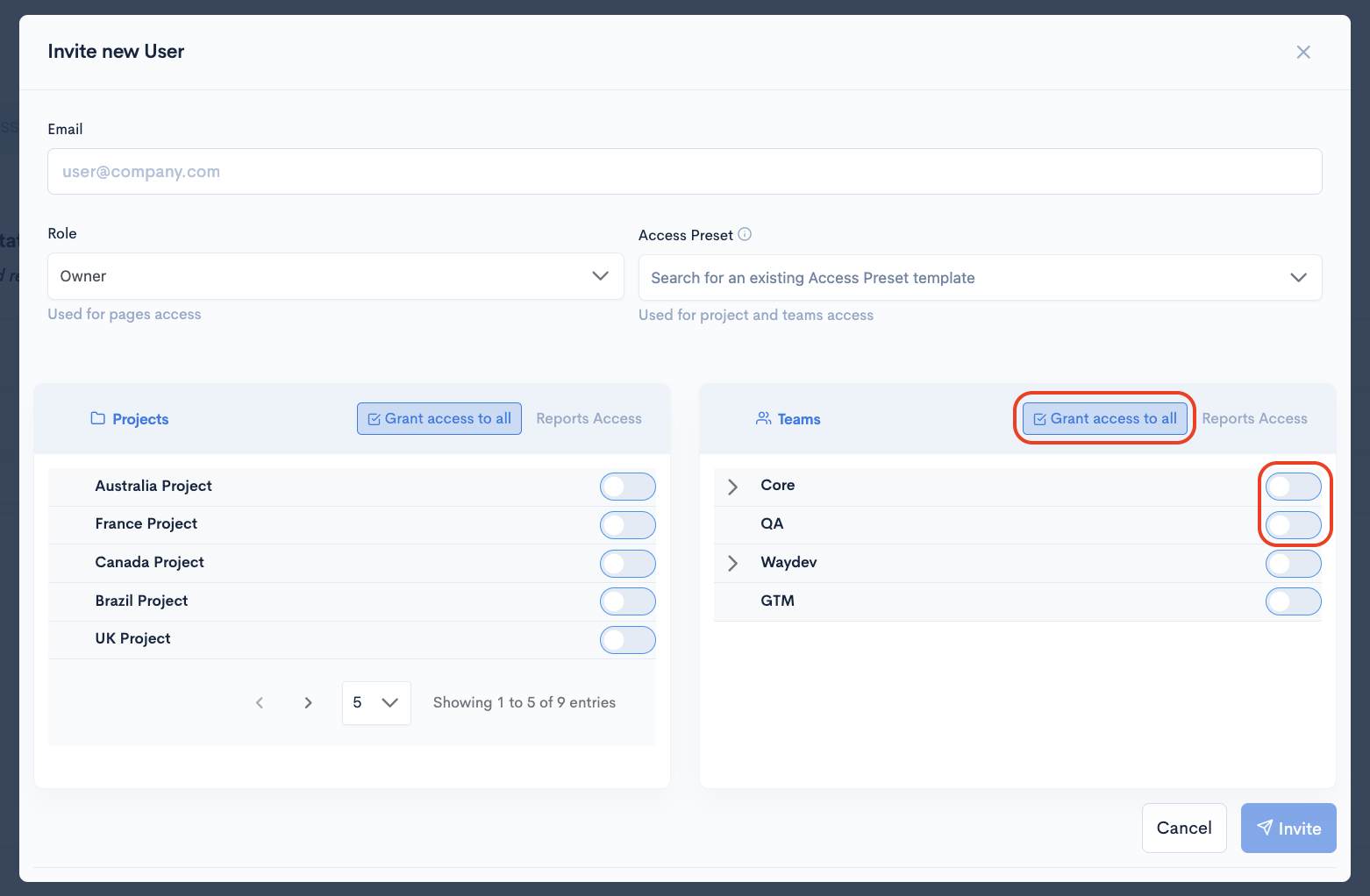
You can create Presets so you won't have to select each application and team manually every time you invite someone. Learn how to do that here.
- After you grant access to the user you are inviting, click the "Invite" button.
SSO Users
- Navigate to "Operational Users" in the "Setup" section.
- Click the "SSO Users" Tab.
- Here, you can manage the profiles of SSO Users, their Role, and their Stats Access to applications and teams.
Active SSO users are Waydev users who have logged in at least once. Expected SSO users are those created who have not yet logged in.
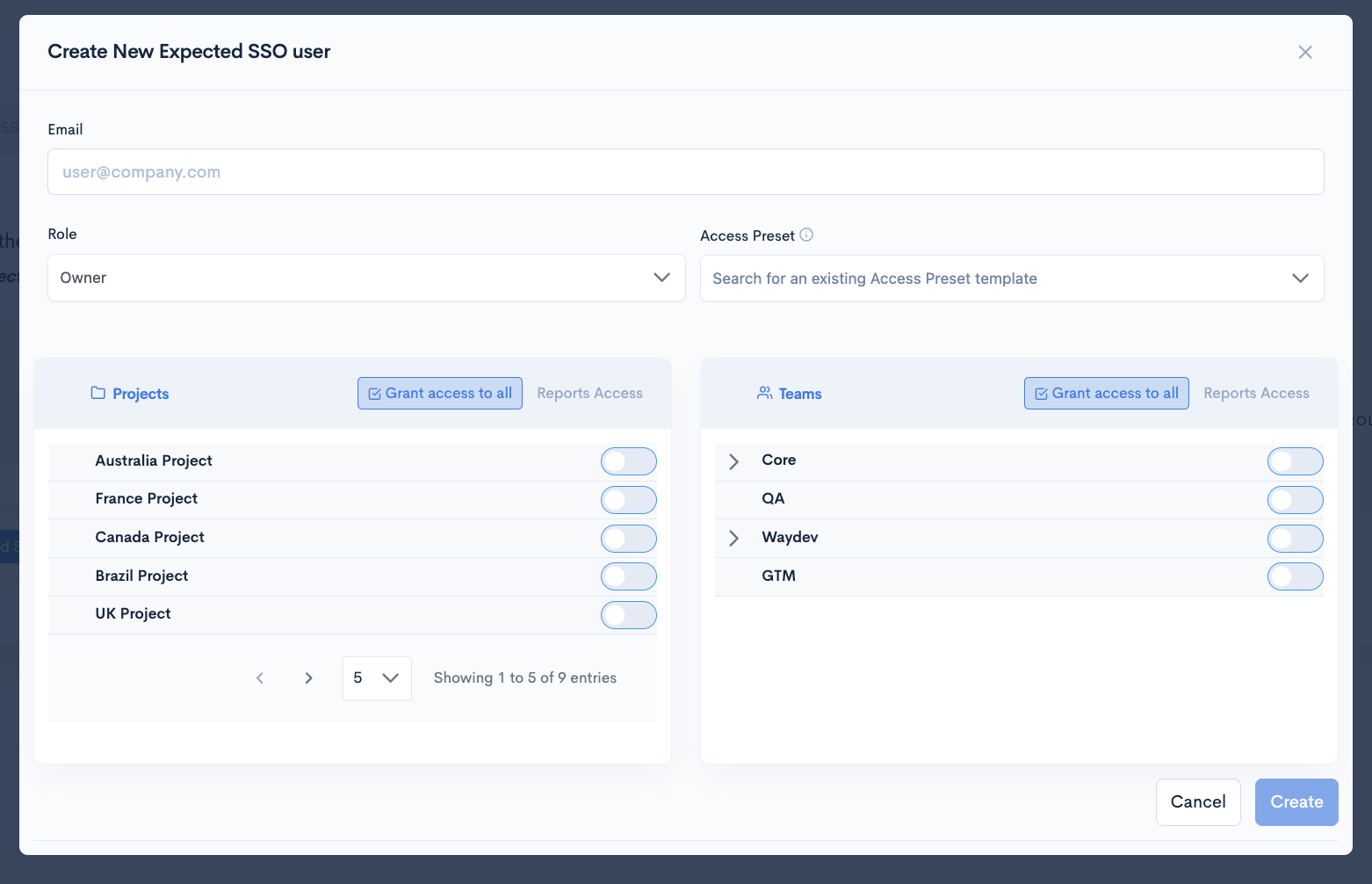
- To grant access to Projects, toggle the button for the Project you want to give this person access to, or click the "Grant access to all" button for general access.
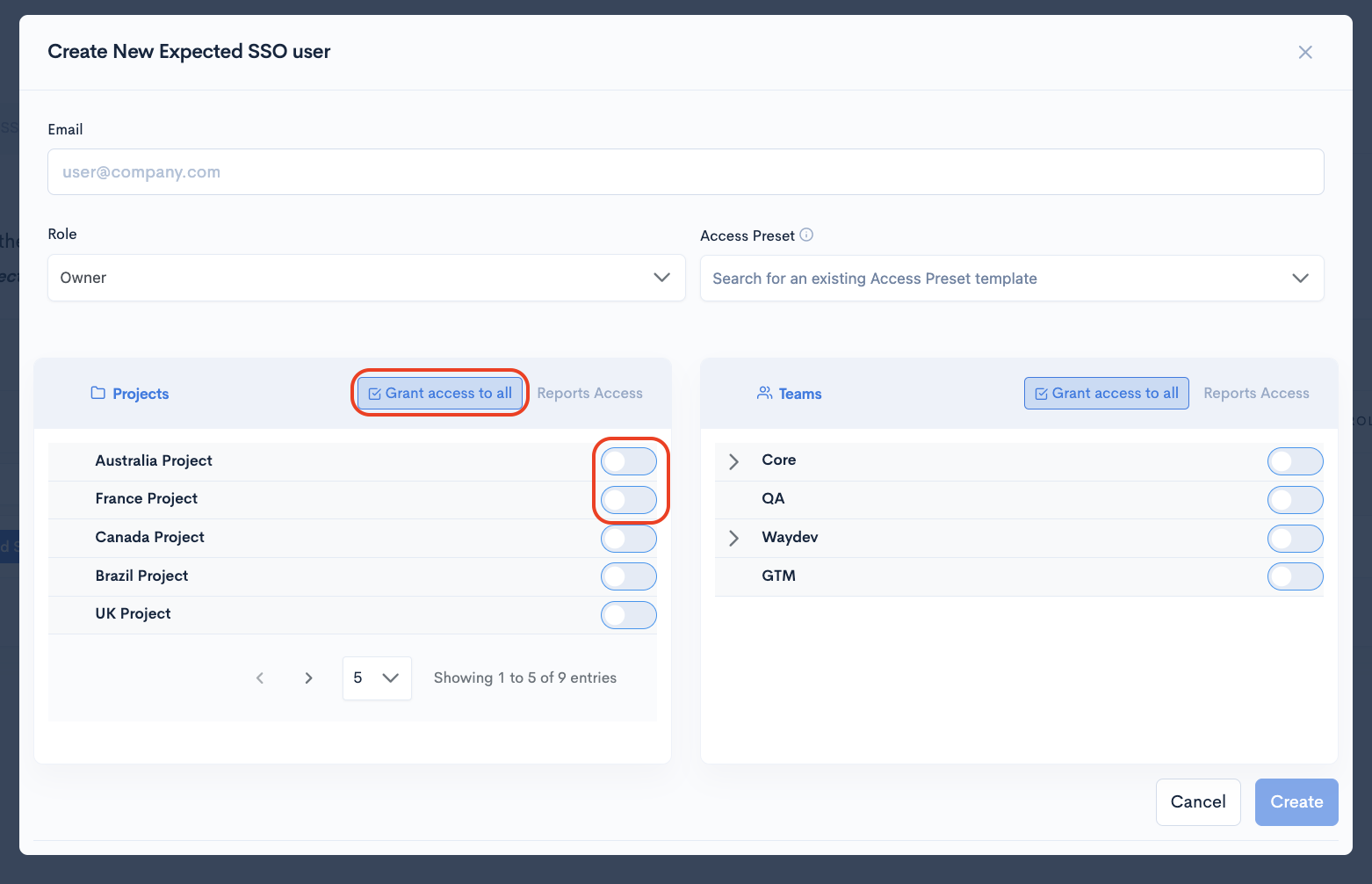
- To grant access to the reports of certain teams, toggle the button for the Team you want to give this person access to, or click the "Grant access to all" button for general access.
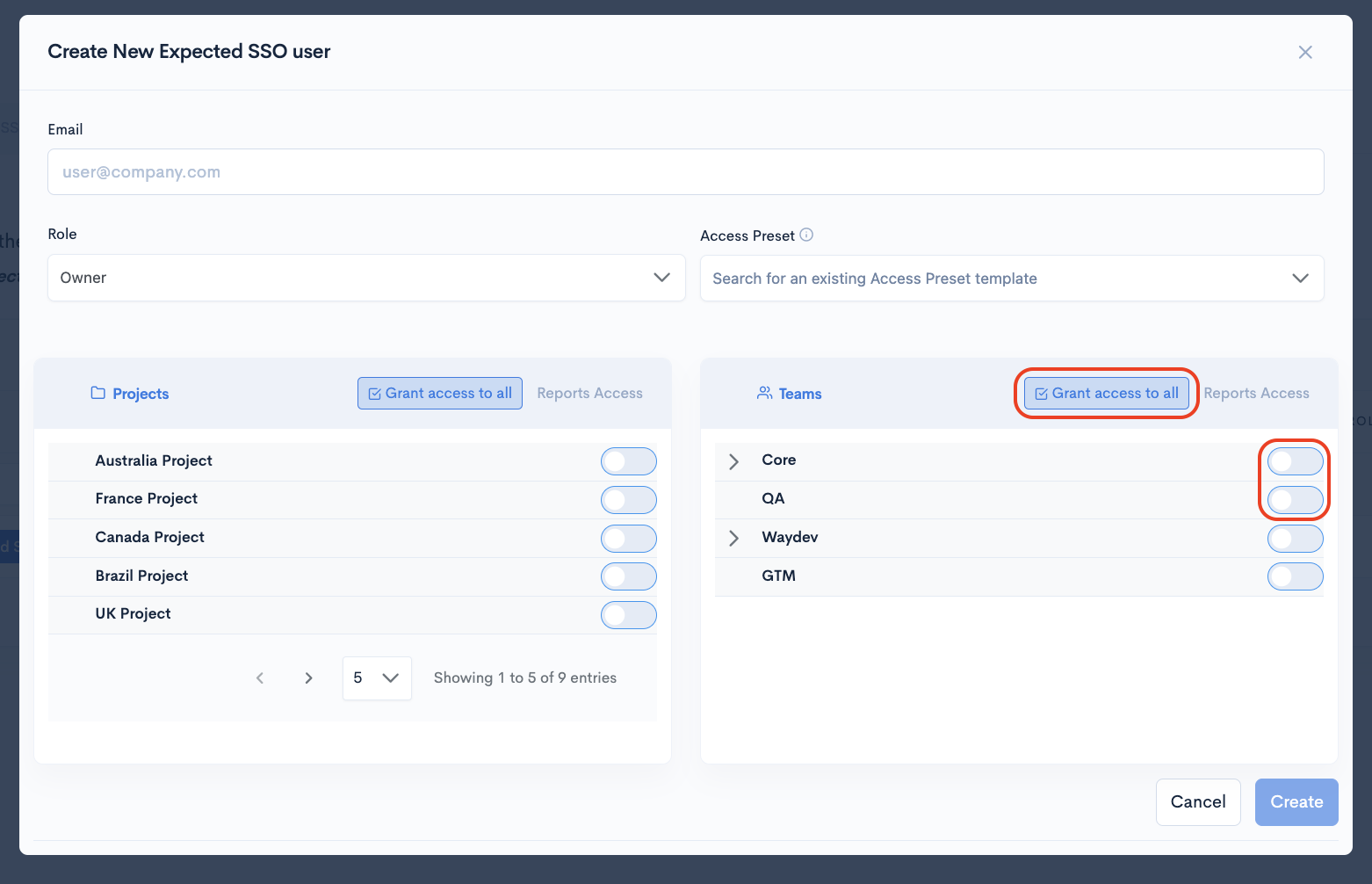
- After you grant access to the user, click the "Create" button.
Main User
- Navigate to "Operational Users" in the "Setup" section.
- Click the "Main User" Tab.
- Here, you can manage the profile of the Main User, their Role, and their stats access to applications and teams.
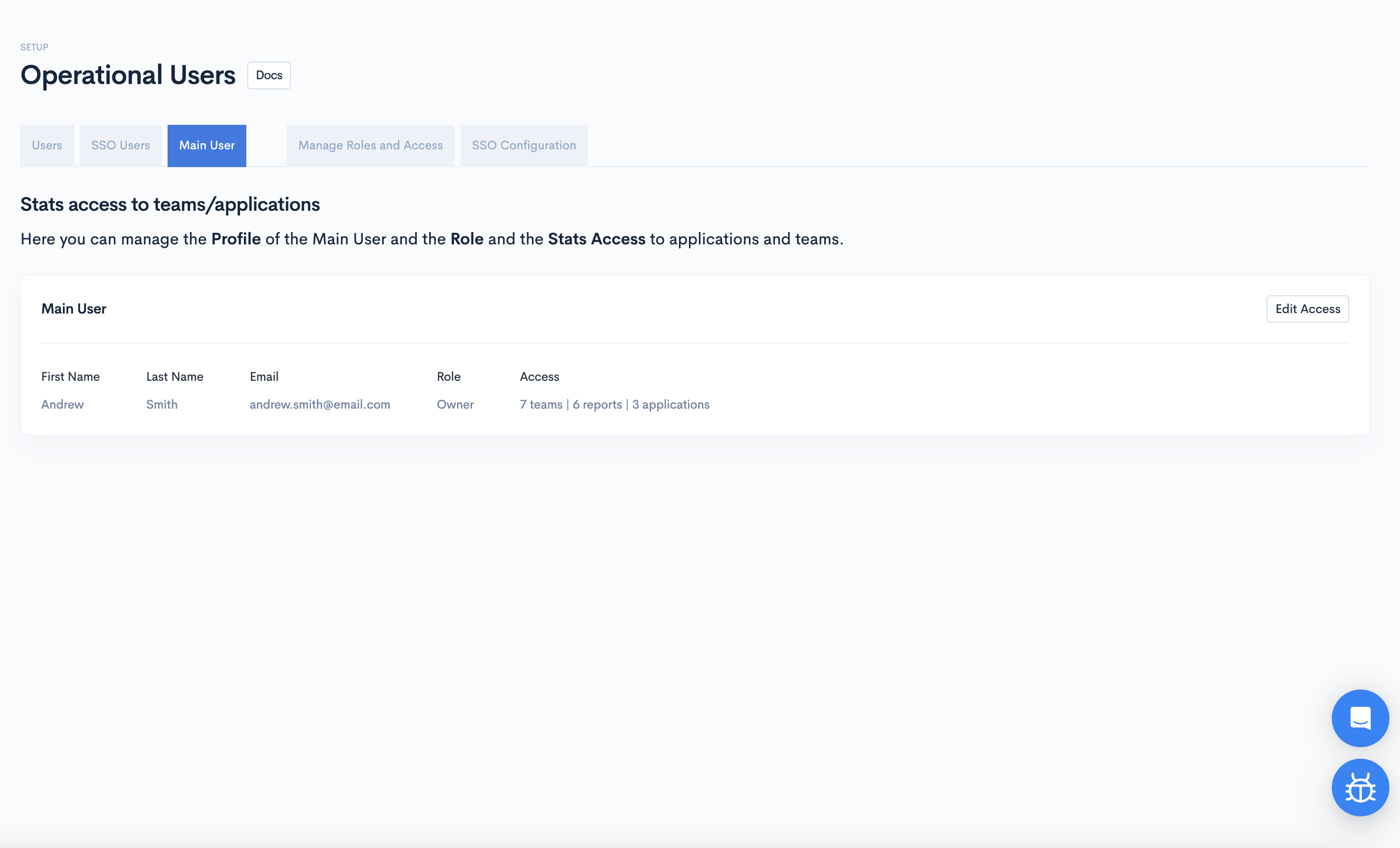
- To edit the access of the main user in your account, click the "Edit Access" button.
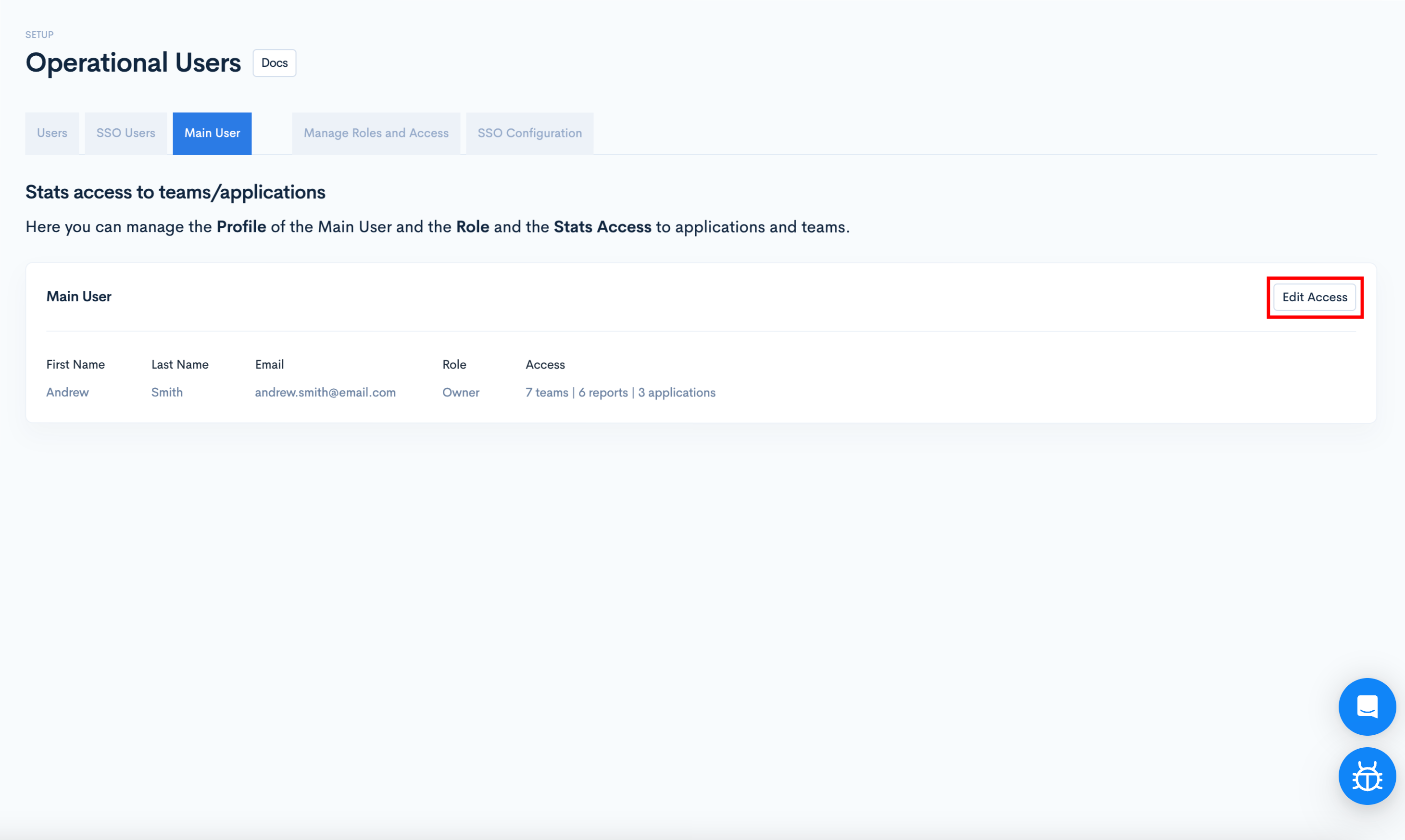
- To grant access to Projects, toggle the button for the Project you want to give this person access to, or click the "Grant access to all" button for general access.
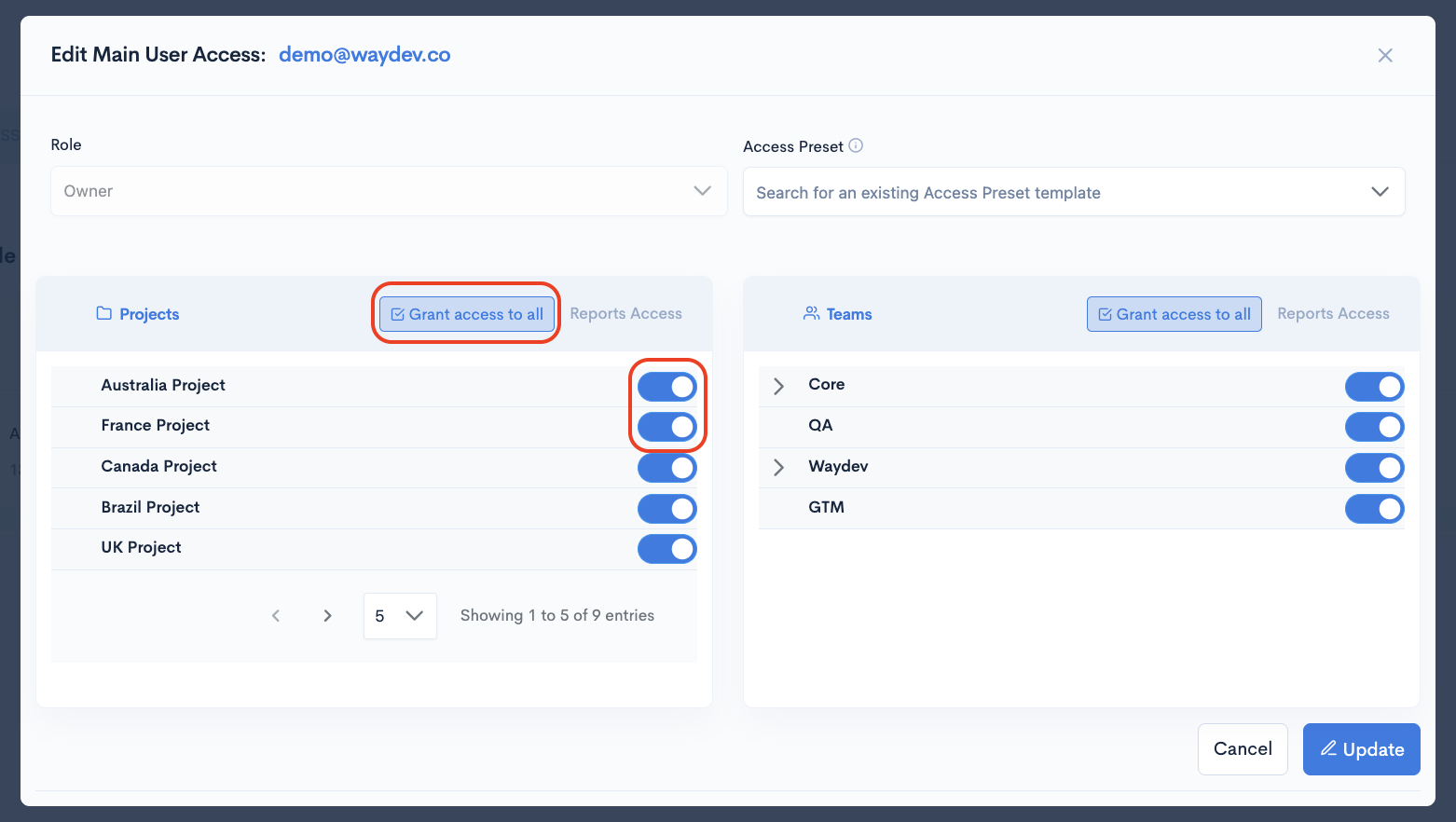
- To grant access to the reports of certain teams, toggle the button for the Team you want to give this person access to, or click the "Grant access to all" button for general access.
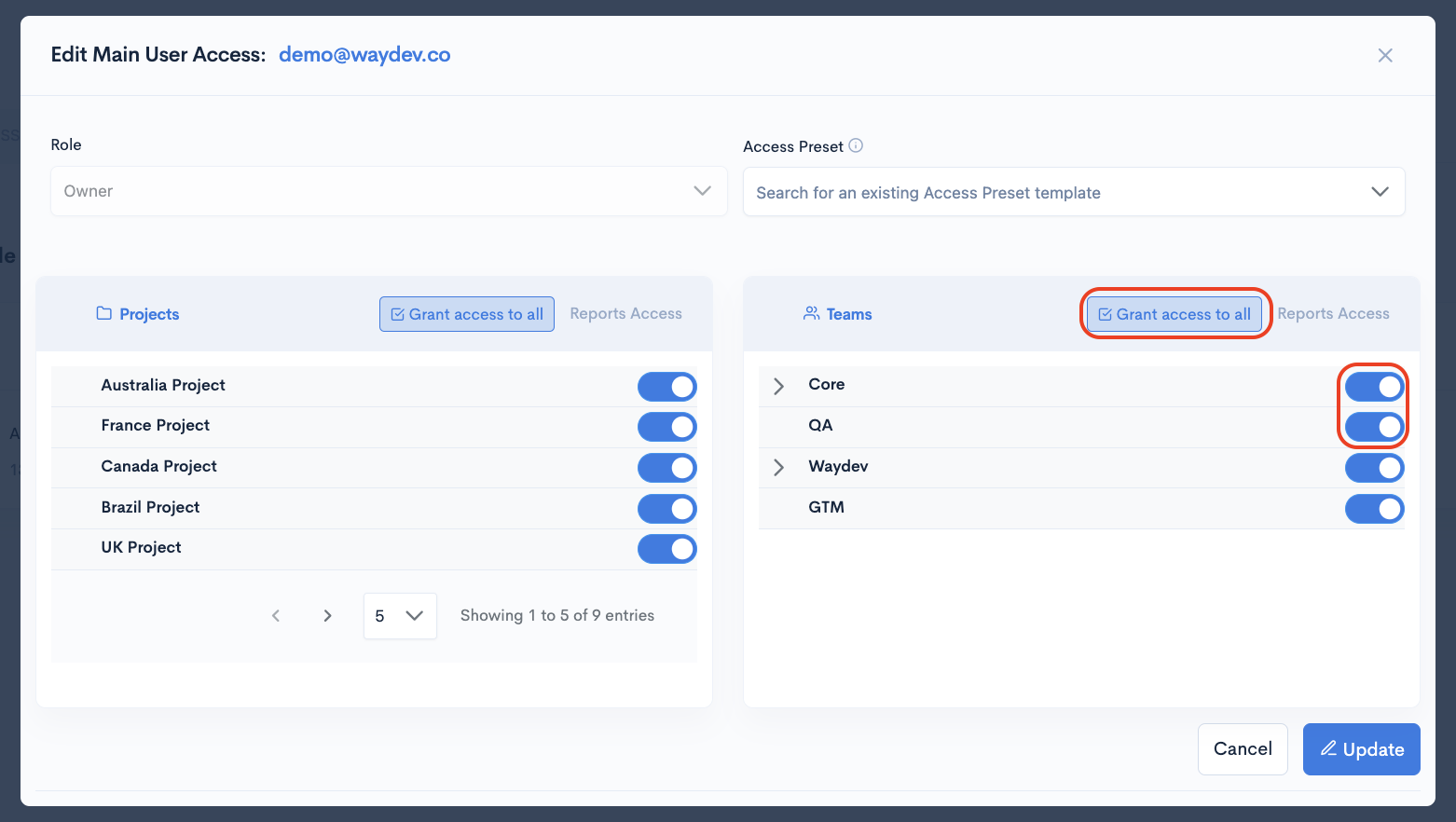
- After you grant access to the main user, click the "Update" button.
Updated 3 months ago