Cursor
Step 1: Generate Your Cursor API Key
- Navigate to your Cursor dashboard at cursor.com/dashboard.
- Go to the Settings tab.
- Scroll down to the Advanced section in the menu.
- Generate a new API key.
- Securely copy the API key.
Step 2: Configure Integration in Waydev
- Log in to your Waydev account.
- Navigate to Setup → Integrations → AI Adoption.
- Find and select Cursor from the available integrations.
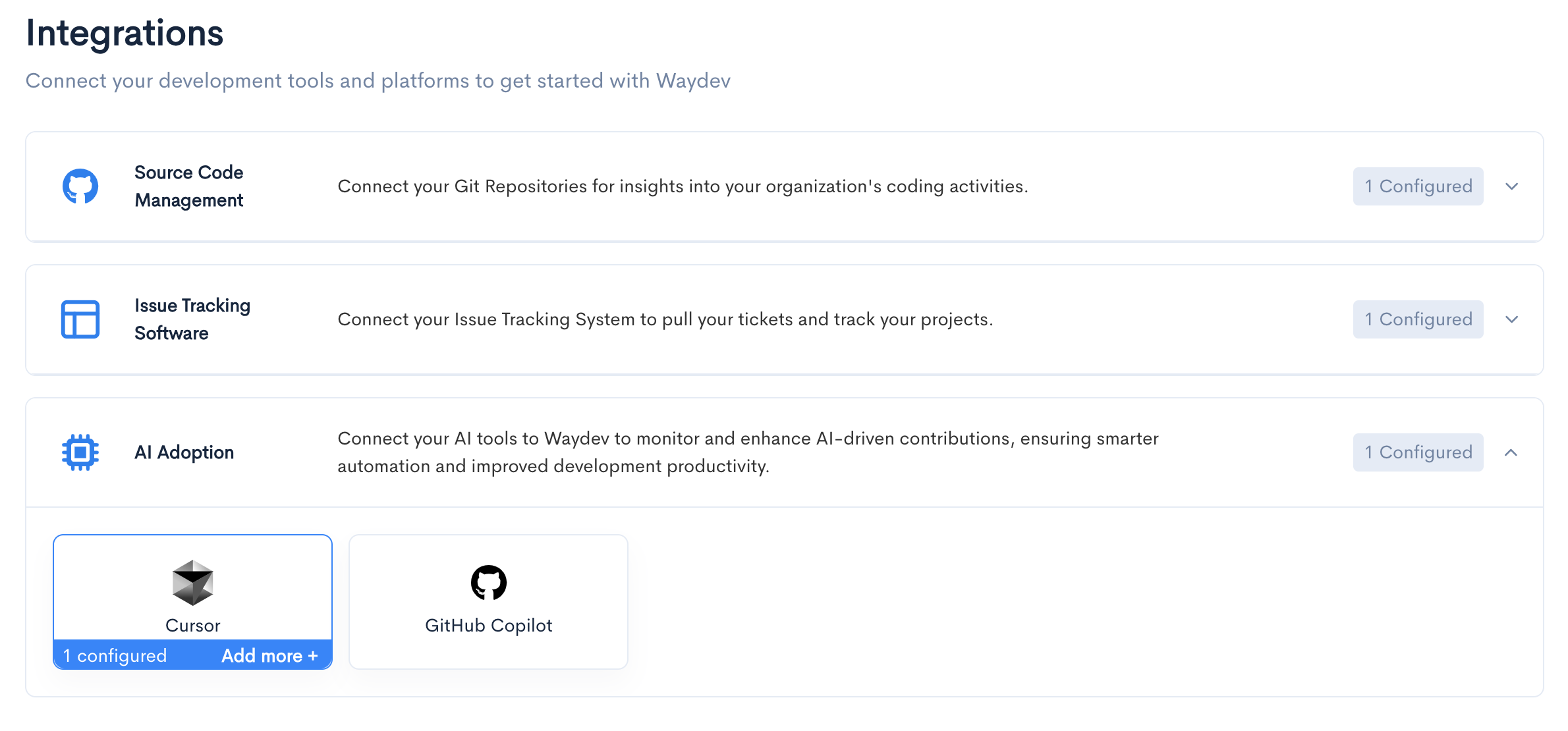
Step 3: Enter Connection Details
In the modal:
- Integration name: Enter the name for this integration.
- Personal Access Token: Enter the key you generated from Cursor.
- Click Connect to complete the setup.
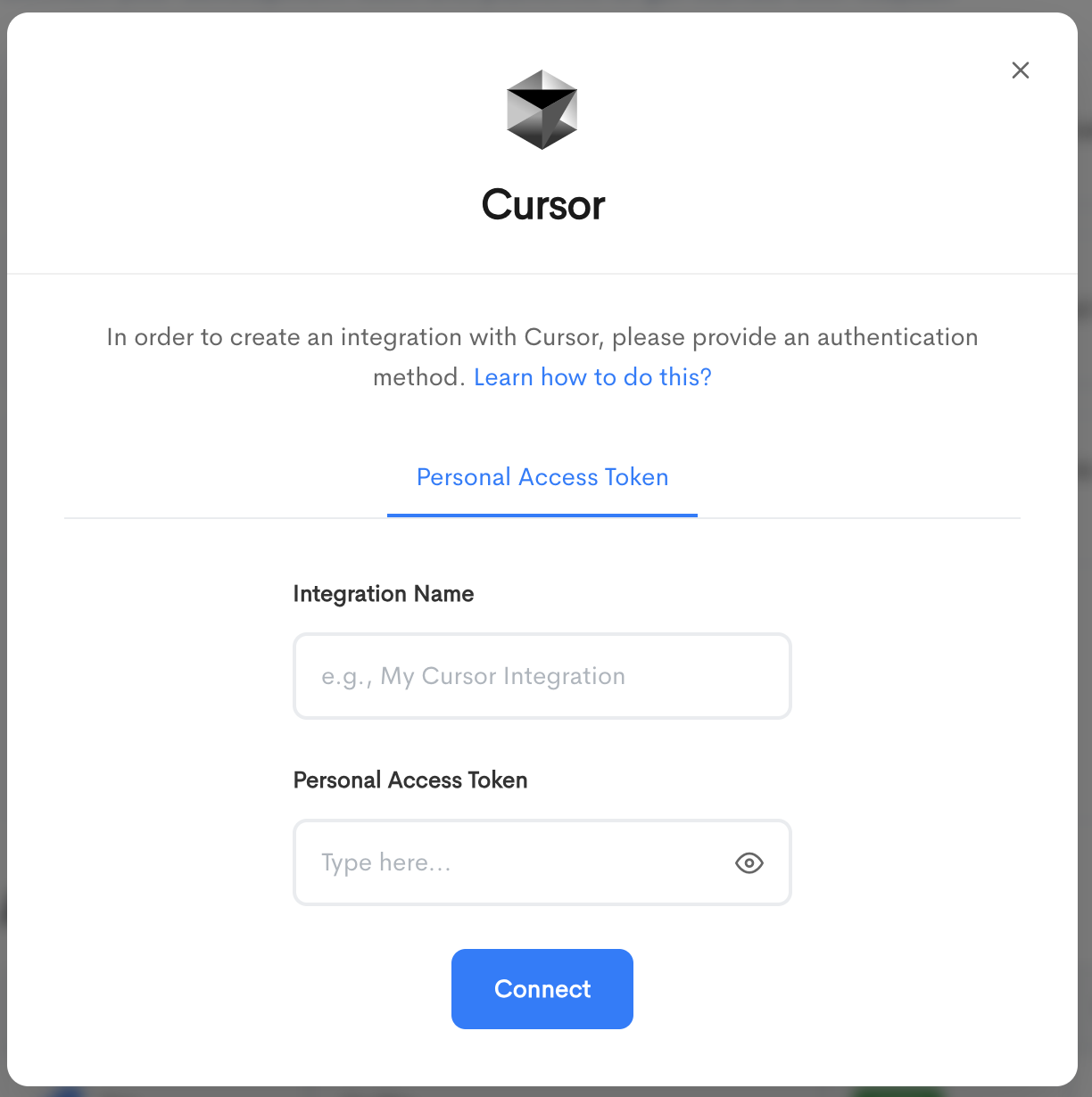
Updated about 1 month ago