AWS CodeCommit
AWS CodeCommit
Step 1
In the sidebar, navigate to Setup -> Integrations, and select AWS CodeCommit.
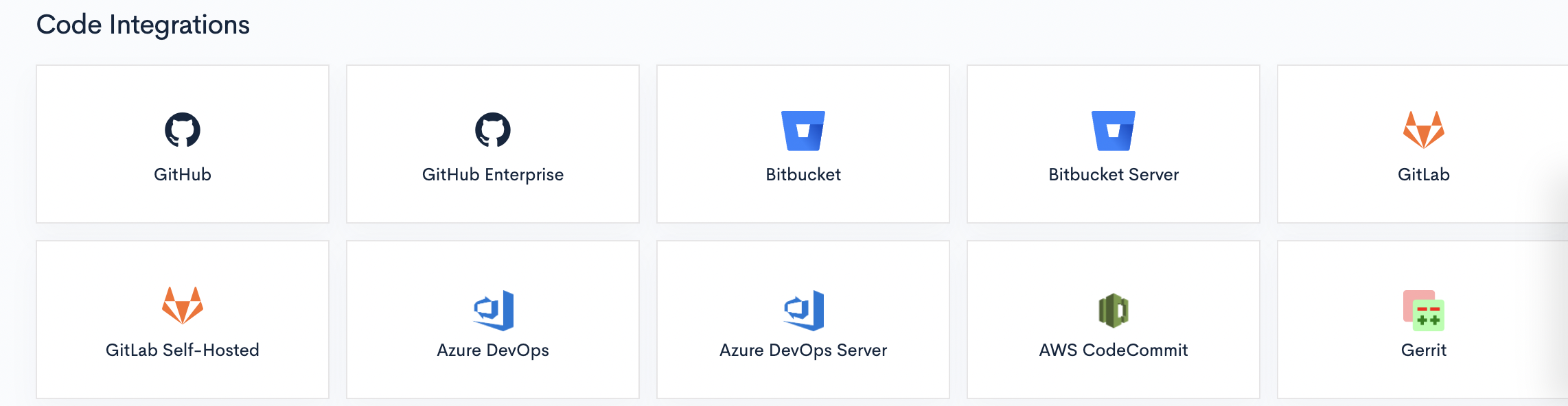
Step 2
Fill in the modal using the credentials below.
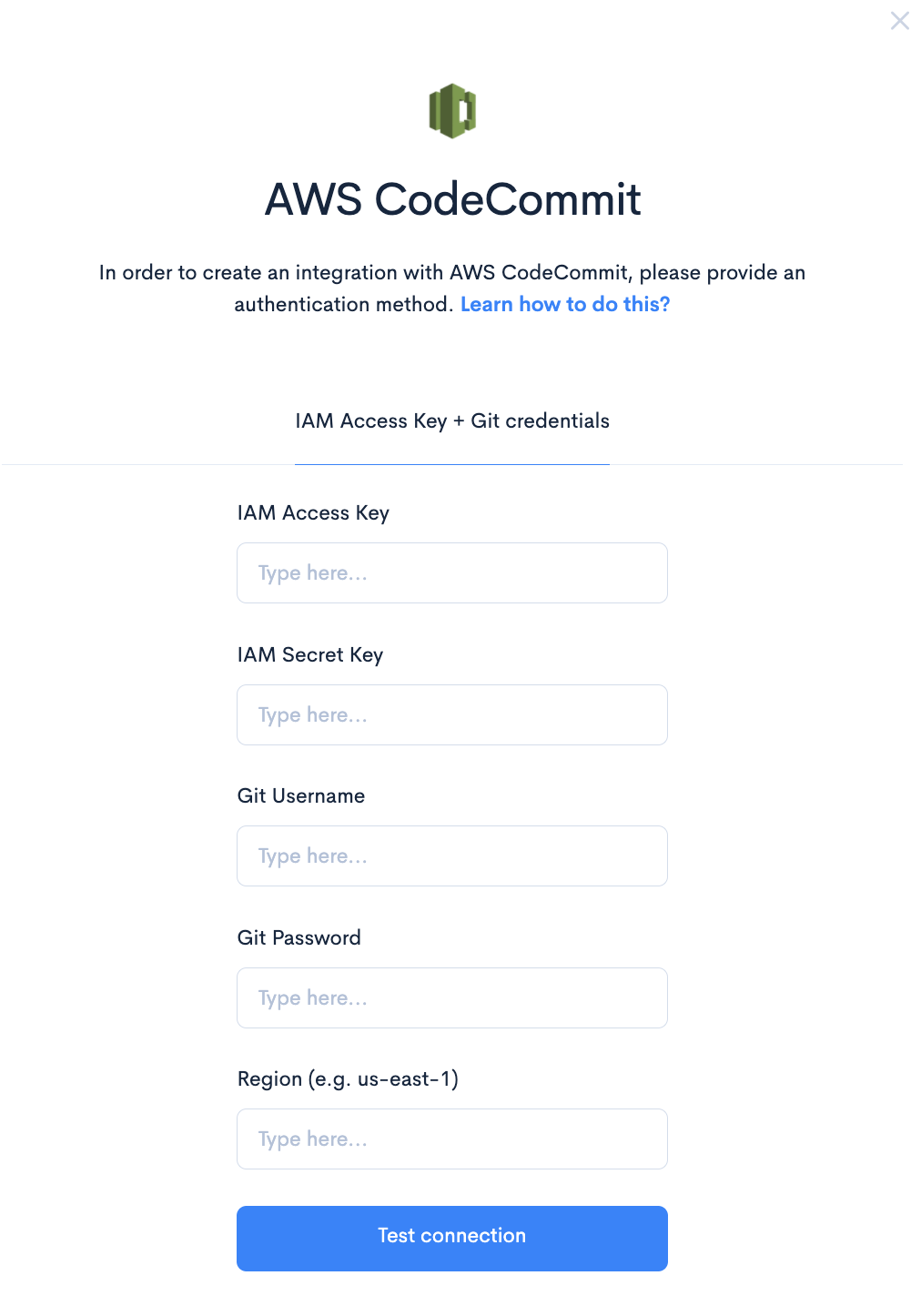
Navigate to your AWS CodeCommit instance, click on your profile at the top right corner, and select Security Credentials.
- IAM Access key: Access key ID on AWS IAM credentials tab
- IAM Secret Key: Secret key ID on AWS IAM credentials tab
- Git Username: User name on AWS CodeCommit credentials tab
- Git Password: Password on AWS CodeCommit credentials tab
(IMPORTANT: The password must not contain the " / " (Forward slash). If the generated password contains " / " please reset the git password until one without " / " is generated. ) - Region: The region on which your CodeCommit repositories are hosted
Step 3
After filling in the credentials in the modal, click Test Connection, and then click Connect.
Step 4
Navigate to Setup -> Repositories, select the repositories you want to process, and click Sync for the selected repositories.
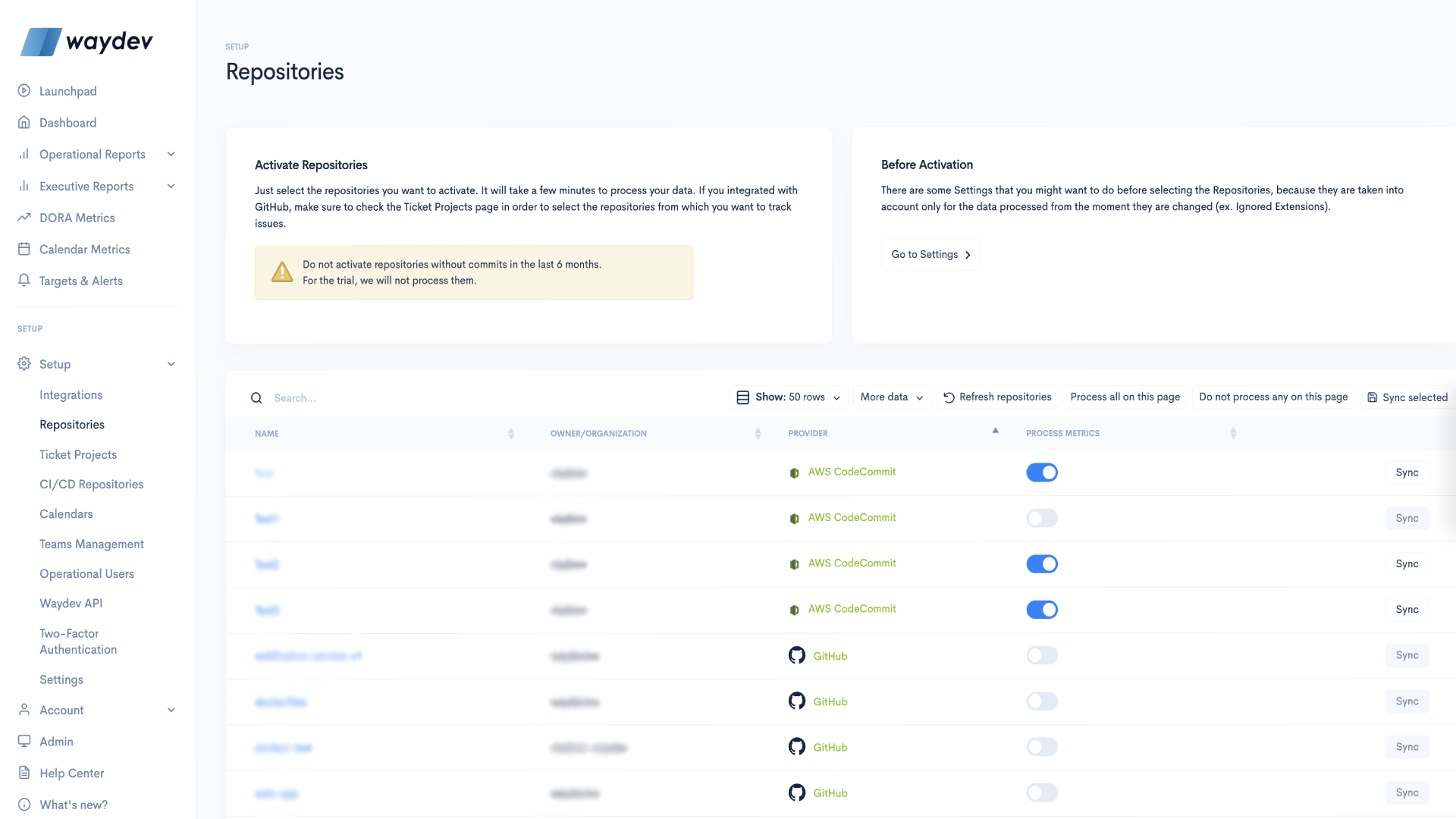
Step 5
Follow this configuration to merge AWS CodeCommit data with ticket data (If you haven't connected any other integrations to your account, you can skip step 5).
Updated about 2 months ago
What’s Next