Azure Boards
Azure Boards
Personal Access Token Connection
- Step 1: To connect Azure Boards, navigate to Integrations in the Setup section.
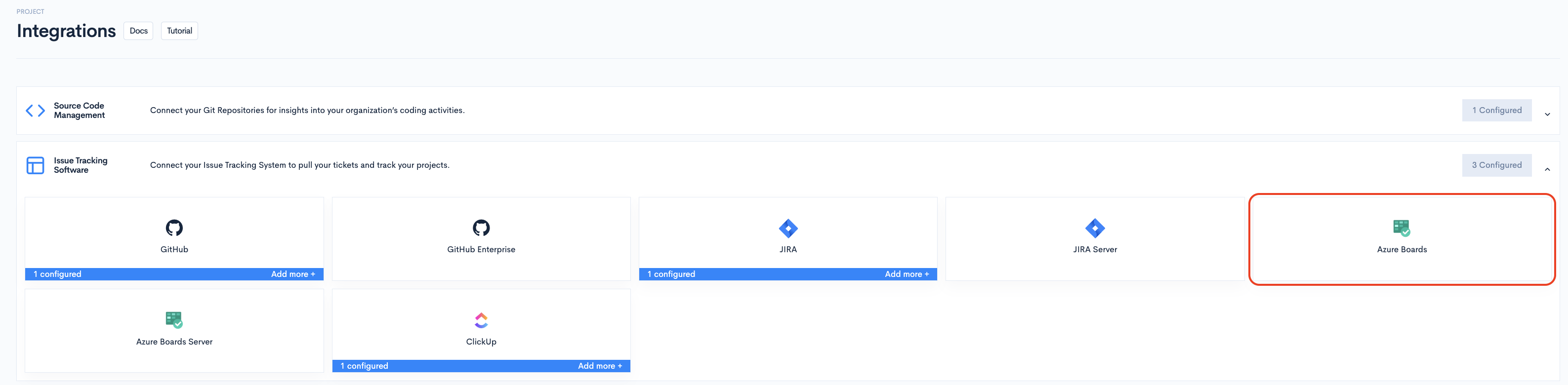
- Step 2: Select Azure Boards, then choose Personal Access Token.
- Step 3: Create a Personal Access Token by following this configuration. Provide the scopes listed below.
Make sure to check all the permissions shown in the screenshot below.
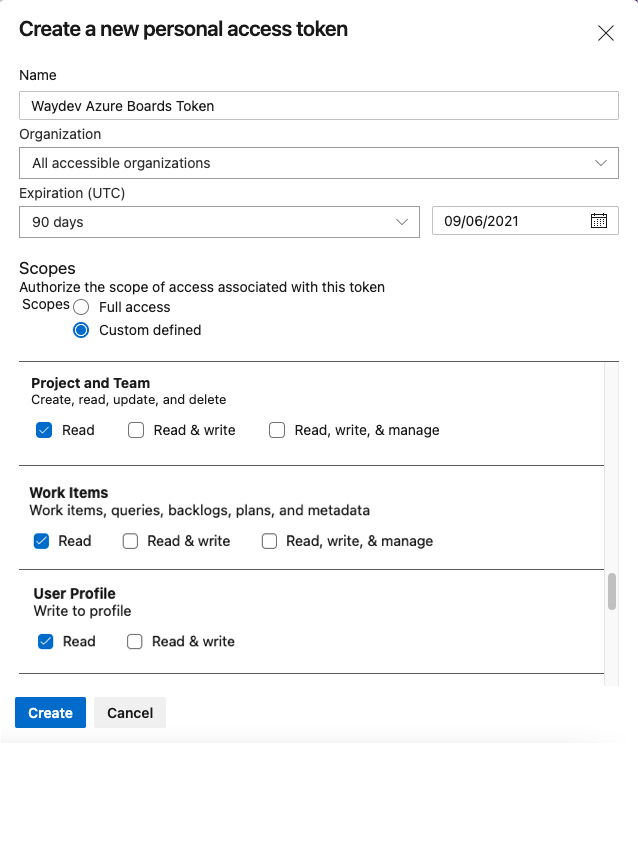
Note: You can set any expiration date and you can also set your token to have access to a single organization. Click Create, and copy the generated personal access token.
- Step 4: Paste the Personal Access Token into the field and click Test Connection. Then, click Connect.
- Note: If you scoped your token to a single organization, navigate to the PAT - Single organization window and enter your organization as well.

-
Step 5: Navigate to Ticket Projects, under the Setup section.
-
Step 6: Select the boards you want to connect, then click Sync selected. If you create new teams in Azure Boards, you need to click the Refresh Ticket Projects button to add them to the Ticket Projects page.
OAuth Connection
- Step 1: To connect Azure Boards, navigate to Integrations in the Setup section.
- Step 2: Select Azure Boards, then choose OAuth.
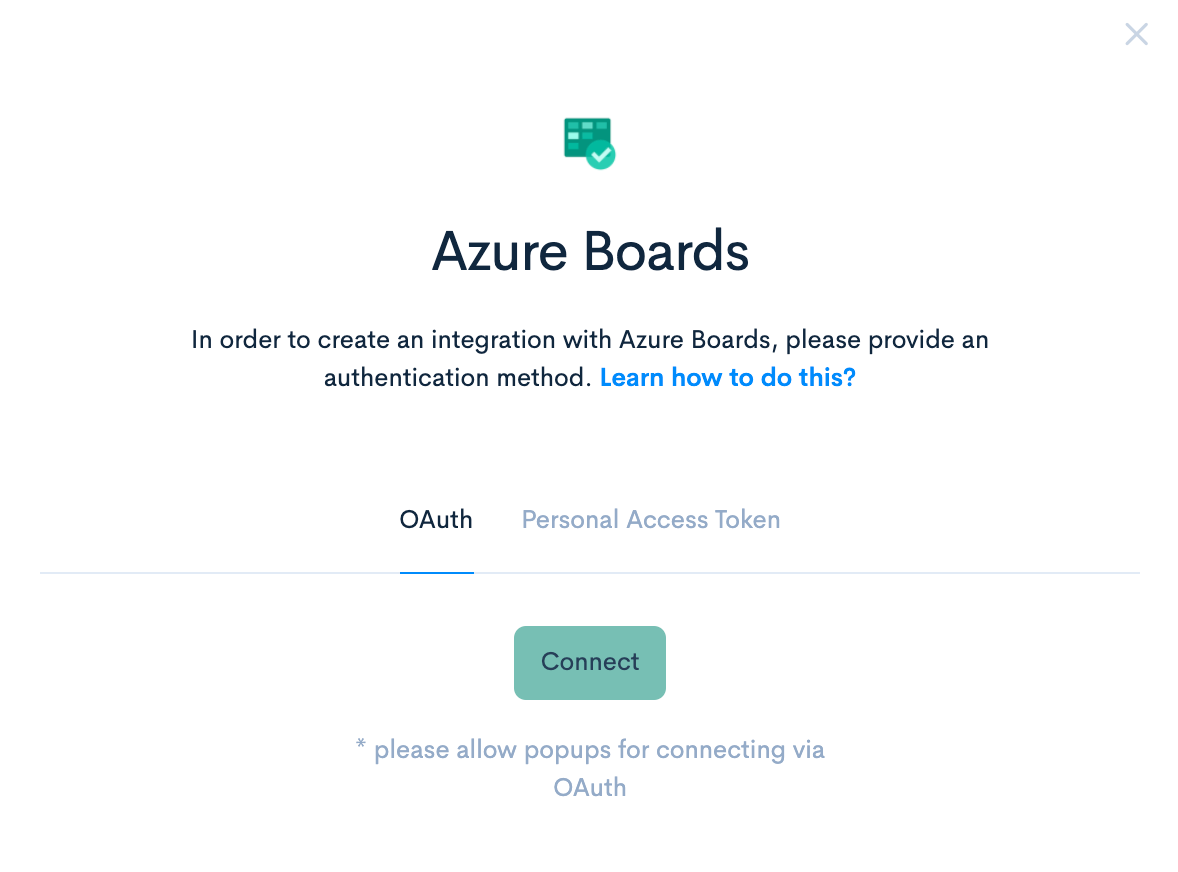
- Step 3: Click Connect. You will be redirected to your Microsoft account to authorize the connection.
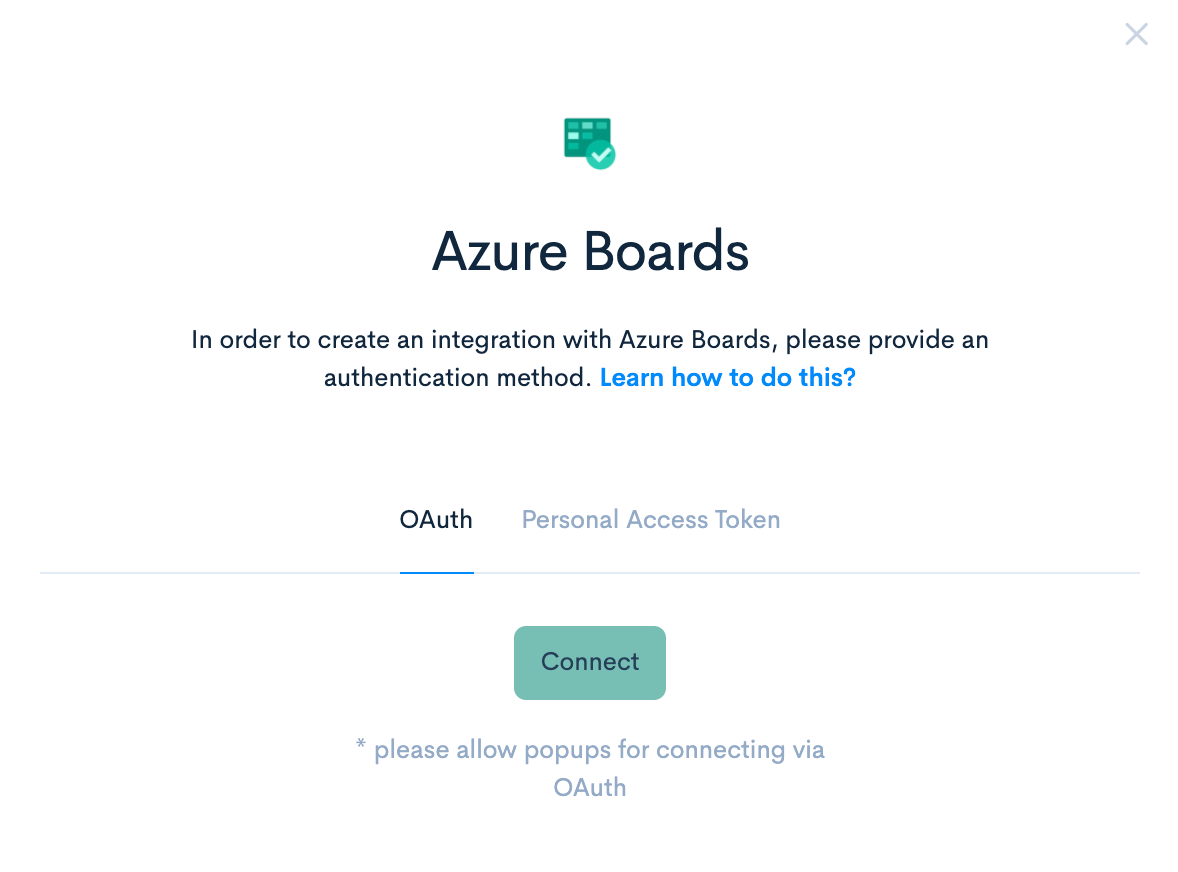
-
Step 4: Navigate to Ticket Projects, under the Setup section.
-
Step 5: Select the teams you want to connect, then click Sync selected. If you create new teams in Azure Boards, you need to click the Refresh Ticket Projects button to add them to the Ticket Projects page.
Updated 2 months ago