Set up Repositories
How to Manage Repositories
To manage repositories, navigate to Repositories in the Setup section of the sidebar menu.
Some settings, such as Ignored Extensions, should be configured before selecting repositories. These settings only apply to data processed from the moment they are changed.
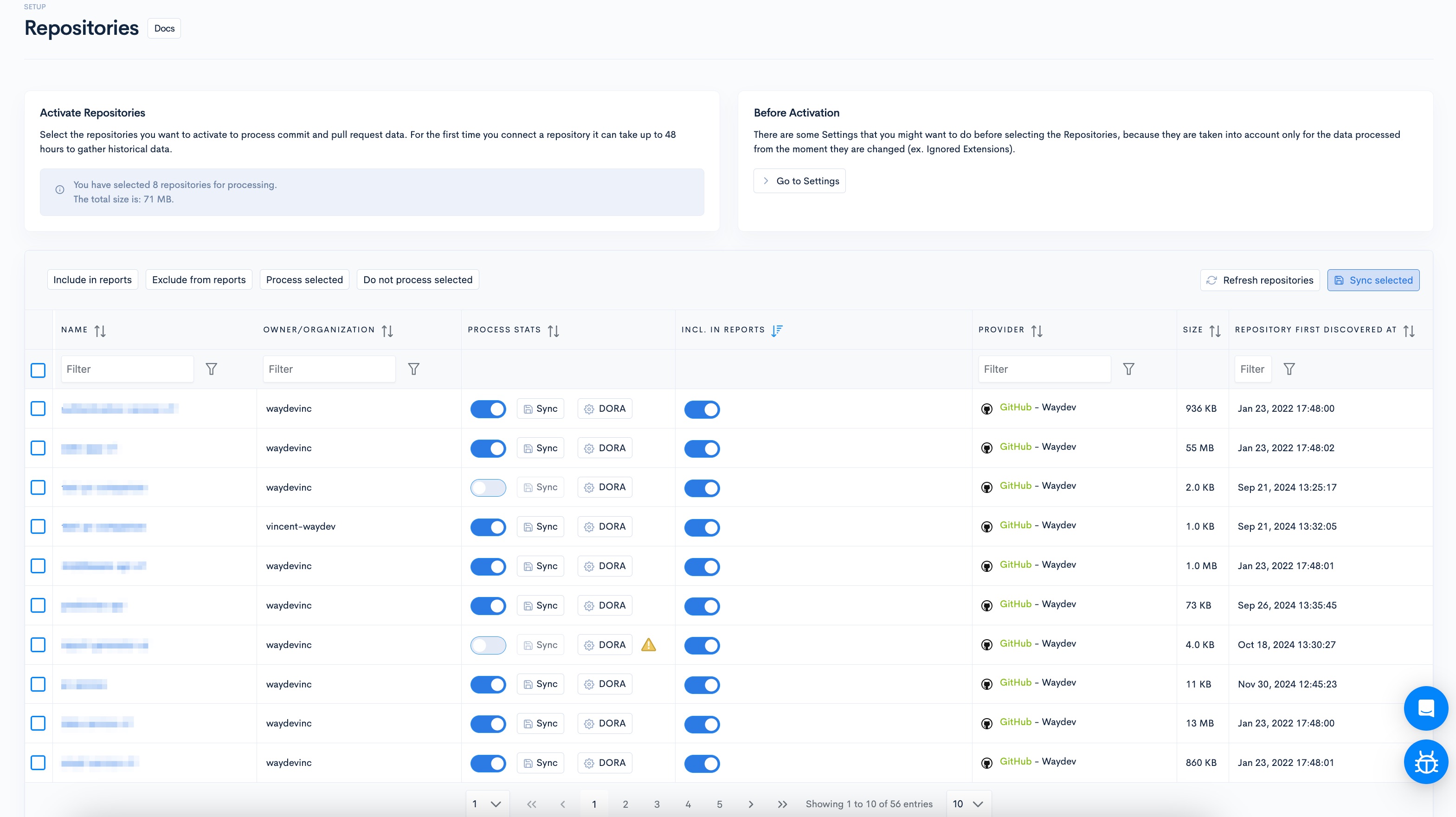
The Repositories page displays a list of all repositories aggregated from your Version Control System. Here, you can select which repositories to include in your metrics.
To process data for a repository, switch on the "Process Stats" toggle. Alternatively, select multiple repositories from the list and click "Process Selected." This action aggregates both historical and future data. When connecting a repository for the first time, gathering historical data can take up to 48 hours.
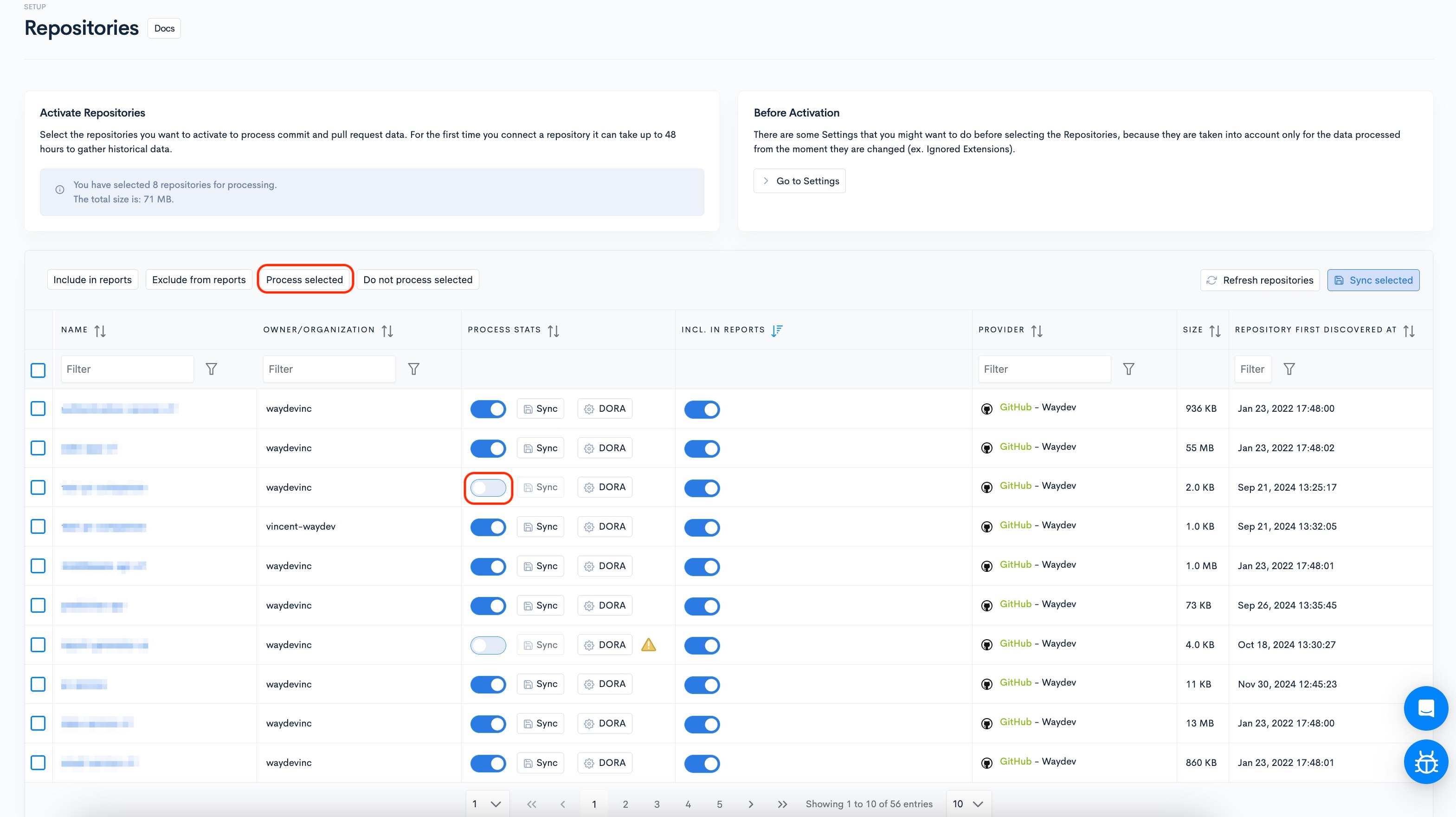
To include specific metrics in reports, switch on the "Include In Metrics" toggle. You can also select multiple repositories and click "Include in Reports." This action aggregates historical data.
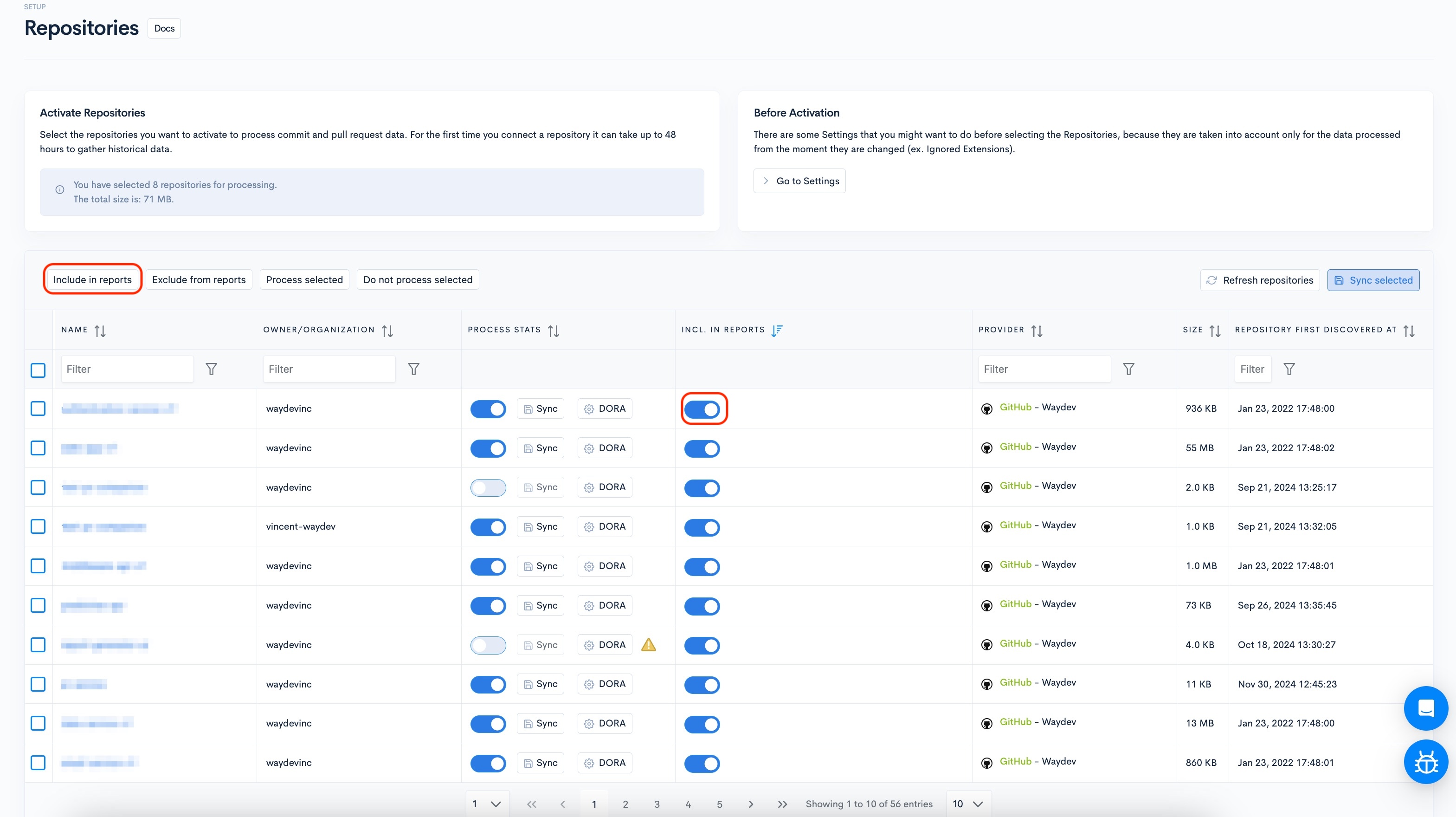
For both historical and future data to be included, both "Process stats" and "Include in reports" toggles must be enabled.
After enabling both toggles for each desired repository, sync them by clicking "Sync" for individual repositories or by selecting multiple repositories and clicking "Sync Selected."
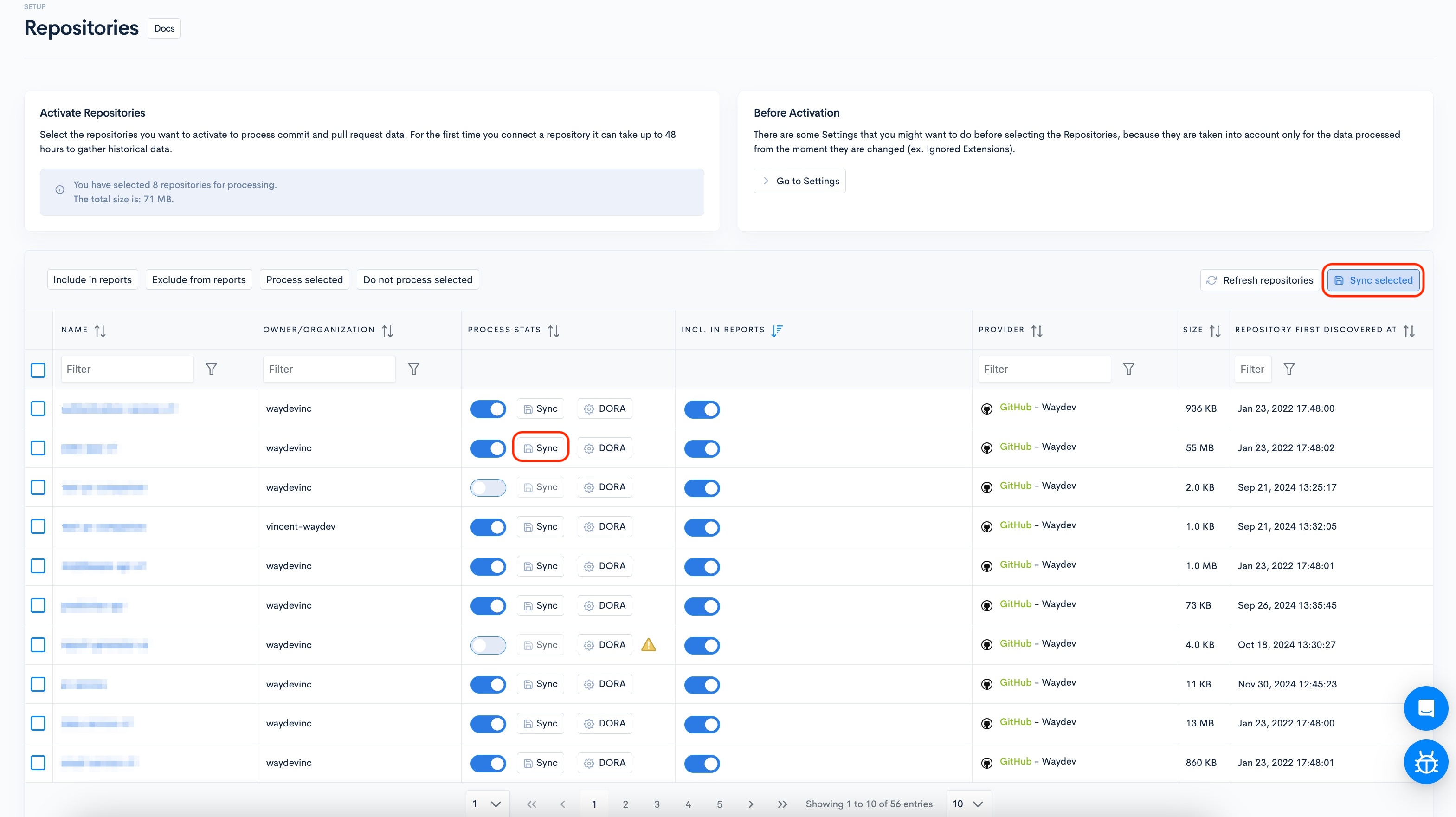
If you do not see all your repositories listed, click "Refresh Repositories" to update the list.
Managing Repositories During the Initial Tour
For a smoother initial setup process, you will only be able to Activate and Deactivate repositories.

Updated 8 days ago