Azure DevOps Server
Azure DevOps Server
If your repositories are behind a firewall, please whitelist our IPs first. Here is a link to get you started. To use this method to connect to Waydev, you will need to whitelist on port 443 over HTTPS. You also need a public DNS record pointing to the IP address that is being exposed for Waydev analysis. This DNS entry should match the TLS/SSL certificate that the server is utilizing.
Our IP's:
52.11.246.92
54.184.105.85
44.229.2.220
- Step 1: In order to connect Azure DevOps Server, navigate to Integrations, in the Project section.
- Step 2: Select Azure DevOps Server.

- Step 3: Follow these instructions and follow the configuration below. Then, click Create and copy the personal access token generated.
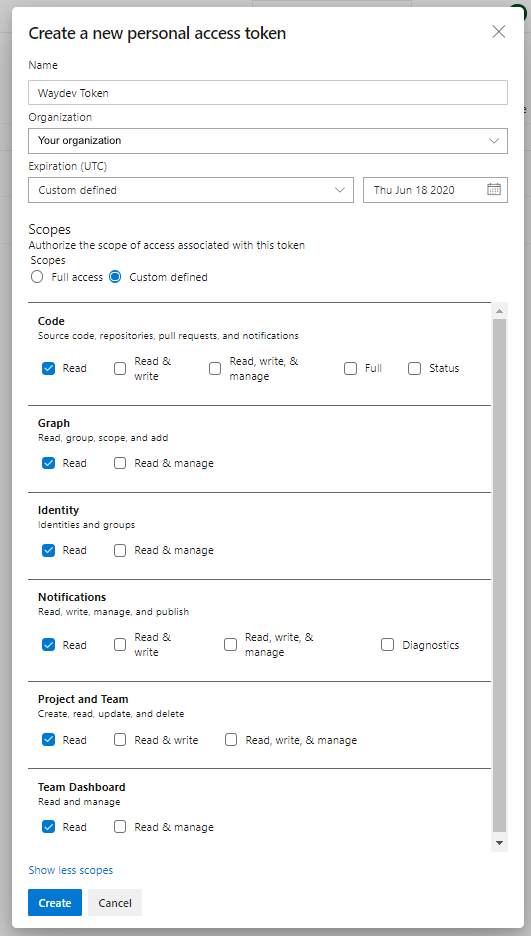
- Step 4: Then, insert the:
- Base URL;
- Username;
- Personal Access Token.
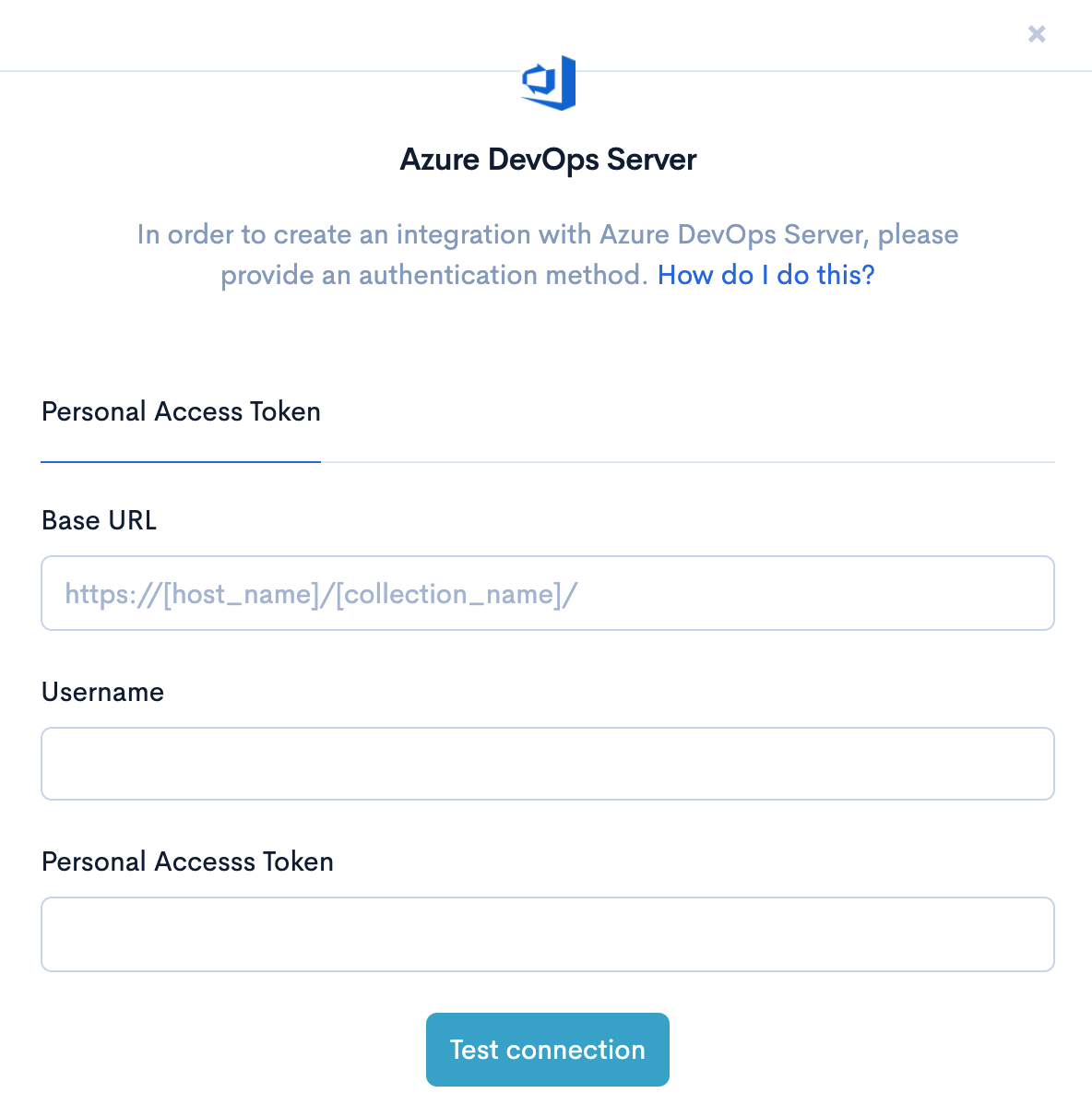
- Step 5: Click Test connection.
Updated about 2 months ago
What’s Next