ClickUp
ClickUp OAuth
- Step 1: To connect with ClickUp, navigate to Project -> Integrations.
- Step 2: Click the "ClickUp" button.

- Step 3: To connect via OAuth, click the "Connect" button.
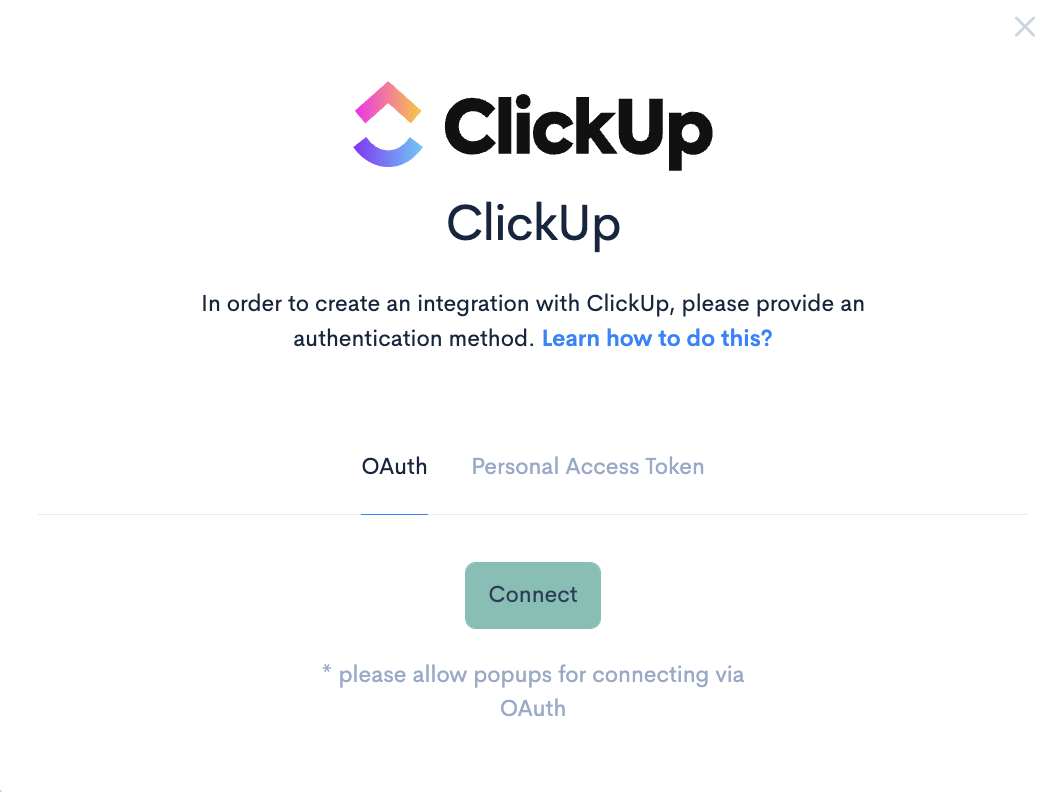
- Step 4: You will be redirected to sign in to your ClickUp account.
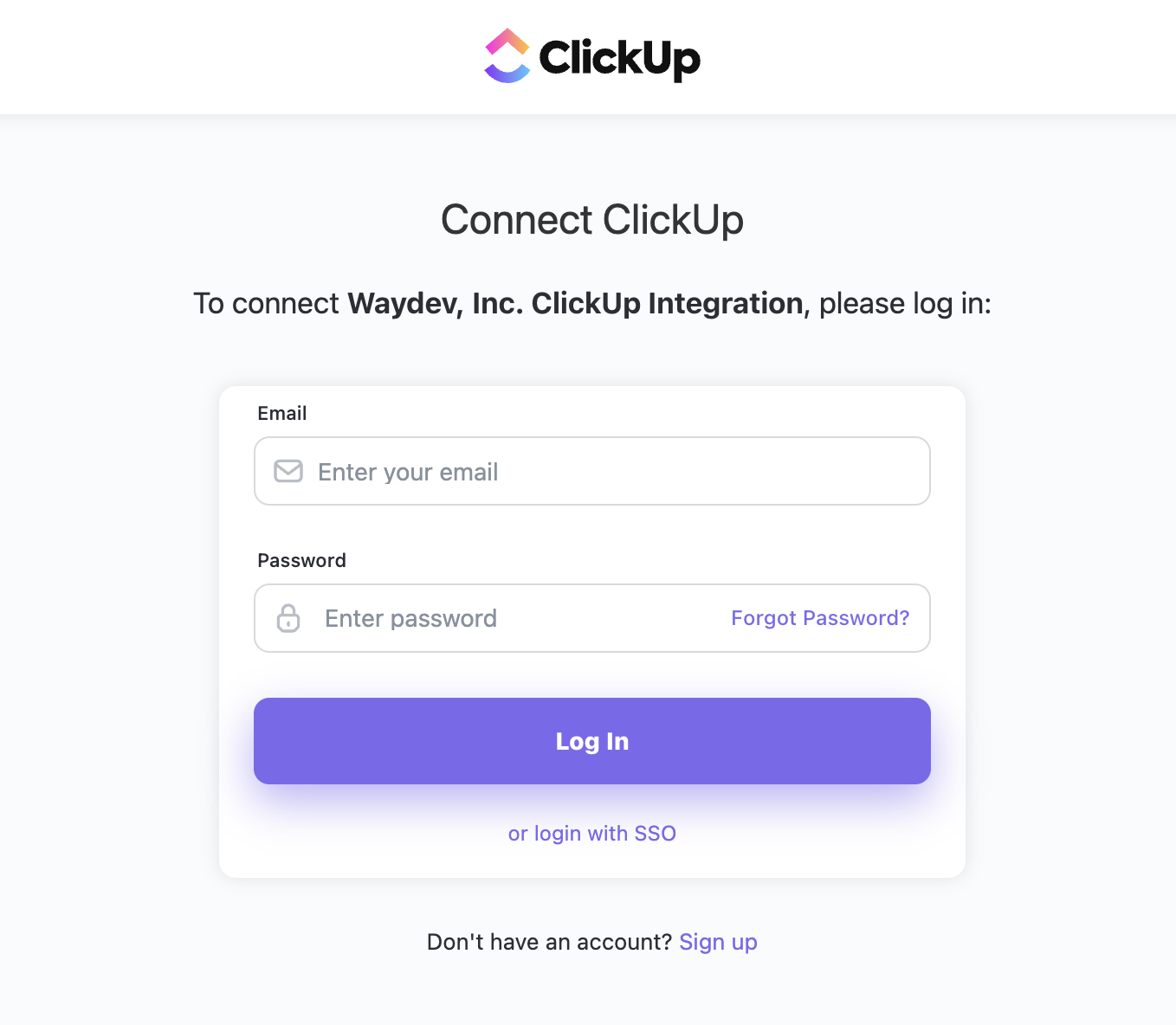
- Step 5: Select your workspace, then click Connect Workspace.
- Step 6: Navigate to Ticket Projects under the Setup section.
- Step 7: Select the spaces you want to connect, then click Save Project. If you create new spaces in ClickUp, you will need to click the Refresh Ticket Projects button to add them to the Ticket Projects page.
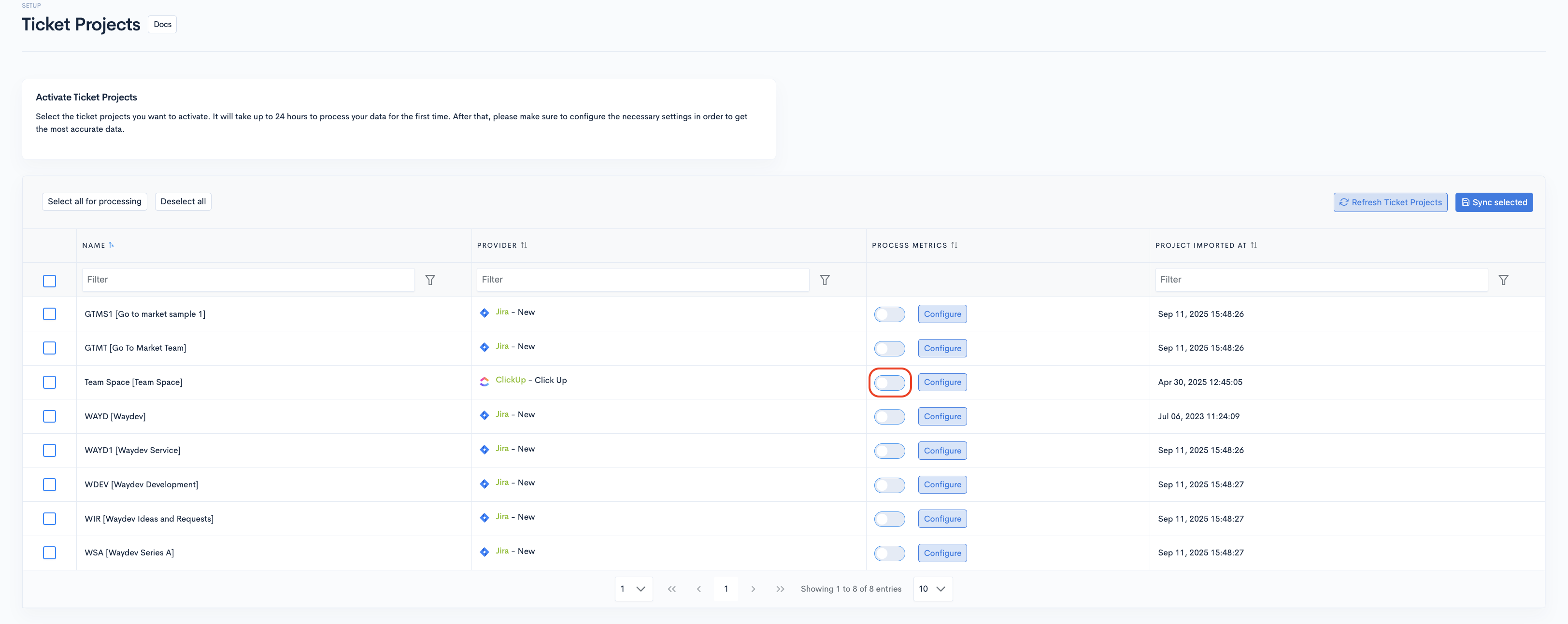
Make sure to merge contributors' profiles to correctly reflect their work after integrating a new tool. Here's how: Merge Contributors
ClickUp Personal Access Token
- Step 1: Log in to ClickUp, navigate to My Settings -> Apps, and generate a new token if you don't already have one.
- Step 2: Copy and paste the Personal Access Token into the field, then click Test Connection. After a successful test, click Connect.
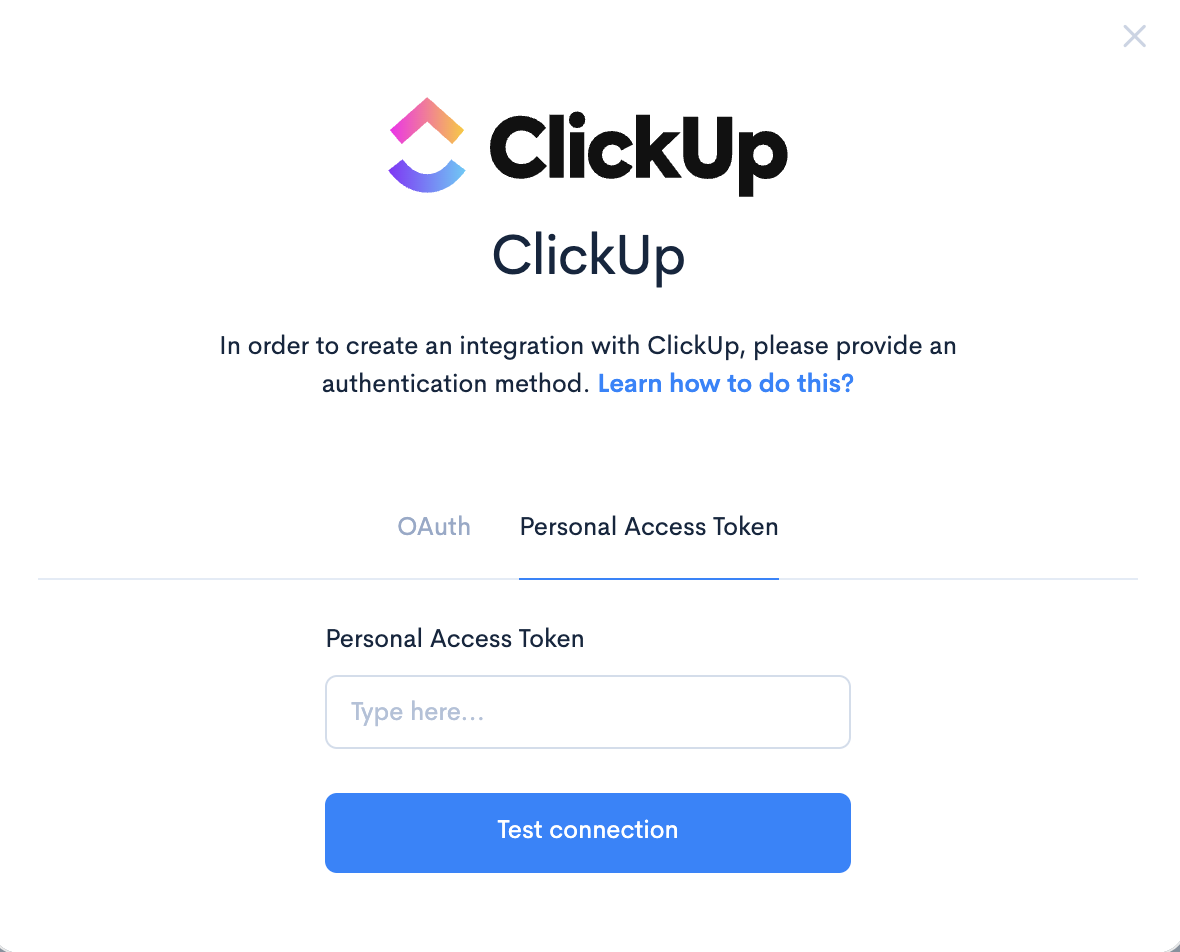
- Step 3: Navigate to Ticket Projects under the Setup section.
- Step 4: Select the spaces you want to connect, then click Save Project. If you create new spaces in ClickUp, you will need to click the Refresh Ticket Projects button to add them to the Ticket Projects page.
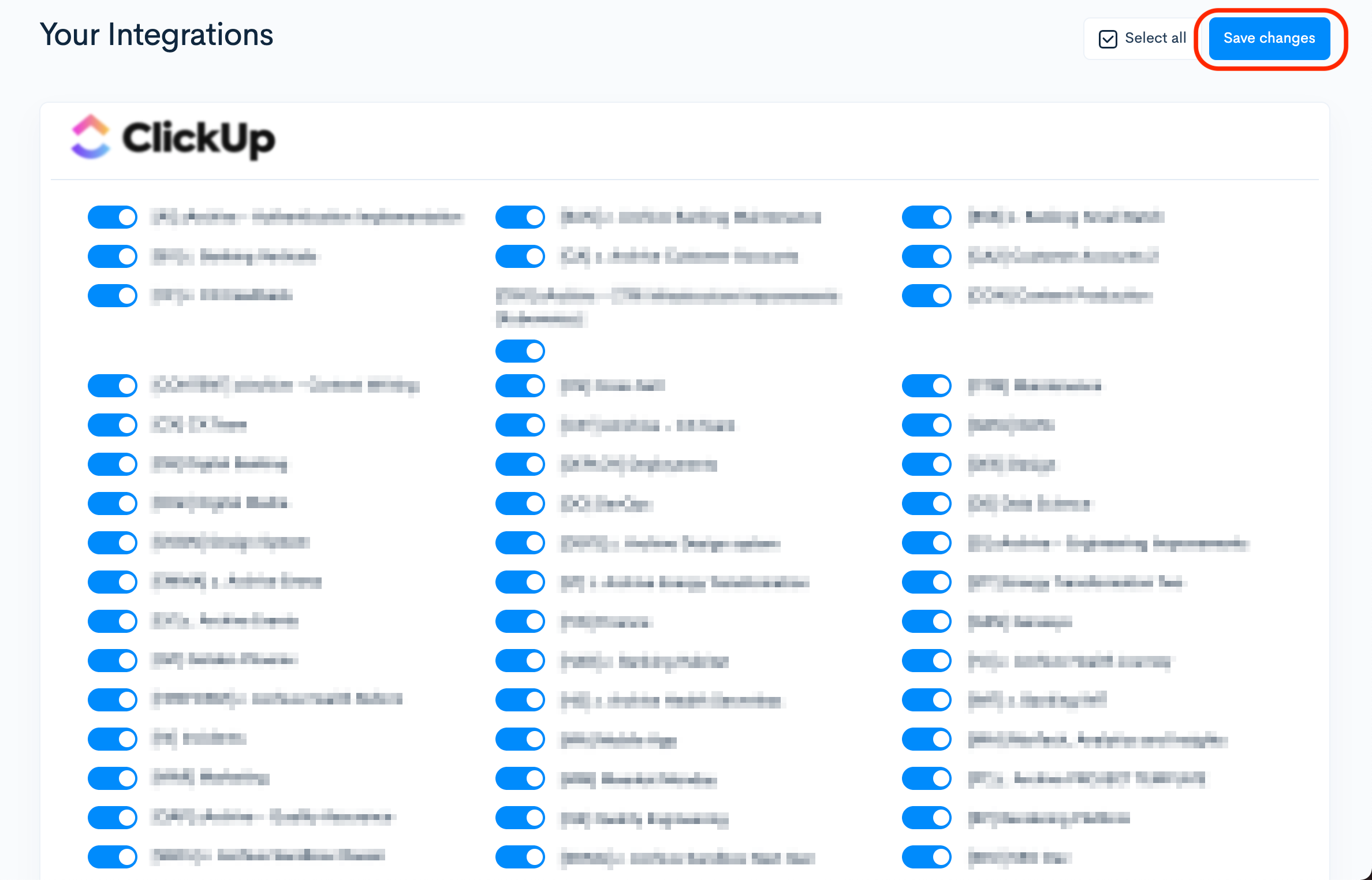
Make sure to merge contributors' profiles to correctly reflect their work after integrating a new tool. Here's how: Merge Contributors
Updated 2 months ago