Jira Server
Jira Server
Below is a step-by-step guide on how to connect your Jira Server account to Waydev.
- Step 1: To connect your Jira Server, you will first need to create a new integration. From your Waydev home page, navigate to the Setup submenu, and click Integrations. Then, select Jira Server.
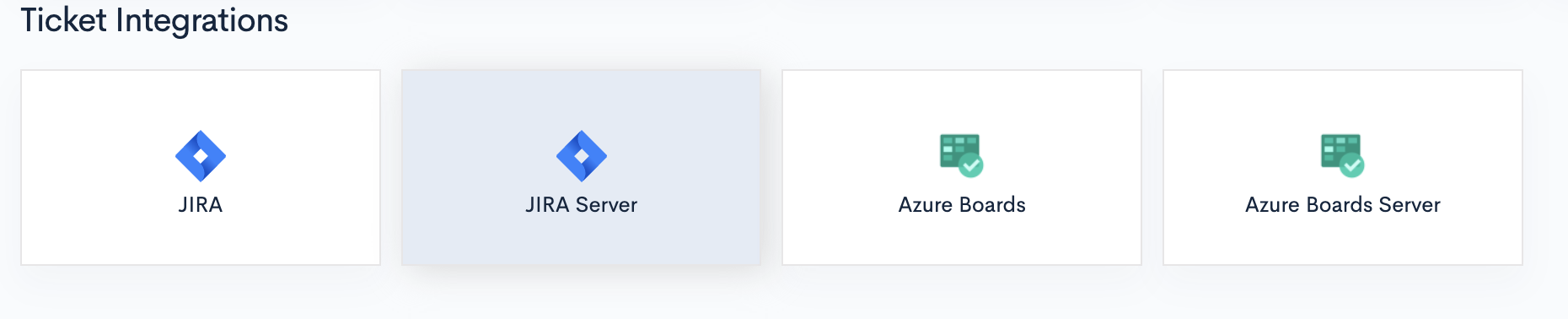
- Step 2: Insert your username, password, and base URL. Then, click Test connection.
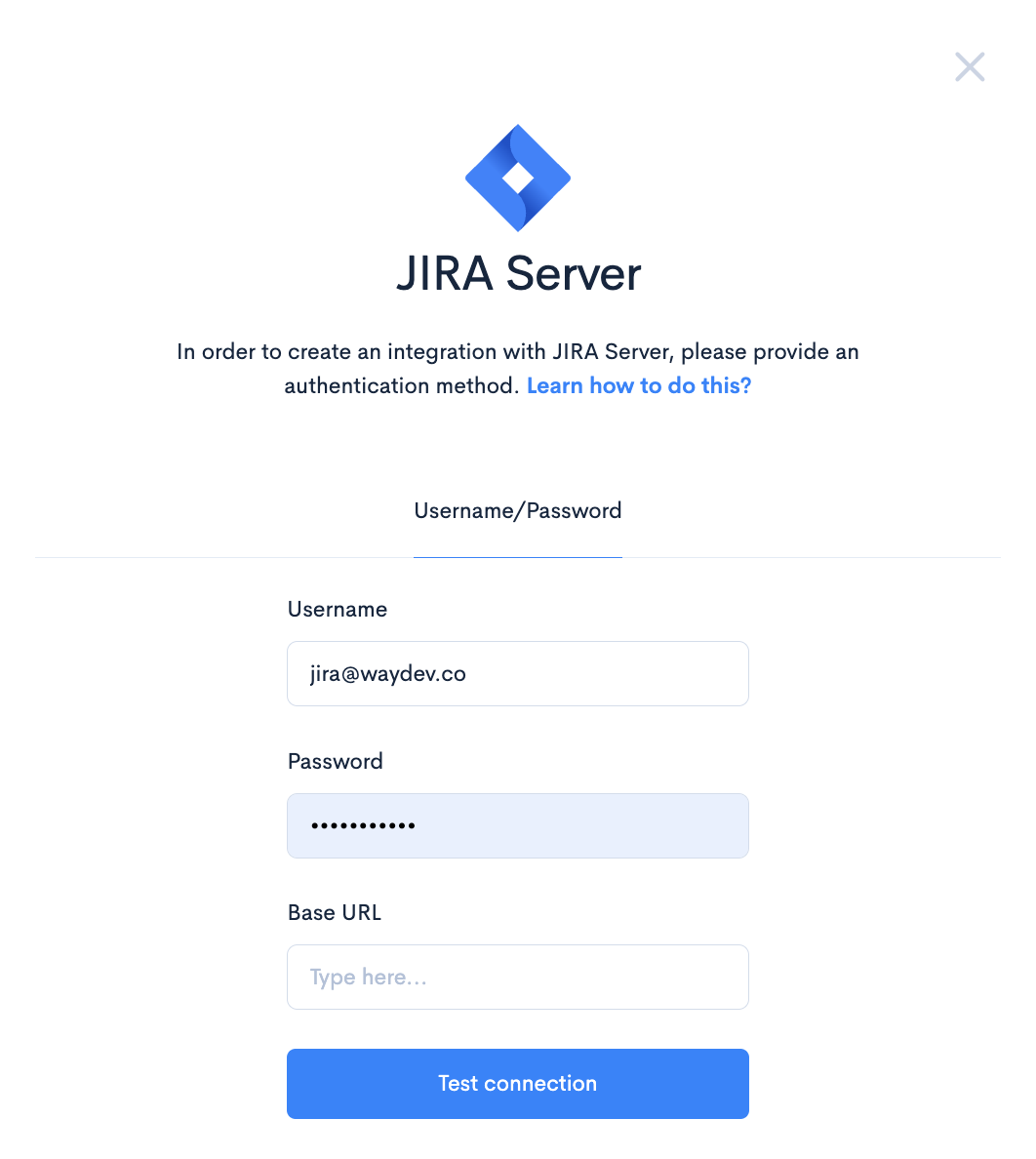
-
Step 3: Navigate to Ticket Projects within the Setup section.
-
Step 4: Select the projects you want to process, then click Sync selected. If you create new projects in Jira Server, you must click the Refresh Ticket Projects button to add them to the Ticket Projects page.
-
Step 5: Navigate to Teams Management.
-
Step 6: On the Engineers page, select the All contributors list on the left side. Use the checkboxes to select accounts that belong to the same engineer. Merge the accounts by clicking the Merge button on the right side of the page.
Updated 3 months ago