Merge Profiles
How to merge duplicate contributor profiles.
An important step in setting up your account is merging duplicate contributor profiles. By doing this, your contributors' work is reflected holistically and accurately, even if they use multiple identities.
This is a mandatory action.
You can choose one of two ways to merge contributors’ profiles in Waydev:
Merge Suggestions
You can merge profiles using the Merge Suggestions option. This option automatically identifies contributor profiles with similar or identical names or emails.

Step 1: Navigate to Teams Management in the Setup section.
Step 2: Click on the Merge Suggestions button.
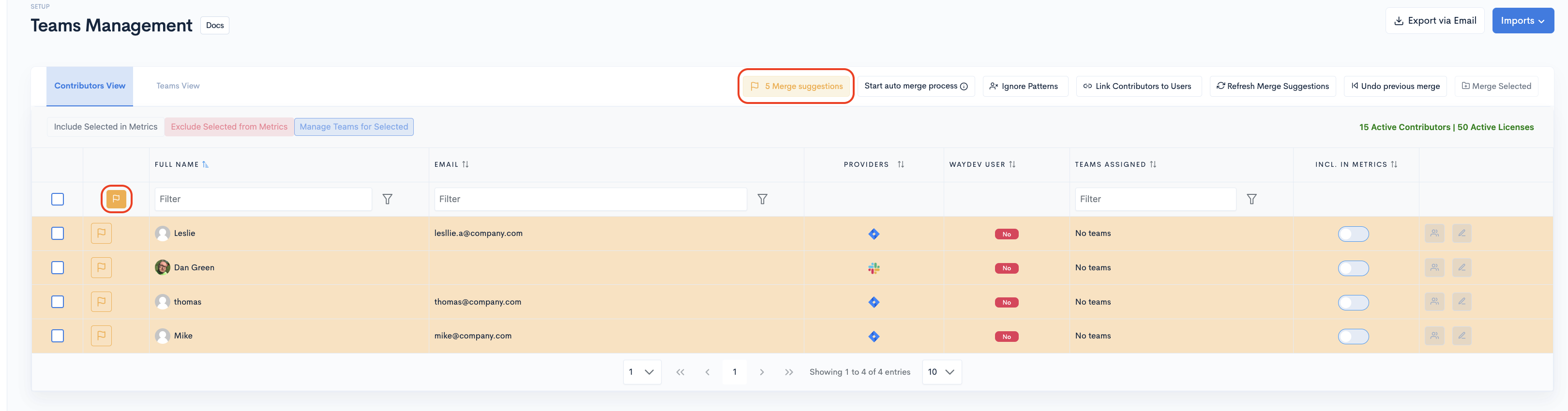
- Step 3: After the list of potential matches appears, select the contributor profile you want to merge by clicking on the flag associated with their name.
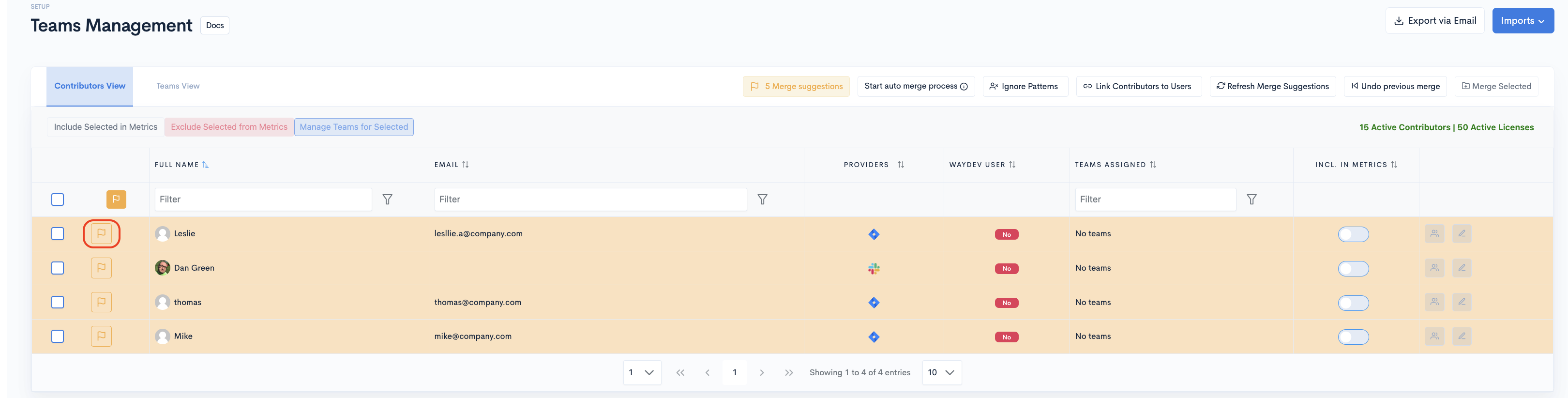
- Step 4: Once you select a contributor, profiles with similar/identical names or email addresses will appear in a table. Select the engineer profiles you want to merge by simply clicking on them (or select all if applicable).
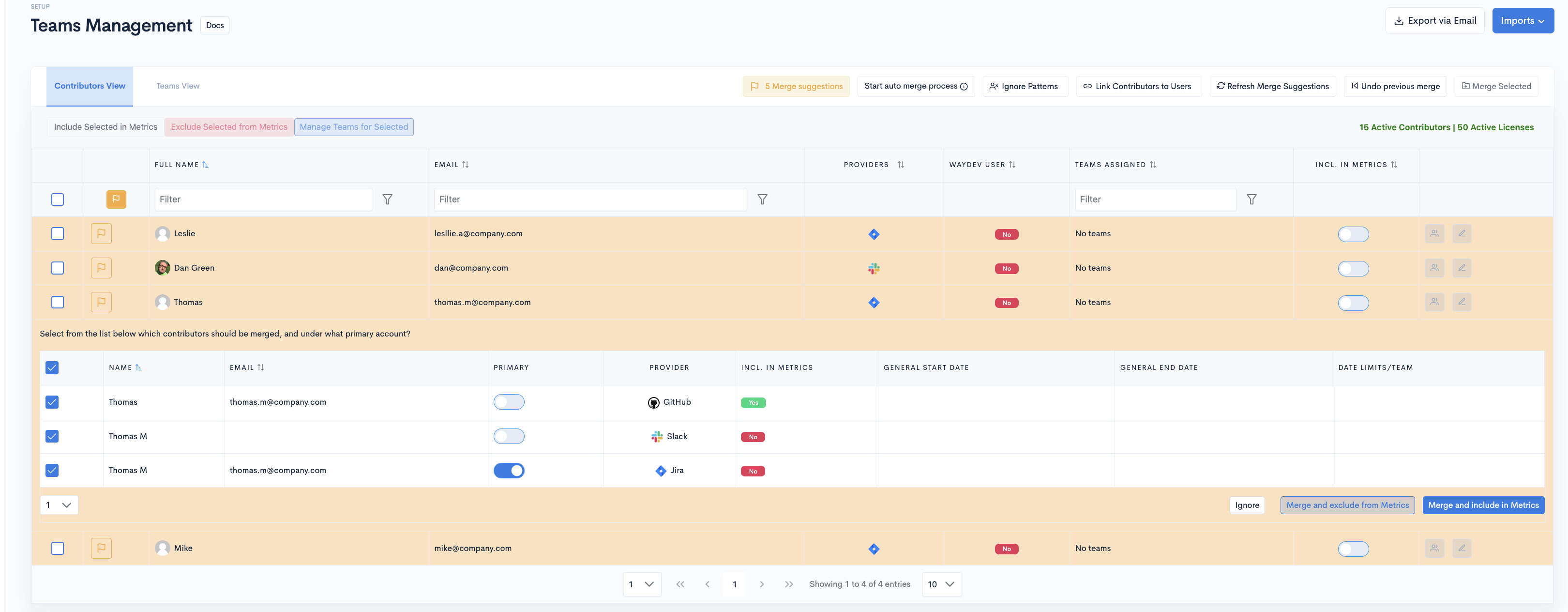
- Step 5: Click Merge Selected and choose whether you want to include the merged profile in the metrics.
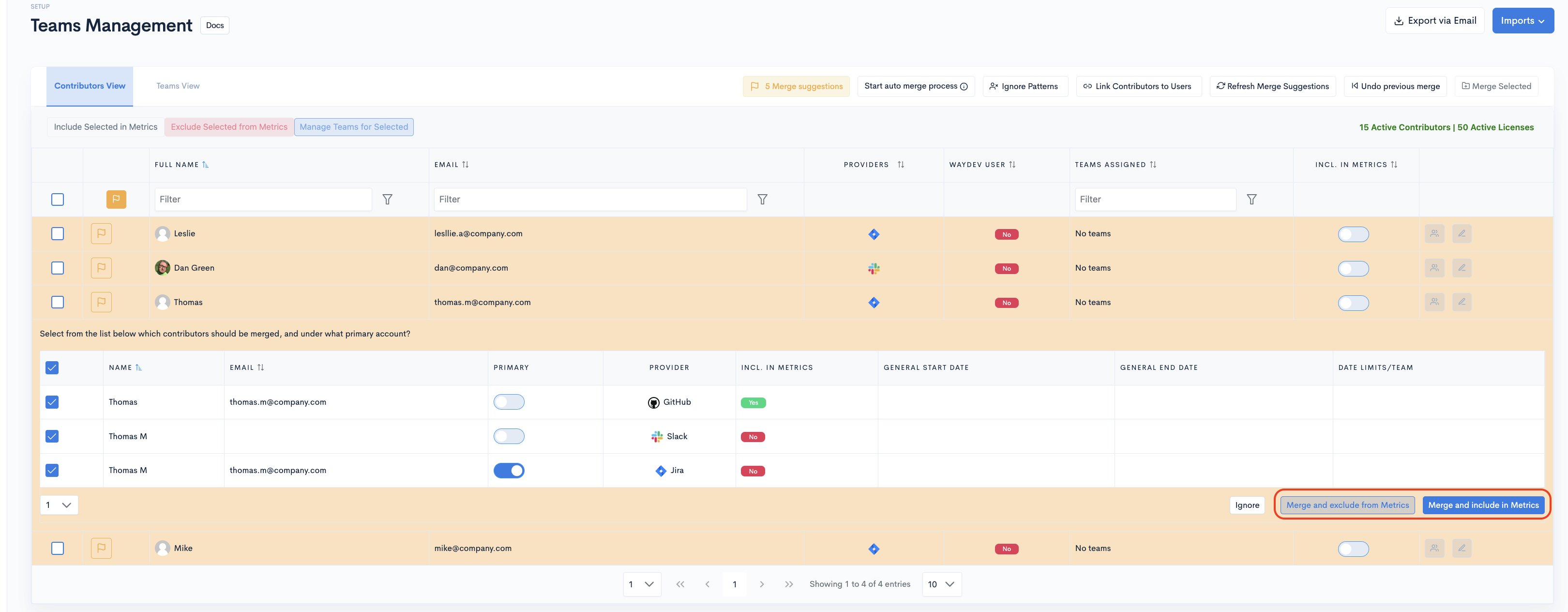
If all options are incorrect, click Ignore to prevent this suggestion from appearing again.
Automatic Profile Merging
You can merge profiles using the Start Auto Merge Process option. This option automatically merges contributor profiles that have identical emails.
Step 1: Navigate to Teams Management in the Setup section.
Step 2: Click on the Start Auto Merge Process button.

Please be aware that this is a background process, and specific settings for the contributors' accounts might not be preserved during merging. Therefore, it is recommended to use Merge Suggestions when initially setting up the account.
Manual Profile Merging
If you do not want to use the Merge Suggestions or Auto Merge option, you can merge contributor profiles directly from the Teams Management page by selecting the profiles you want to merge.
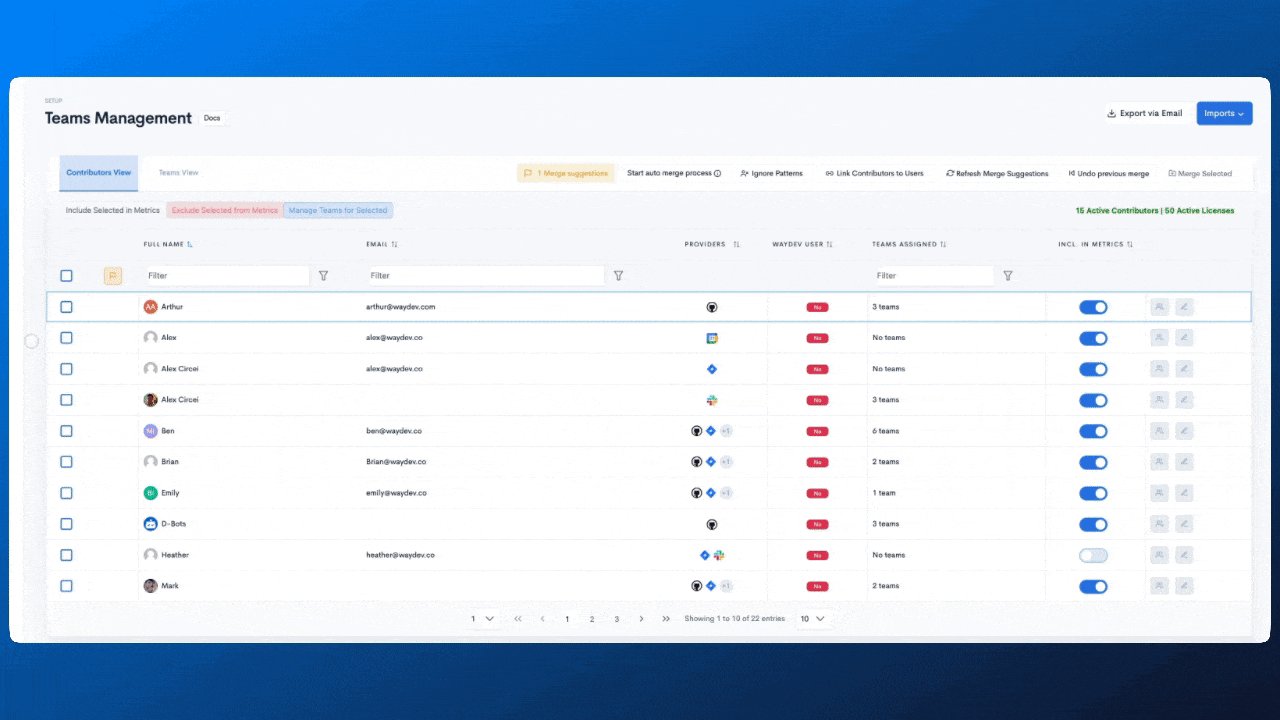
- Step 1: Select the profiles you want to merge by clicking their corresponding checkboxes.
- Step 2: Click the Merge Selected button.
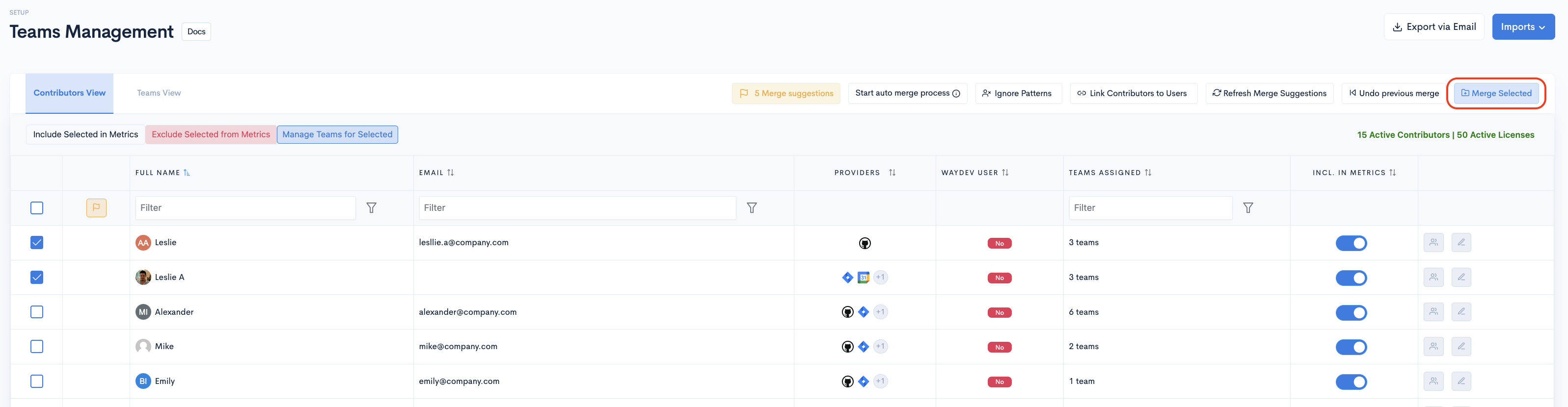
- Step 3: The Merge modal will appear, displaying the profiles you selected. Click the Merge Selected button from the upper right-hand side and select whether you want to include the merged profile in the metrics.
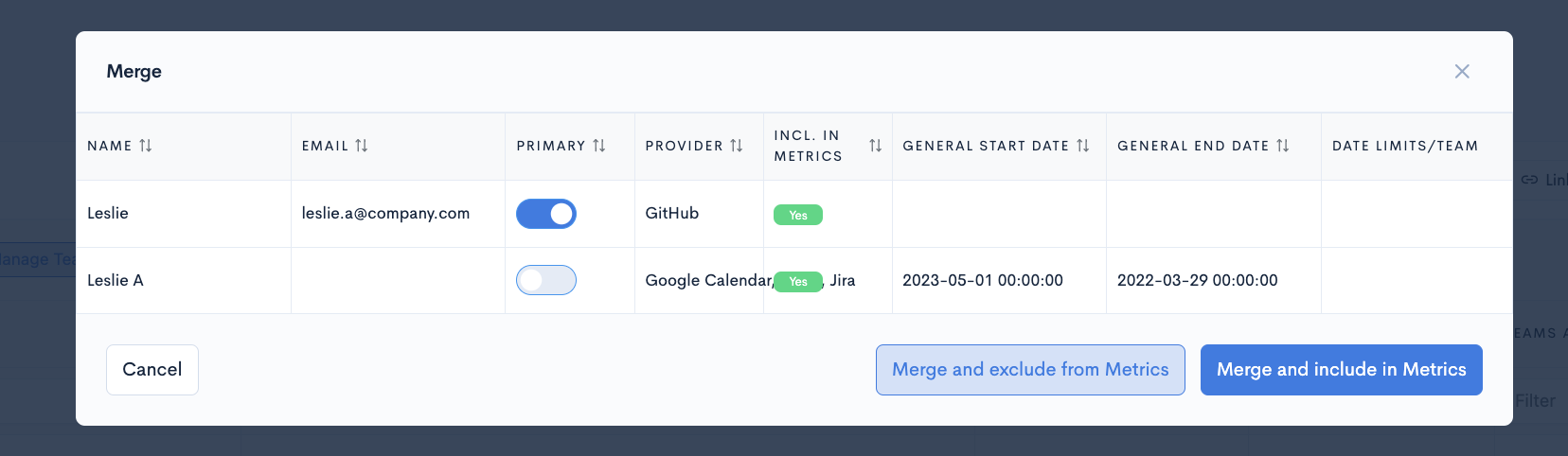
Updated 4 months ago