Resource Allocation
Get a better understanding of how well engineering resources are allocated, visualize financial costs, and have more control over the progress of key initiatives.
To view data in the Investment Allocation you need to set up the Allocation Categories. Learn how to Set Up Allocation categories.
This content is based on issue tracking data and salary data. The standard salary set in Waydev is $150,000. You can change this in the Settings, in the Tickets section.
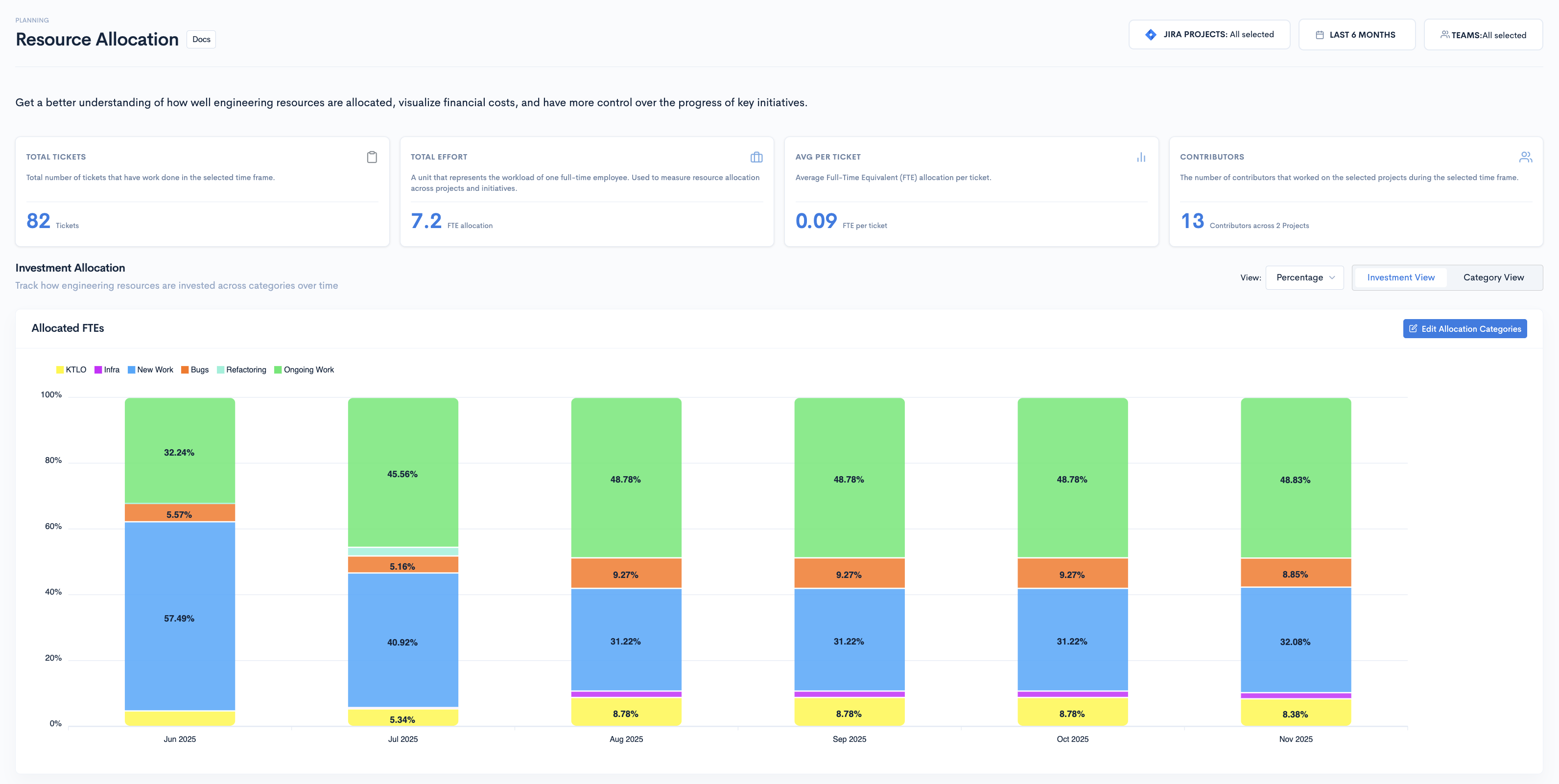
First, please select the ticket projects, time frame and teams you want to analyze.
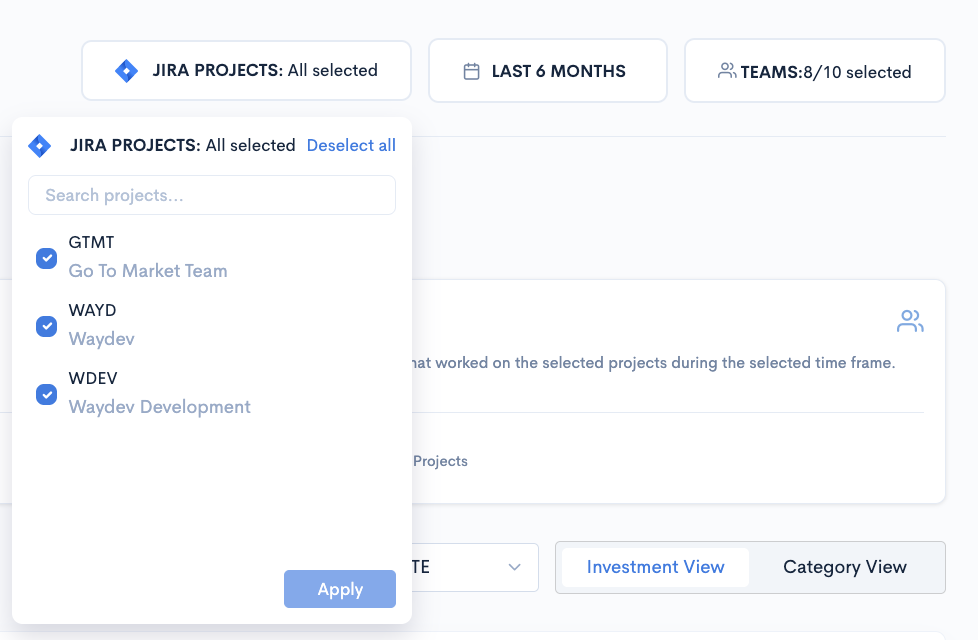
Summary Widgets
- Total Tickets: Total number of tickets that have work done in the selected time frame.
- Total effort: A unit that represents the workload of one full-time employee. Used to measure resource allocation across projects and initiatives.
- Avg. Per Ticket: Average Full-Time Equivalent (FTE) allocation per ticket
- Contributors: The number of contributors that worked on the selected projects during the selected time frame.
Investment Allocation
Track how engineering resources are invested across categories over time. Use this view to identify shifting priorities, spot imbalances, and make better resourcing decisions.
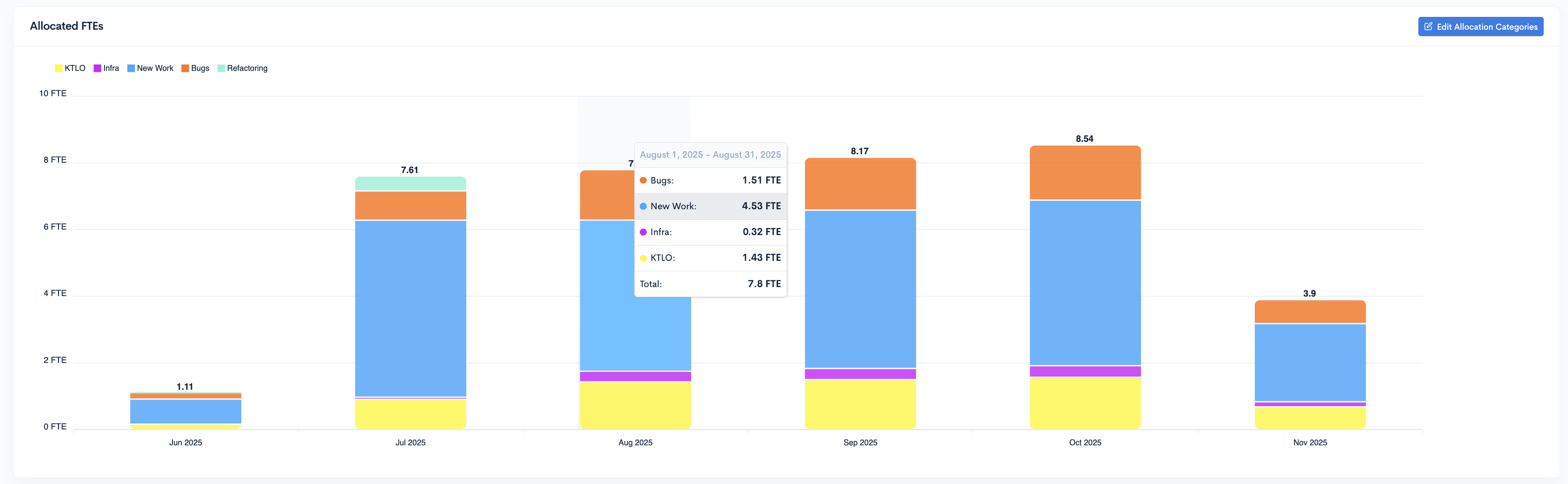
Hovering above any bar will show the FTE split for the period it represents.
The view can also be changed between FTE and Percentage
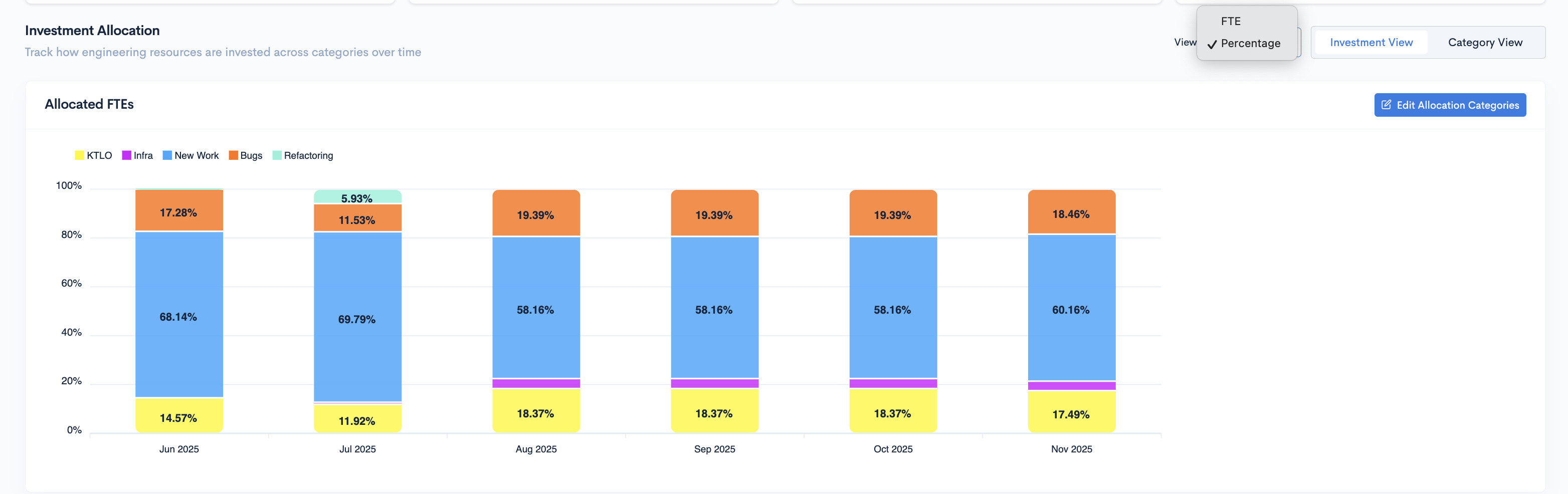
Investment Allocation Breakdown
In the table below the FTE graph you will be able to see a percentage breakdown for each category.

Clicking on any category will open the breakdown for it.

From here you can zoom in to see the tickets included in the calculation with all the relevant details:
- Ticket Key: Clicking on a Key will open the ticket in the issue tracking tool you're using.
- Title;
- Type;
- Status;
- Priority;
- Assignee;
- Effort(FTE);
- Updated date;
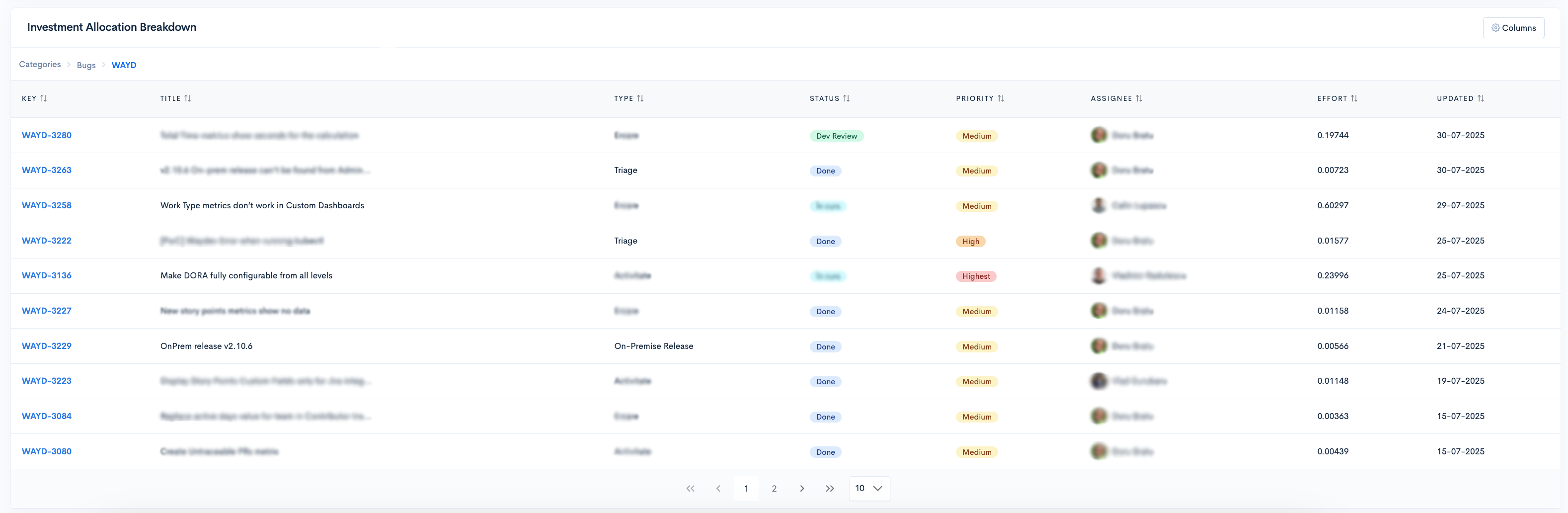
The columns in the table can be edited by clicking on the Columns button and selecting which of them to be visible.
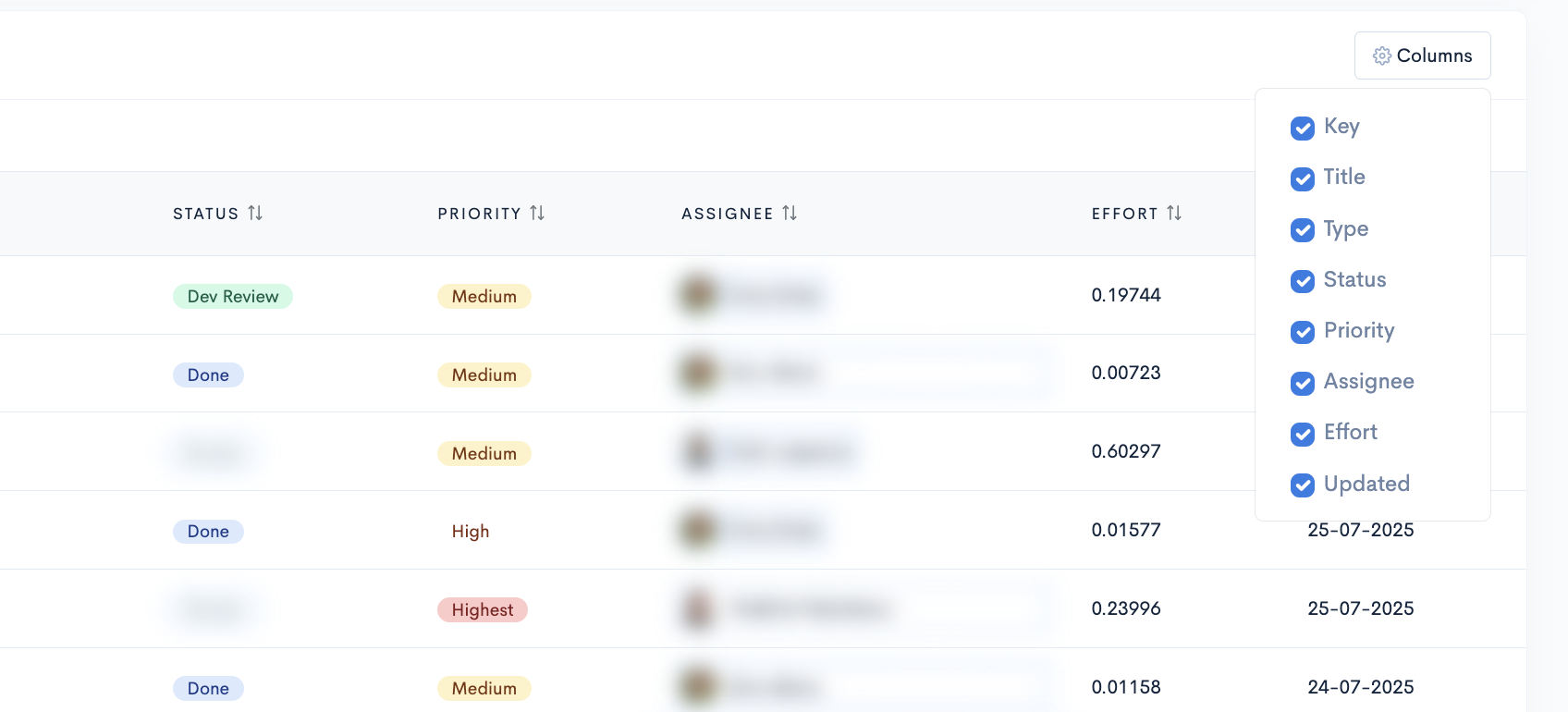
Category Allocation
Allocation by Ticket Types
Select Ticket Types from the tabs on the top right of the table.
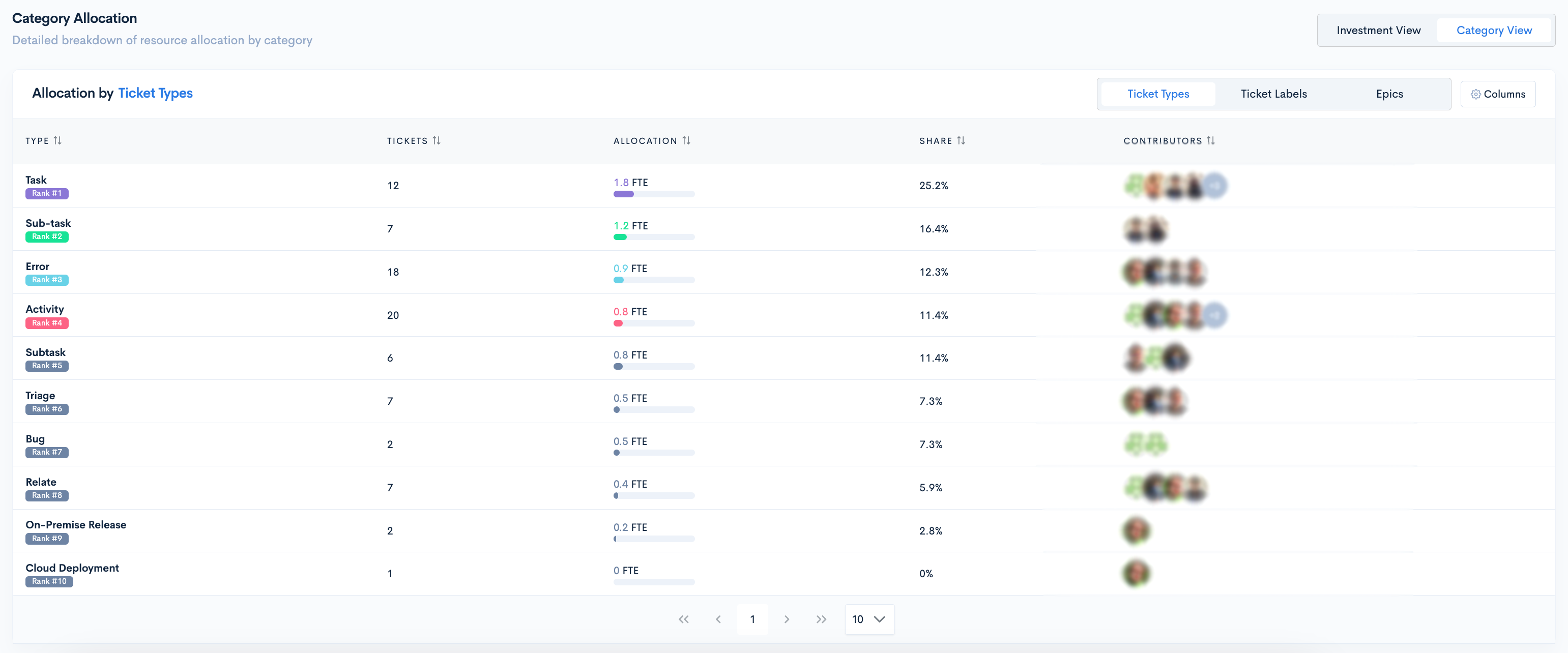
Here, you'll be able to see:
- Tickets' Type
- Number of tickets
- FTE Allocation
- % Share
- Contributors
You can view a type breakdown by clicking on it.
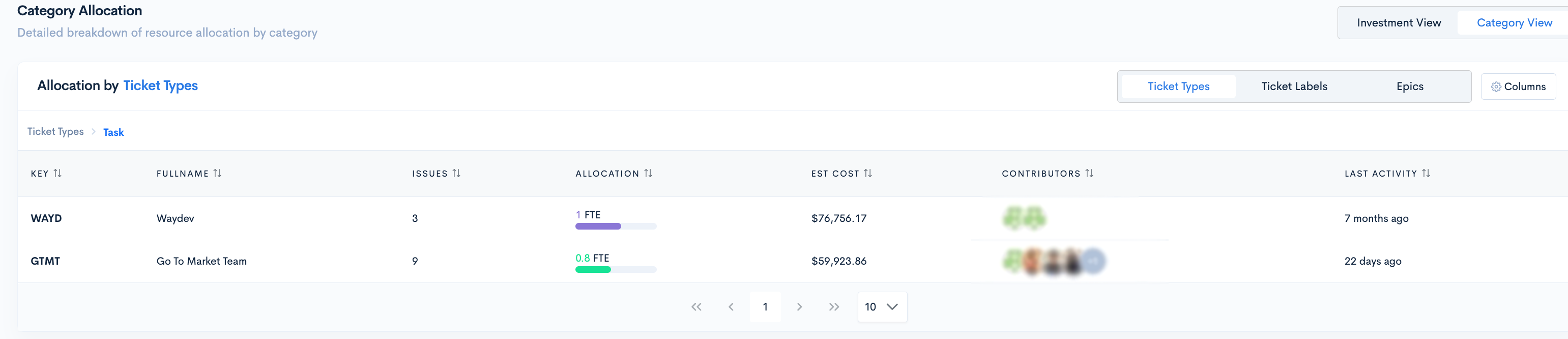
You can zoom in more to view the tickets for each project.
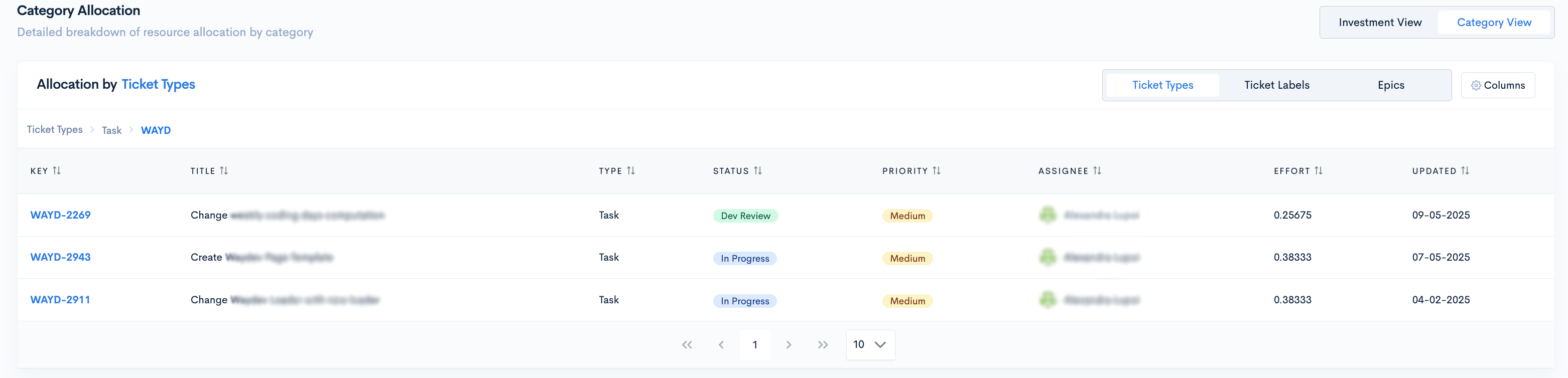
Allocation by Ticket Labels
The table shows the allocation in the selected timeframe by ticket labels you have in your Issue Tracking System (no extra configuration needed).
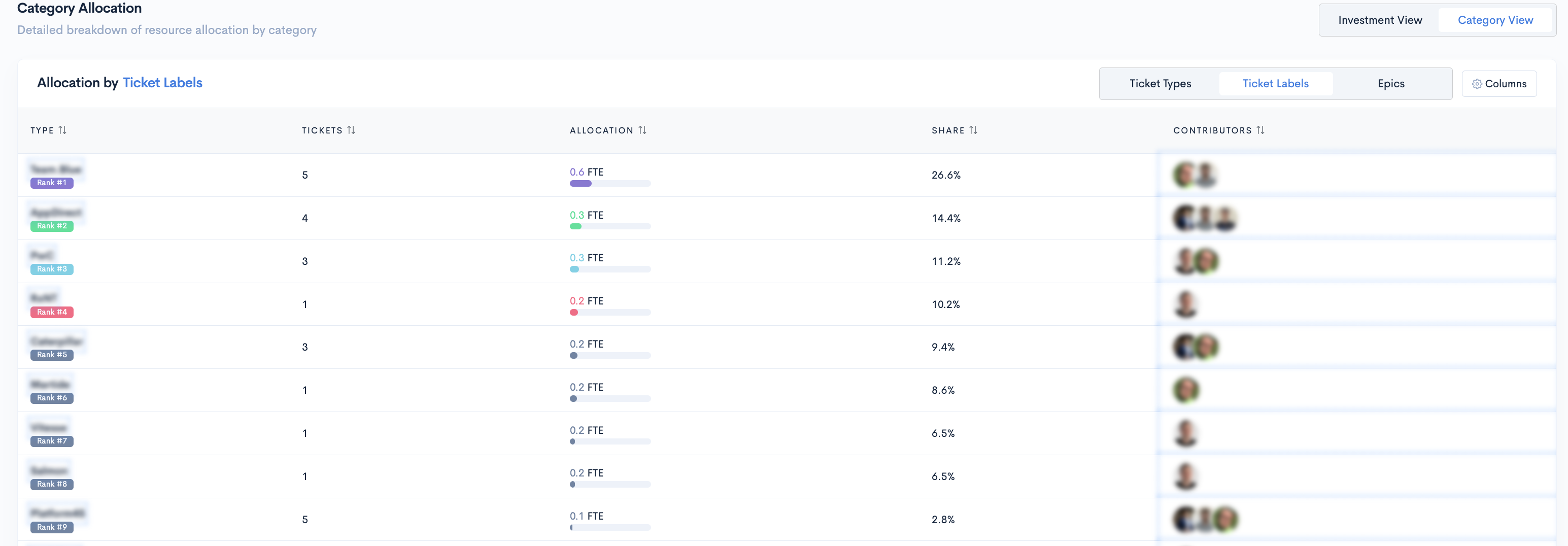
You can zoom in to see the exact tickets included just like for Ticket Types.
Allocation by Epics
Select Epics from the Allocation by dropdown.
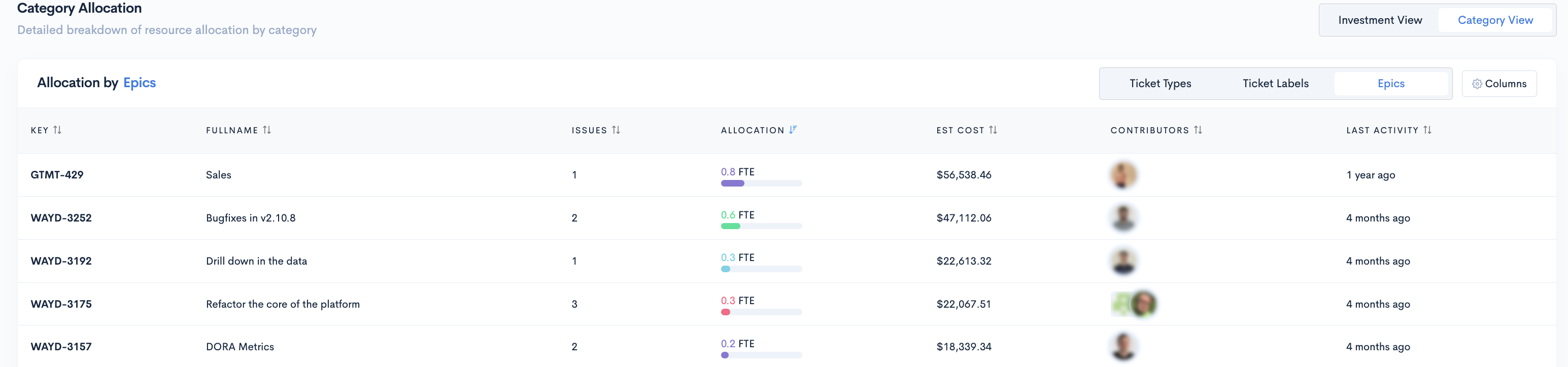
Here, you will see all the epics from the ticket projects you selected.
Here is what you will see:
- The Key
- The Epic name
- Issues included
- Effort (FTE number)
- Estimated cost (based on FTE and contributors' salaries)
- Last activity (when the last activity took place)
You can zoom in to see the exact tickets included just like for Ticket Types/Labels.
FTE
FTE, or "Full-Time Equivalent," is a unit that represents the workload of a full-time employee over a specific period. For example, if two employees each work half-time on a project for a month, their combined effort would equal one FTE for that period. This metric helps quantify the total work invested in a project or task by standardizing it against full-time capacity. FTE is calculated by summing the total workdays spent on a project within a given timeframe and dividing by the number of days in that period. When contributors split their time across multiple tasks, Waydev attributes portions of their workday to each issue and aggregates these efforts to determine the total FTE allocated to each task.
How to set up Allocation Categories
When setting up allocation categories, keep them mutually exclusive otherwise tickets might overlap into multiple categories and inflate the FTE beyond the total number of contributors.
Step 1
To edit or add new categories for the Allocation, please go to Setup -> Settings -> Allocations and click on Add Allocation Category.
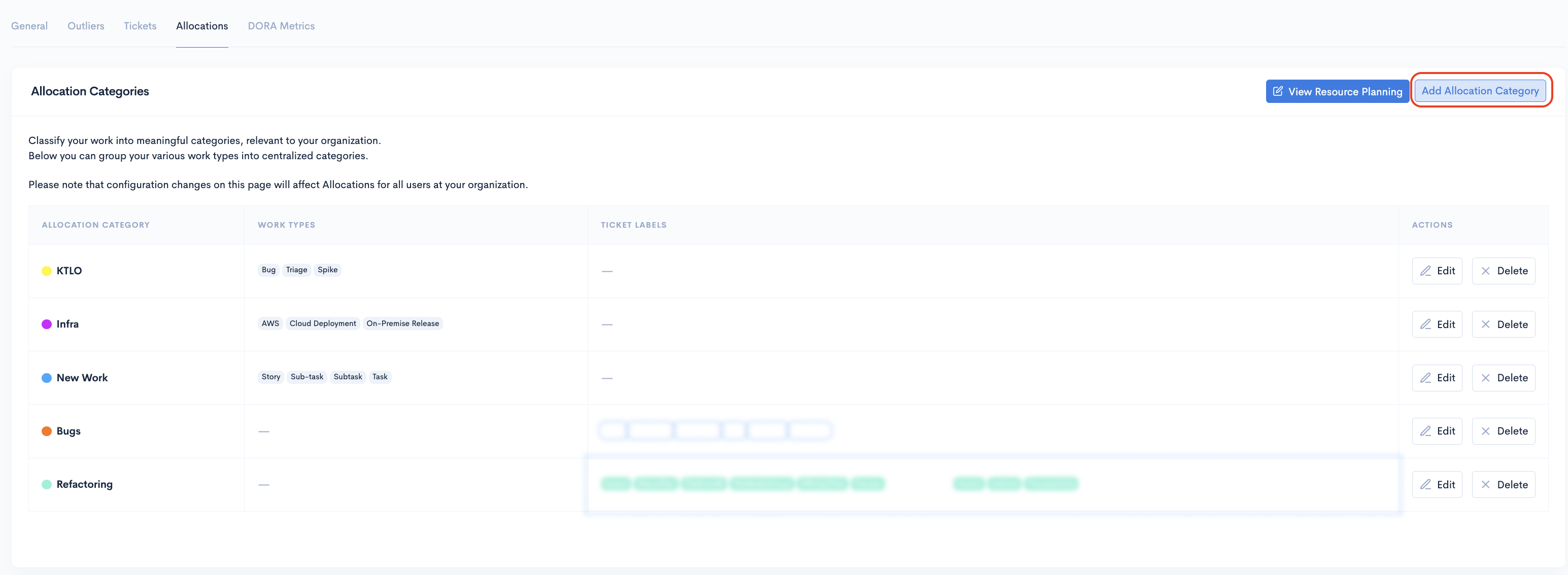
Step 2
Create the category by giving it a name, select the work types included and/or the labels for it.
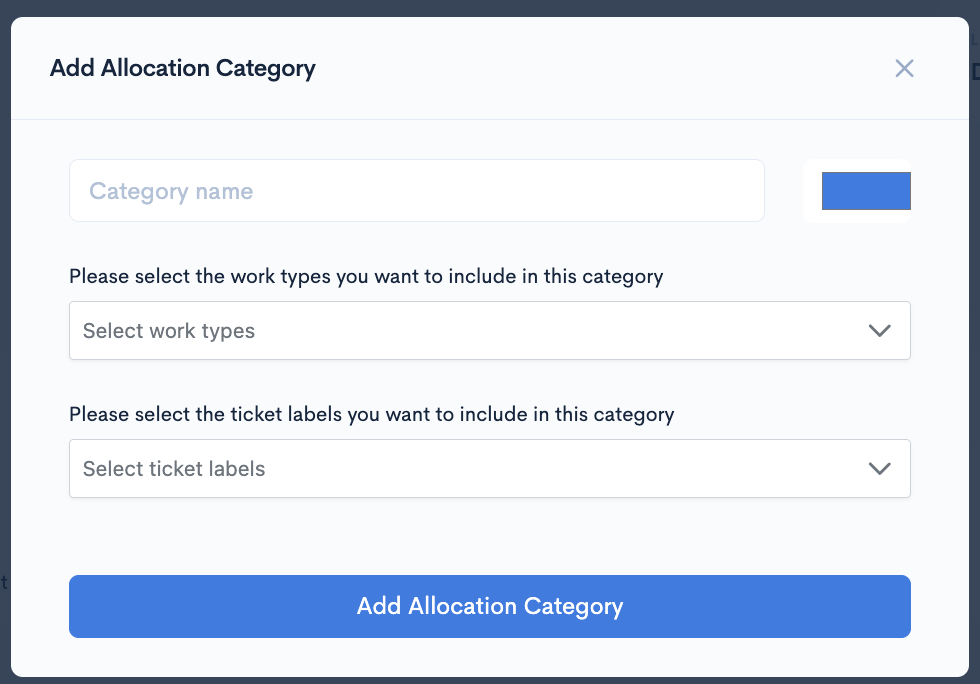
Step 3
After configuring the allocation for your needs, click on Add Allocation Category and the category will be created.
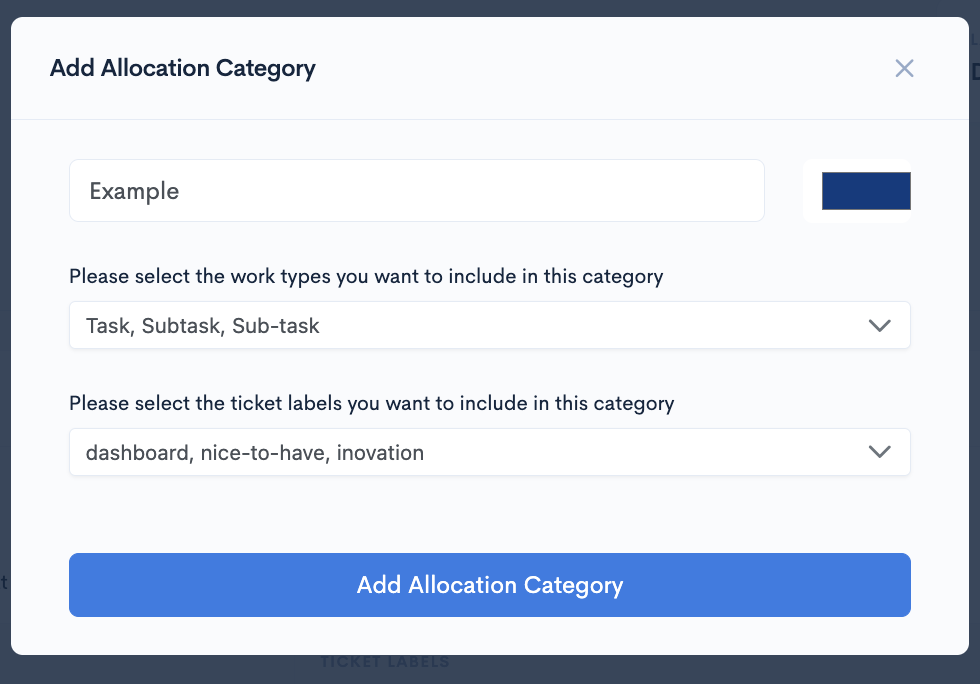
Step 4
To quickly go back to the feature click on View Resource Planning.
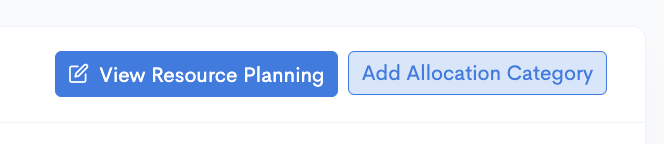
Setting up salaries for team members
Remember that in Waydev, the default salary for engineers is $300,000. You can change this from the Teams Management page in the setup section.
Change the salary individually
On the Teams Management page, in the contributors view, click the settings button for the contributor whose salary you want to modify.
In the Edit modal, modify the salary (per year) and the Start and End Date (if necessary), then click "Update".
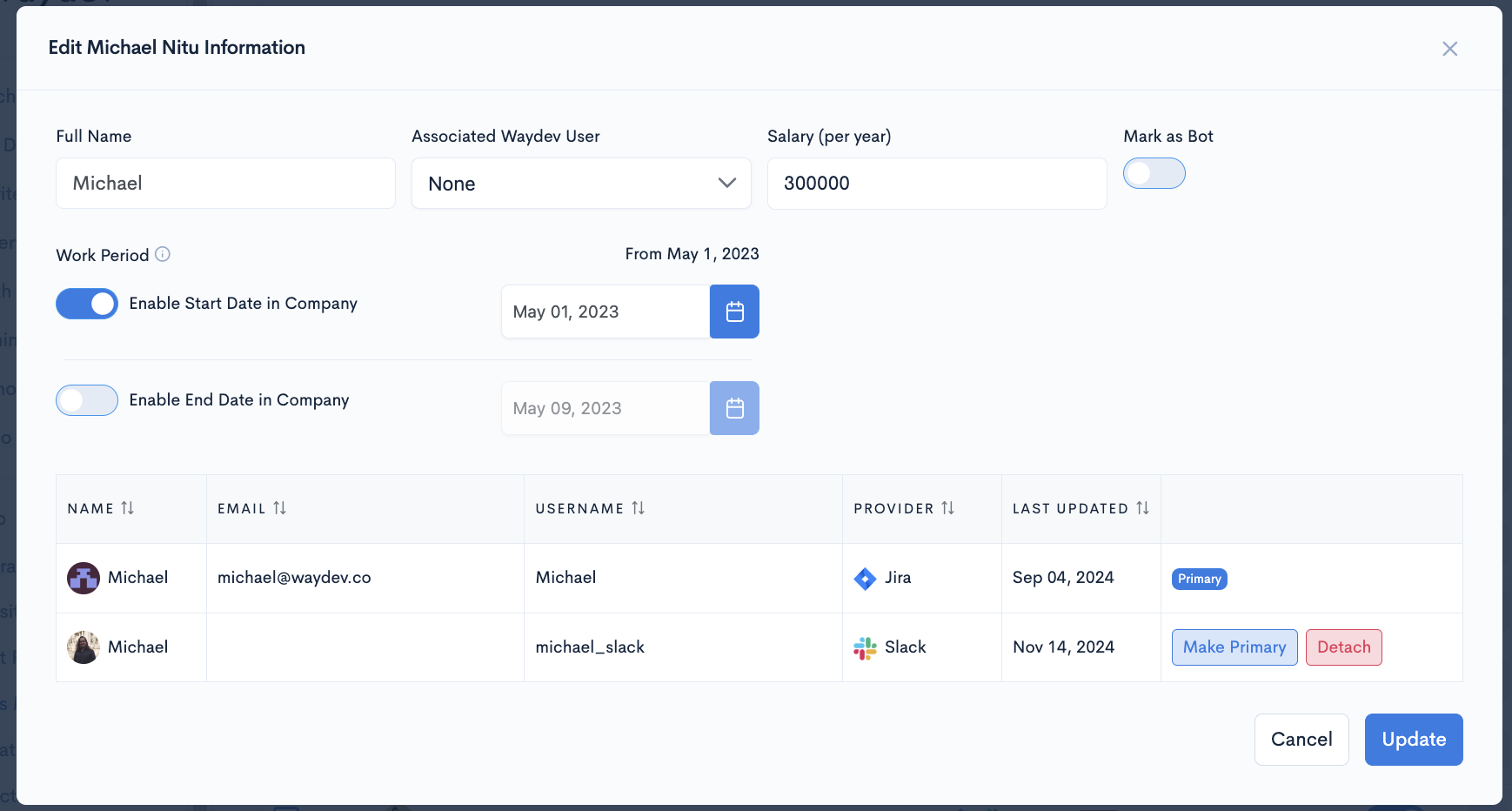
Import Salaries
On the Teams management page, click the Imports button and then select Salaries.
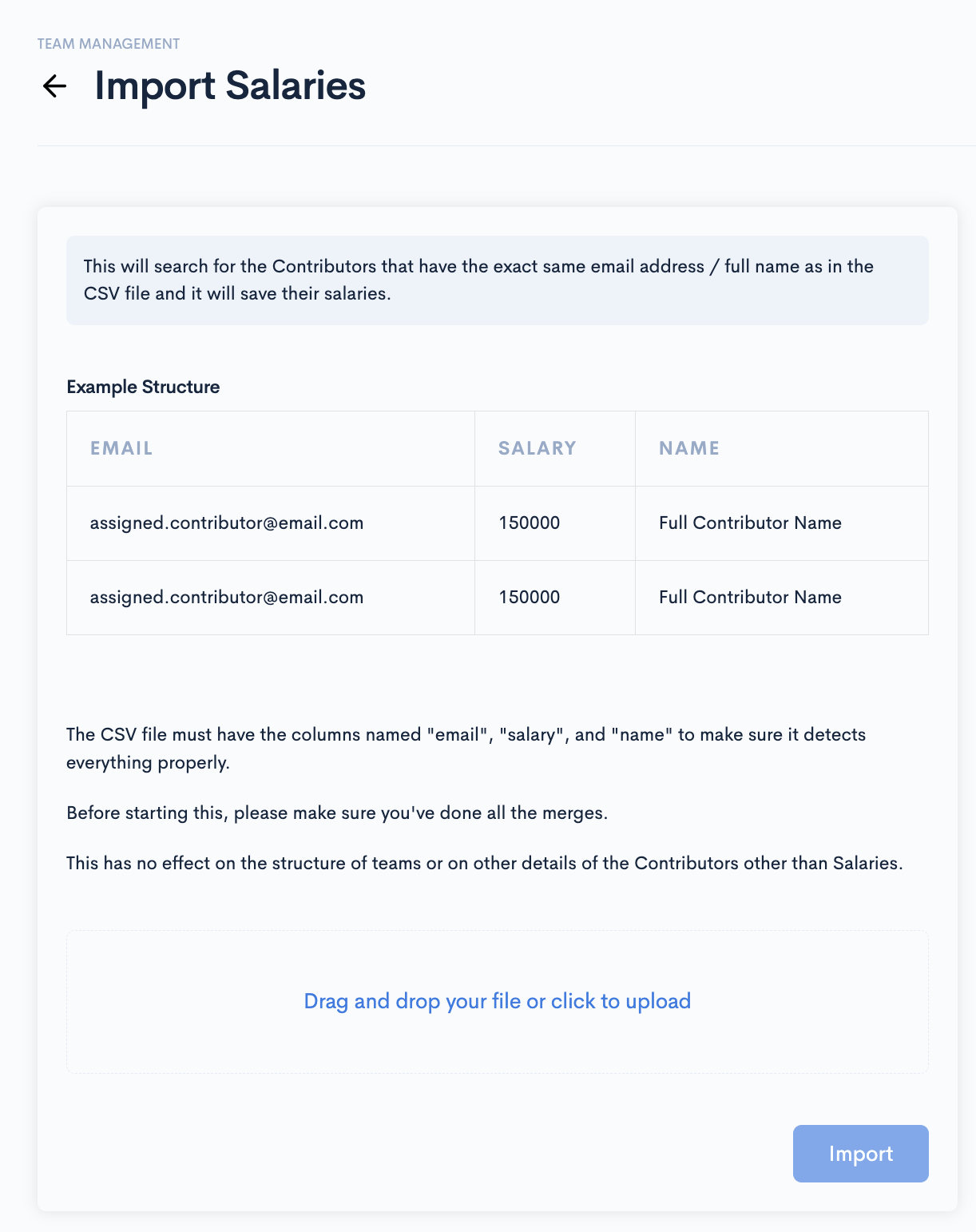
Make sure you respect all requirements to ensure we provide accurate data:
- This will search for Contributors that have the same email address / full name as in the CSV file, and it will save their salaries.
- The CSV file must have the columns named "email" (the email of the Contributor must be assigned to a Contributor in Waydev; not required if name is used, but recommended), "salary" (the salary of the Contributor, as a number without any special characters), and "name" (the full name of the Contributor; must be an exact match of that available in Waydev; not required if email is used, but not recommended) to ensure it detects everything properly.
- Before starting this, please make sure you've done all the merges.
- This has no effect on the structure of teams or other details of the Contributors other than salaries. Please use the specific Import Structure from the same menu for that functionality.
Updated 22 days ago