Setup Projects
Business units, pods, spaces, tribes, or groups.
What is a Project in Waydev?
Projects in Waydev are used to group multiple repositories, teams, and boards into a single entity, allowing for more efficient management and filtering of reports. This feature simplifies tracking and analyzing project progress across various components.
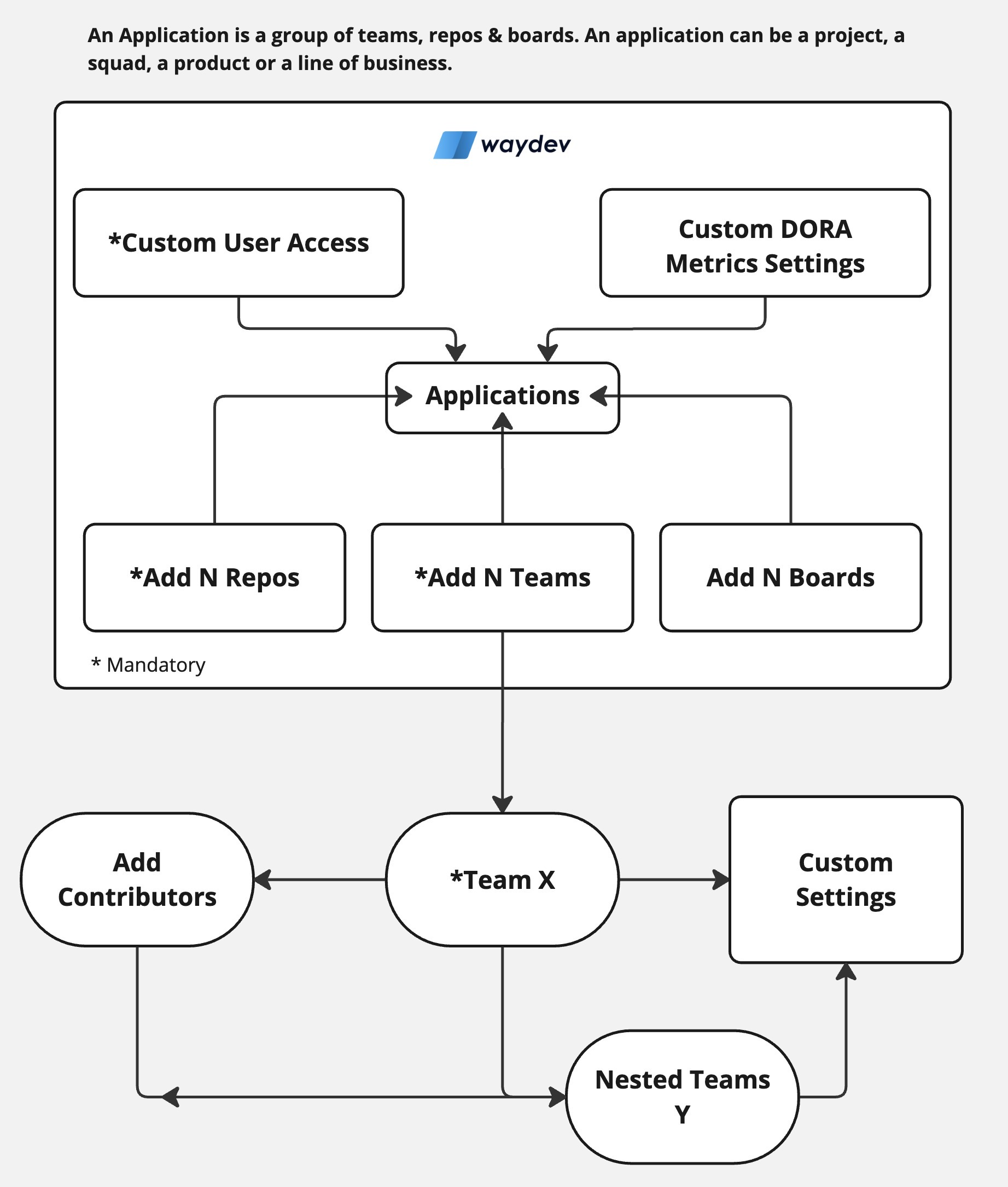
How to Manage a New Project
Follow these 9 straightforward steps:
Step 1: Go to Projects
- Navigate to Setup > Projects.
- Click on the Add Project button in the top-right corner of the table.
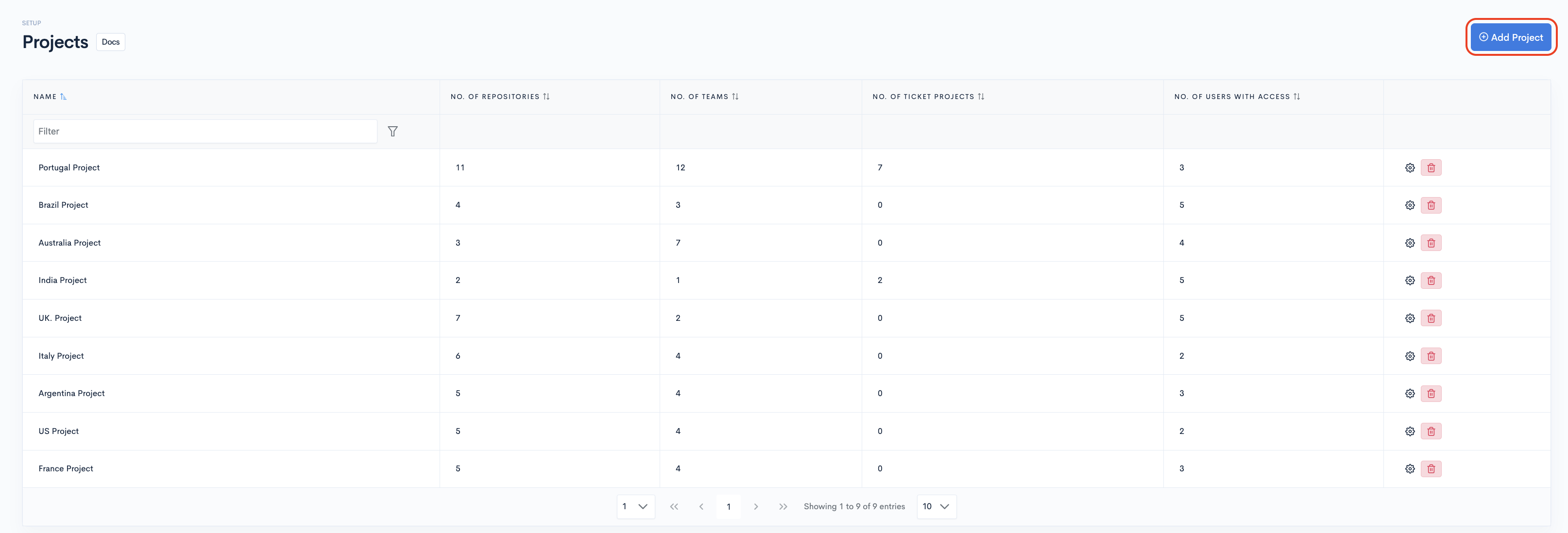
Step 2: Create Your Project
- Name your Project (required) and give it a description (optional).
- Then, click Create.
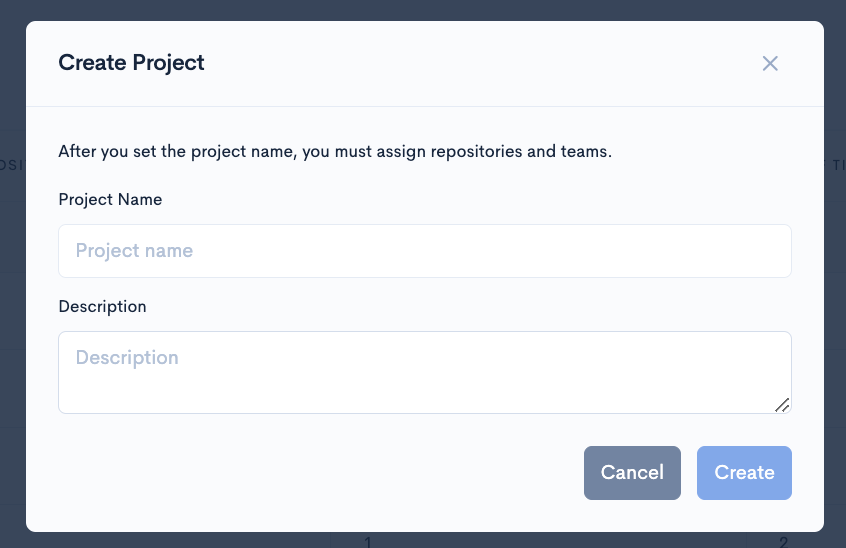
Step 3: Project Settings
Now, click the ⚙️ gear button for the Project you just created.
You must assign at least one repository, one team, and one ticket project to access this project's data in the dashboards.
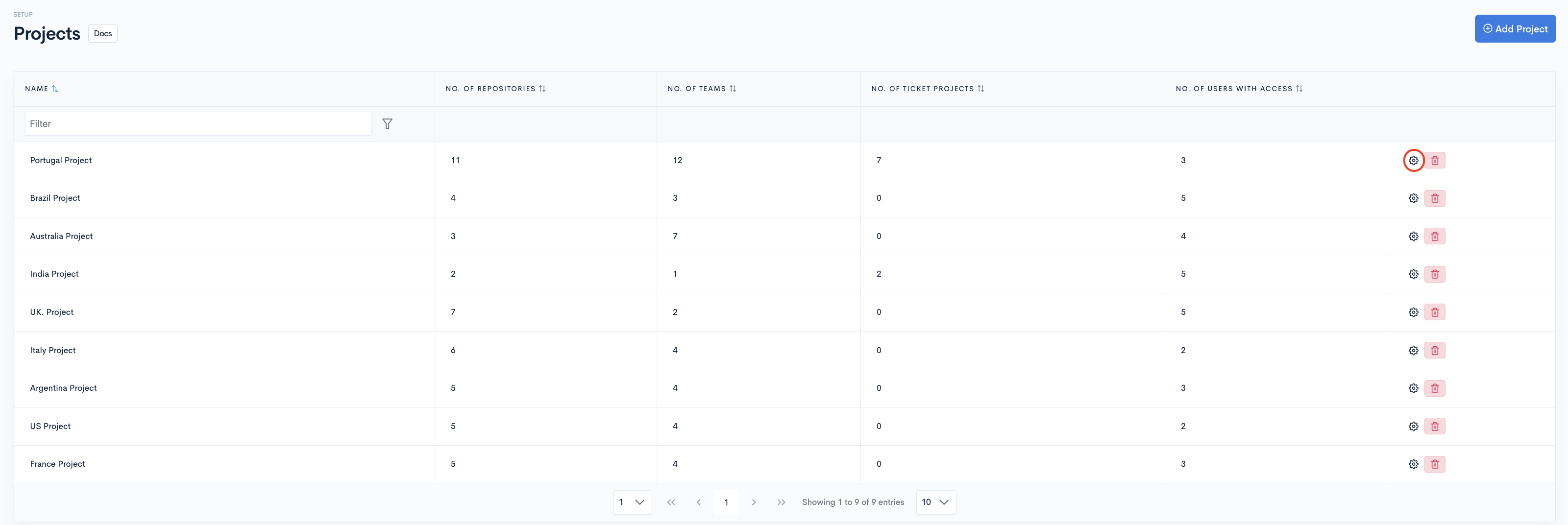
Step 4: DORA Metrics Detection
Optionally, set up DORA Metrics for this project.
- Find out how to set up DORA Metrics detection in Waydev.
- Otherwise, the global DORA Metrics detections will apply to this project as well.
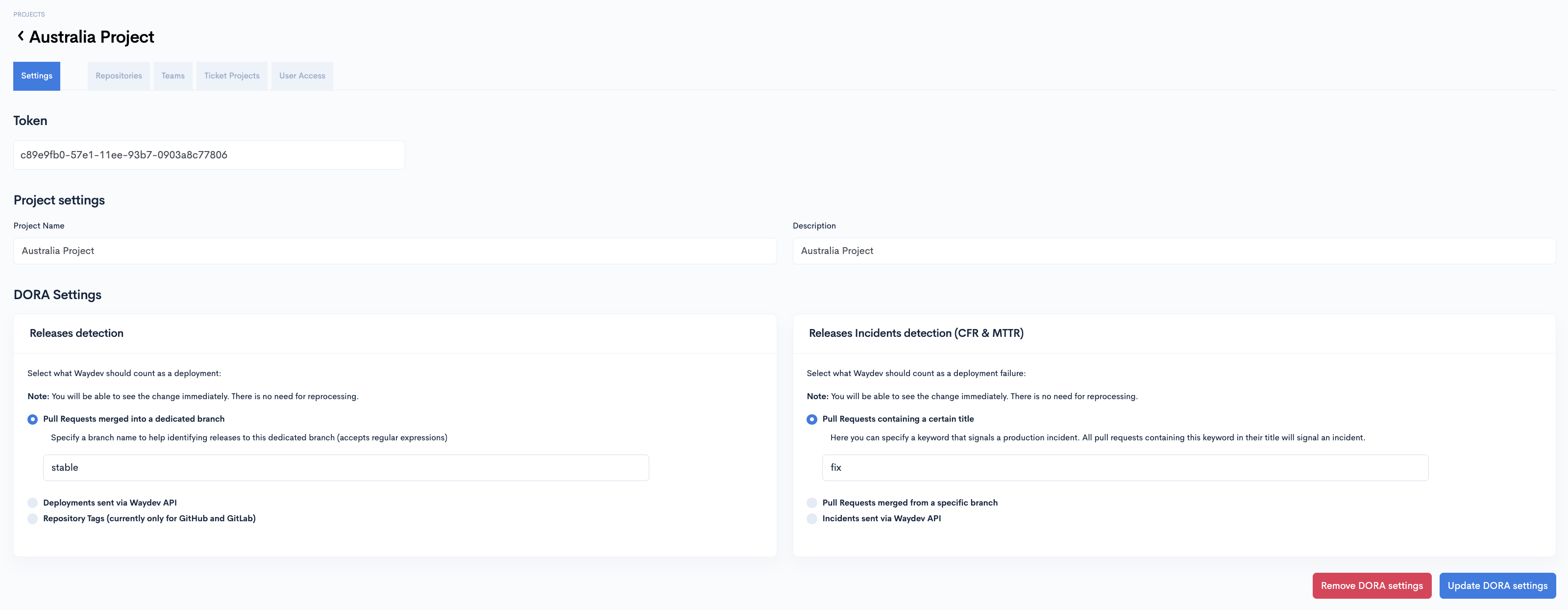
Step 5: Include Repositories
- Click the Repositories tab.
- Be aware that only repositories marked for processing are available on this list.
- If you need a missing repository, please first mark it for processing by Managing Repositories.
- From the right column, toggle on the repositories you want to use in this project's stats.
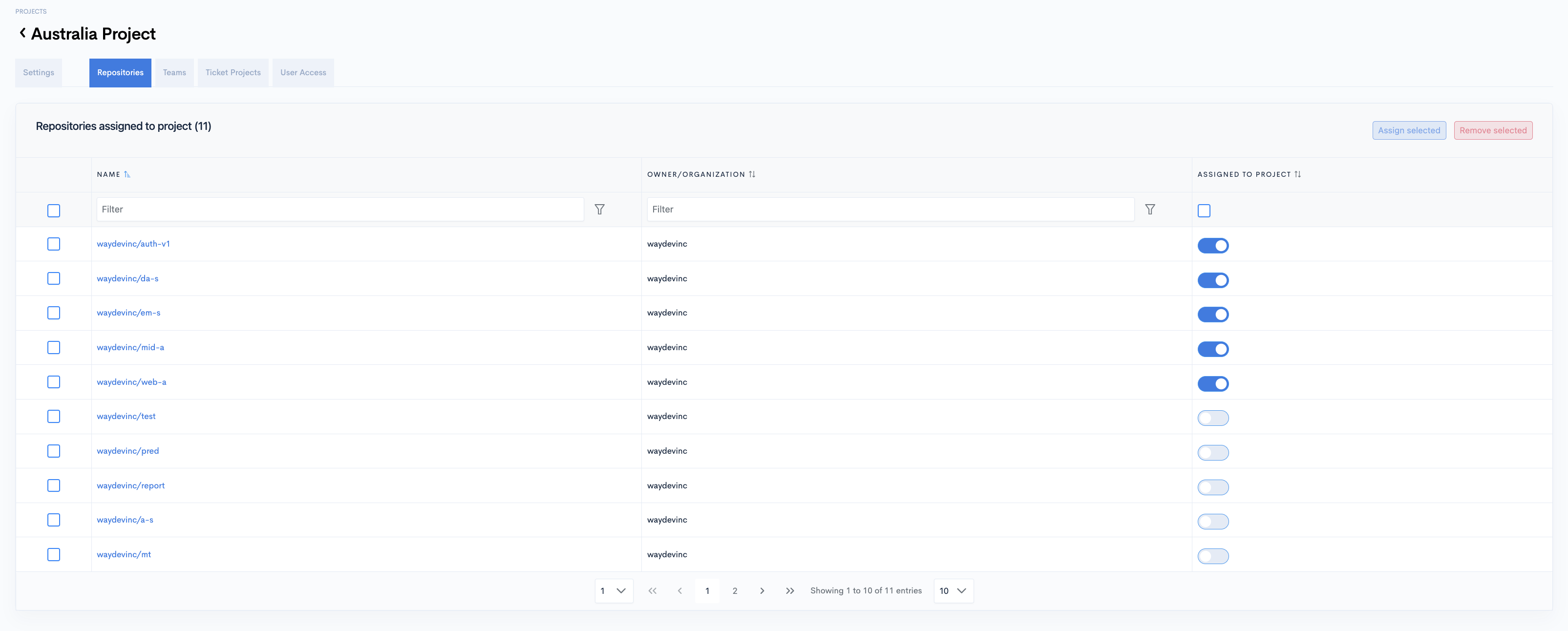
You must assign at least one repository to your project to see data!
- Alternatively, you can select multiple repositories and then click the "Assign selected" button in the top-right.
- You can do the same to "Remove selected" repositories.
When accessing this Project in dashboards, you will only see data from the repositories included in this project.
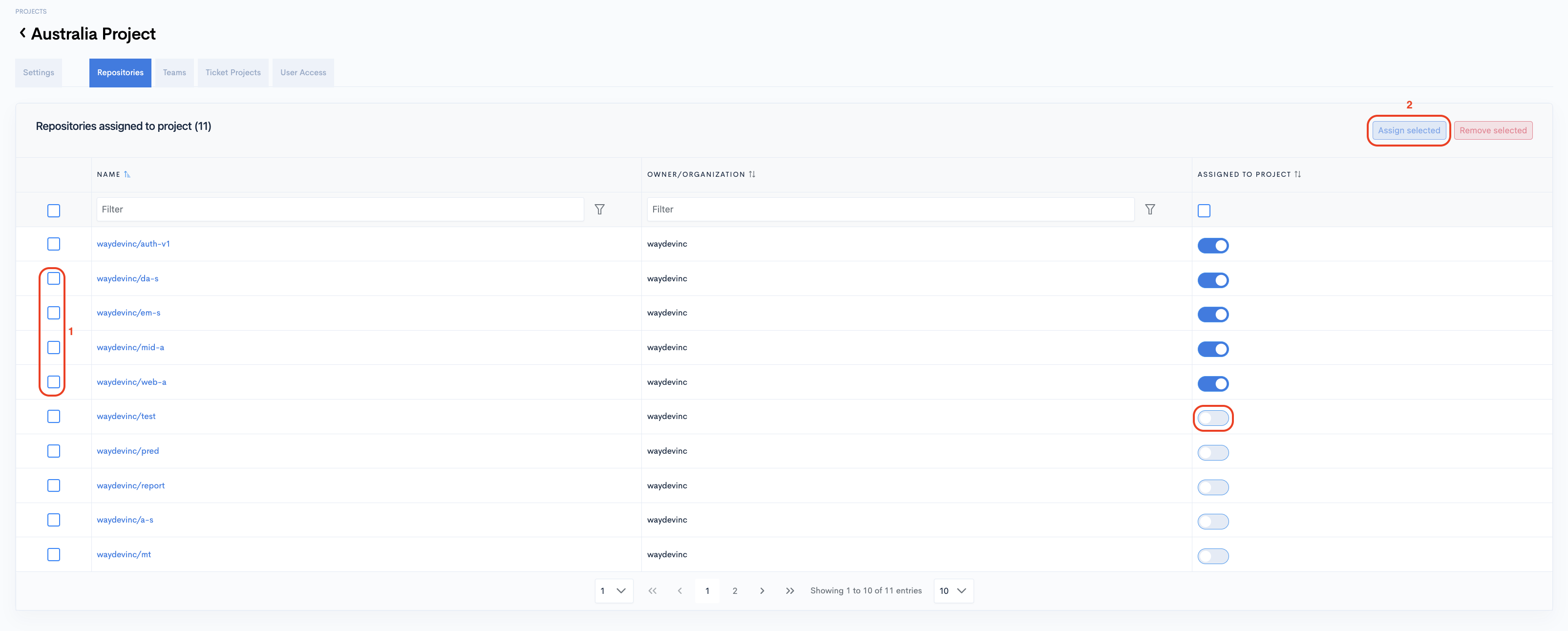
Step 6: Include Teams
- Click the Teams tab.
- From the right column, toggle on the teams you want to use in this project's stats.
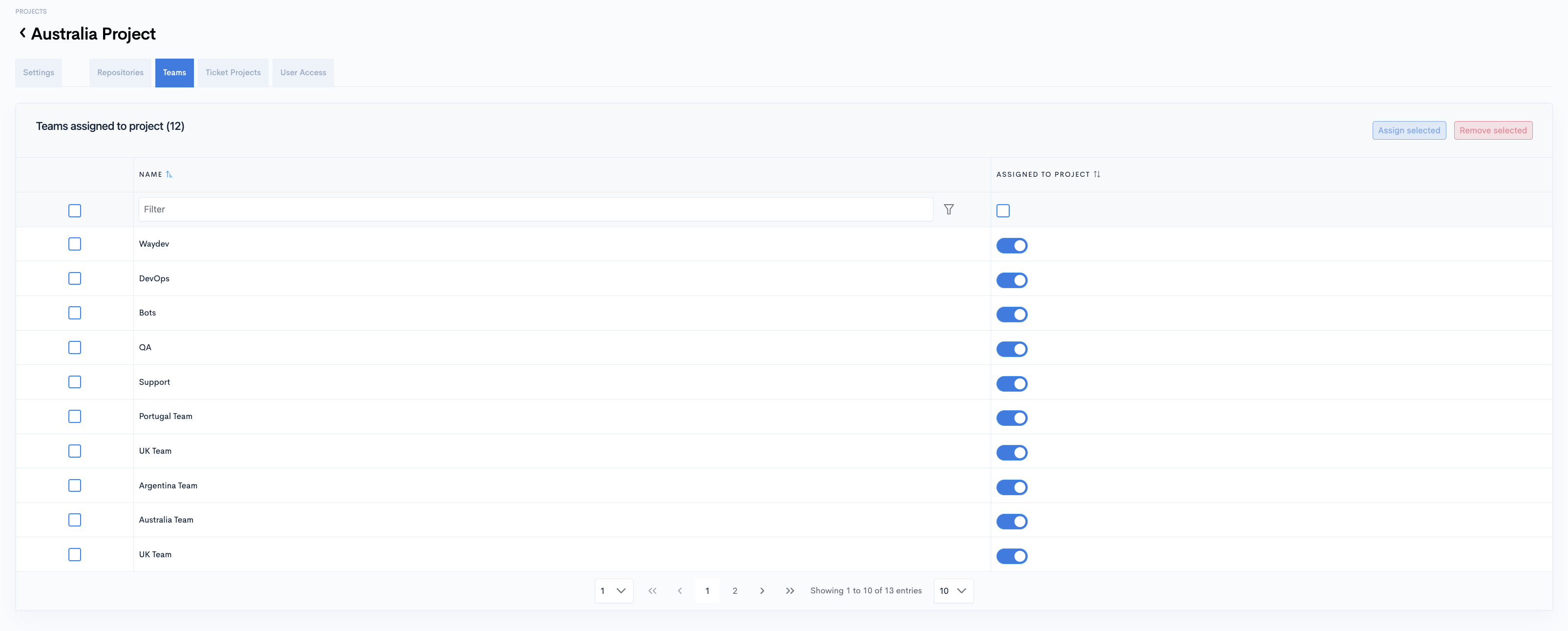
You must assign at least one team (with at least one contributor in it) to your project to see data!
- Alternatively, you can select multiple teams and then click the "Assign selected" button in the top-right.
- You can do the same to "Remove selected" teams.
When accessing this Project in dashboards, you will only see data from the teams included in this project.
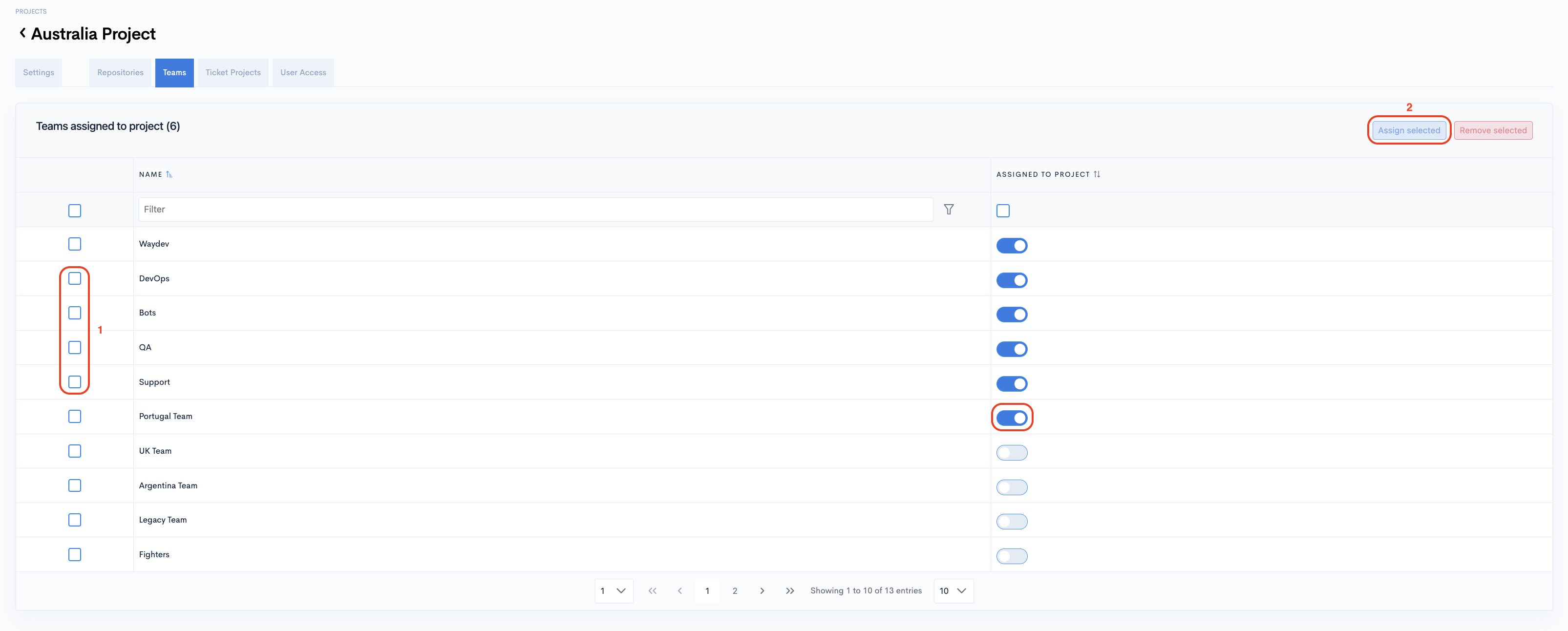
Step 7: Include Ticket Projects
- Click the Ticket Projects tab.
- Be aware that only ticket projects marked for processing are available on this list.
- If you need a missing ticket project, please first mark it for processing by Configuring Ticket Projects.
- From the right column, toggle on the ticket projects you want to use in this project's stats.
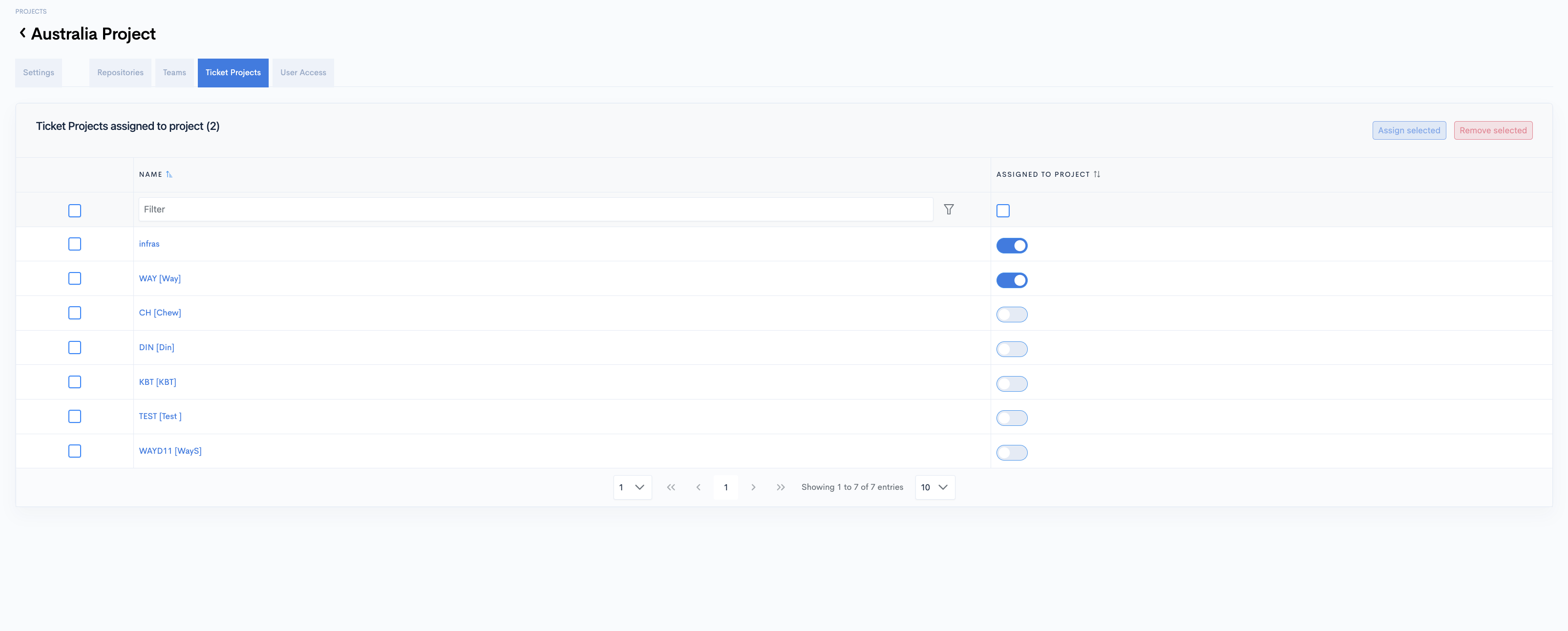
You must assign at least one ticket project to your project to see data!
- Alternatively, you can select multiple ticket projects and then click the "Assign selected" button in the top-right.
- You can do the same to "Remove selected" ticket projects.
When accessing this Project in dashboards, you will only see data from the ticket projects included in this project.
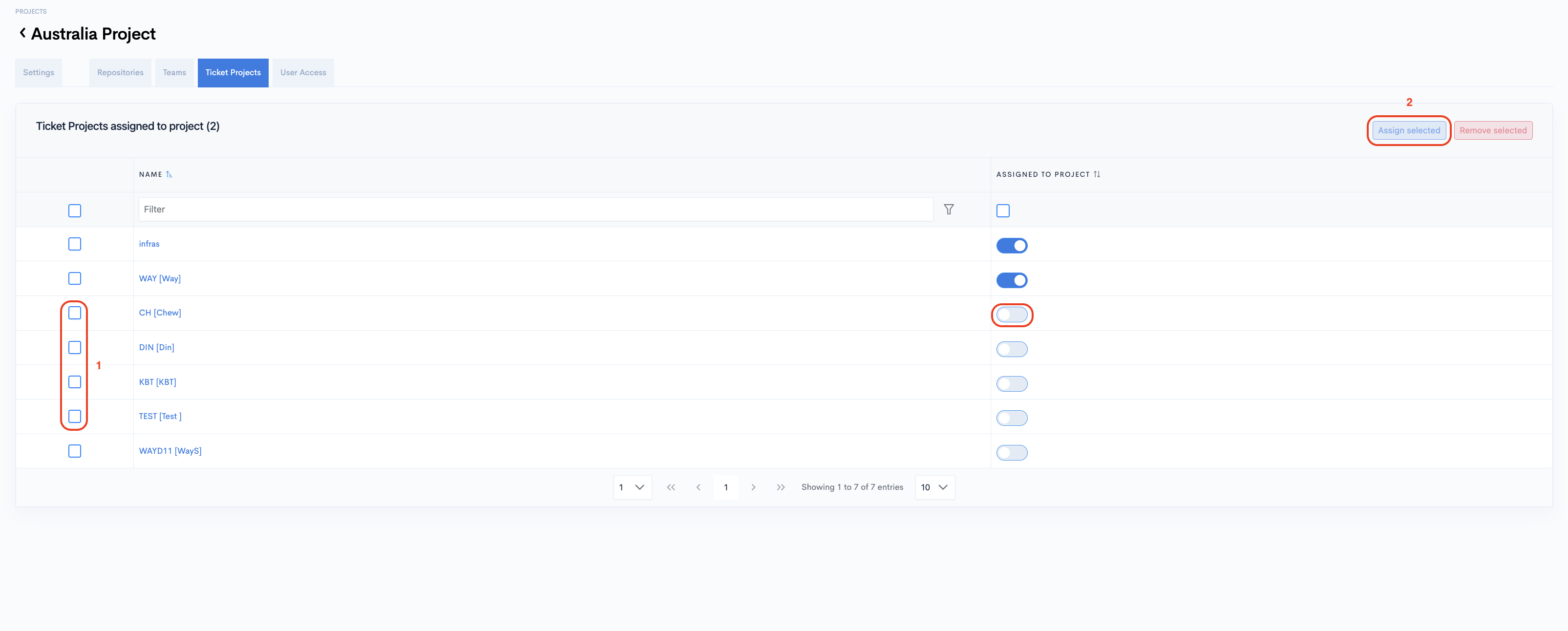
Step 8: Grant Access to Users
- Click the User Access tab.
- From the right column, toggle on the users you want to have access to this project's stats.
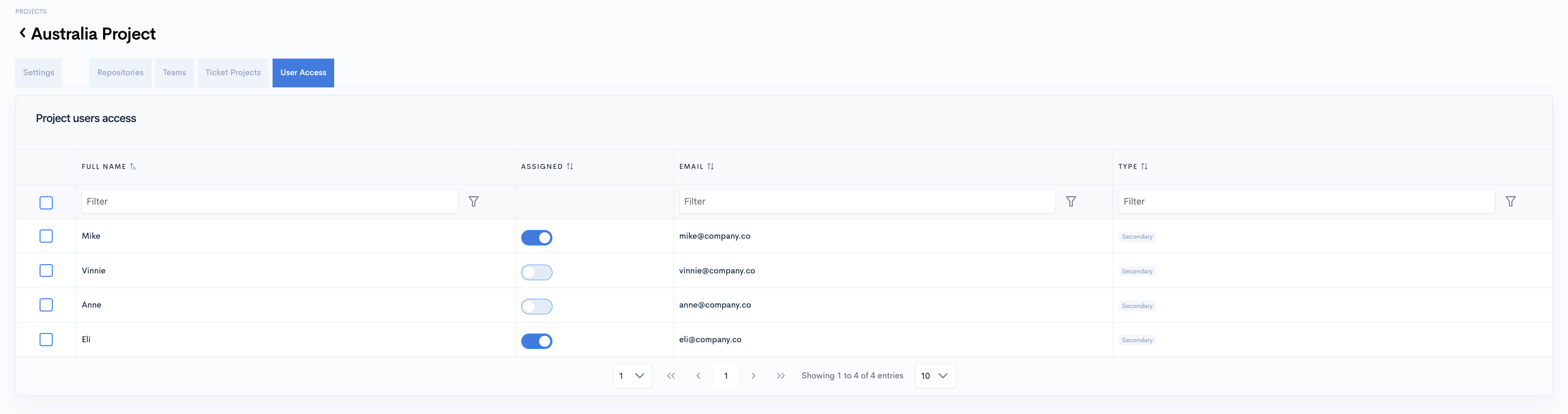
Make sure at least one user has access to this project!
Manage All the Data a User Has Access To
Alternatively, you can manage a user's access to different Projects from one place.
- Navigate to Setup → Operational Users.
- Select the user you want to give access to and toggle the "Access" button next to the desired projects.
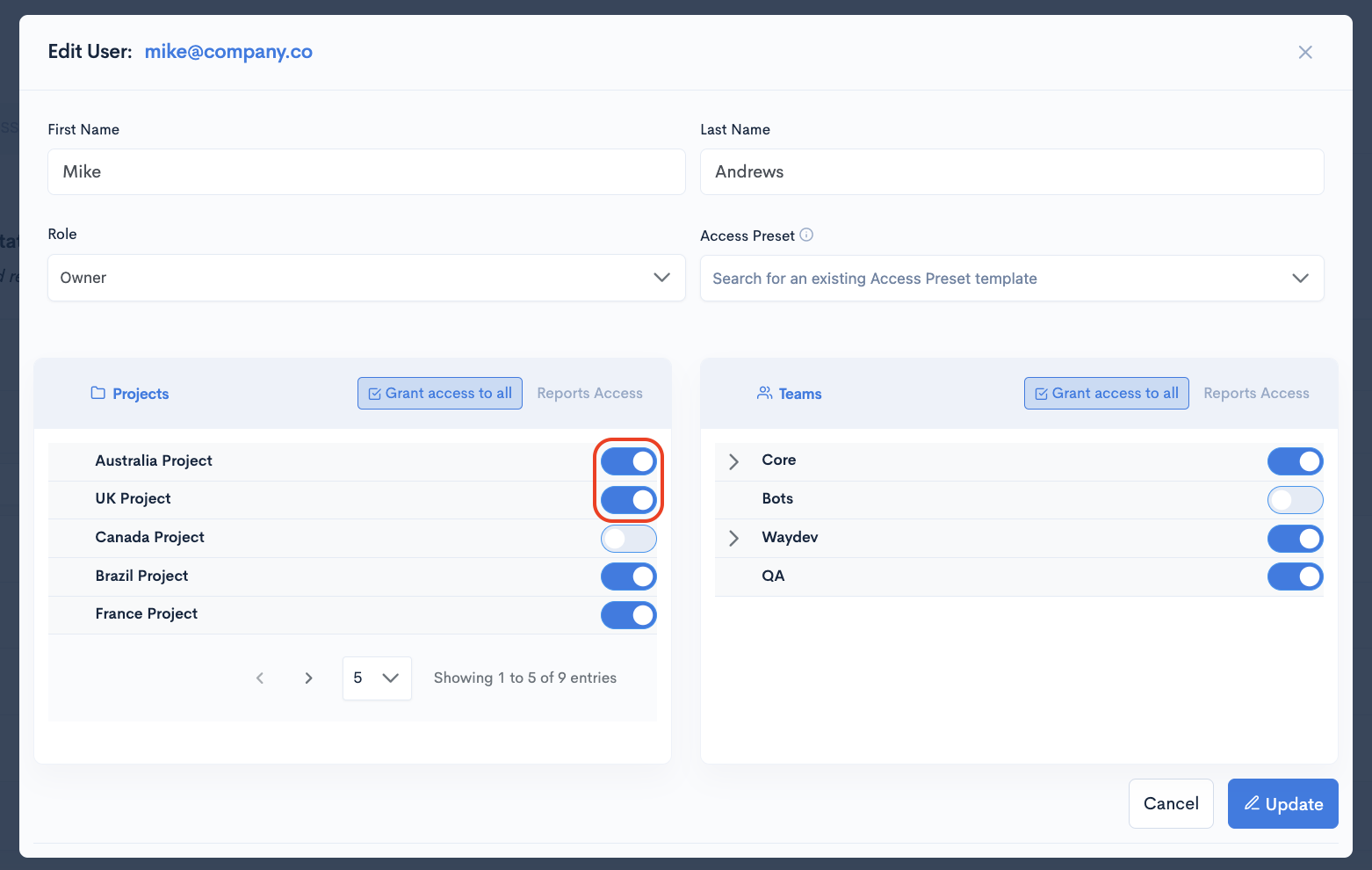
Please refresh the page if you don't see your Project when filtering your dashboards.
Updated 2 months ago