Manage User Roles
The Operational Users page is where you manage all users
Login → Go to Setup → Operational Users → Open "Manage Roles and Access" tab
1. Creating a New Role
- Navigate to "Operational Users" in the Setup section.
- Click the "Manage Roles and Access" tab.
- Click the "Add New Role" button.
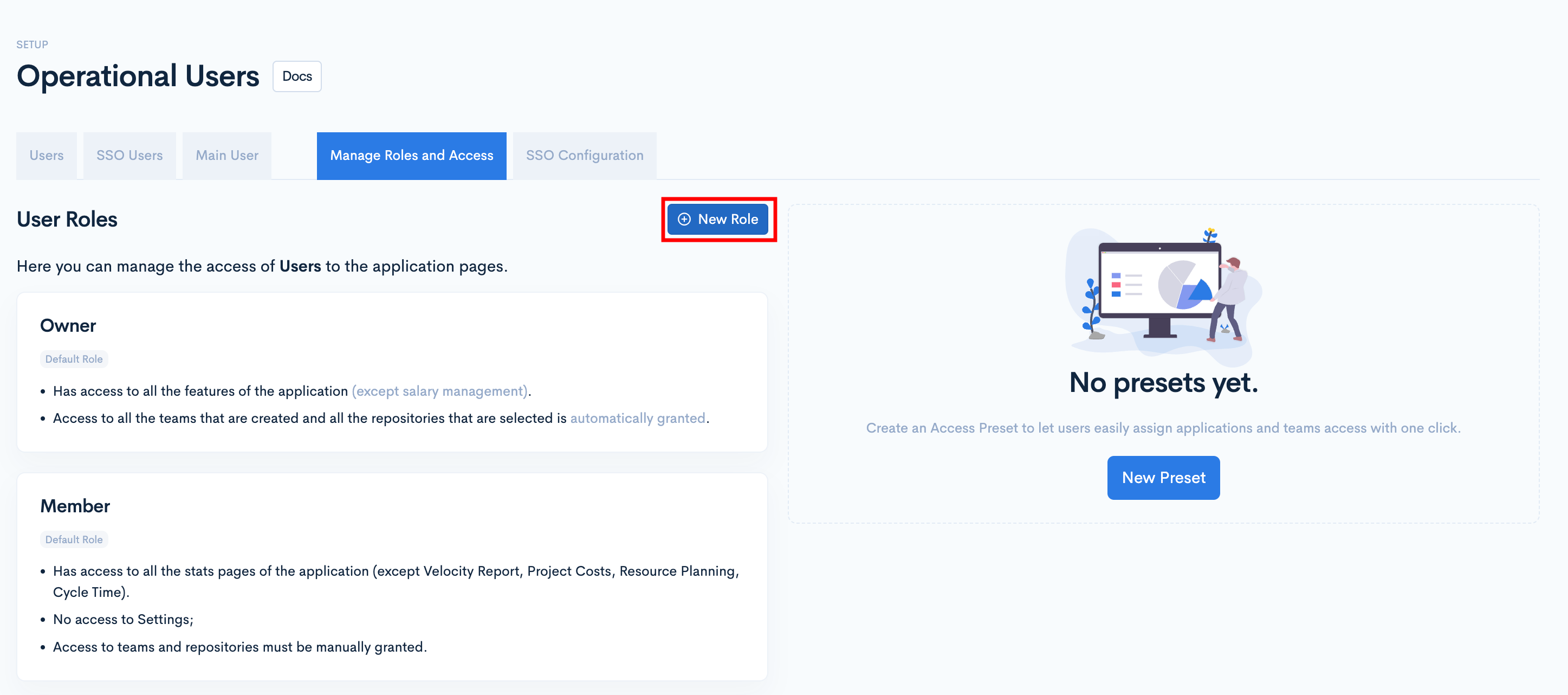
- Select the name and define the scopes for the new role, then click Create.
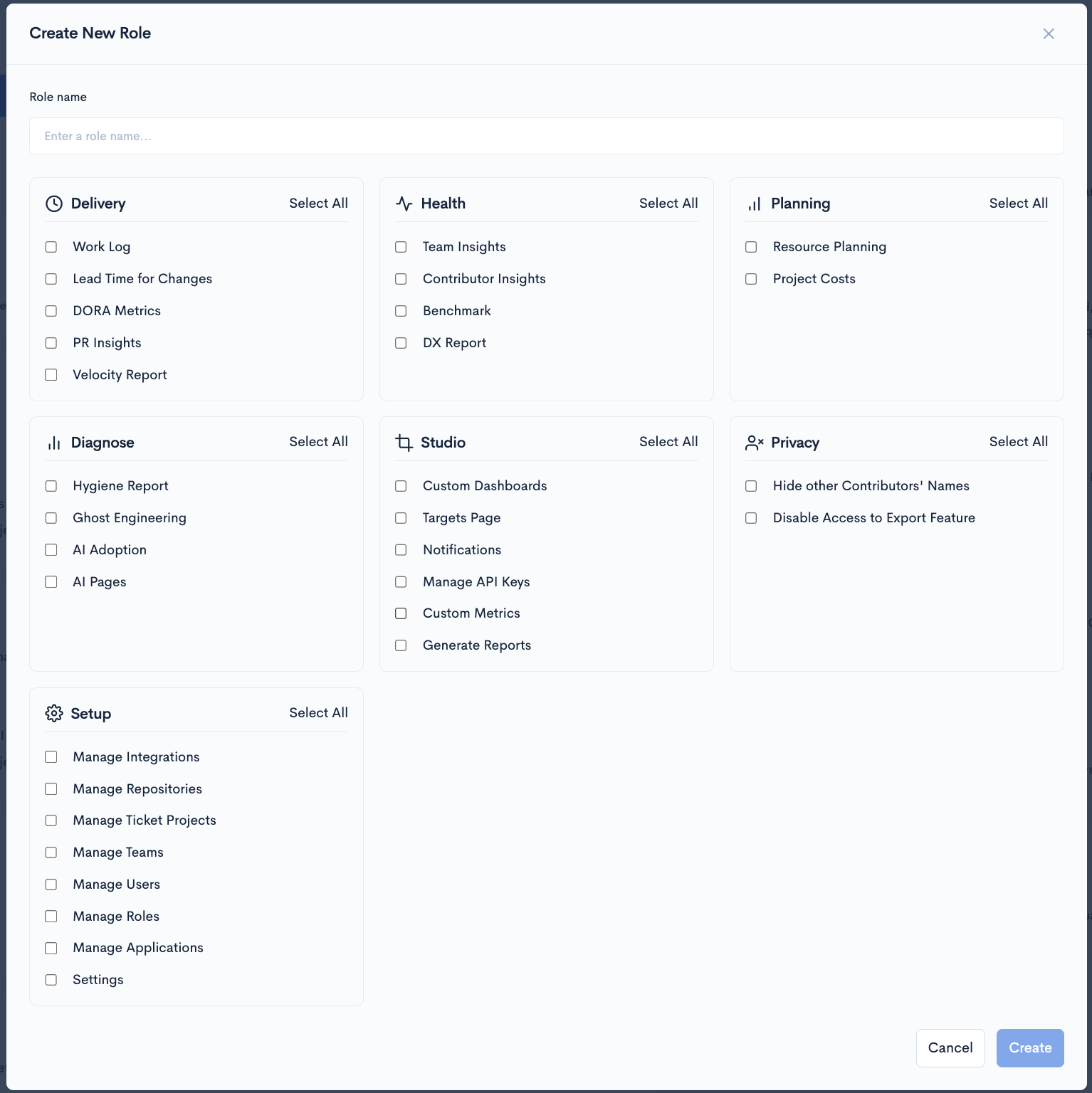
If Hide other Contributors' Names and Contributor Insights are selected, the Contributor Insights feature won't display any information unless the invited account is linked to a contributor profile in Waydev.
2. Managing an Existing Role
- Navigate to "Operational Users" in the Setup section.
- Click the "Manage Roles and Access" tab.
- Click the "Edit Role" button for the role you wish to modify.
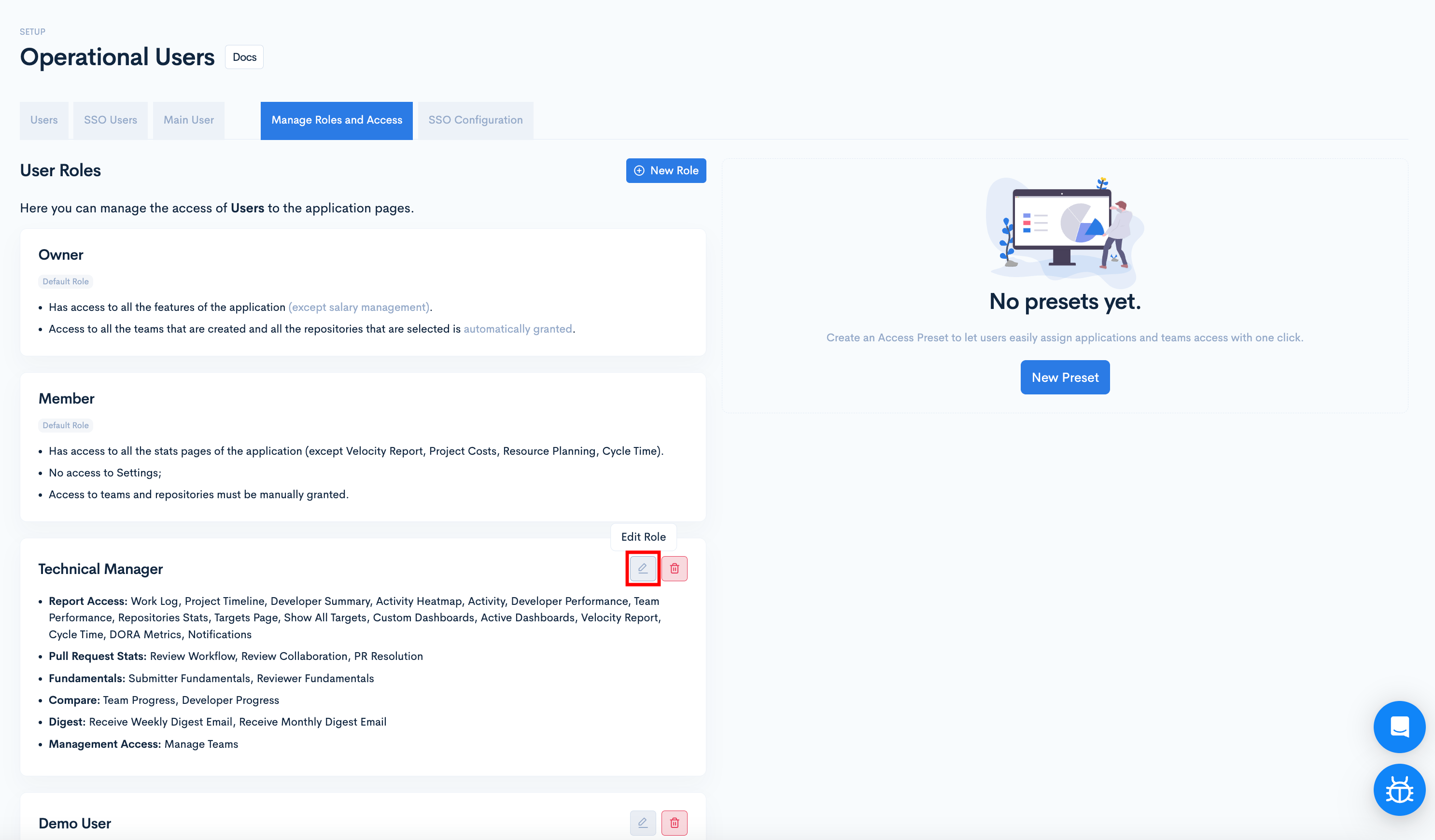
- Edit the scopes as needed, then click "Update."
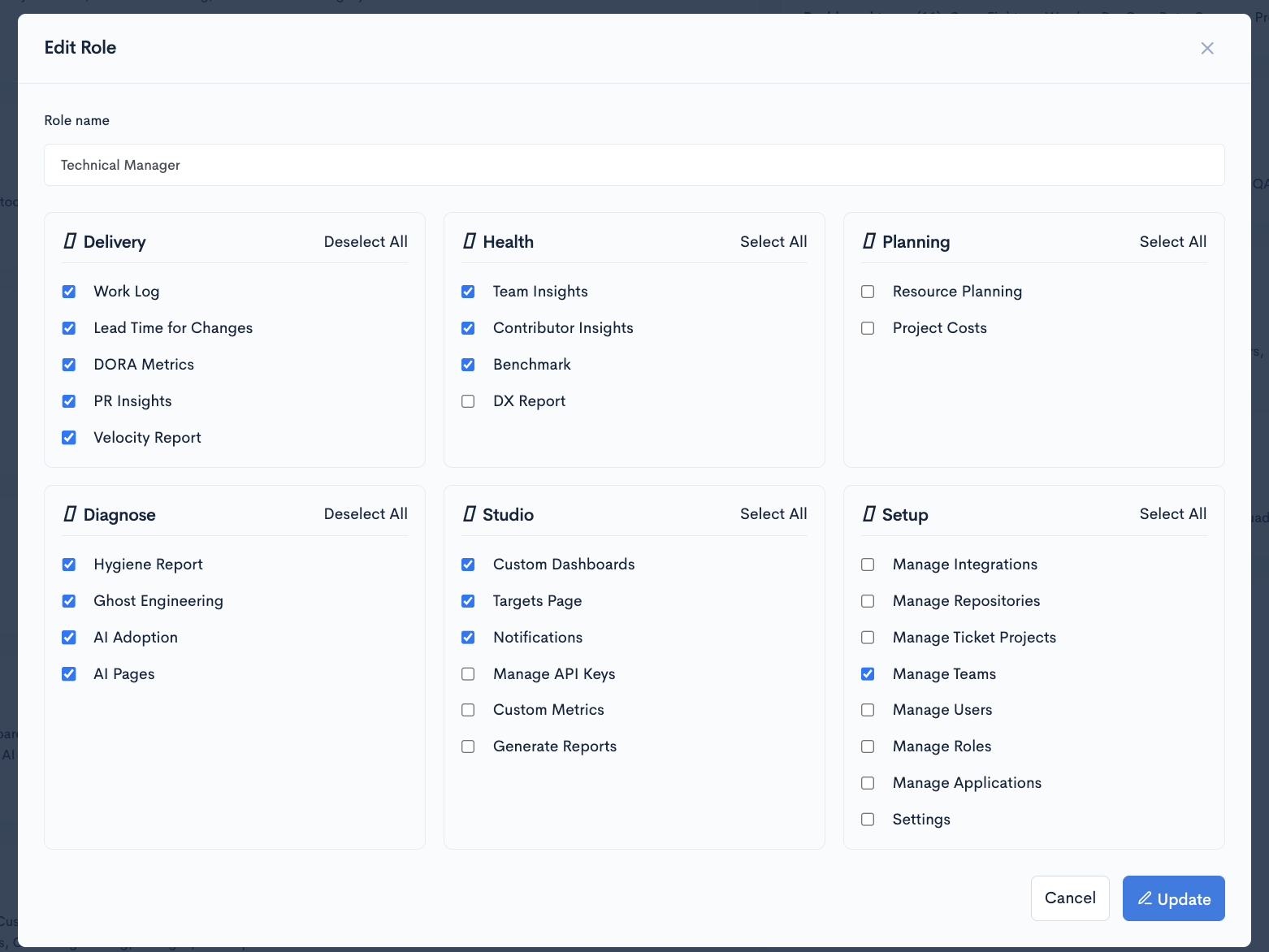
3. Setting Presets
You can create Presets to avoid manually selecting each project and team every time you invite someone.
- Navigate to "Operational Users" in the Setup section.
- Click the "Manage Roles and Access" tab.
- Click the "New Preset" button.
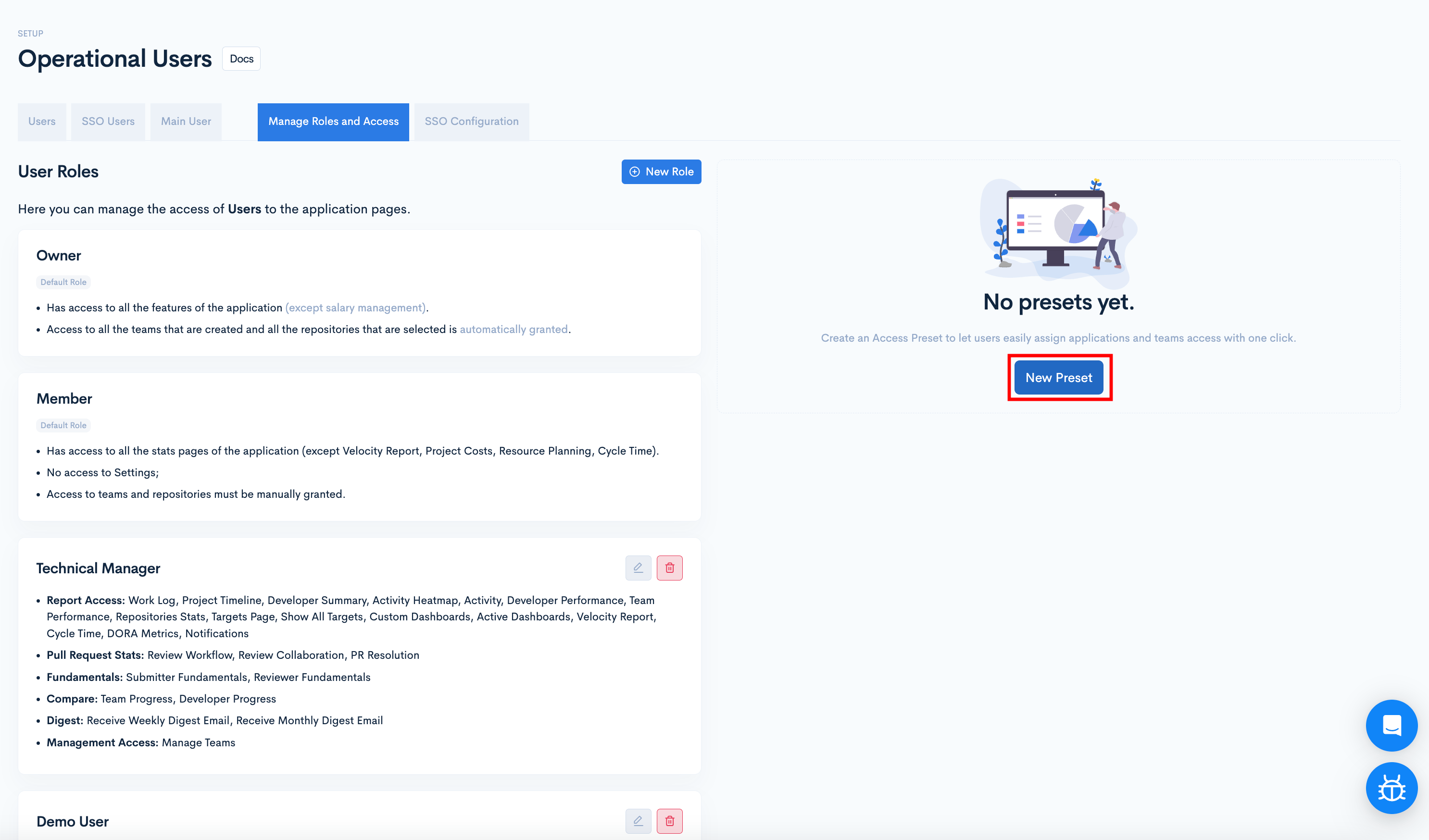
- To grant access to Projects, toggle the button next to the desired Project, or click the "Grant access to all" button for general access.
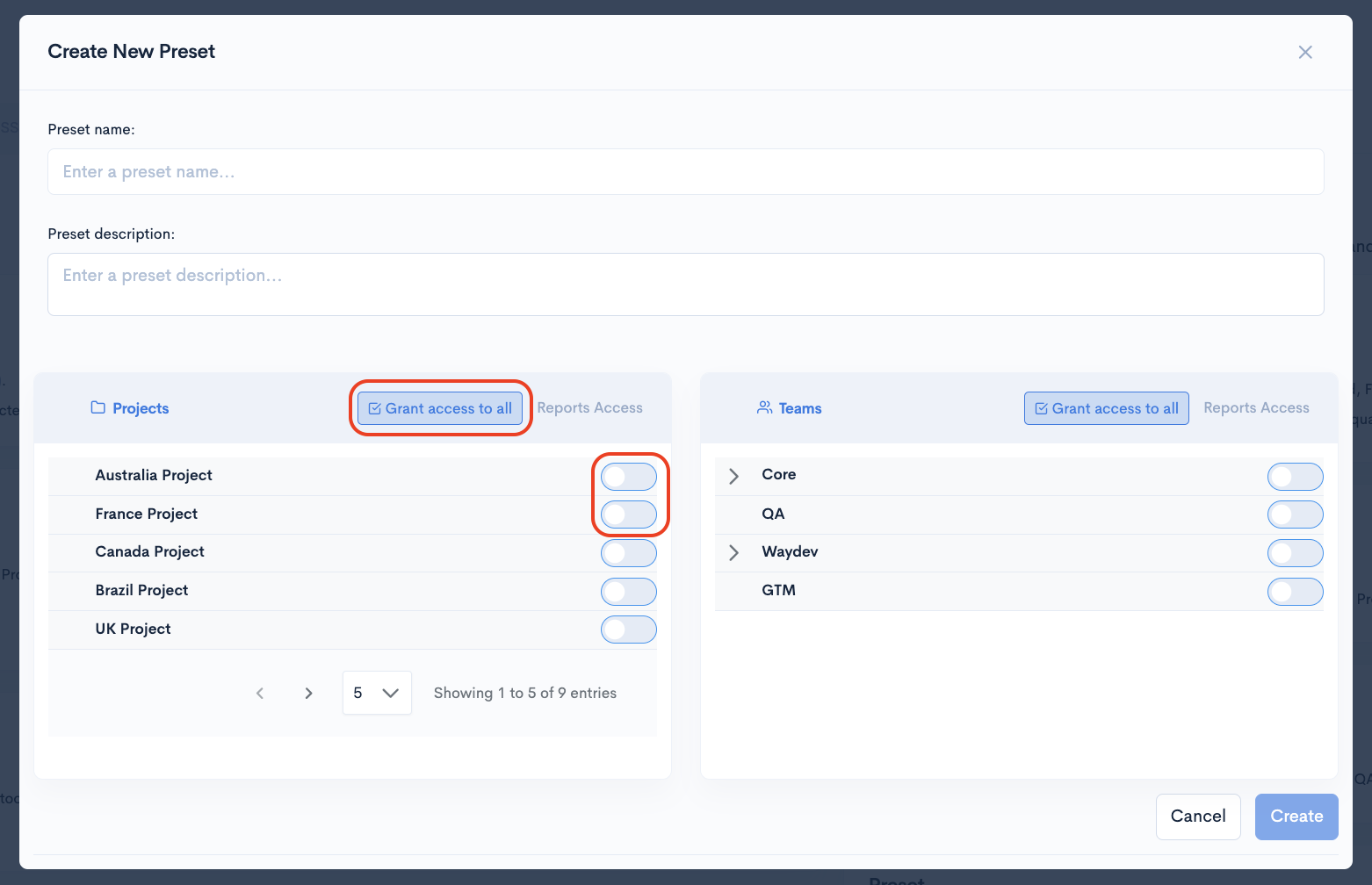
- To grant access to the reports of specific teams, toggle the button next to the desired Team, or click the "Grant access to all" button for general access.
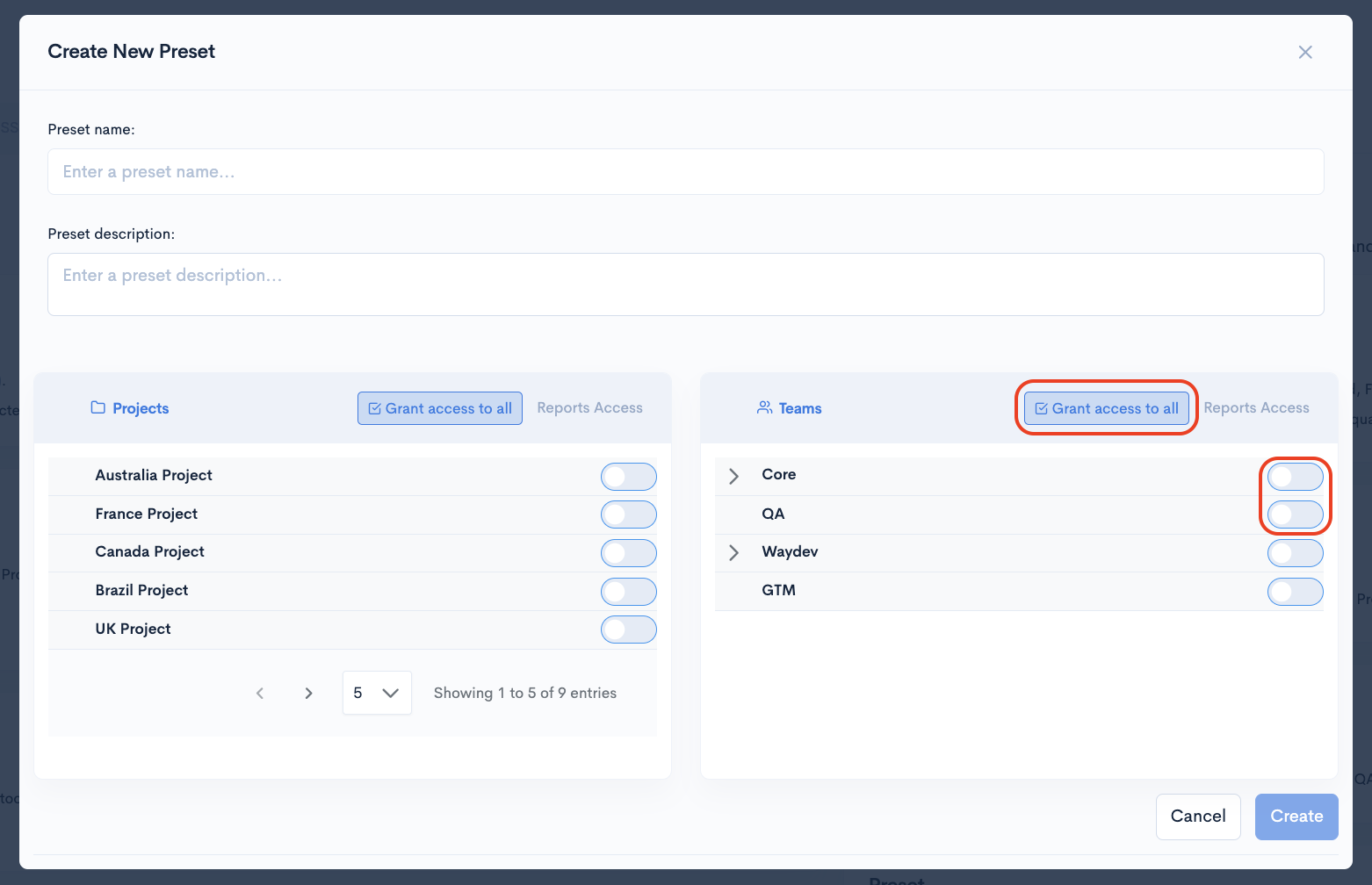
When finished, click "Create".
Updated 20 days ago