Reports
The Reports feature allows you to view all the saved reports in one place and sort them by category.
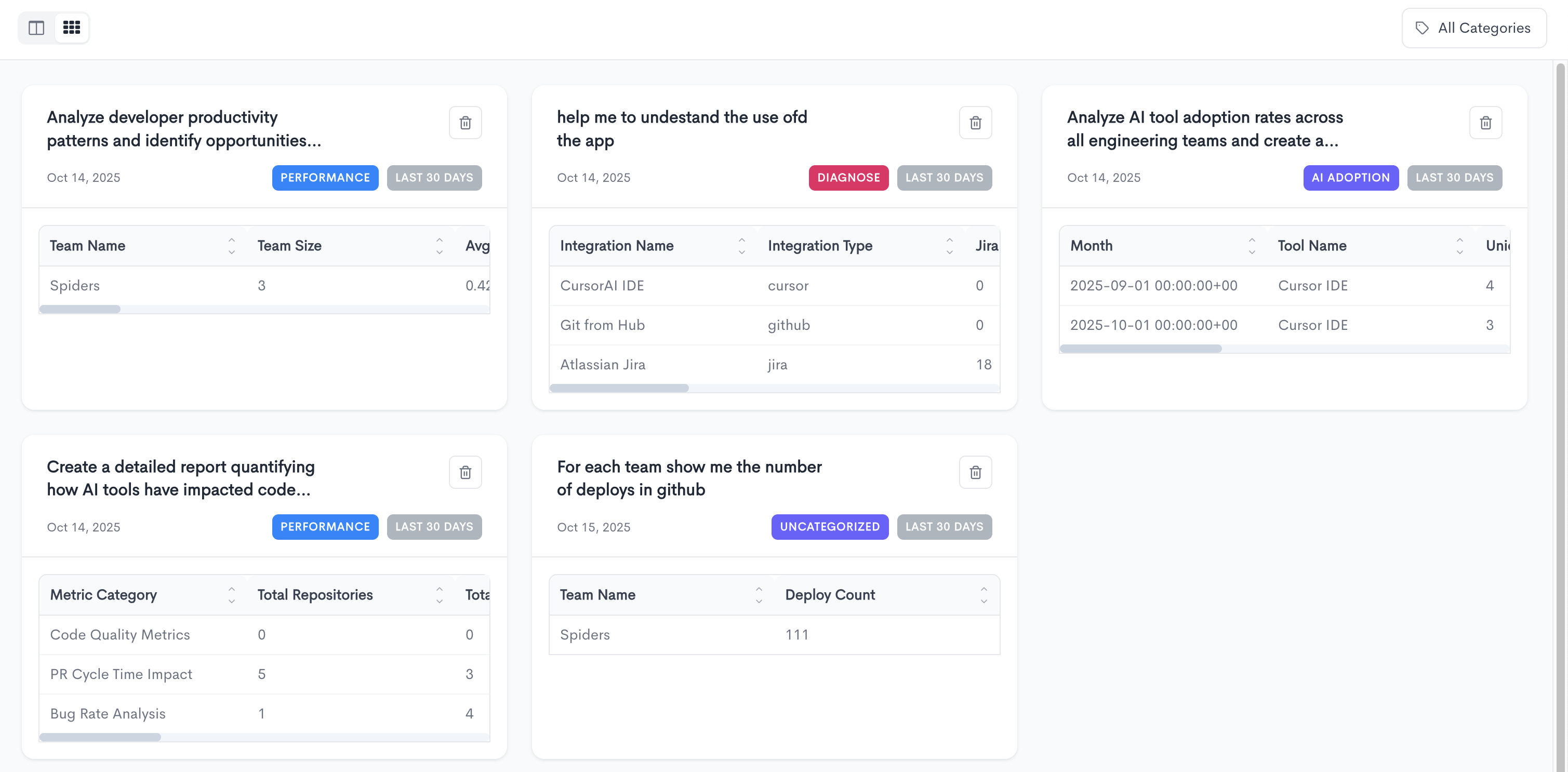
How to add a new report
- Generate an insight and save the report.
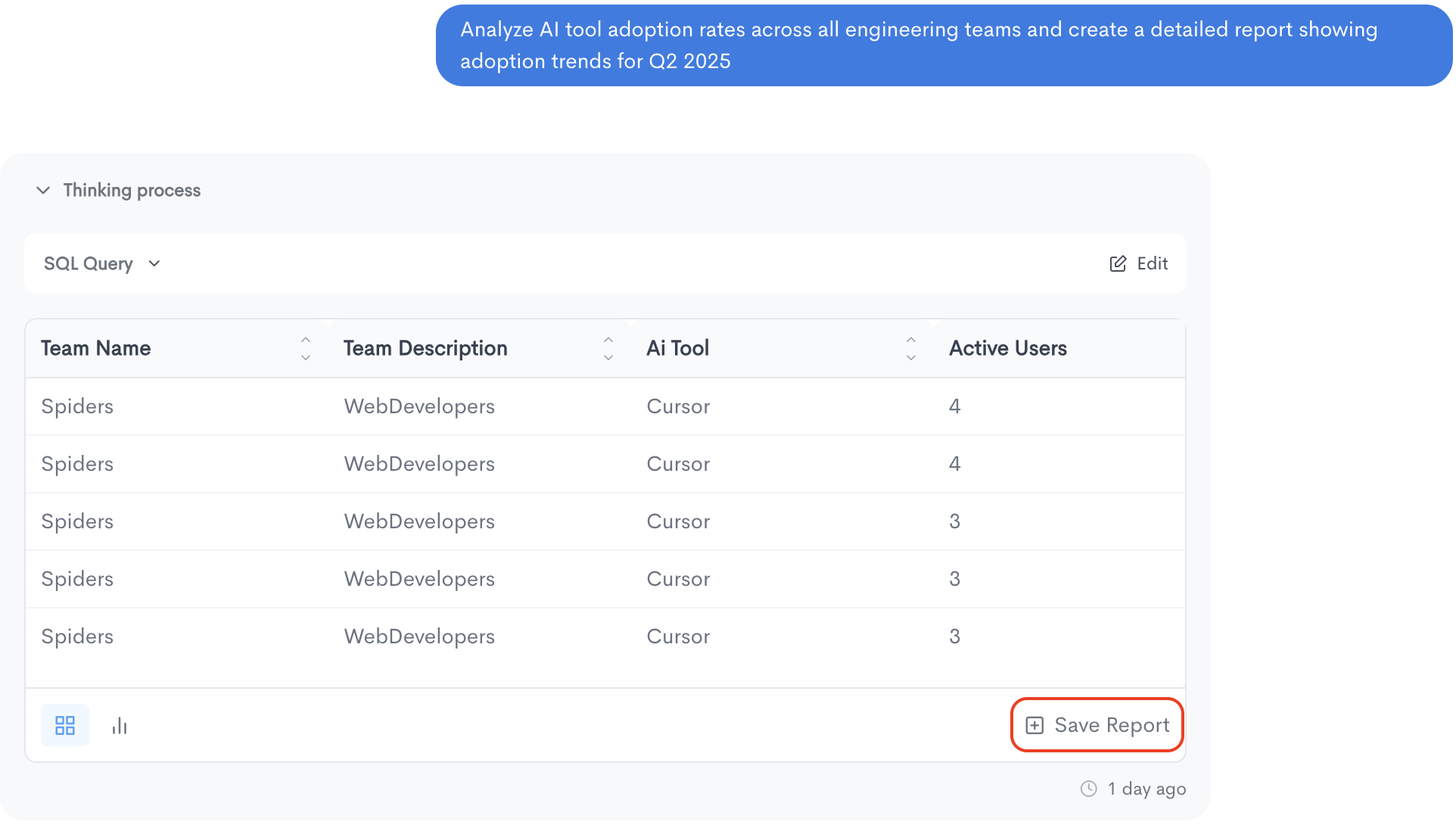
- Go to the sidebar menu and open the Features section, then Reports.
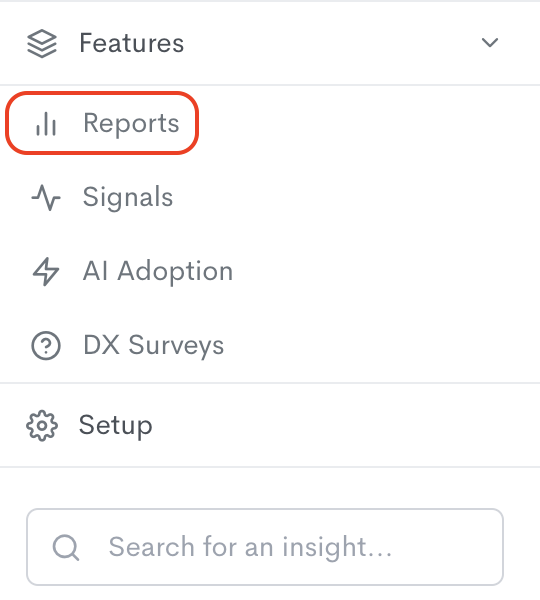
- Here you'll have all the reports and you can vie them based on the category.
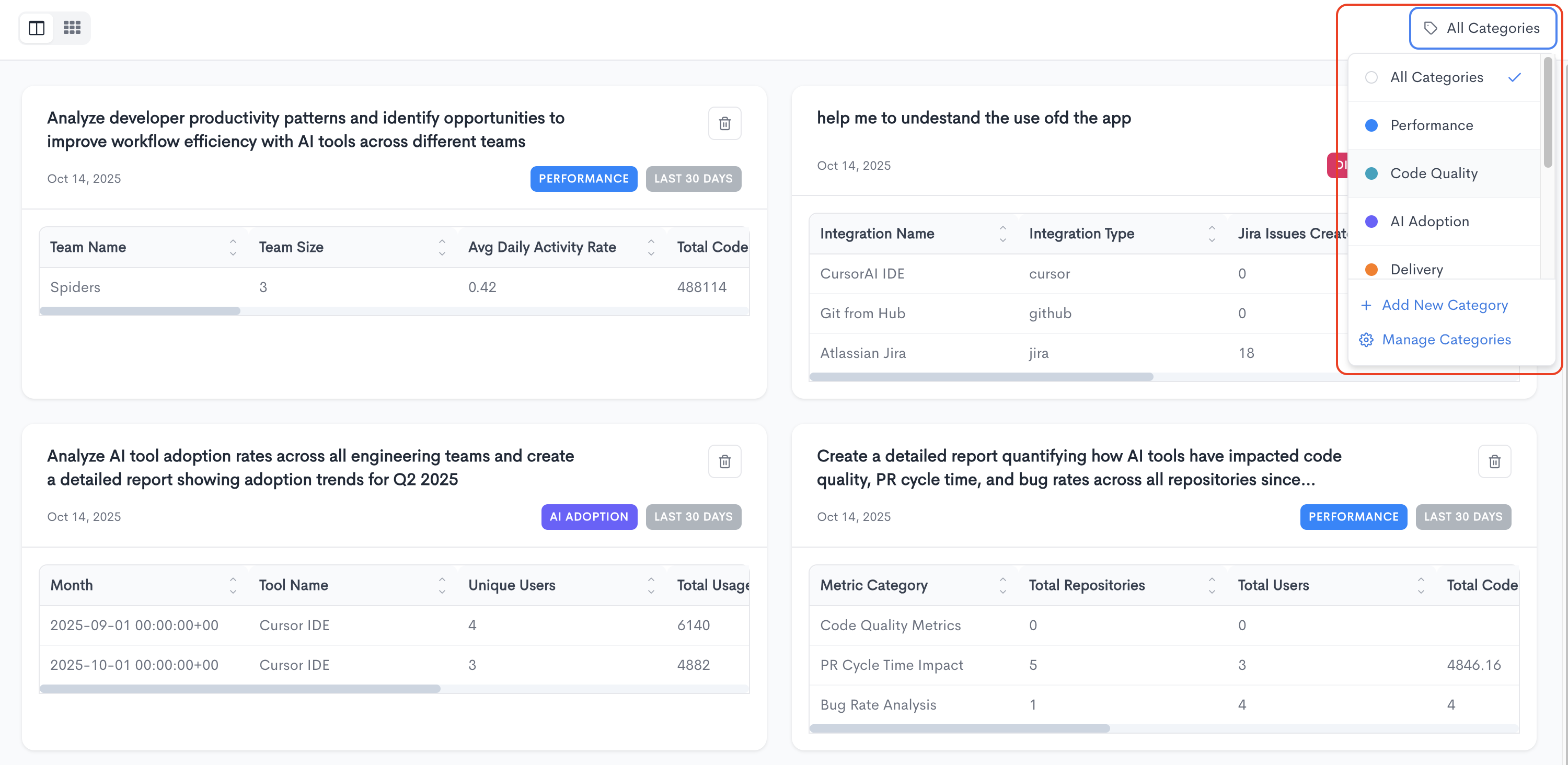
How to customise reports
The first button allows you to switch between Chart View and Table View.
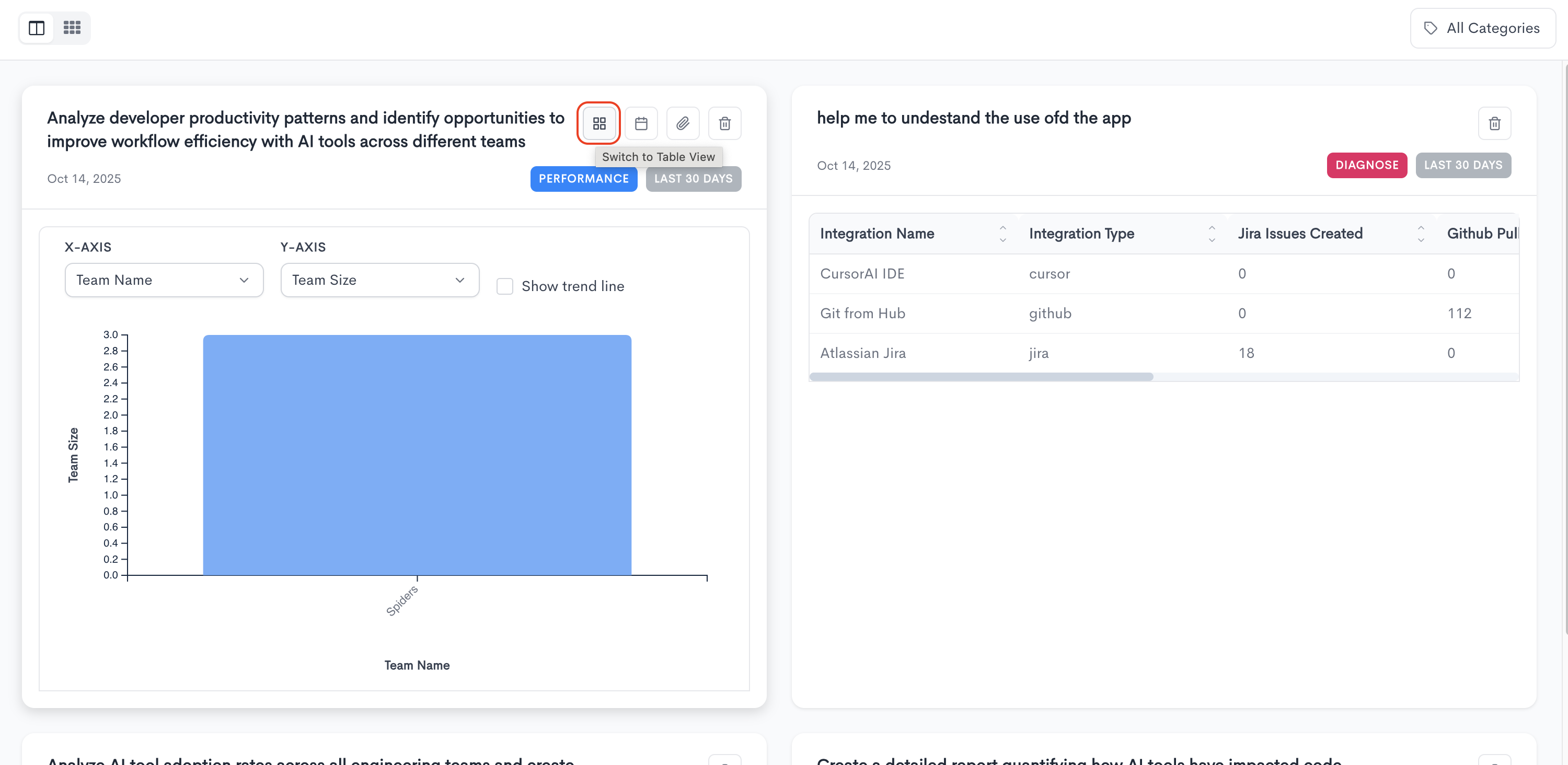
The second button is the date filter which allows you to select the time frame for the data displayed.
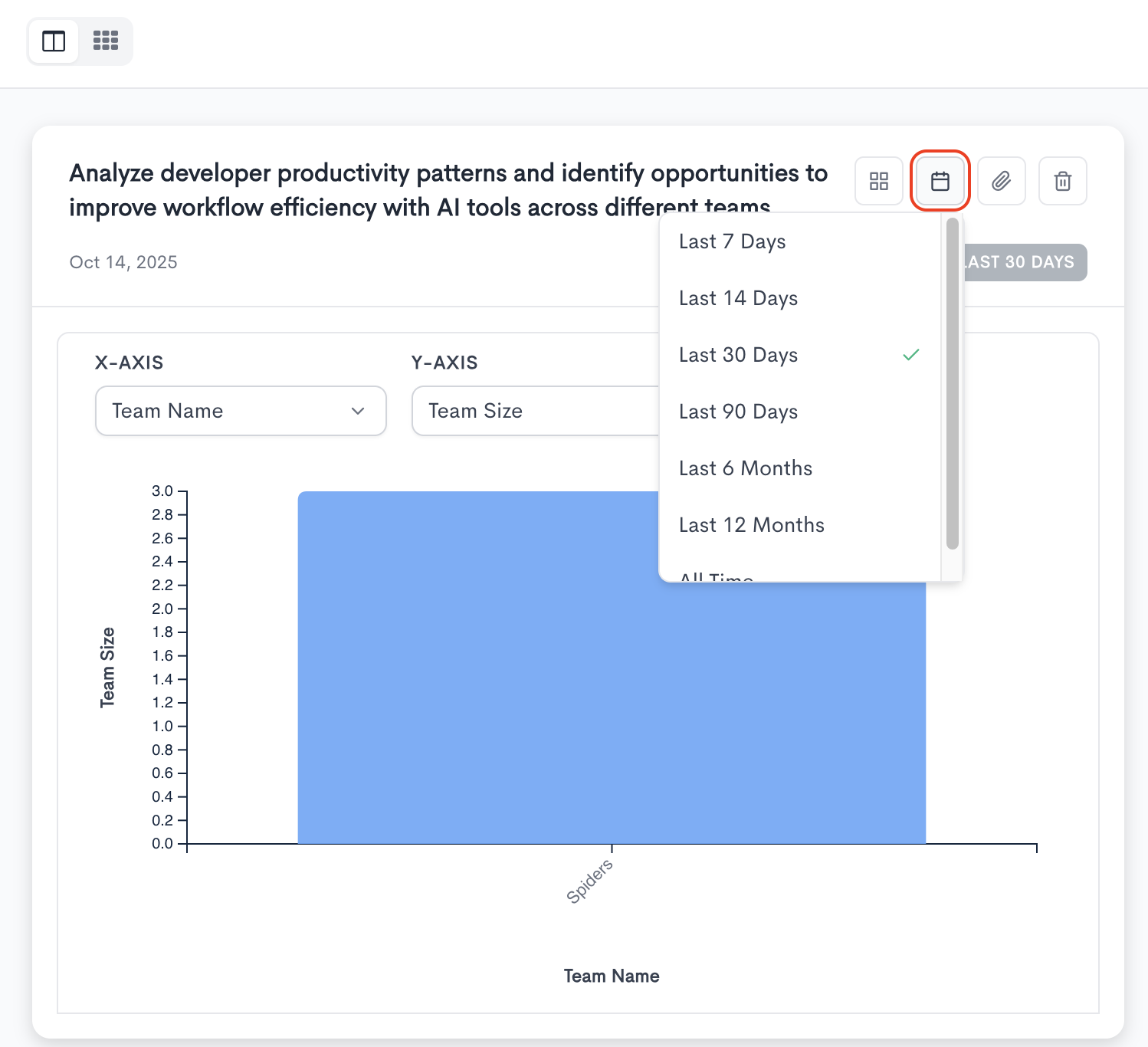
The third button allows you to change the category of the report.
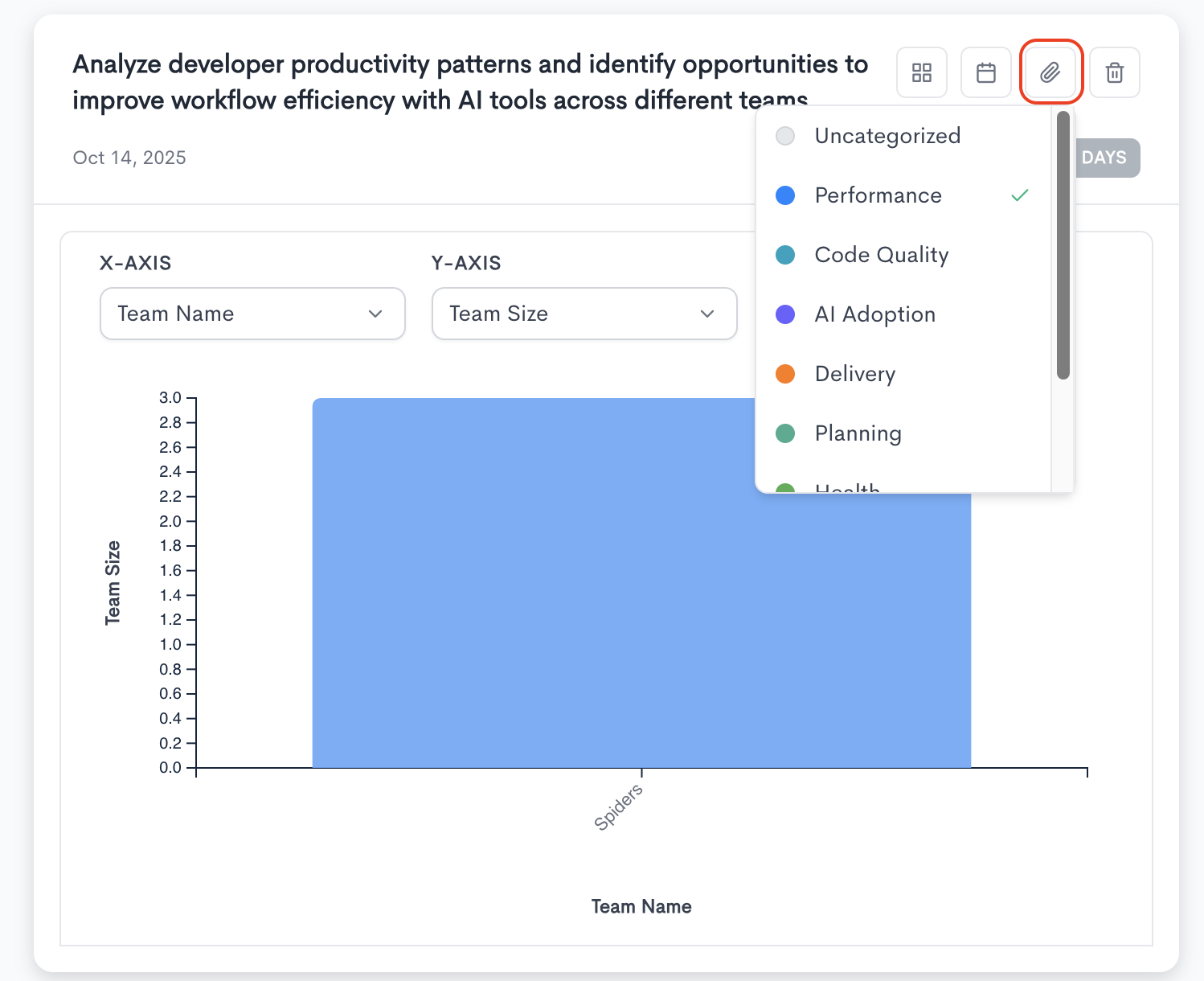
How to manage categories
On the top right of the Reports page you will find the All Categories button. Click on Add New Category to create a custom one for your reports.
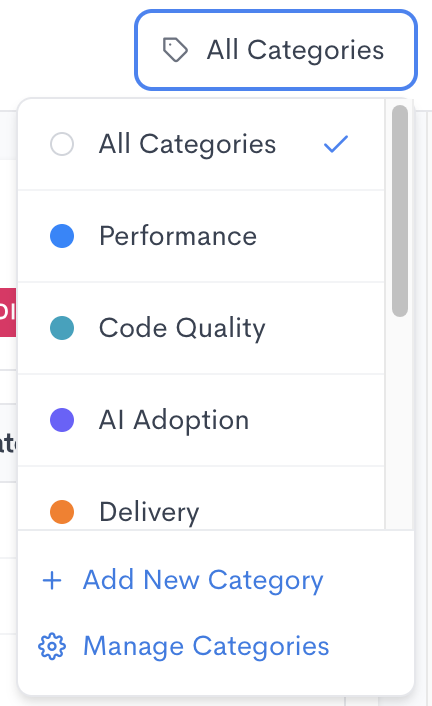
A modal will pop-up which allows you to easily name and assign a color to the new category. Click on Create Category when finished.
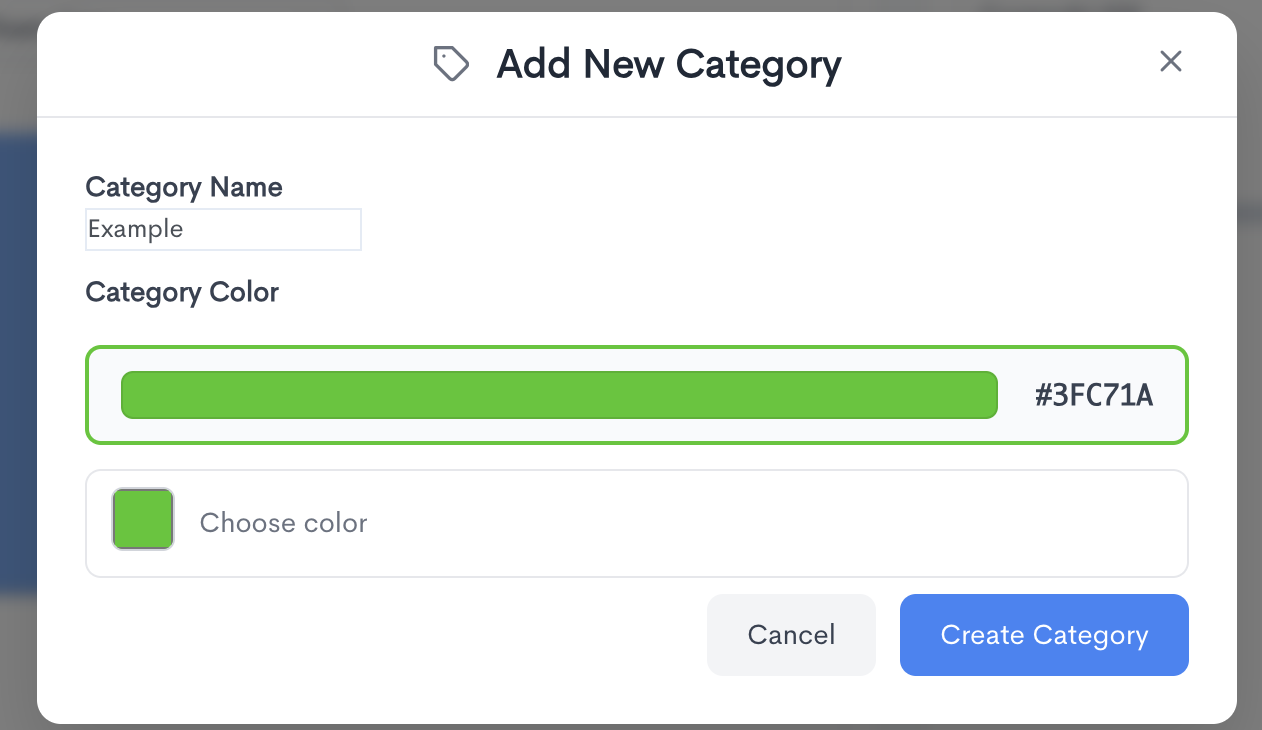
If you want to make changes for the categories you can do so by clicking on the Manage Categories button
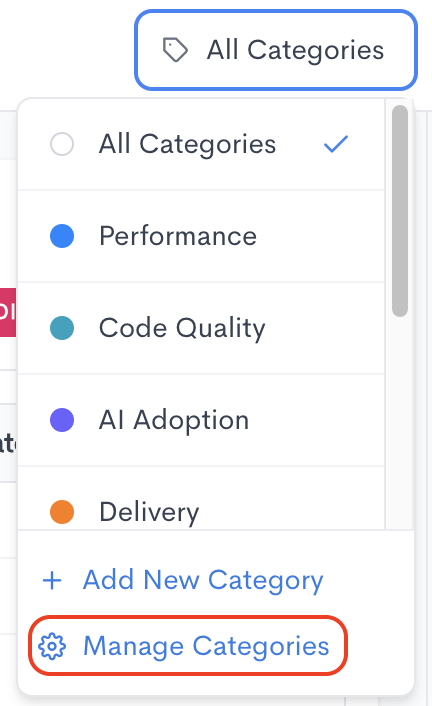
In this modal you can add, edit and delete the categories (except the default one).
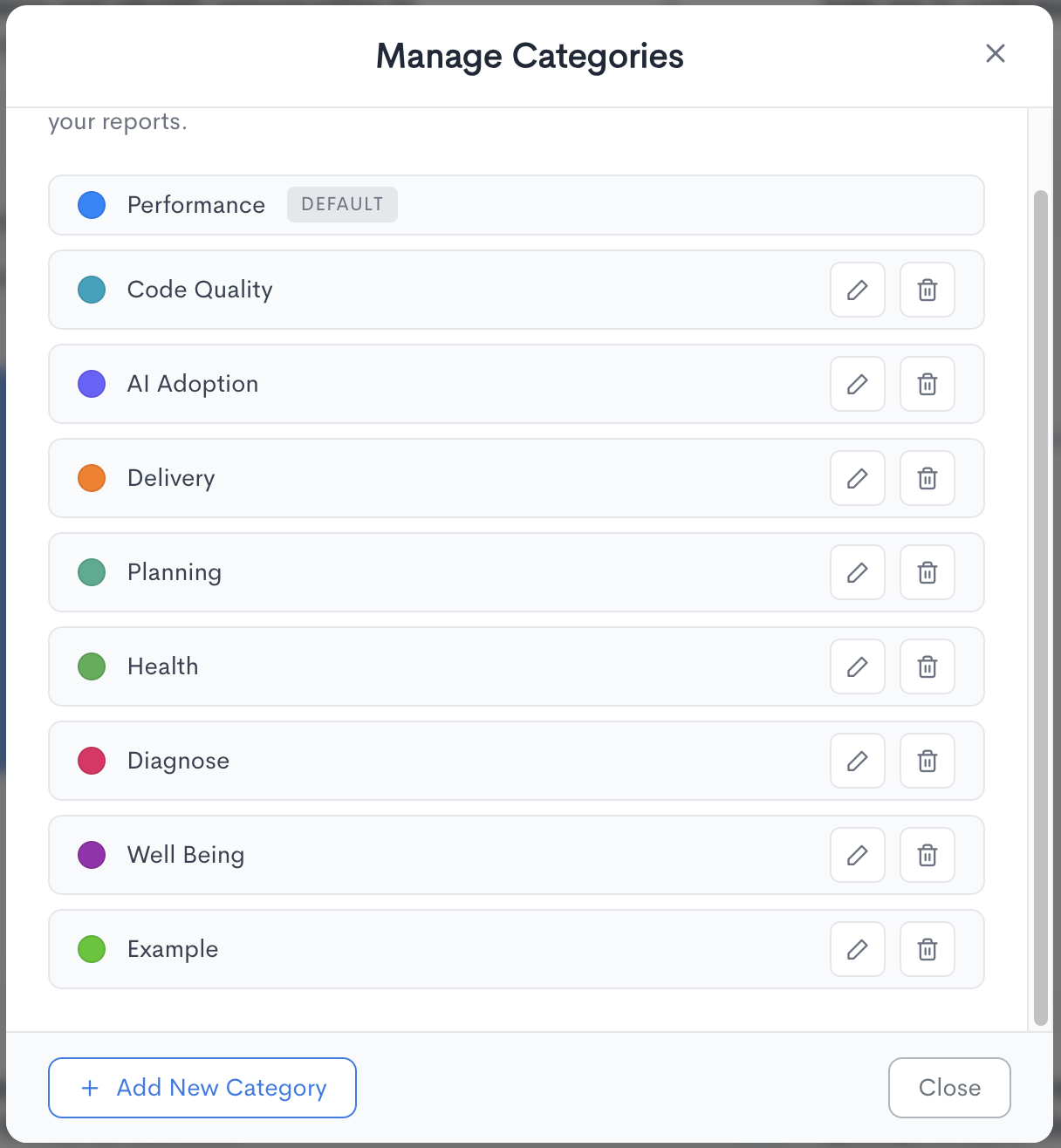
Ready to start? Visit waydev.co/ai or schedule a demo at waydev.co/demo
Updated about 1 month ago