Slack Alerts
- Step 1: In the sidebar, navigate to Setup > Integrations, and select Slack.
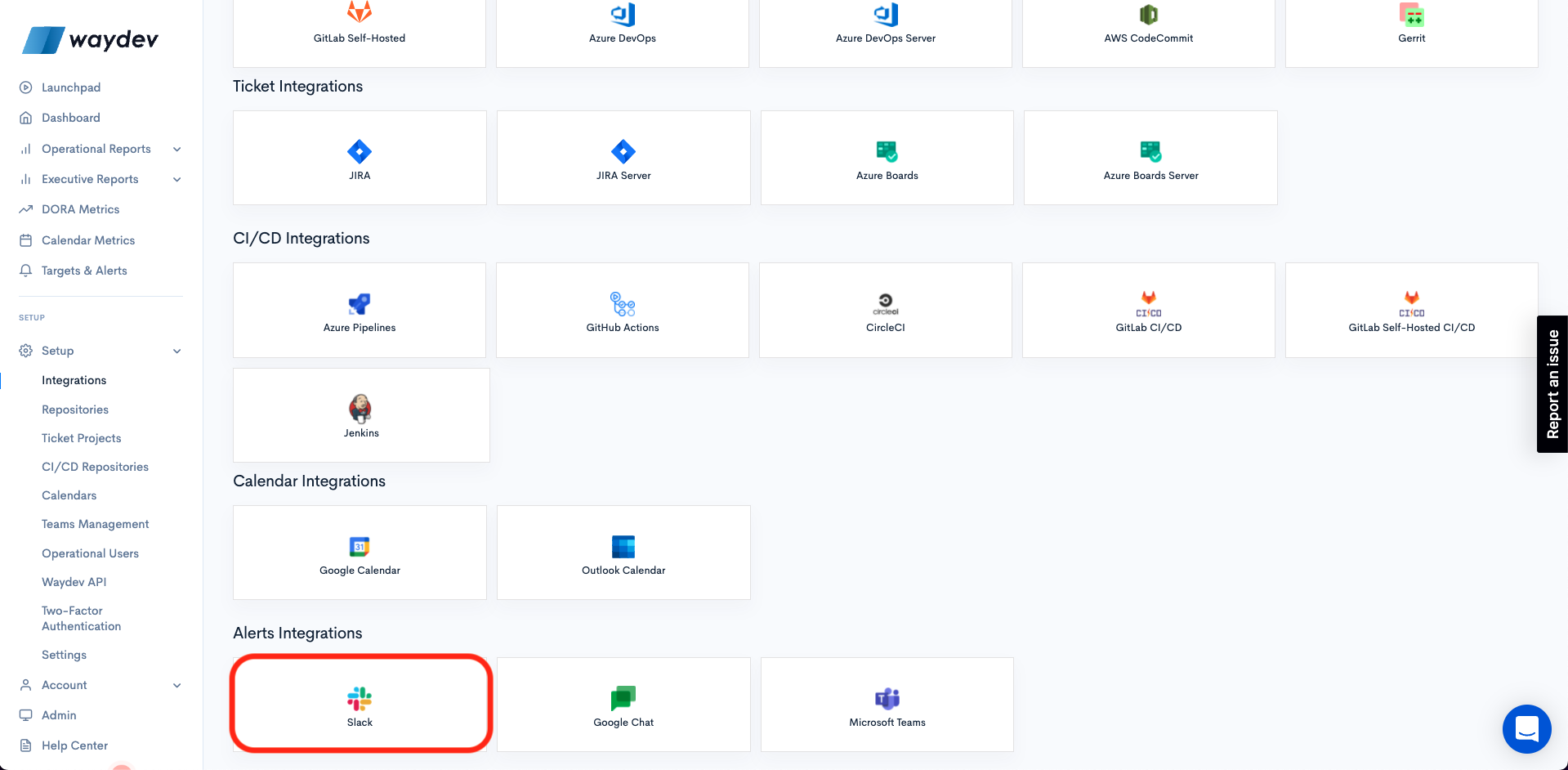
- Step 2: Paste your Webhook URL from Slack. (For more information, click on "How to do this?")
- Step 3: Enter a name for your integration.
- Step 4: Choose whether your integration will be private or not. (If private, other users from your project/organization will be able to see it.)
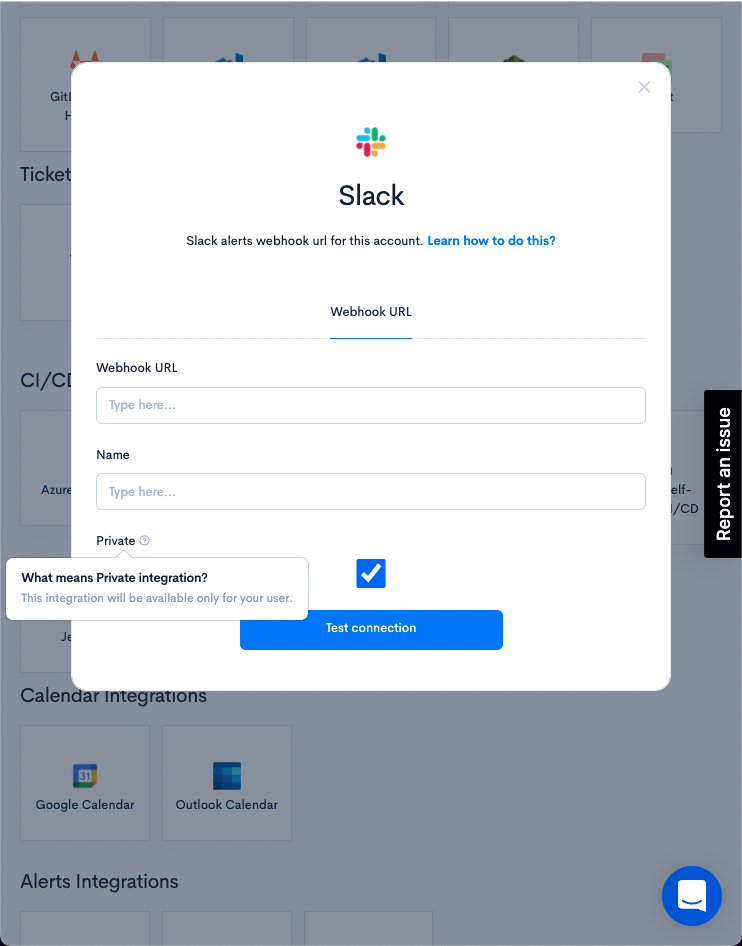
- Step 5: Click Test Connection.
- Step 6: Click Connect.
Updated 4 months ago