Sonar Source
Connect your Code Quality Tools for static code-level metrics and make sure your teams are submitting qualitative code.
Step 1
Generate the token from Sonar Source. To generate a new token, go to User > My Account > Security. You can specify the token type and choose an expiration date, or opt for no expiration. If a token is about to expire and your system is set up to send notifications, you’ll receive an email 7 days prior to its expiration and another after it expires. If your organization has enforced a maximum token lifetime, the "no expiration" option won't be available. After generating the token, be sure to copy it immediately, as it won't be retrievable once the notification is dismissed. More information on how to generate the token can be found here.
In order for the integration to receive all data from the projects, the token must be a "User Token".
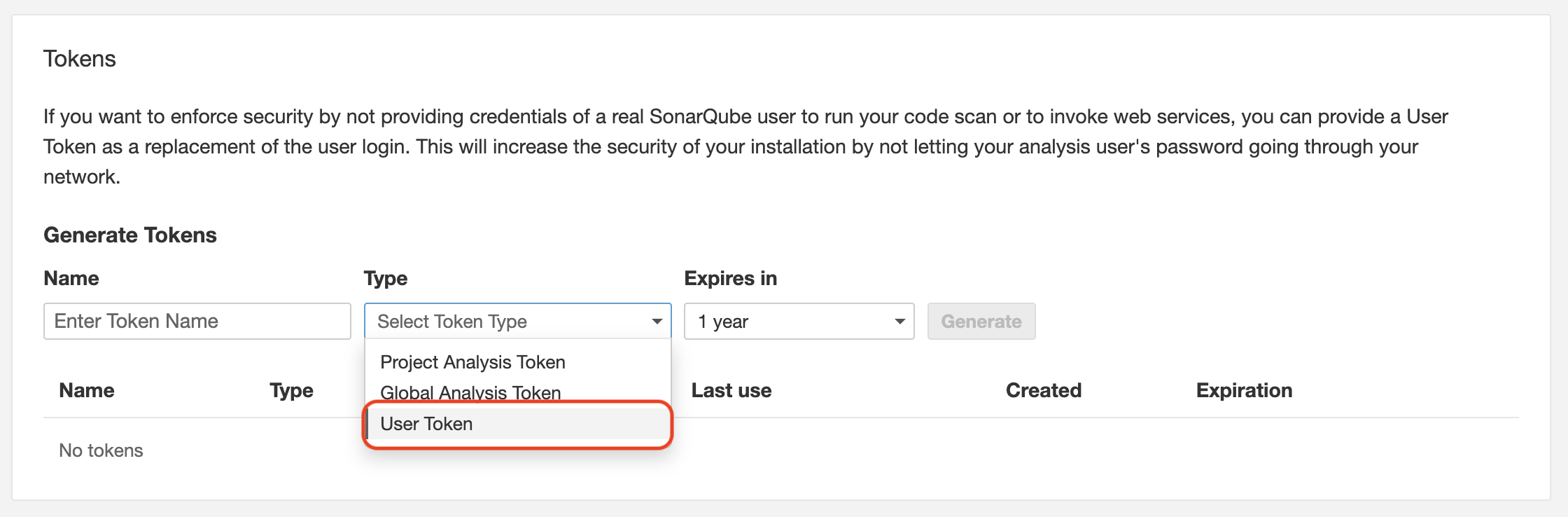
The user creating the "User Token" must have access to all Sonar Source reports that need to be processed by the Waydev application.
Select a longer period of time (1 year recommended) for the token to avoid reintegrating it every time it expires.

Step 2
Navigate to Setup -> Integrations -> Code Quality Tools and select Sonar Source.
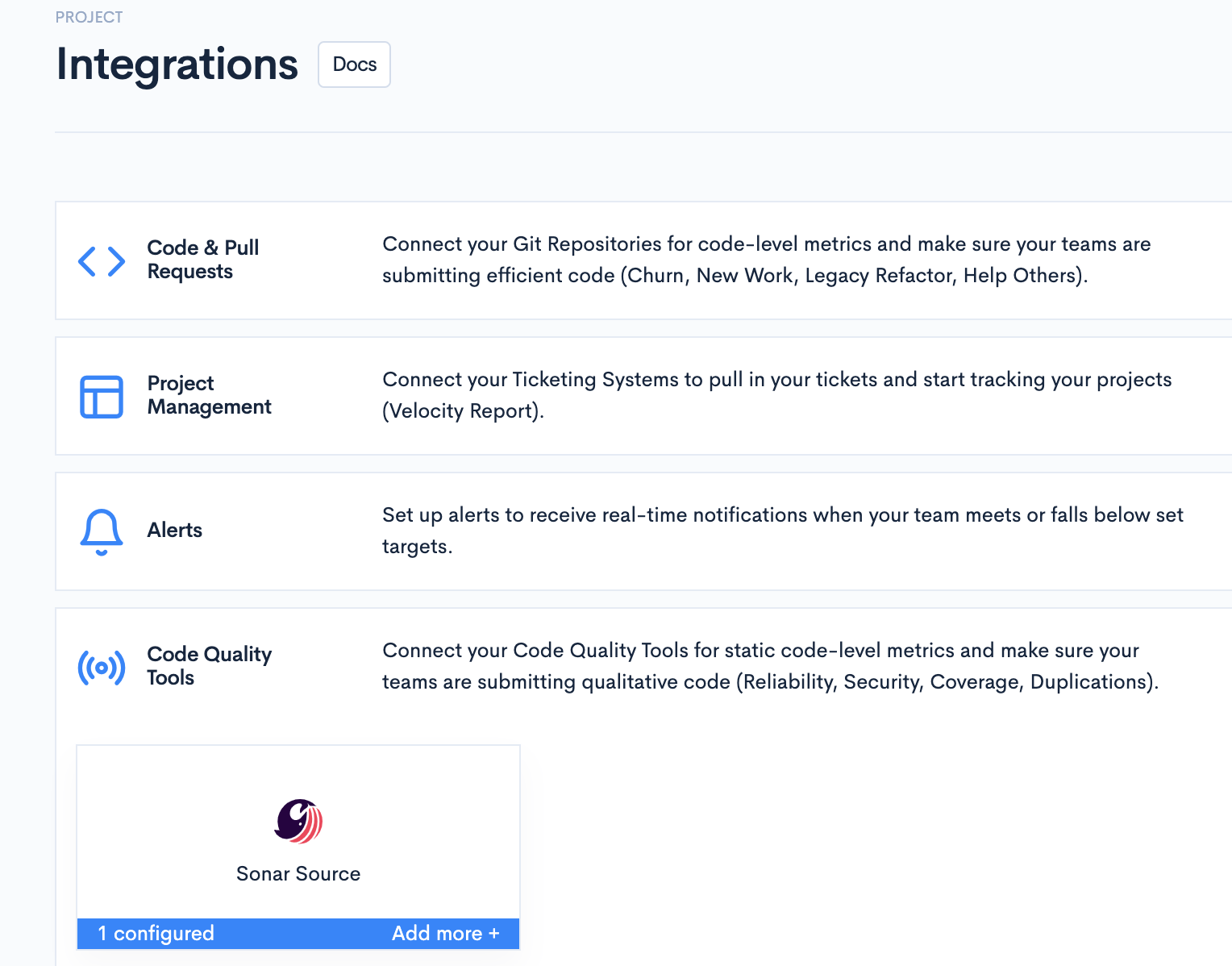
Step 3
Paste the token in the required field.
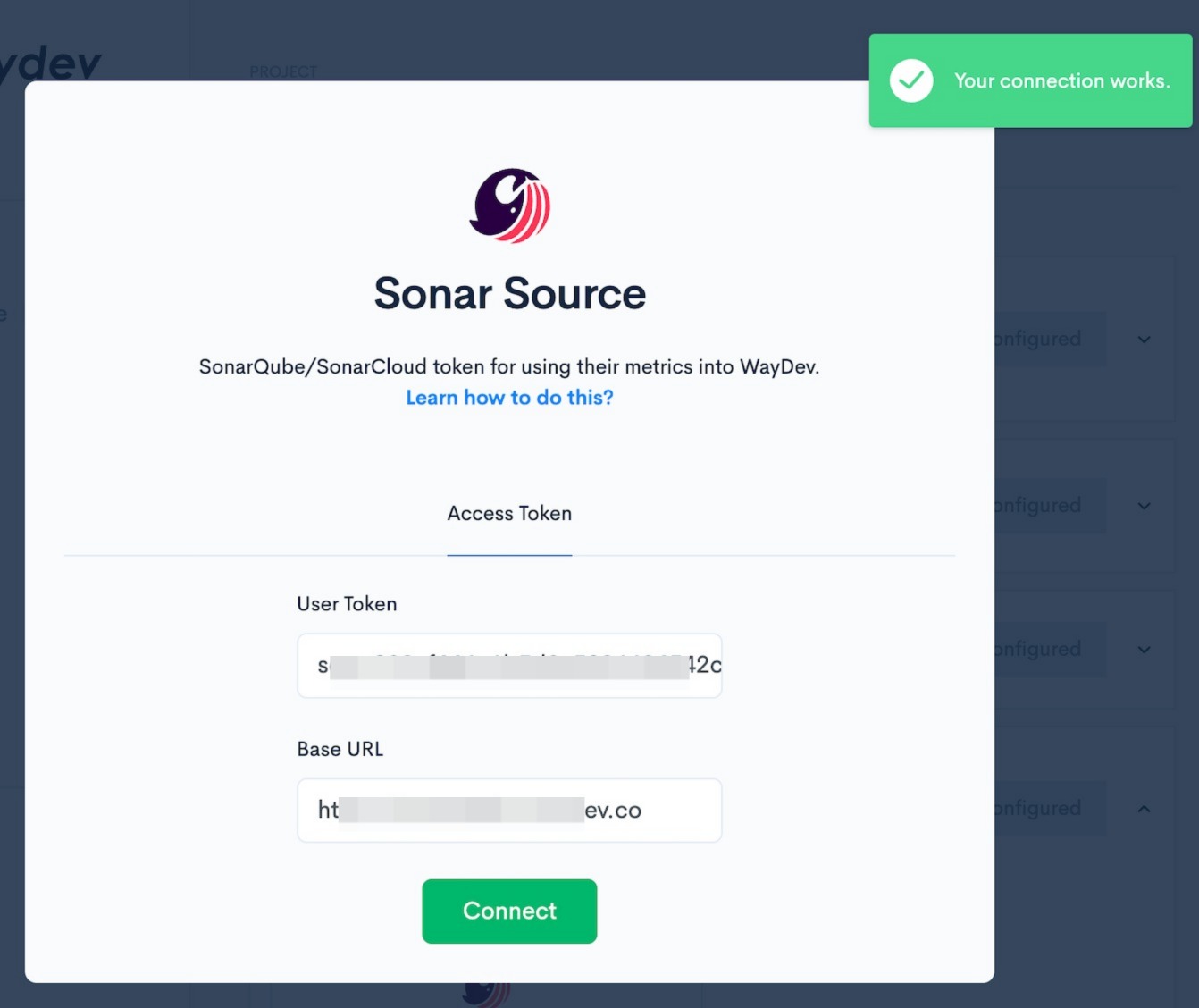
Make sure the token and base URL are correct/complete when pasting them in the "User Token" field, otherwise the connection will fail.
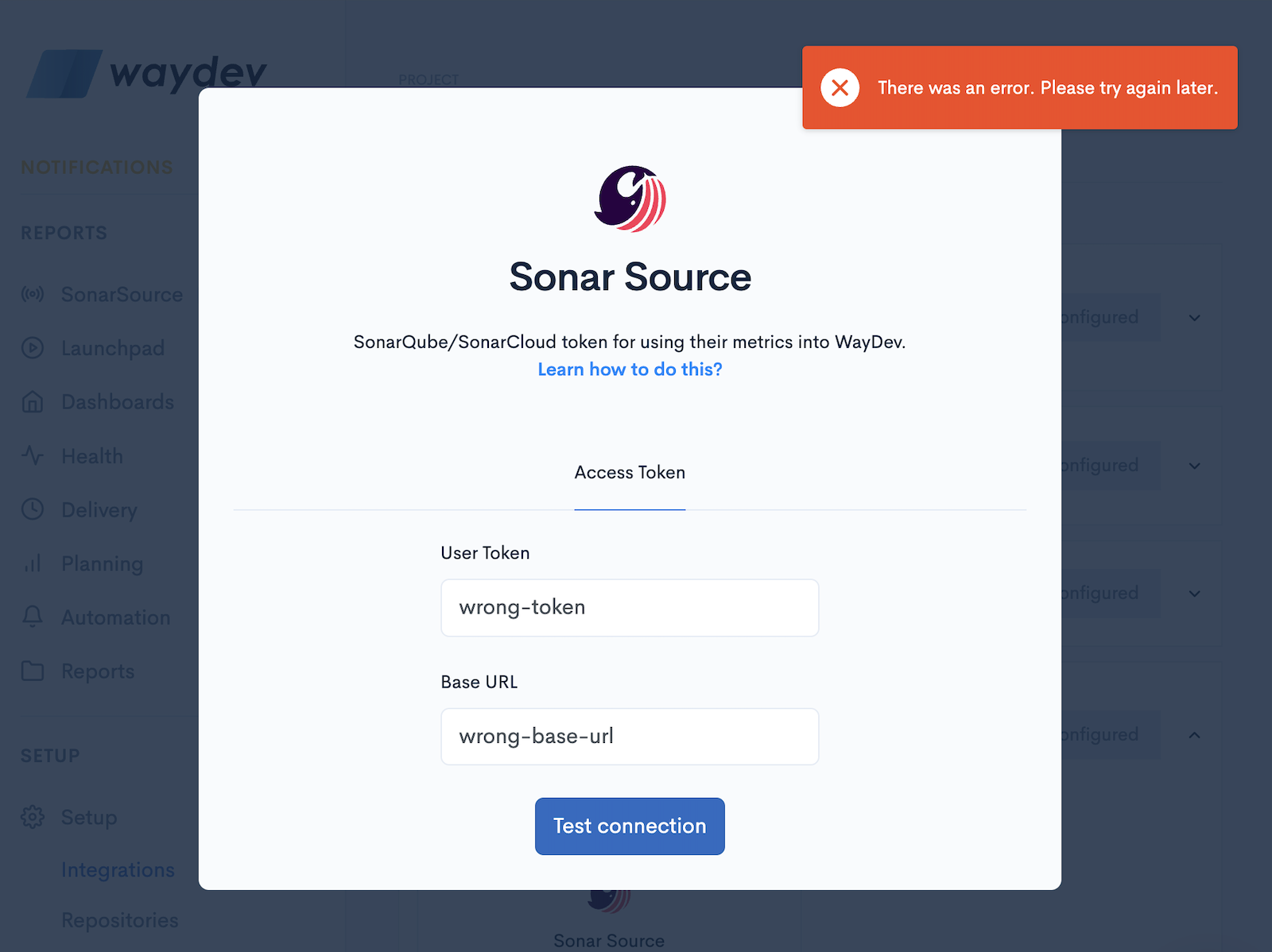
Step 4
We'll start processing your data as soon as the token is successfully connected.
Please allow between 48 to 72 hours for the application to process and match your projects from Sonar Source with the repositories from Waydev.
After processing is complete, you can start adding the Sonar Source metrics to your Custom Dashboards.The available Sonar metrics are:
- Code Smells
- Code Bugs
- Code Coverage
- Code Duplicated Lines
- Code Vulnerabilities
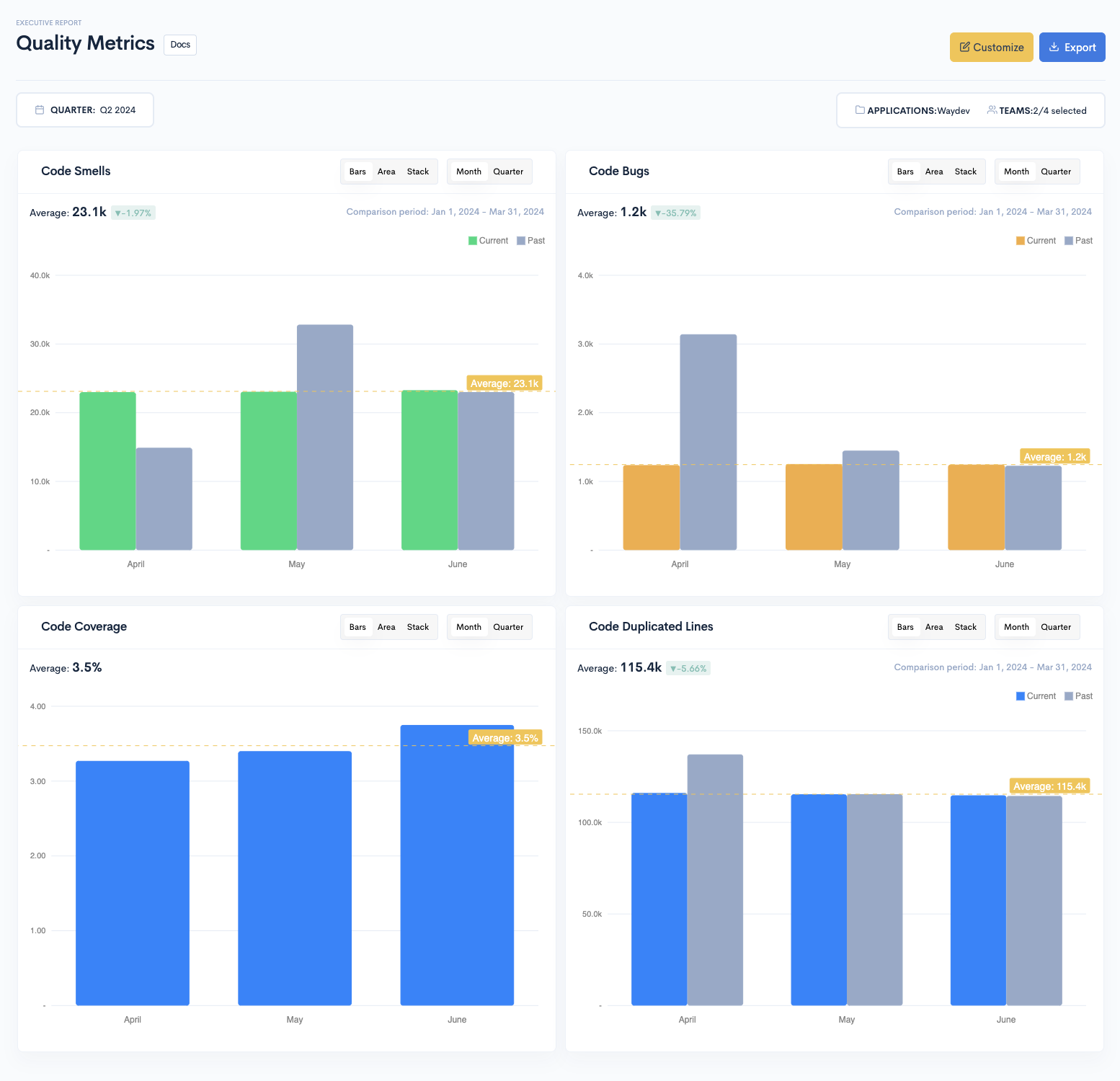
Updated 3 months ago