Merge Contributors
How to merge duplicate contributor profiles.
An important step in setting up your account is merging duplicate contributor profiles. By doing this, your contributors' work is reflected holistically and accurately if they use multiple identities to do their work.
This is a Mandatory/Required action to take
You can choose one of two ways to merge contributors’ profiles in Waydev.
Merge Suggestions
You can merge the profiles by using the Merge Suggestions option. This option will automatically give you contributors’ profiles that have similar or identical names or emails.
Step 1: Navigate to Teams Management in the Setup section
Step 2: Click on the Merge Suggestions button.
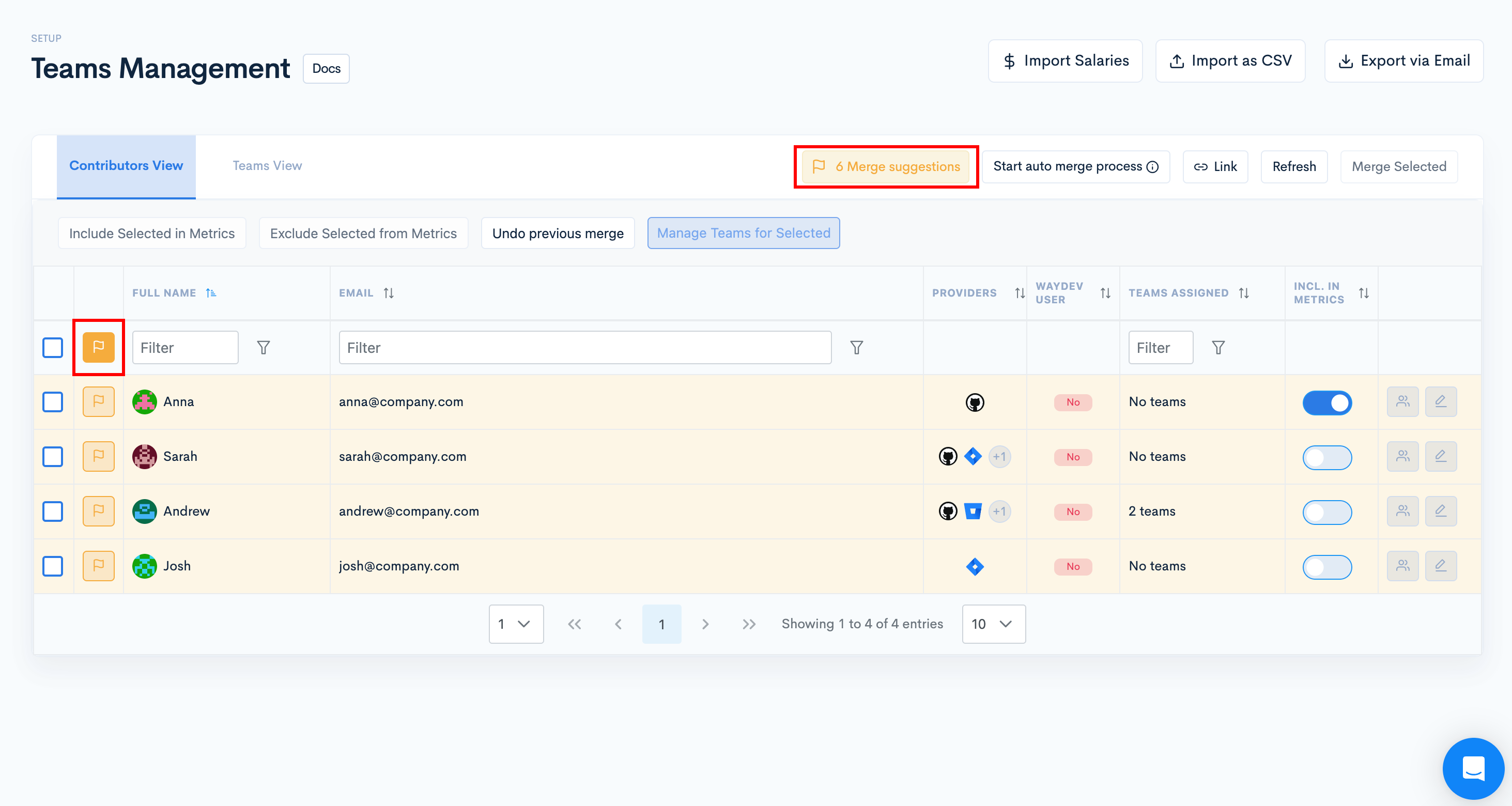
- Step 3: After the list with potential matches appears on the screen, select the contributor profile you want to merge by clicking on the flag associated with the contributor's name
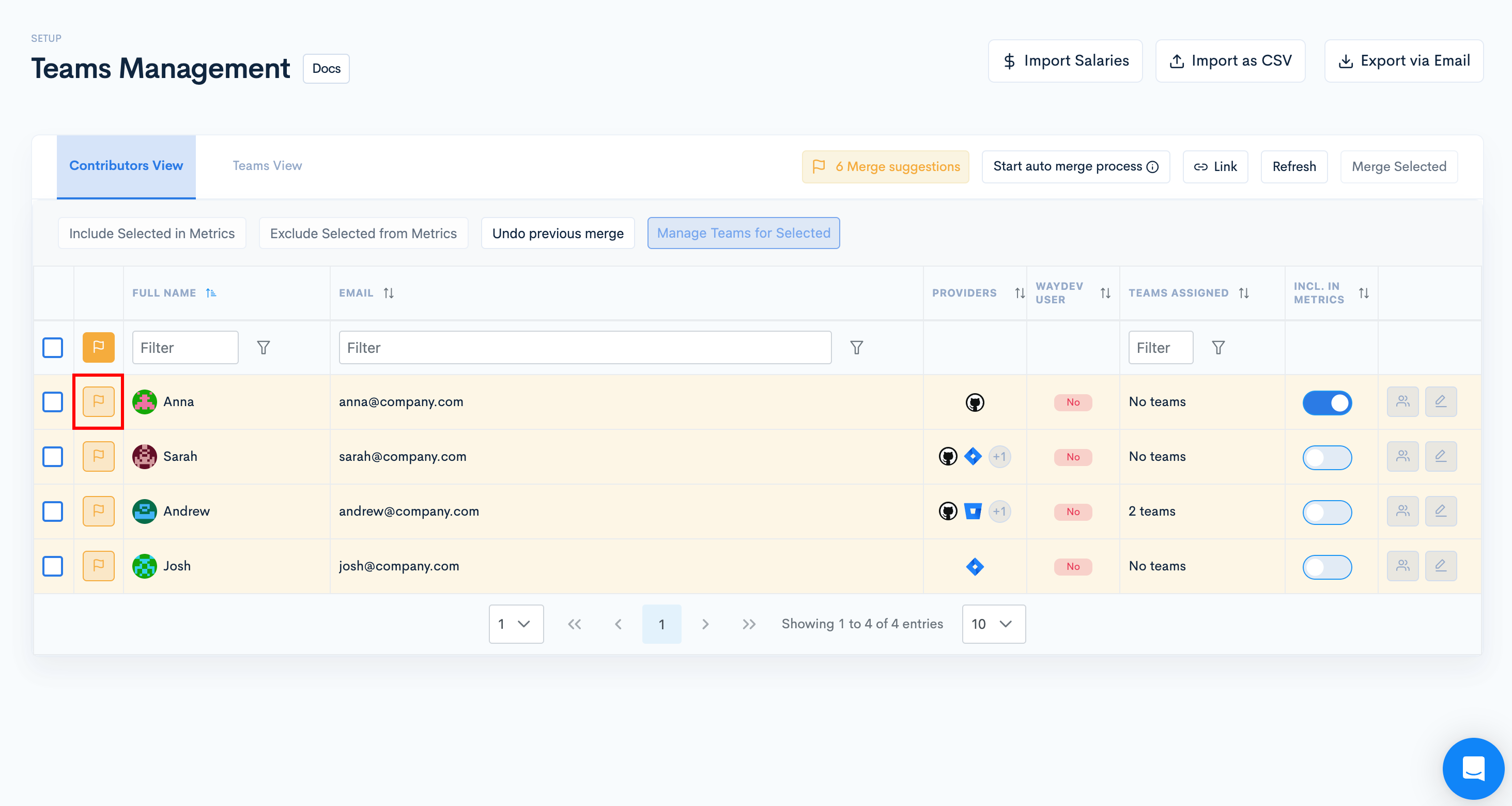
- Step 4: Once you select an contributor, profiles with similar/ identical names or email addresses will appear in a table. Select the engineer profiles you want to merge by simply clicking on them (or Select all if it’s the case).
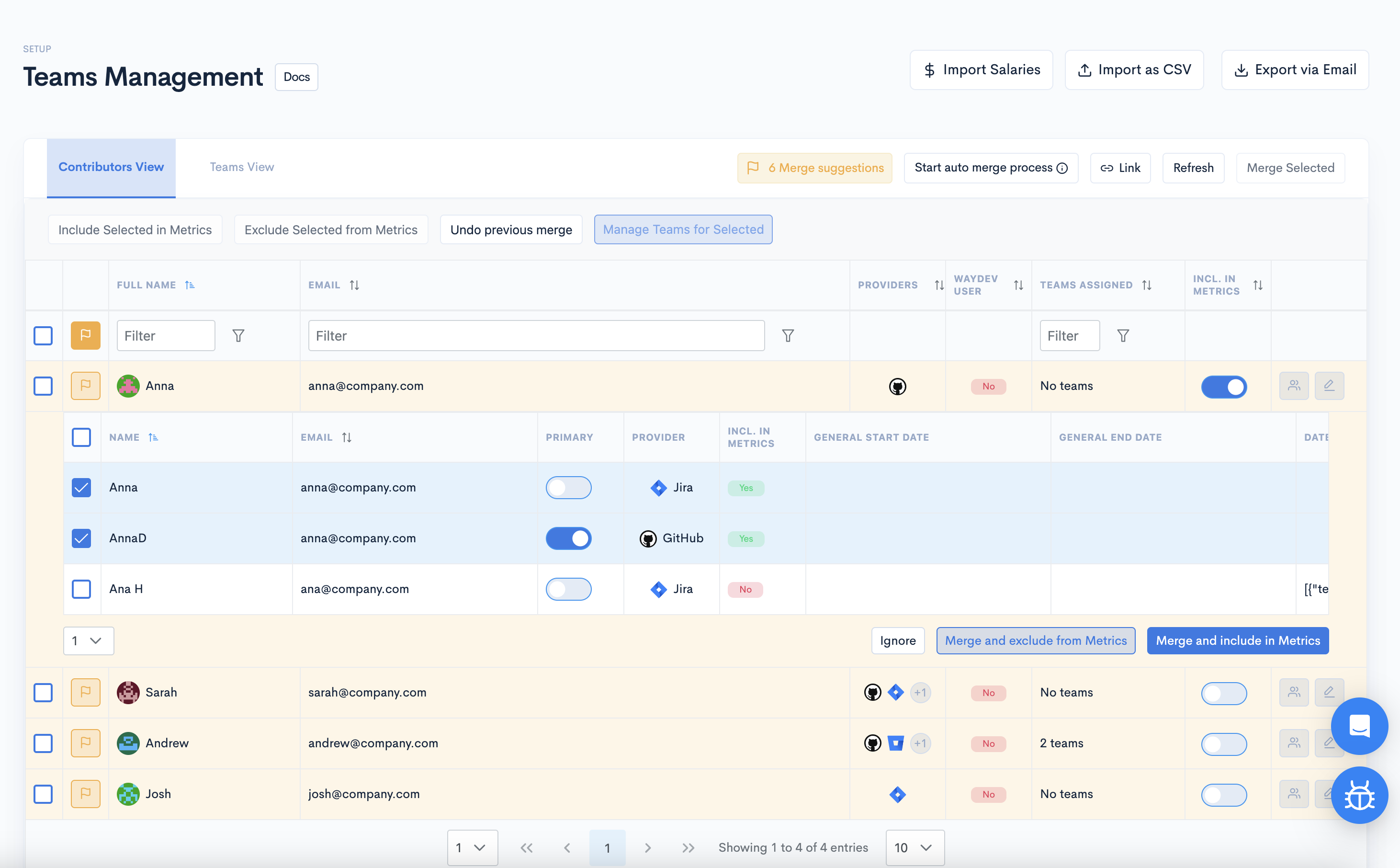
- Step 5: Click Merge Selected and choose whether you want to include the merged profile in the metrics or not.
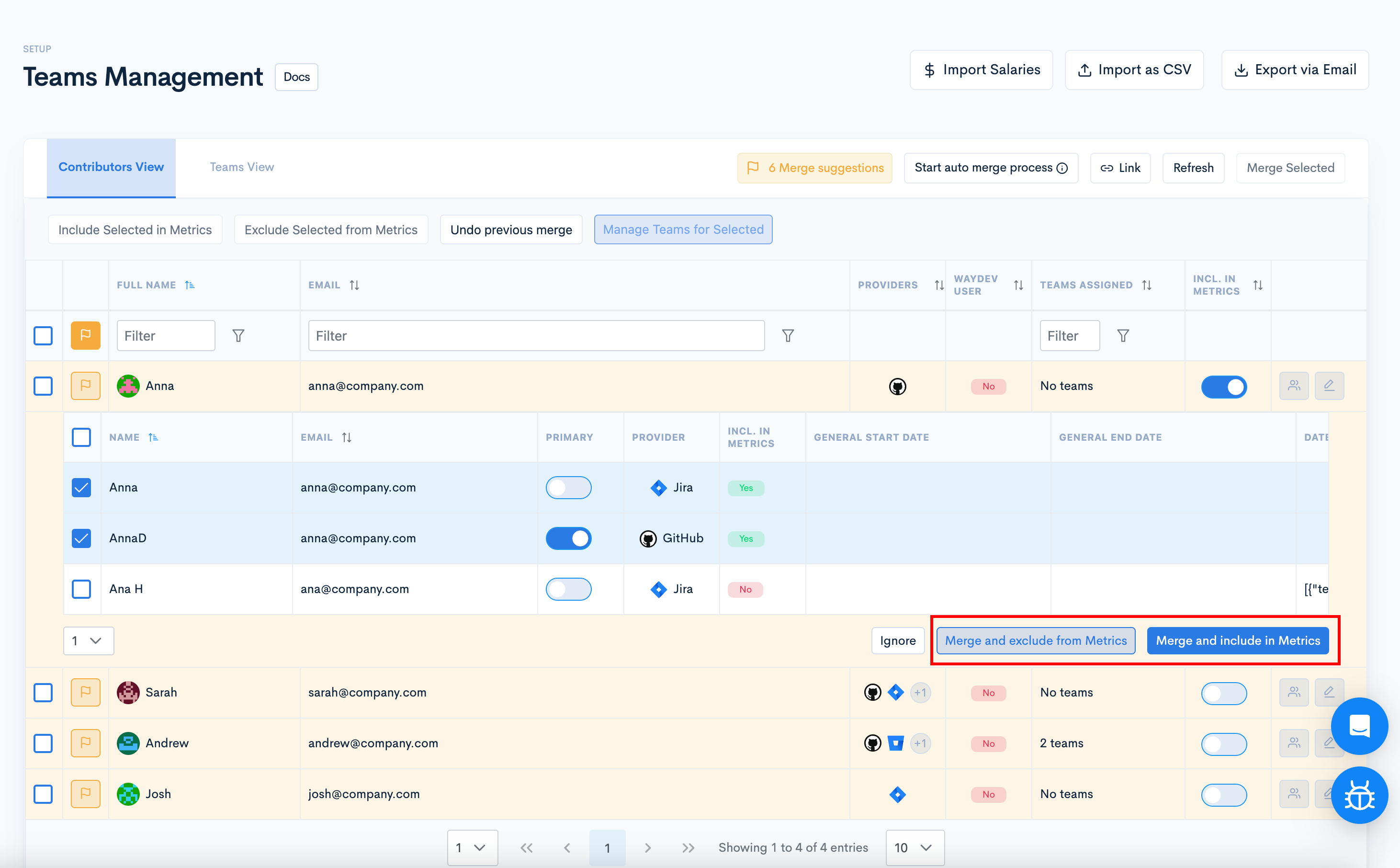
If all options are wrong, click Ignore, so you won't get this suggestion again.
Automatic Profile Merging
You can merge the profiles by using the Start Auto Merge Process option. This option will automatically merge your contributors’ profiles that have identical emails.
Step 1: Navigate to Teams Management in the Setup section
Step 2: Click on the Start Auto Merge Process button.
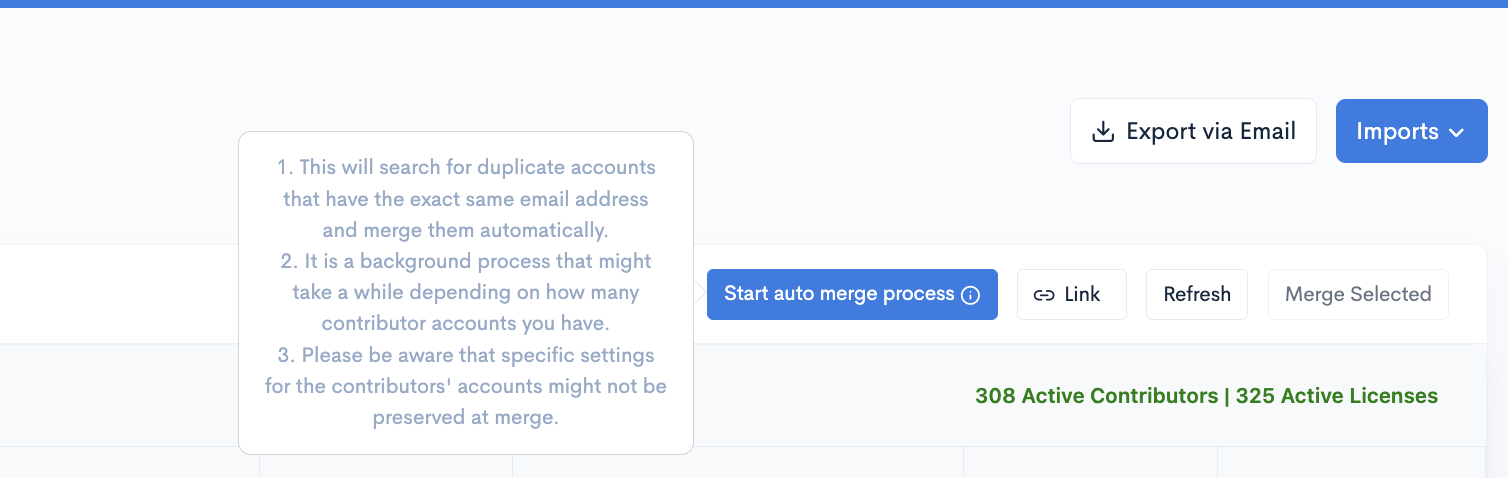
Please be aware that this is a background process and specific settings for the contributors' accounts might not be preserved at the time of merging, so it is recommended to use Merge Suggestions when initially setting up the account
Manual Profile Merging
If you do not want to use the Merge Suggestions or Auto Merge option, you can merge the contributor profiles directly from the Teams Management page by selecting the contributor profiles you want to merge.
- Step 1: Select the profiles you want to merge by clicking their corresponding checkboxes.
- Step 2: Click the Merge Selected button.

- Step 3: The Merge modal will appear on your screen, including the profiles you selected. Click the Merge Selected button from the upper right-hand side and select whether you want to include the merged profile in the metrics.
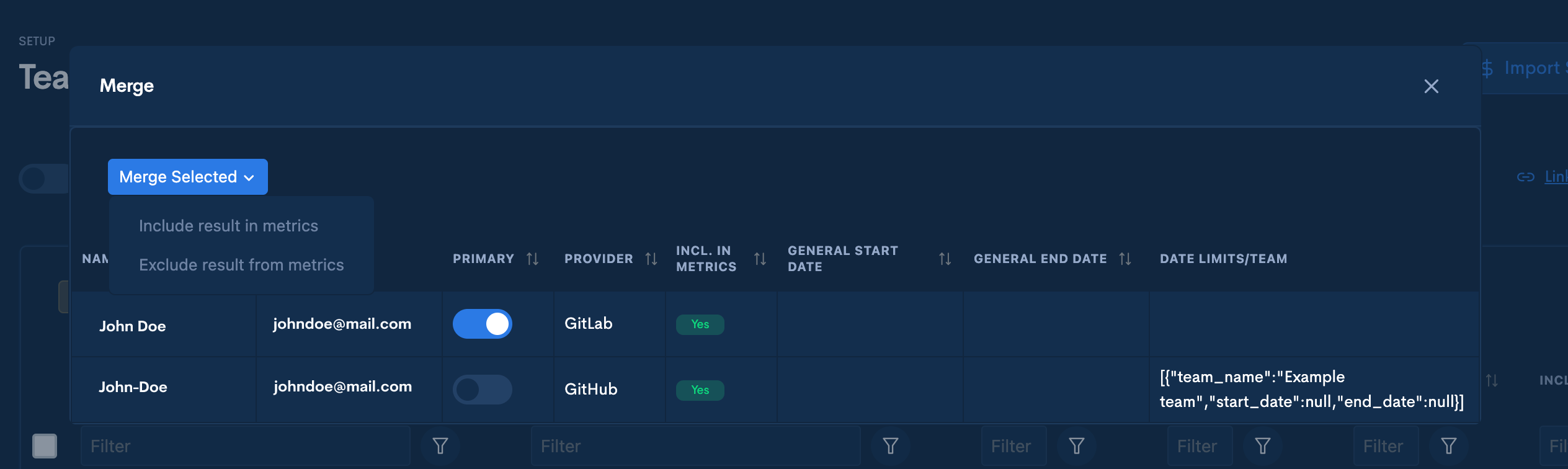
Updated 4 months ago