Setup Repositories
How to
To manage repositories, navigate to Repositories in the Setup section of the sidebar menu.
There are some Settings that you might want to do before selecting the Repositories because they are taken into account only for the data processed from the moment they are changed (ex. Ignored Extensions).
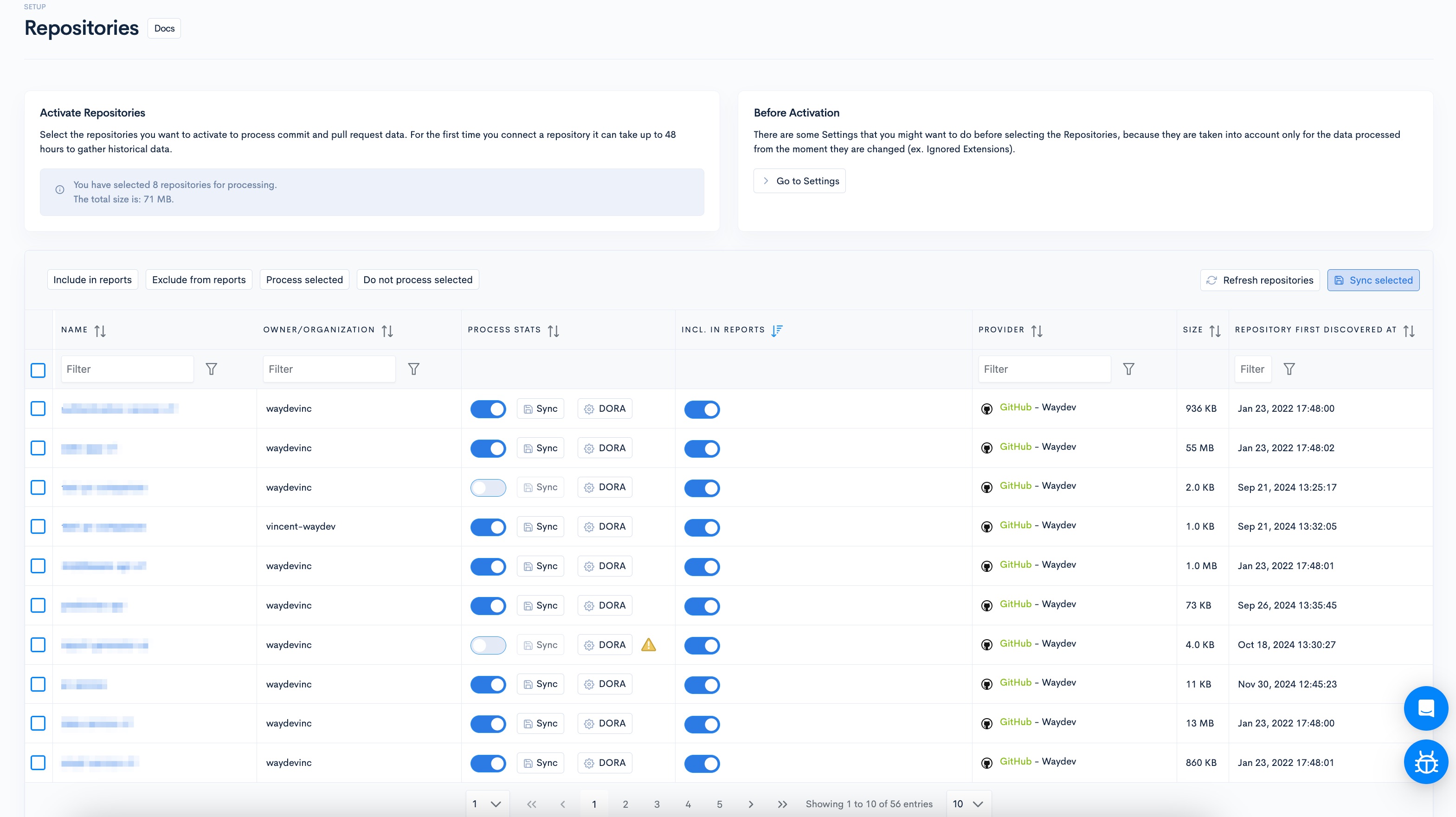
The Repositories page has a list of all repositories aggregated from your Version Control System, where you can select what repositories you want to include in metrics.
Select the repositories you want to process data for by switching on the "Process Stats" toggle or by selecting multiple repositories from the list and clicking "Process Selected" (this aggregates historical data and data from now on). For the first time you connect a repository, gathering historical data can take up to 48 hours.
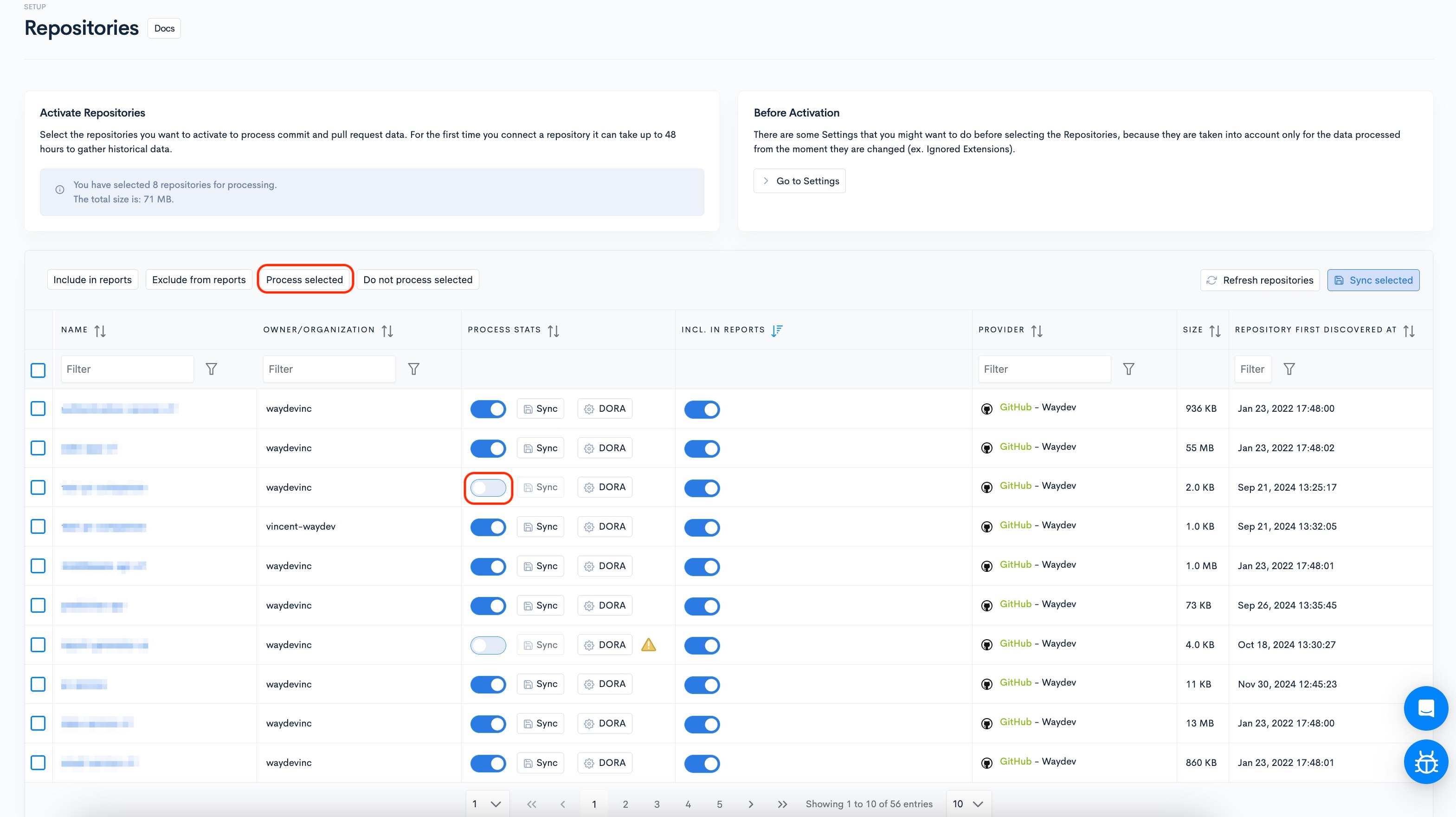
To include specific metrics in reports, you need to switch on the "Include In Metrics" toggle or select multiple repositories and click "Include in Reports" (this aggregates historical data.)
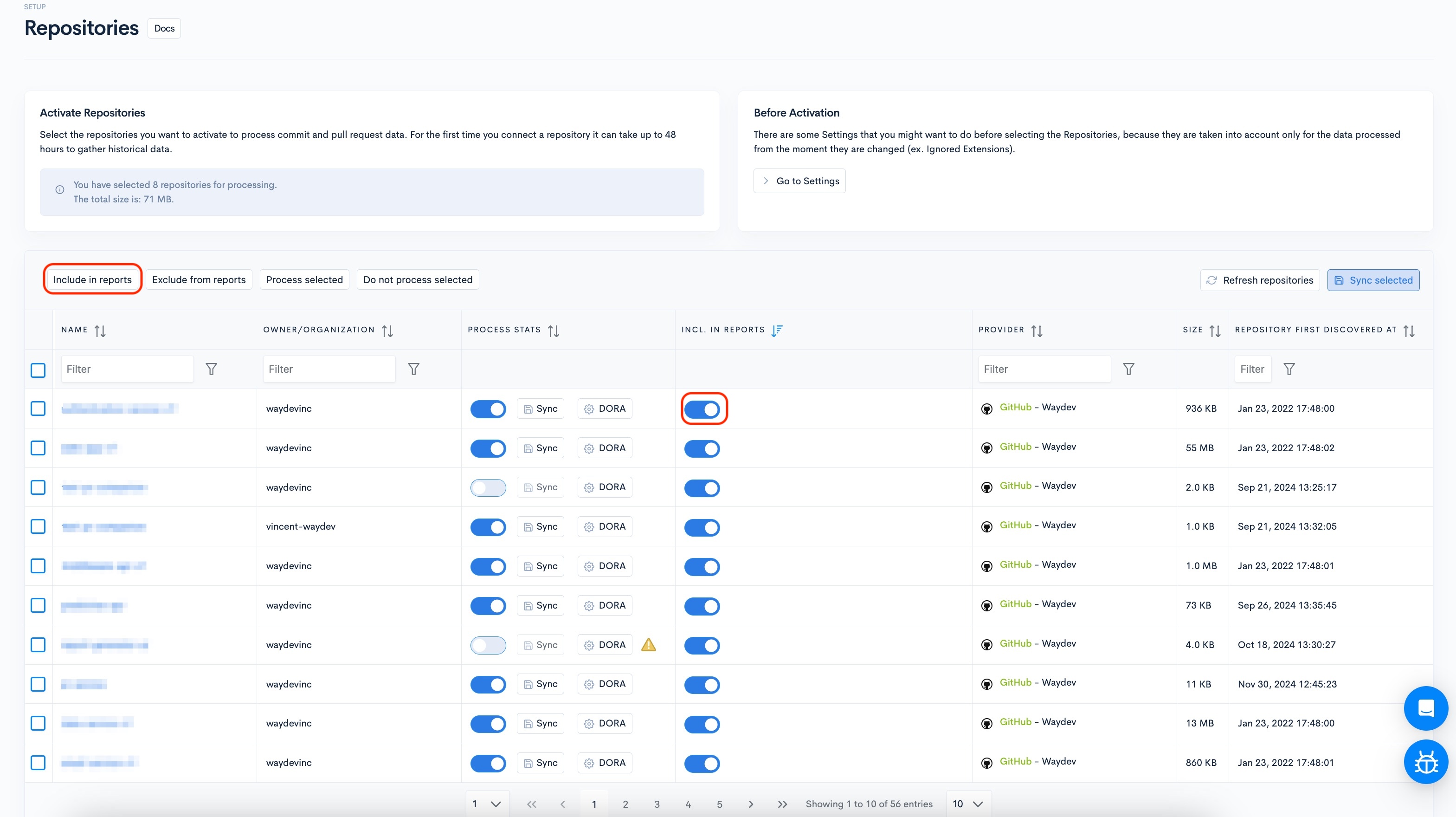
For both historical and data from now on, both "Process stats" and "Include in reports" need to be toggled on.
After you switch on both toggles for each repository you want, Sync them by clicking "Sync" for each repository you want or selecting multiple repositories and clicking "Sync Selected."
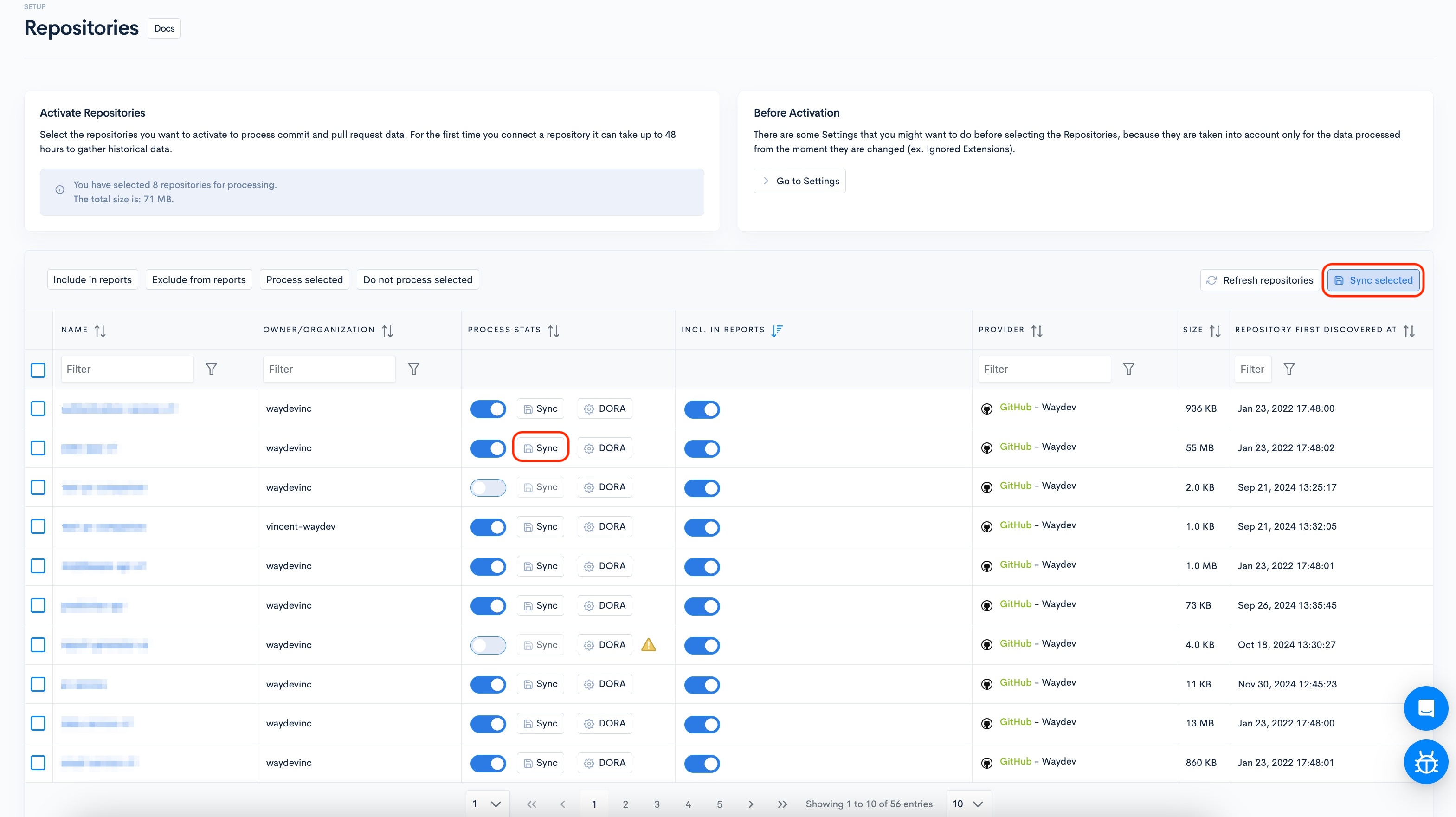
If you don't see all your repositories here, click "Refresh Repositories" to update the list.
Managing repositories during the Initial Tour
For a smoother process, during the initial setup you will only be able to Activate and Deactivate repositories.
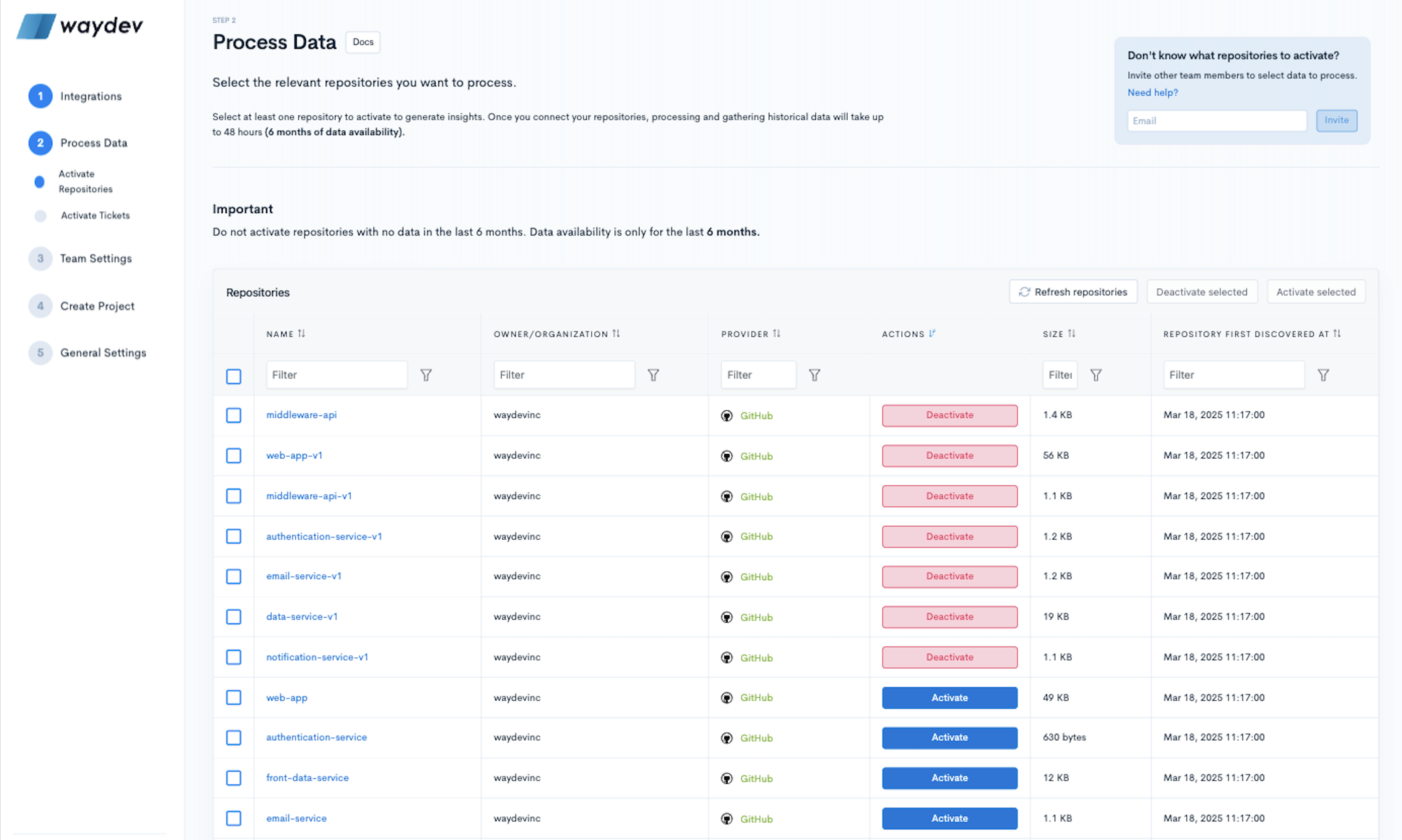
Updated 2 months ago