Setup Teams
Create Teams
- Step 1: Navigate to Teams Management in the Setup section.
- Step 2: Click the Teams tab.
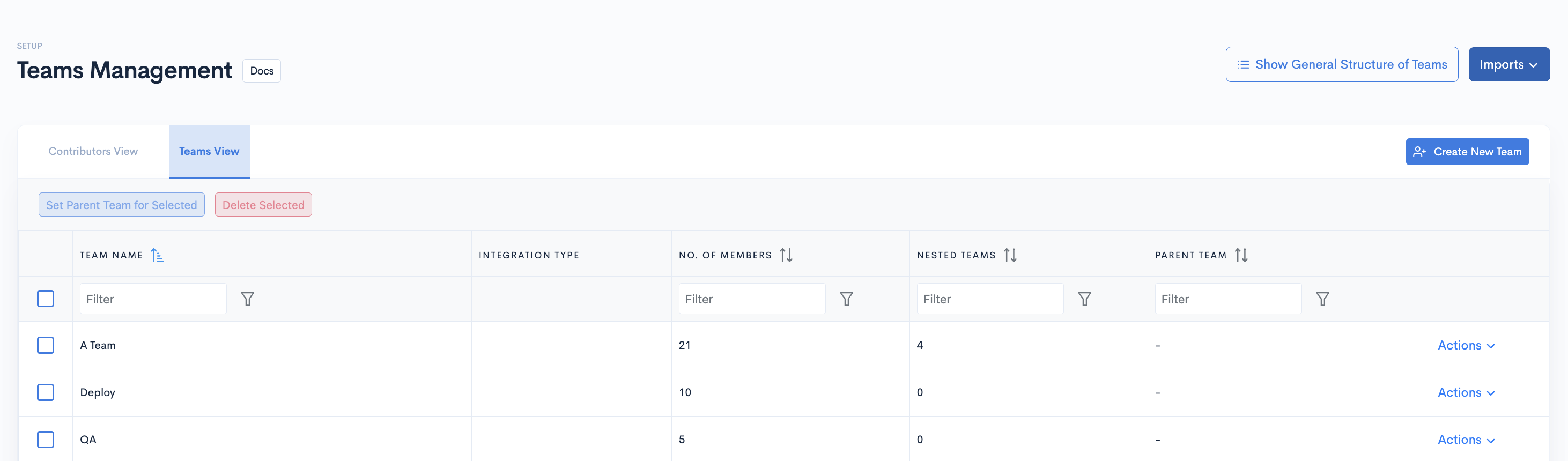
- Step 3: Click Create New Team.
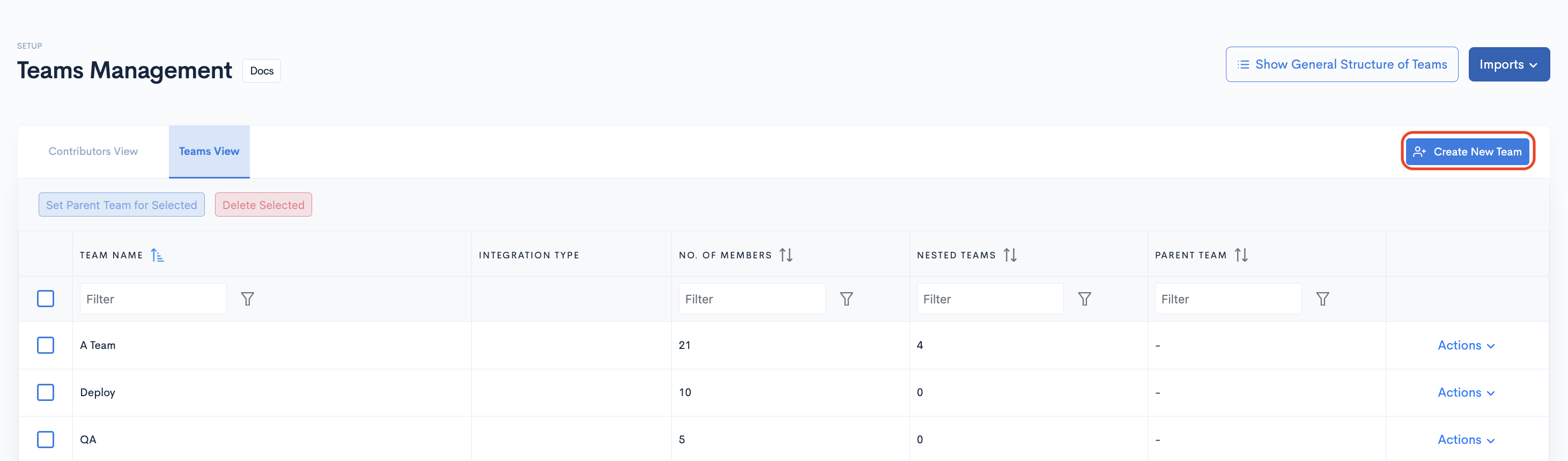
- Step 4: Name your team and choose the parent team (optional), and click Create.
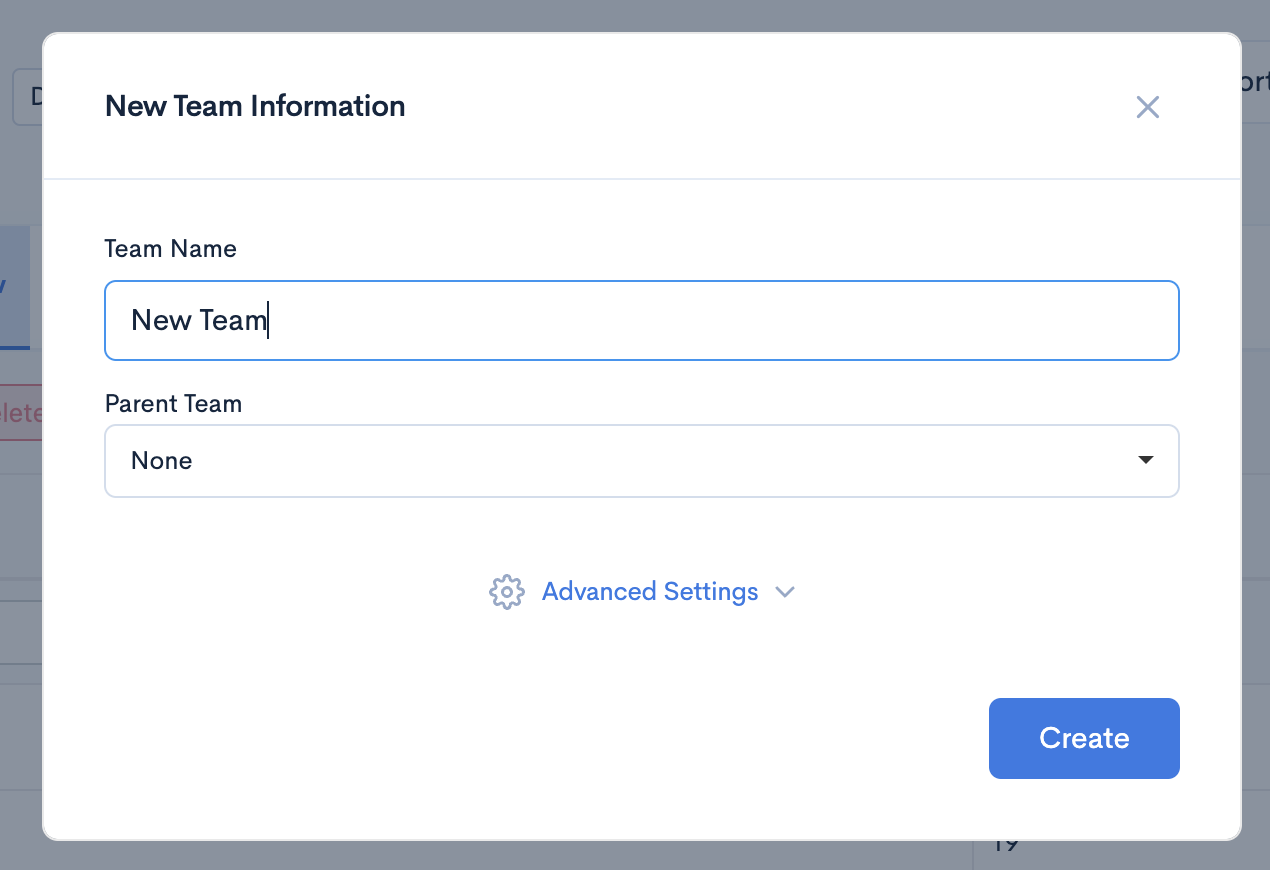
Edit team name/ details
- Step 1: Click the settings button corresponding to the specific team you want to edit.
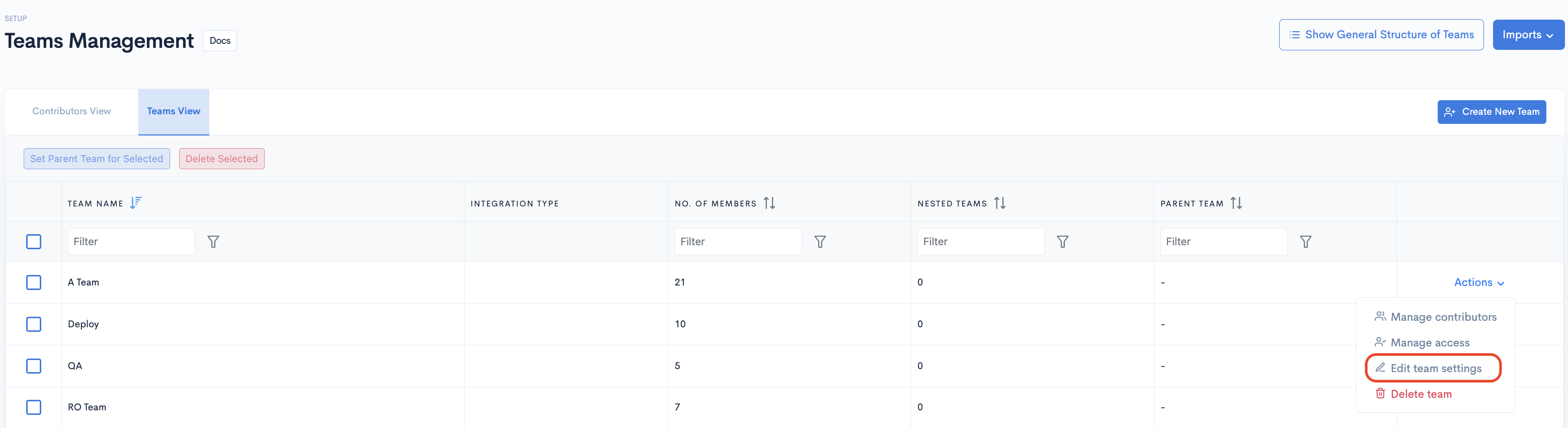
- Step 2: Once the Update Team Information modal appears, you can change the name of the team, and click Update.
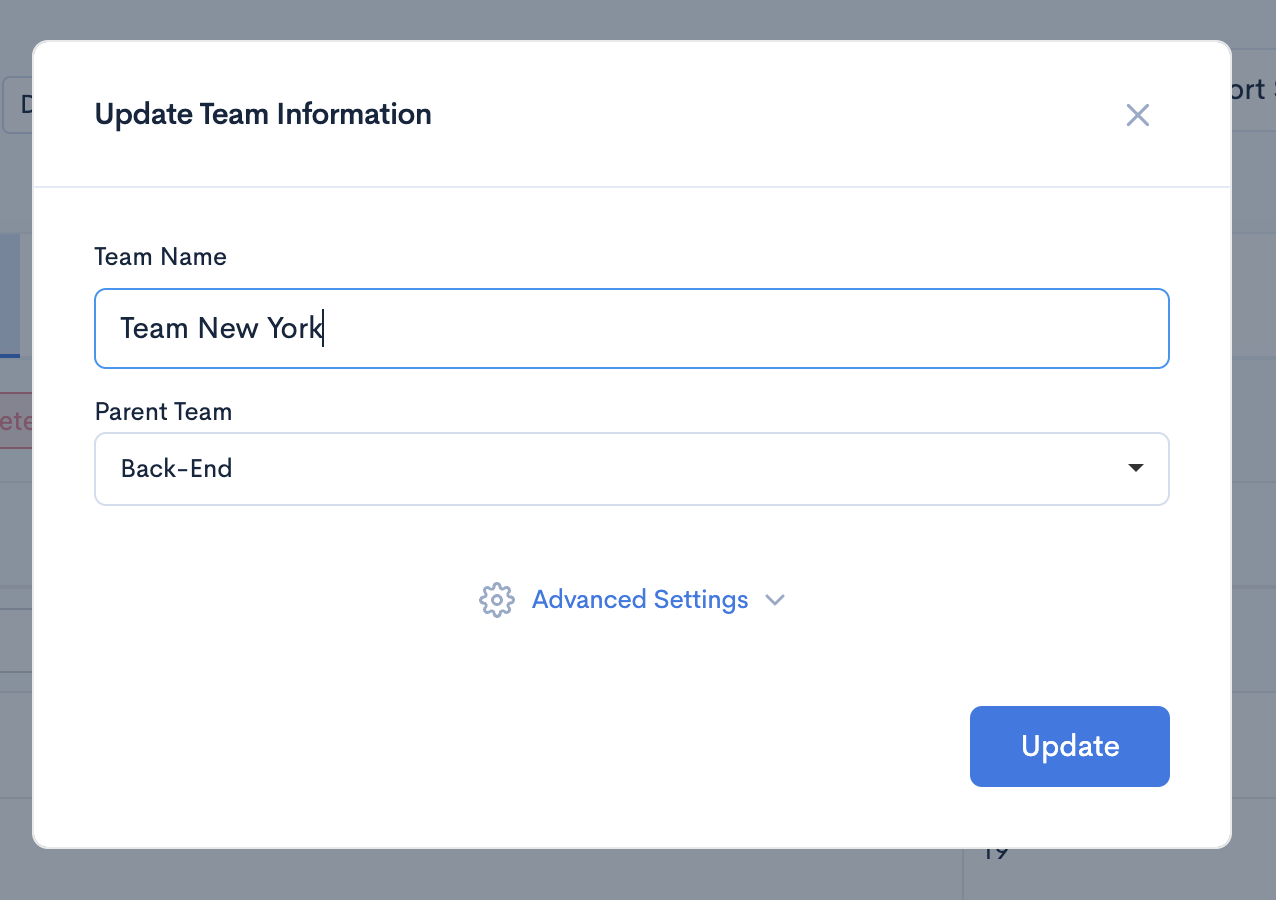
Note:
To delete the team, click the red bin button from the actions dropdown of the corresponding team.
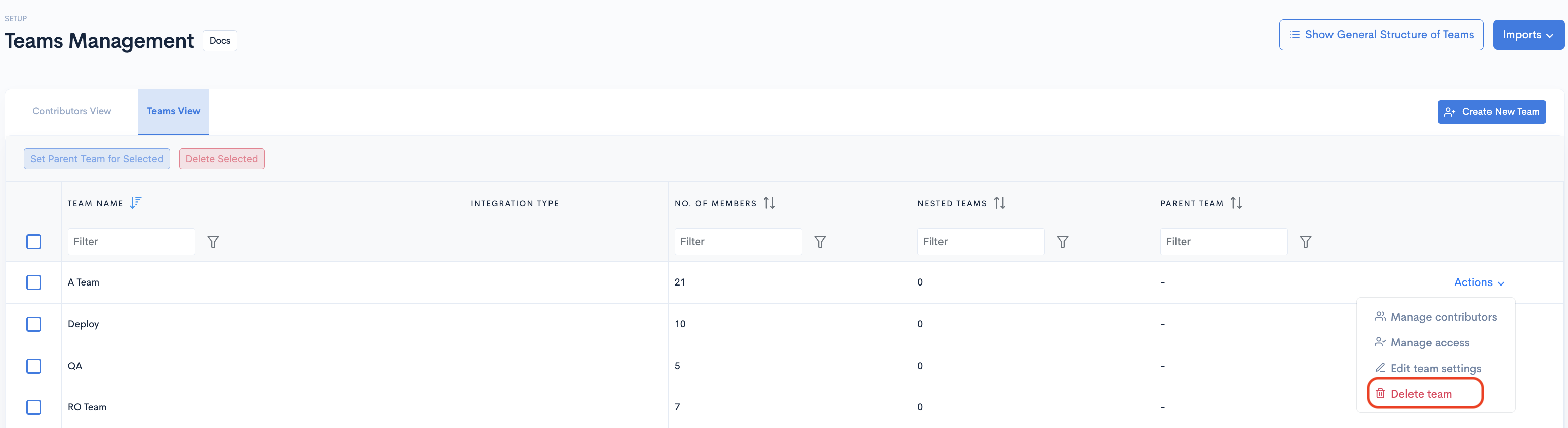
Manage Team Members
- Step 1: Click the Manage Contributors button corresponding to the team you want to manage.
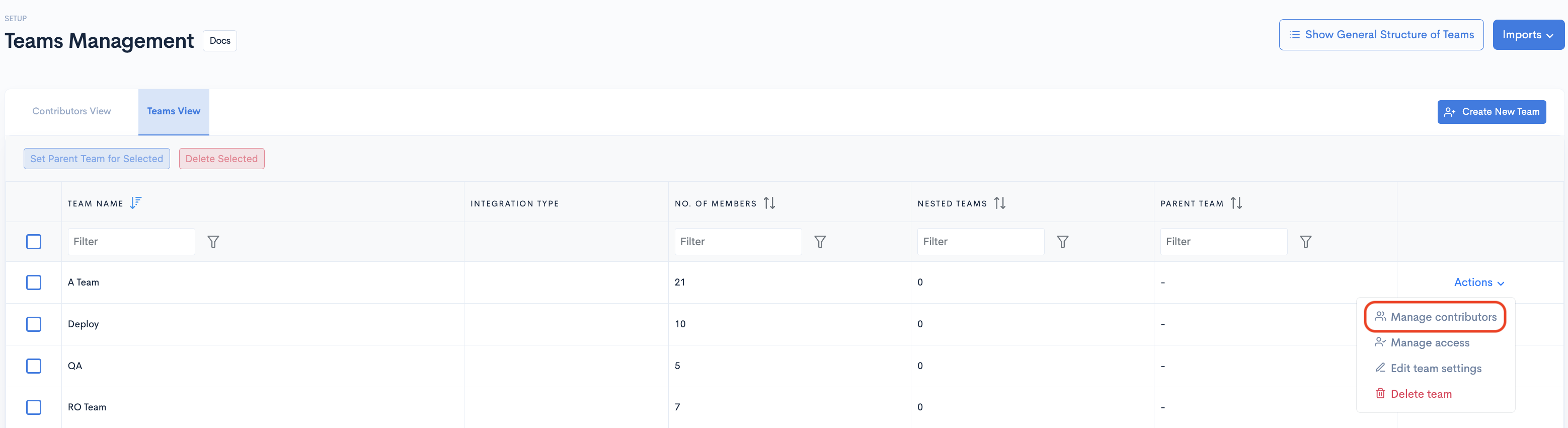
- Step 2: Select the engineers you want to add to the team by clicking on the In Team toggle. You can also filter engineer profiles by name or email
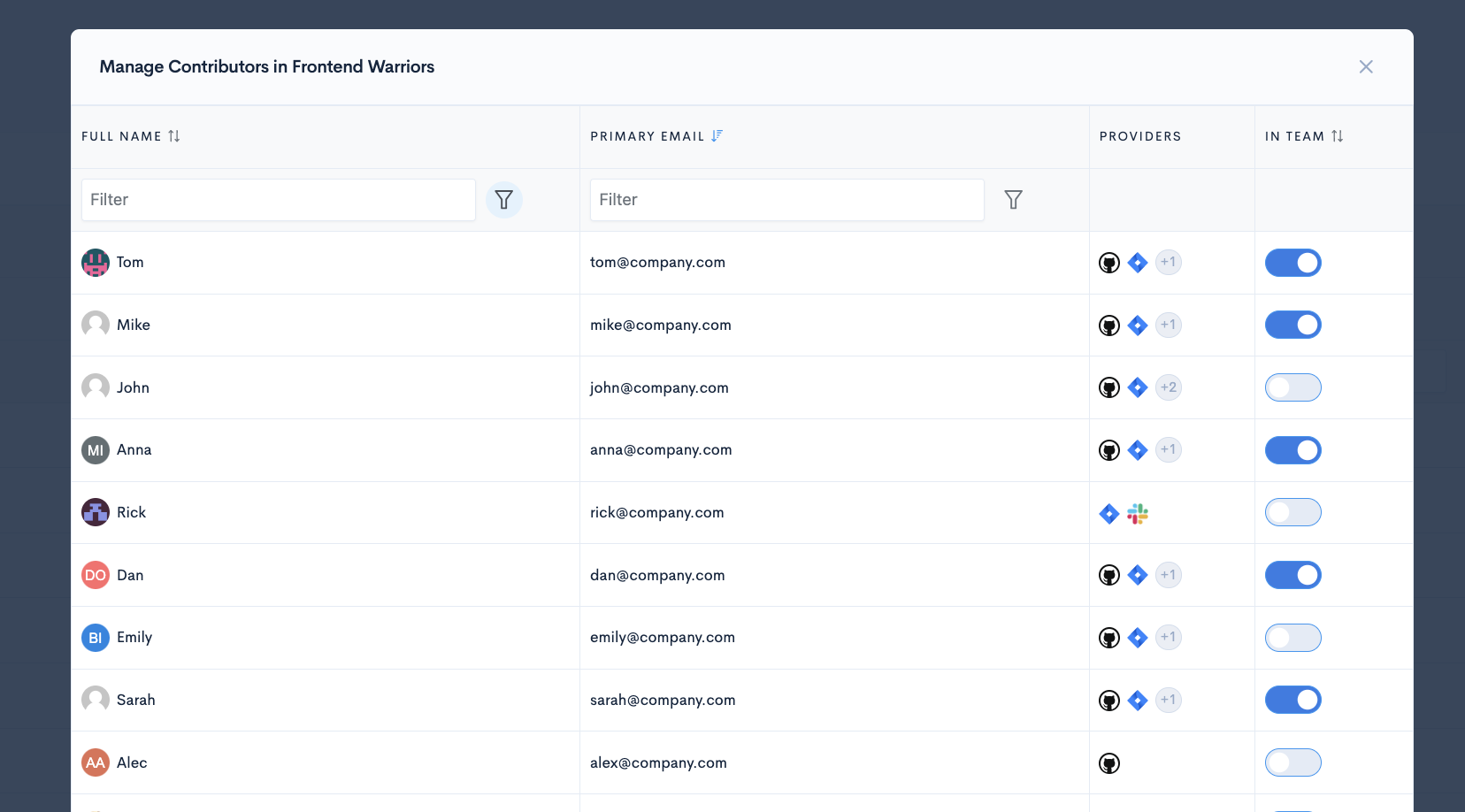
You need to add at least one contributor to a team in order to see data for that team.
Manage User Access
- Step 1: Click the Manage User Access button corresponding to the team you want to manage.
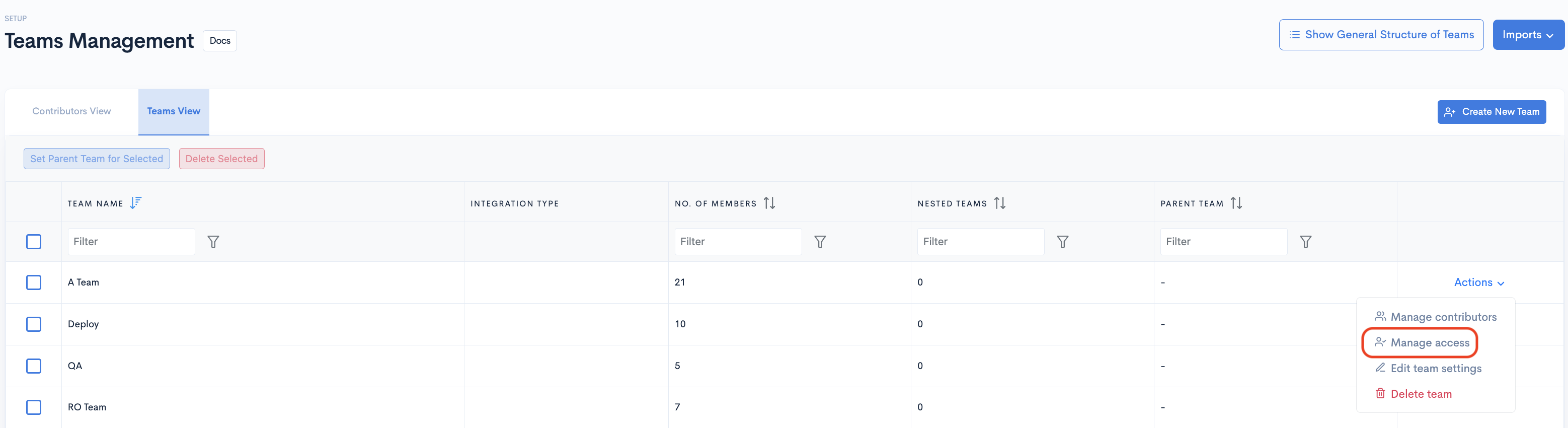
- Step 2: Toggle on the users you want to have access to this team's stats.
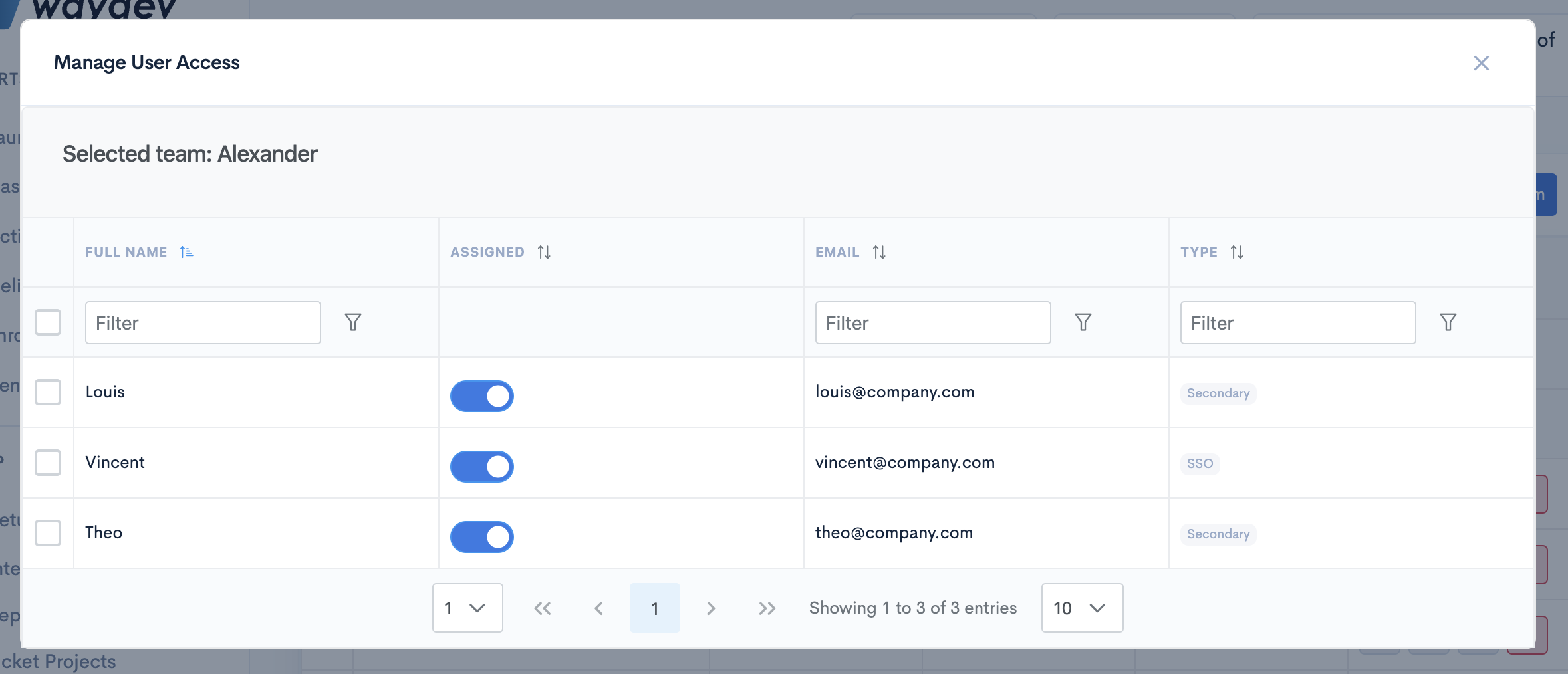
Create Parent Teams
- Step 1: Select the team you want to create a parent team for.
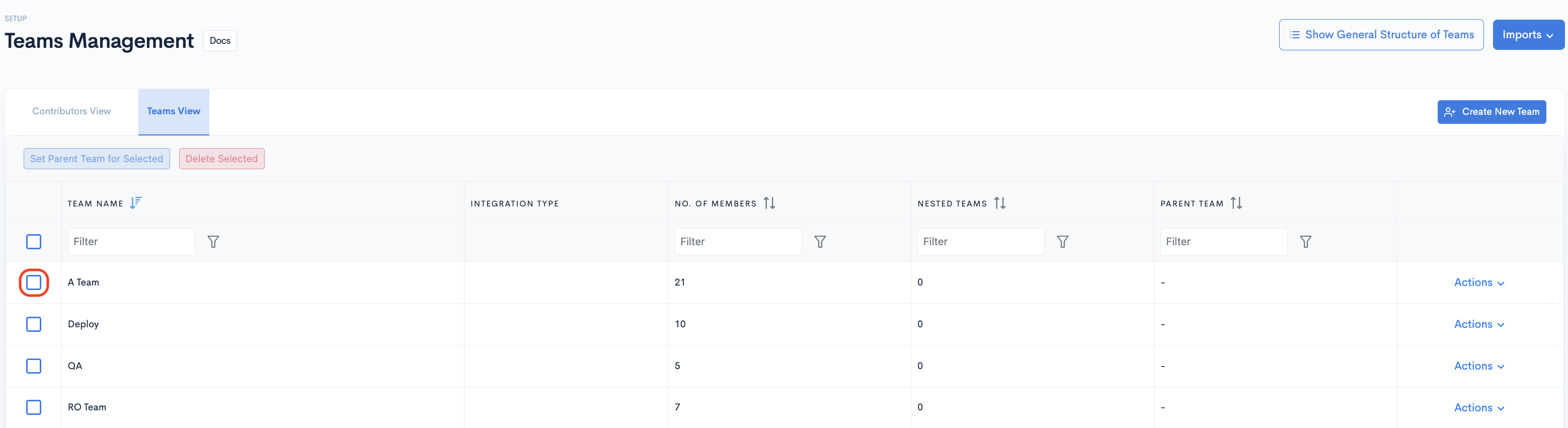
- Step 2: Click Set Parent Team for Selected.
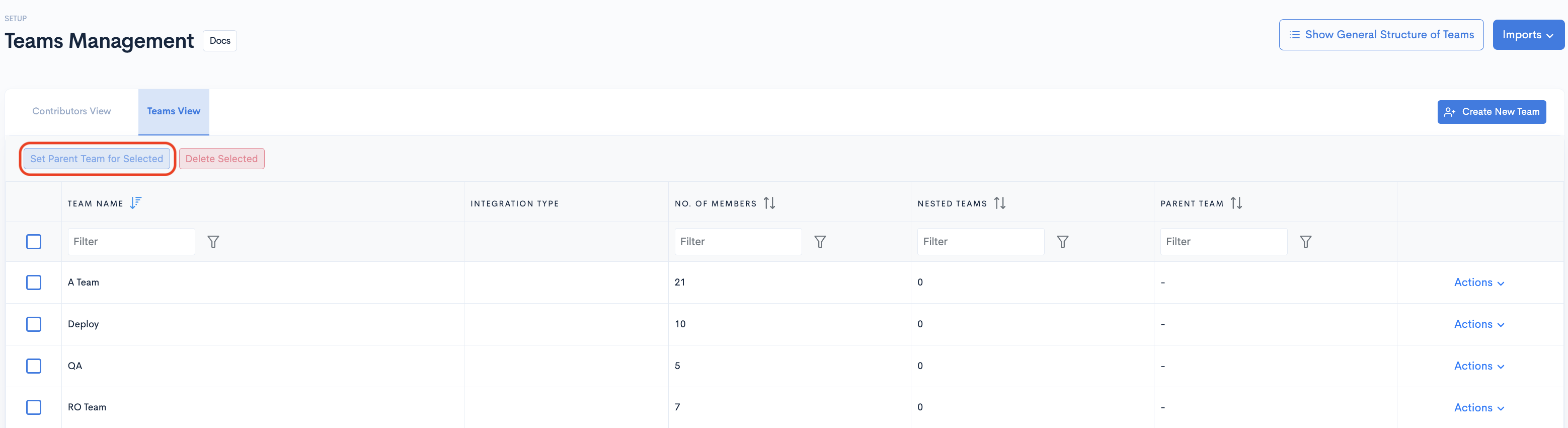
- Step 3: Select the Parent Team from the dropdown, and click Update.
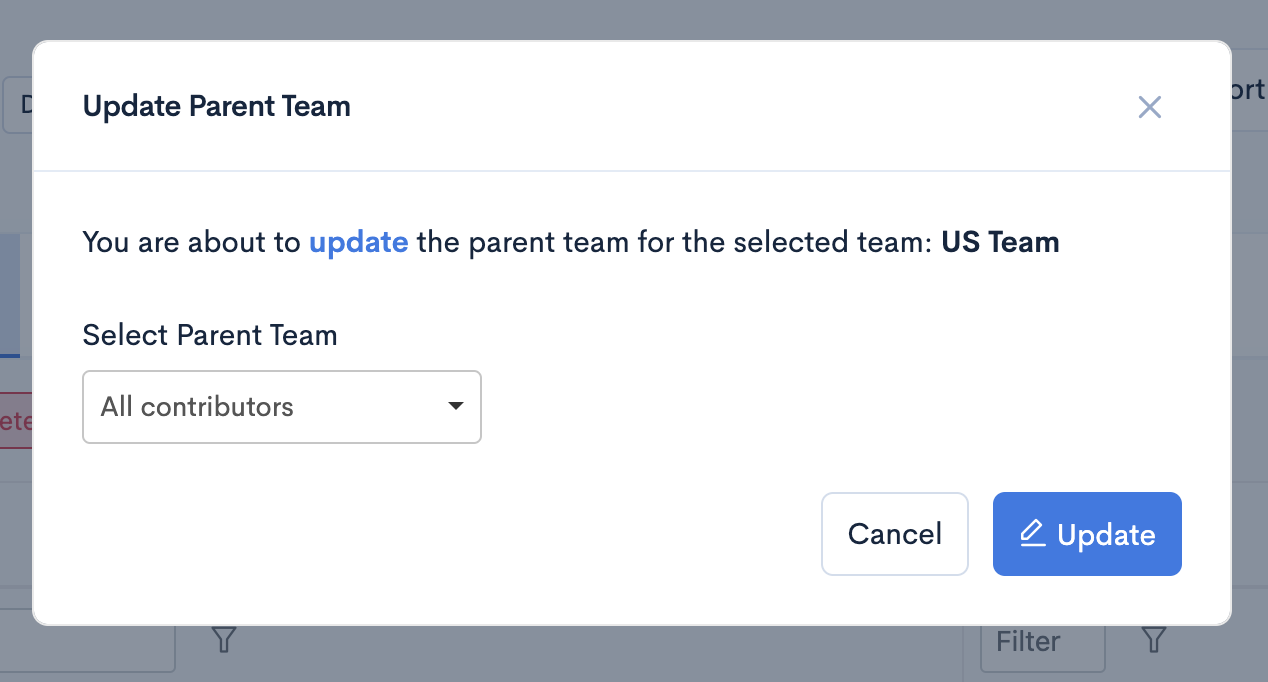
Hierarchy View
- Step 1: Click the Show General Structure of Teams button
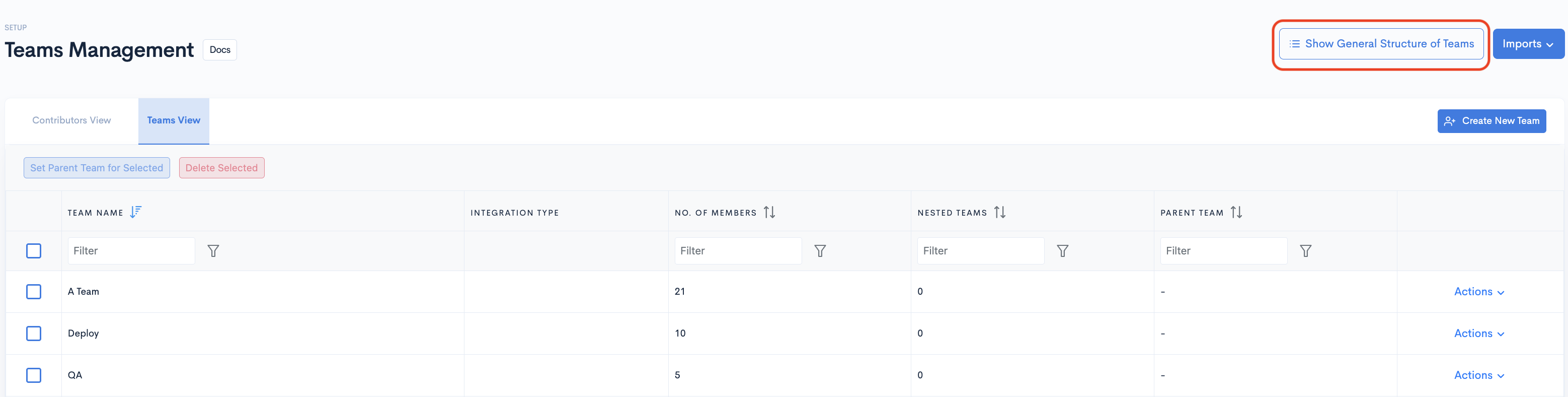
- Step 2: Once the hierarchy view opens, you can drag and drop teams according to hierarchy.
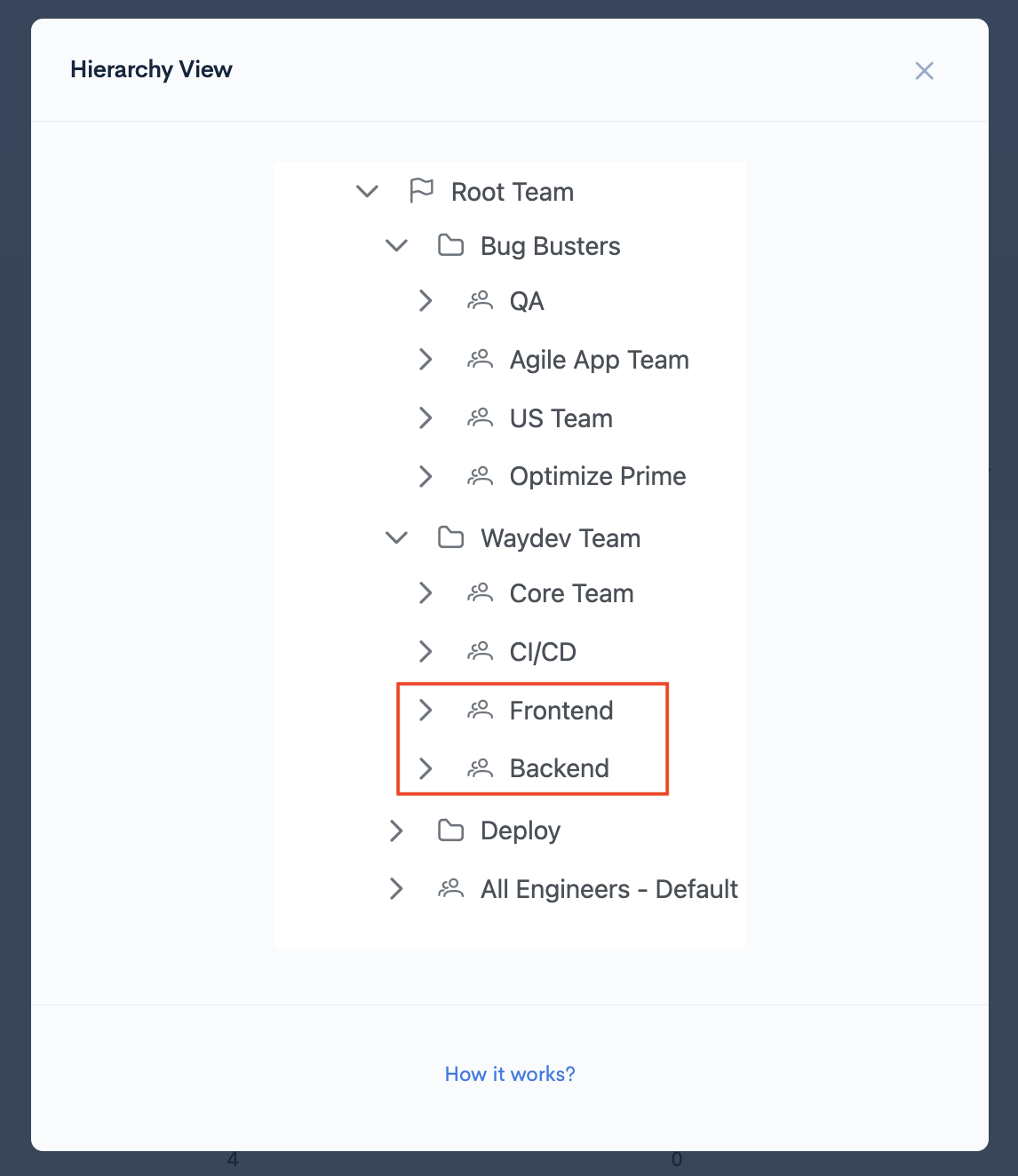
- Step 3: Teams that have been moved will appear in a drop-down list from the new parent team.
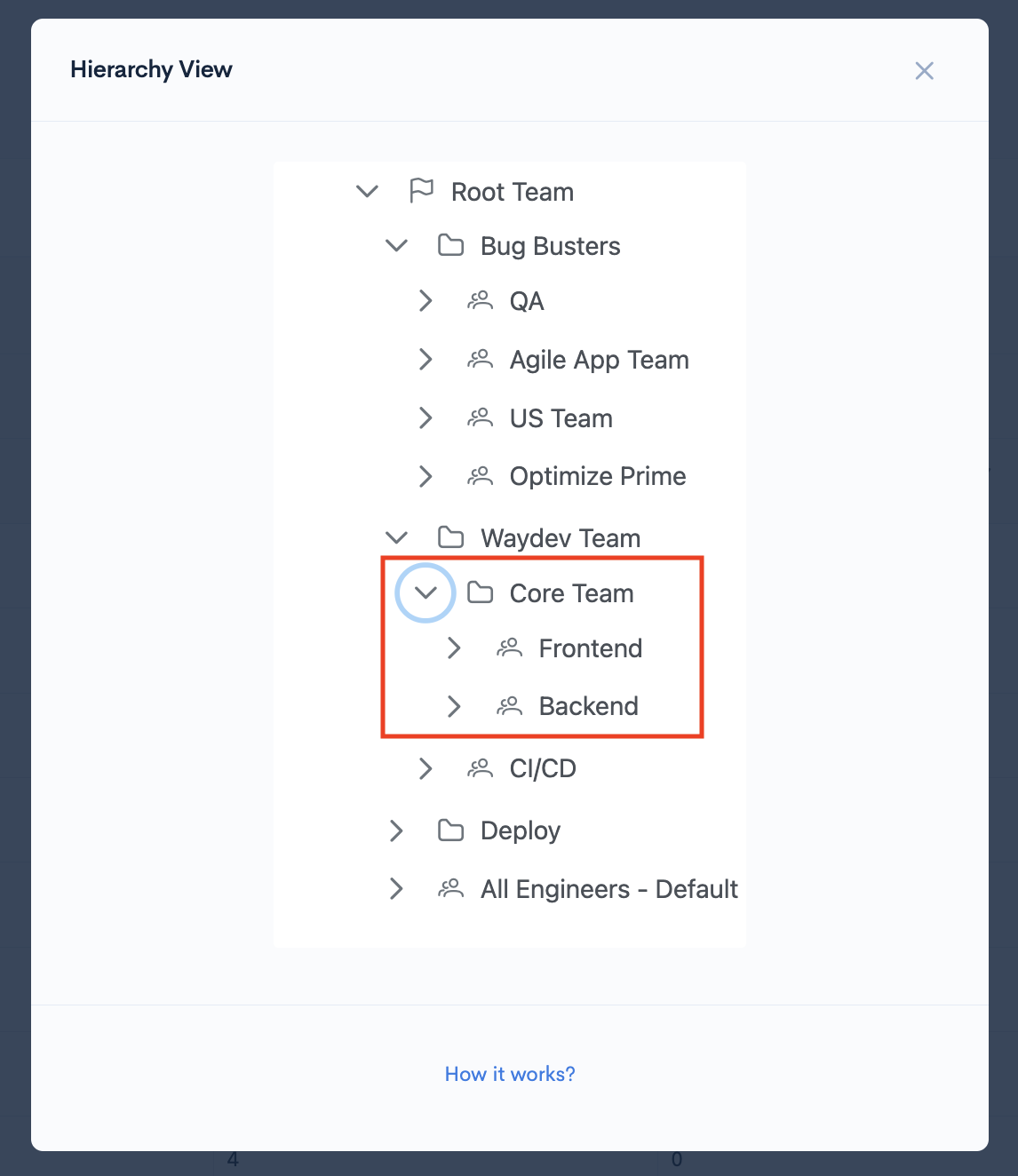
Import Structure from GitHub
When setting up your account you can import your team structure from the GitHub integration. In order to do that you need to access Setup->Teams Management and click in the Imports button. Select Structure from GitHub from the list.
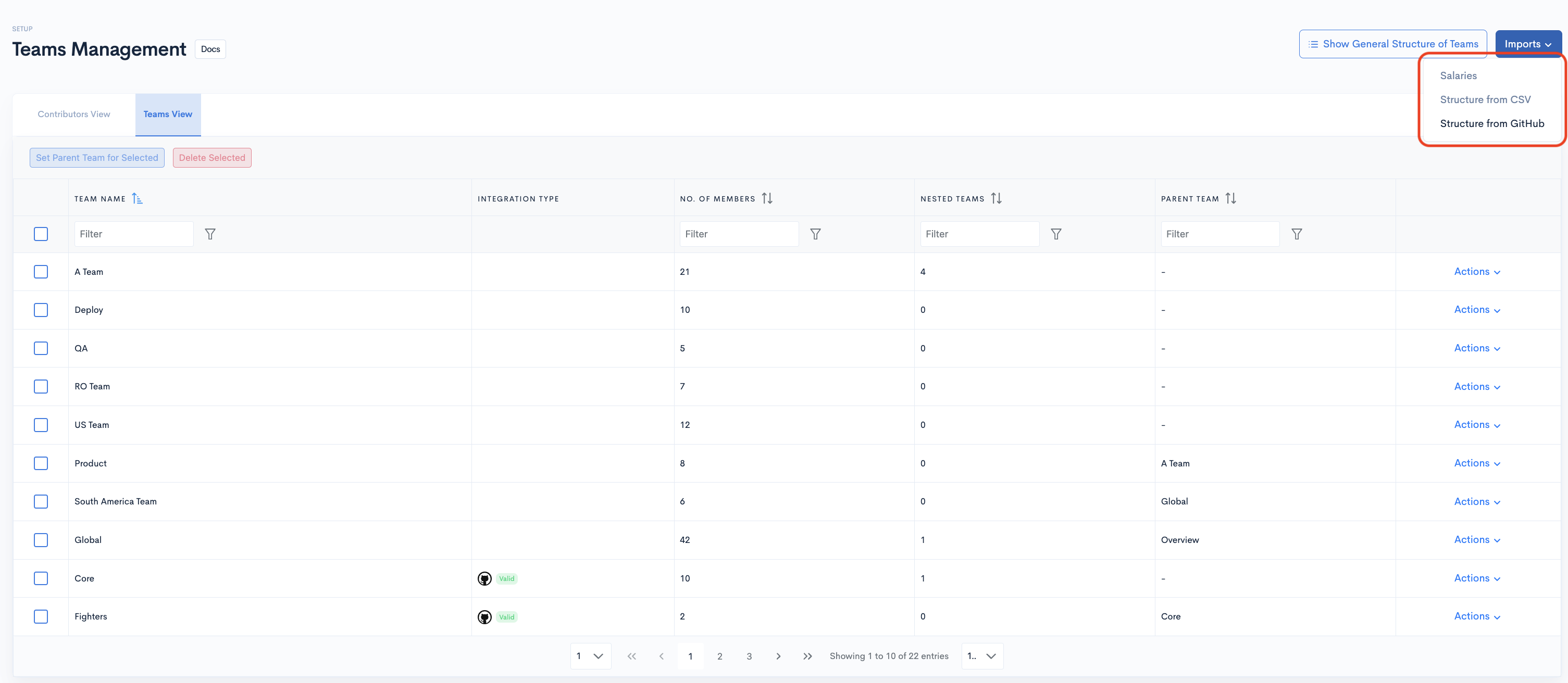
A new page will open with a list of active integrations. Choose the one that you would like to import by toggling it on(1) and click on Import(2).
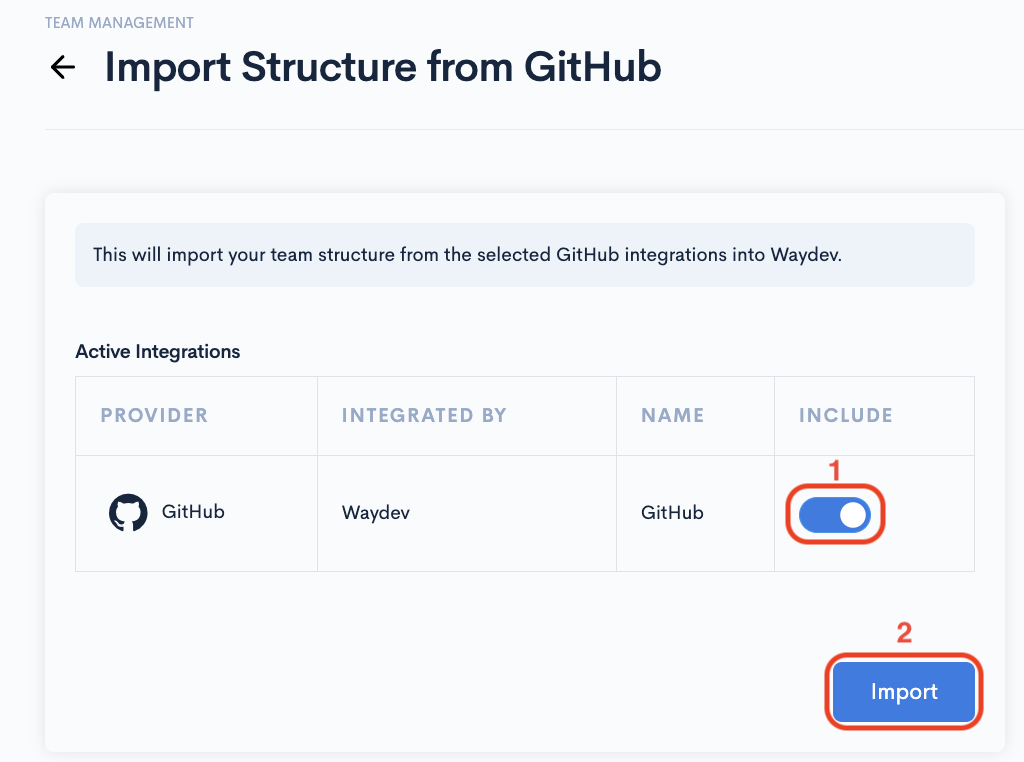
After the structure is imported no edits can be made to it. However, if there are changes in the team, you can simply re-sync them by clicking the Actions button for the respective team and then click on Sync Team.
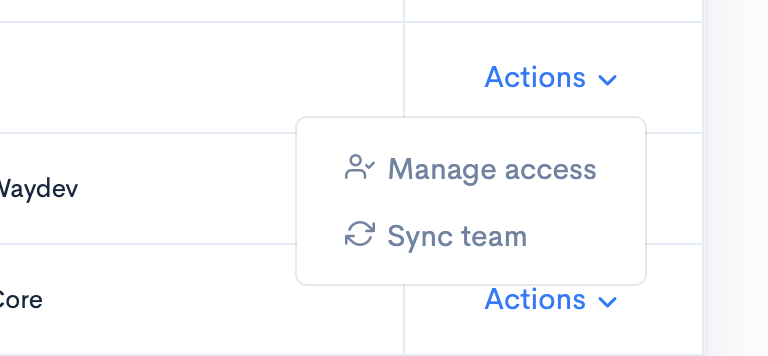
Updated about 2 months ago