Manage Contributors
Add/ Remove contributors from teams
Individual selection
- Step 1: Navigate to Teams Management in the Setup section.
- Step 2: Select the contributor profiles you want to manage teams for, by clicking their corresponding checkboxes.
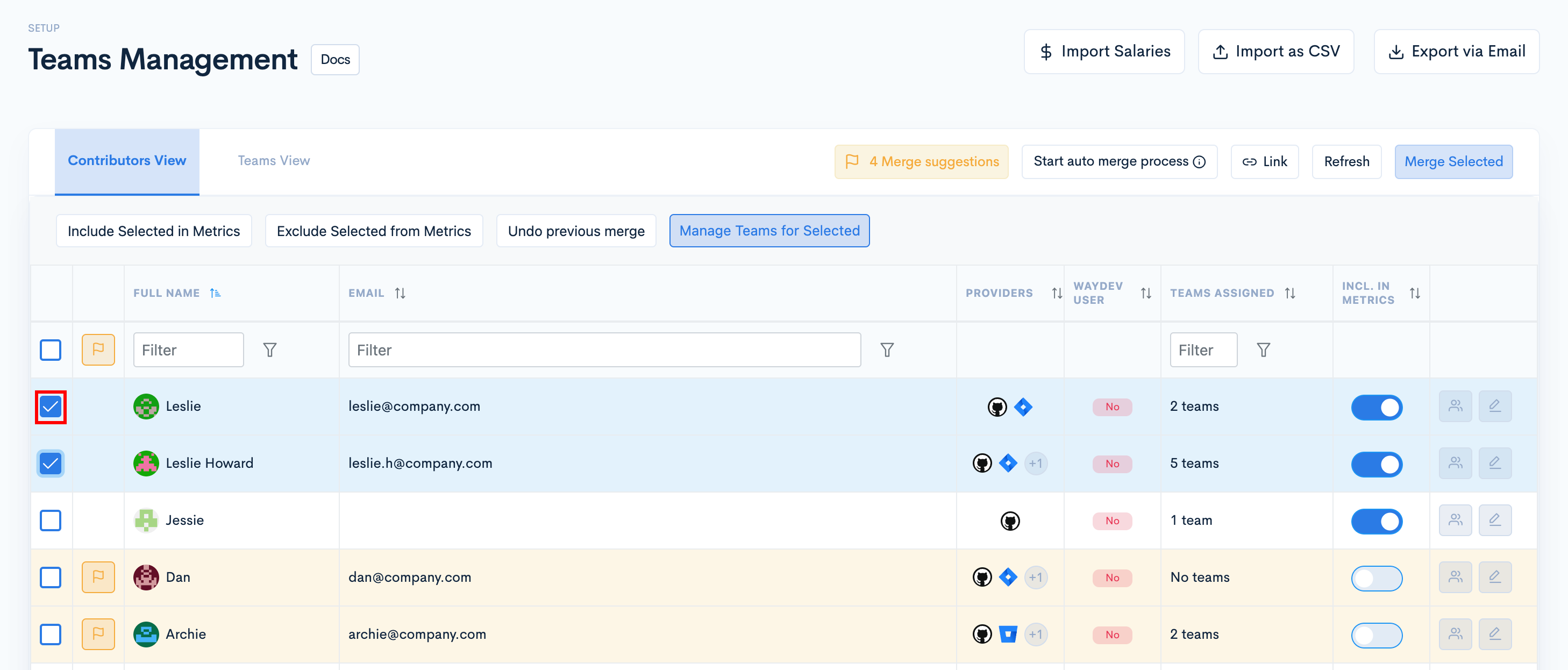
- Step 3: Click Manage Teams for Selected.
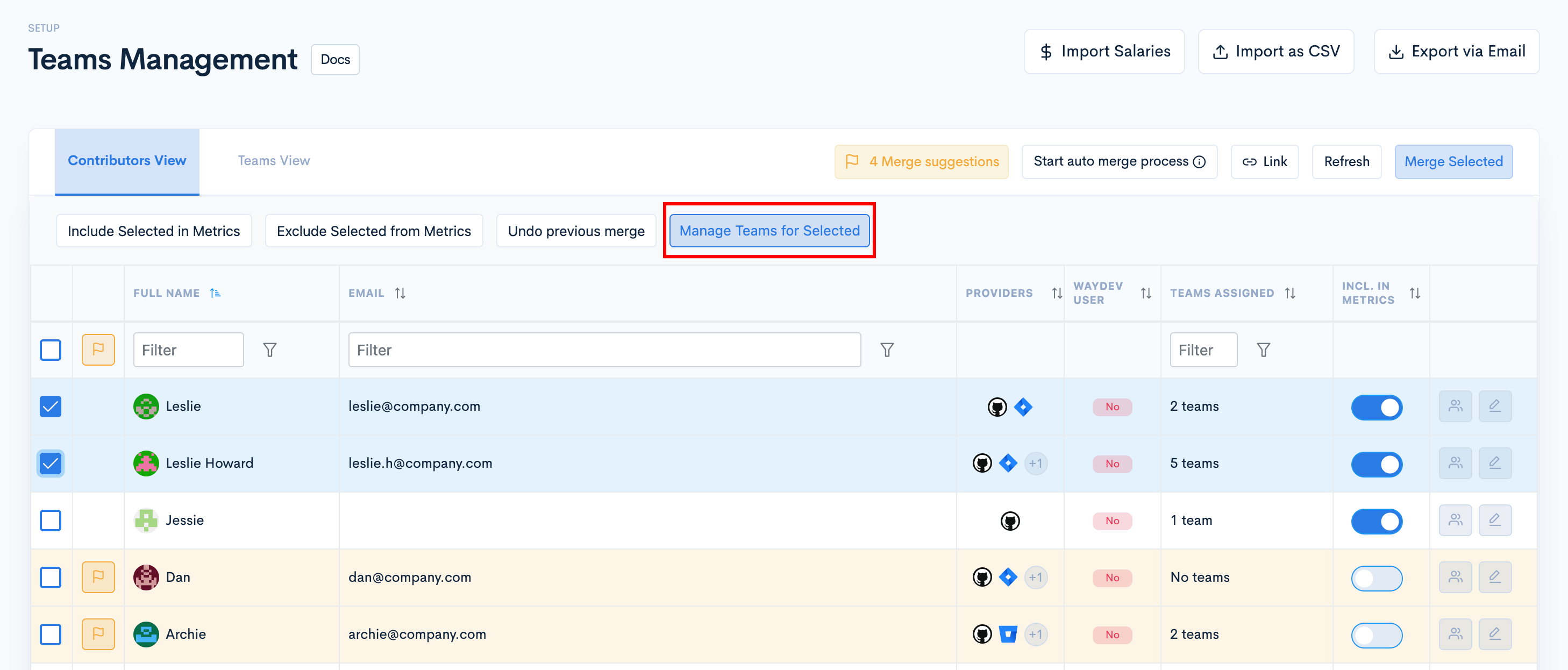
- Step 4: The Manage Teams modal will appear on the screen. You can add/ remove the selected contributors from teams by selecting/ deselecting the corresponding toggle for the teams.
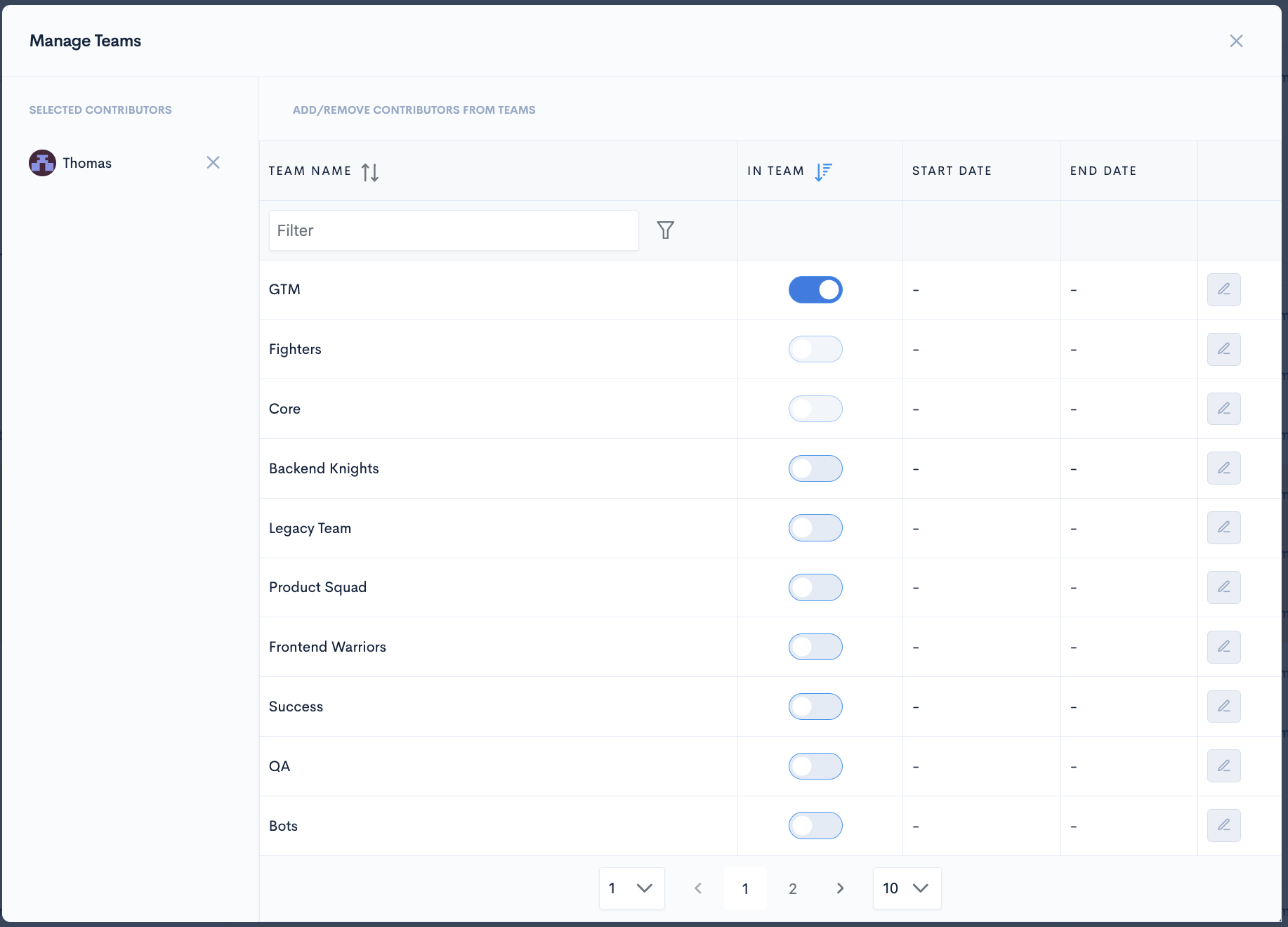
Alternate method
- Step 1: Navigate to Teams Management in the Setup section.
- Step 2: Click the Teams button corresponding to the contributor you want to manage teams for.
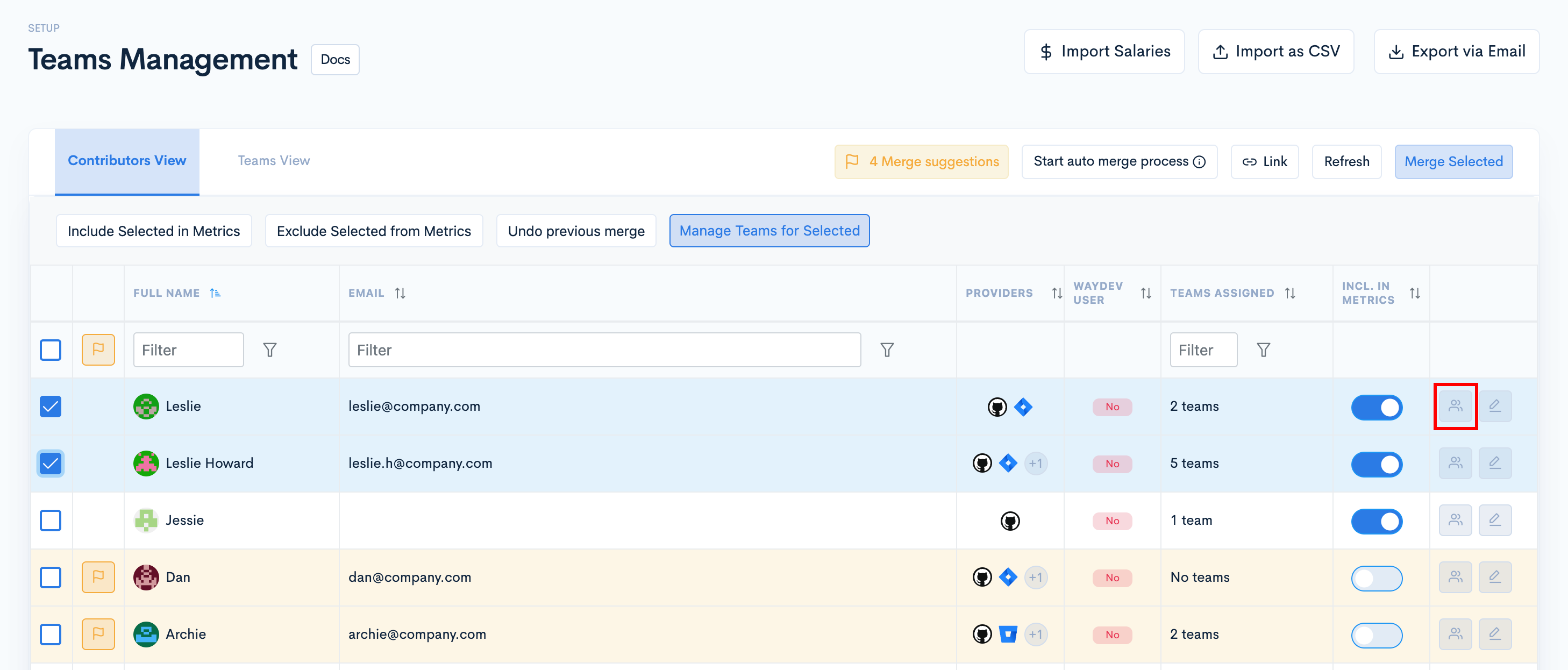
- Step 3: The Manage Teams modal will appear on the screen. Add/ remove the selected contributor from a team by switching on/ off the toggle corresponding to the team.
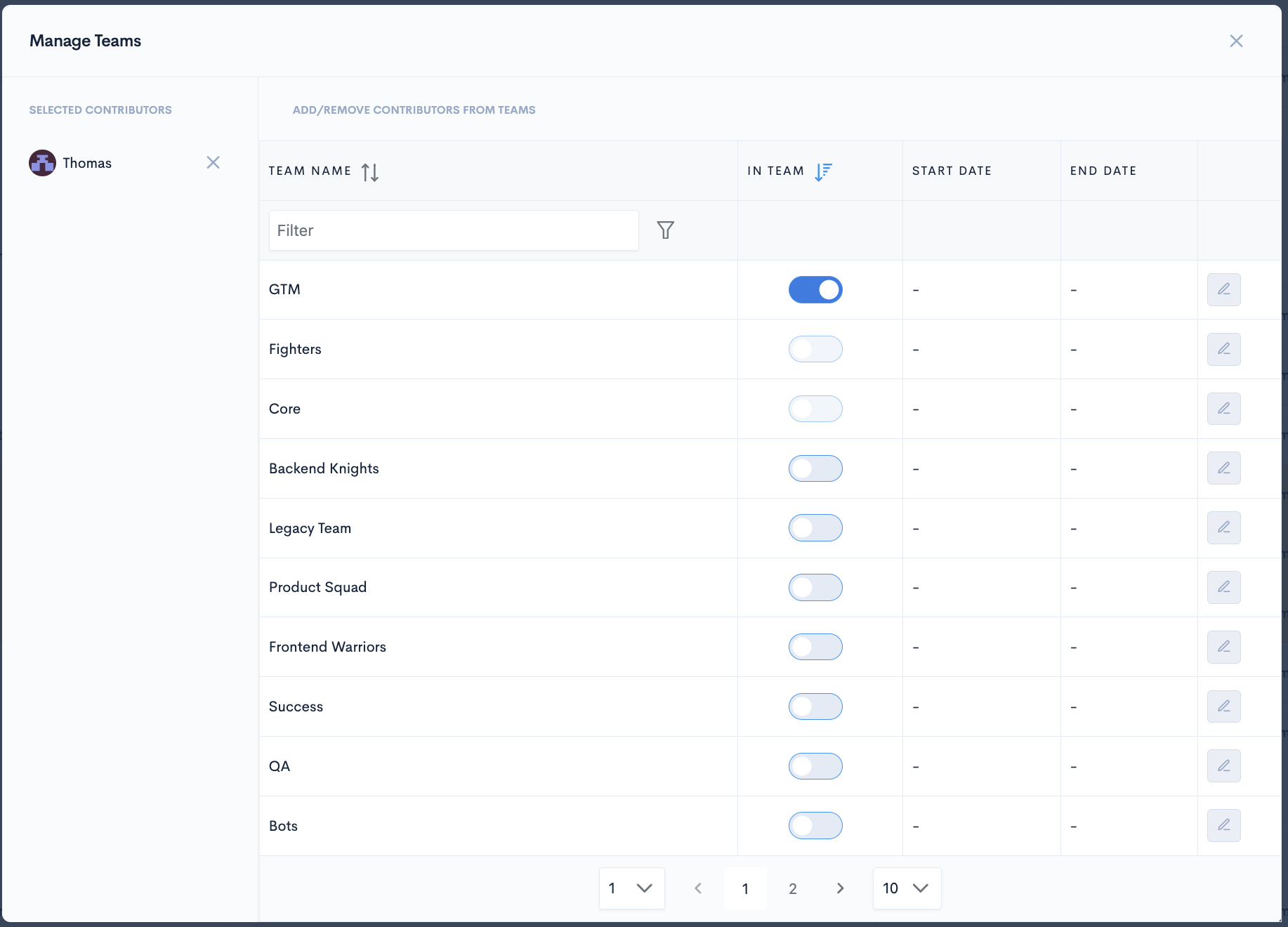
Include/ Exclude contributor profiles from metrics
When someone is included in metrics, it means their work will show up in the reports. If you exclude a contributor from metrics, you won't see any of their data.
A contributor needs to be included in metrics and in a team to show up in reports
Multiple selection
- Step 1: Select the contributor profiles you want to include/exclude from metrics by clicking on their corresponding checkboxes.
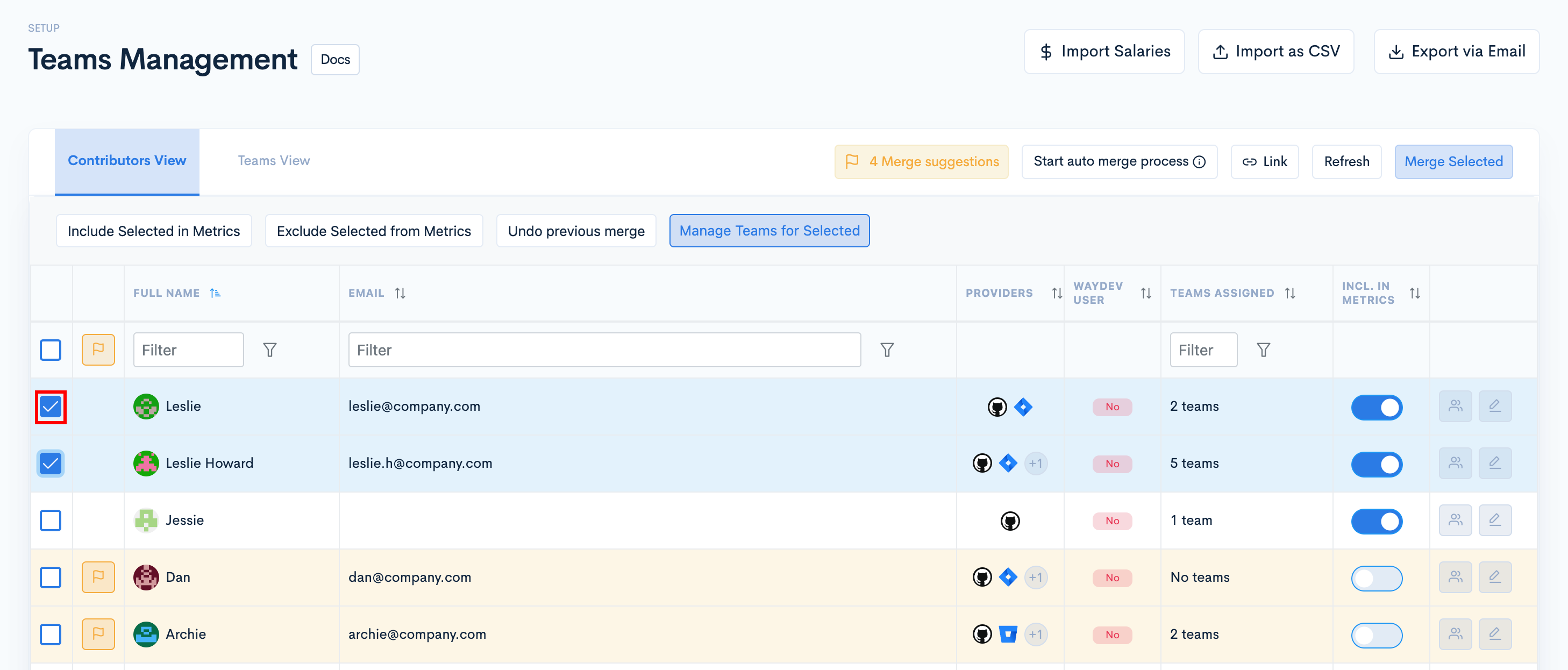
- Step 2: Click Include Selected in Metrics or Exclude Selected from Metrics.
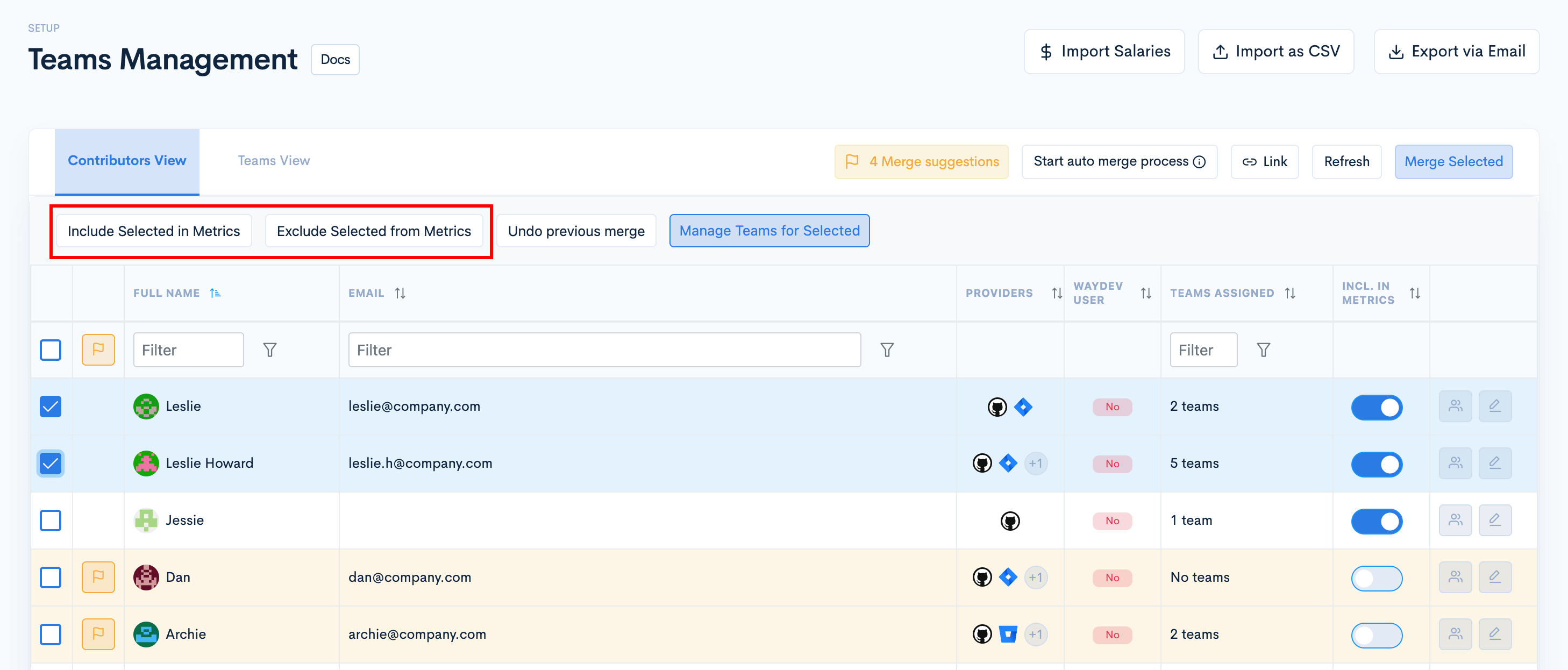
Individual selection
-
Step 1: Navigate to Teams Management in the Setup section.
-
Step 2: Switch the toggle on for contributors you want to include in metrics. Switch the toggle off for contributors you want to exclude from metrics.
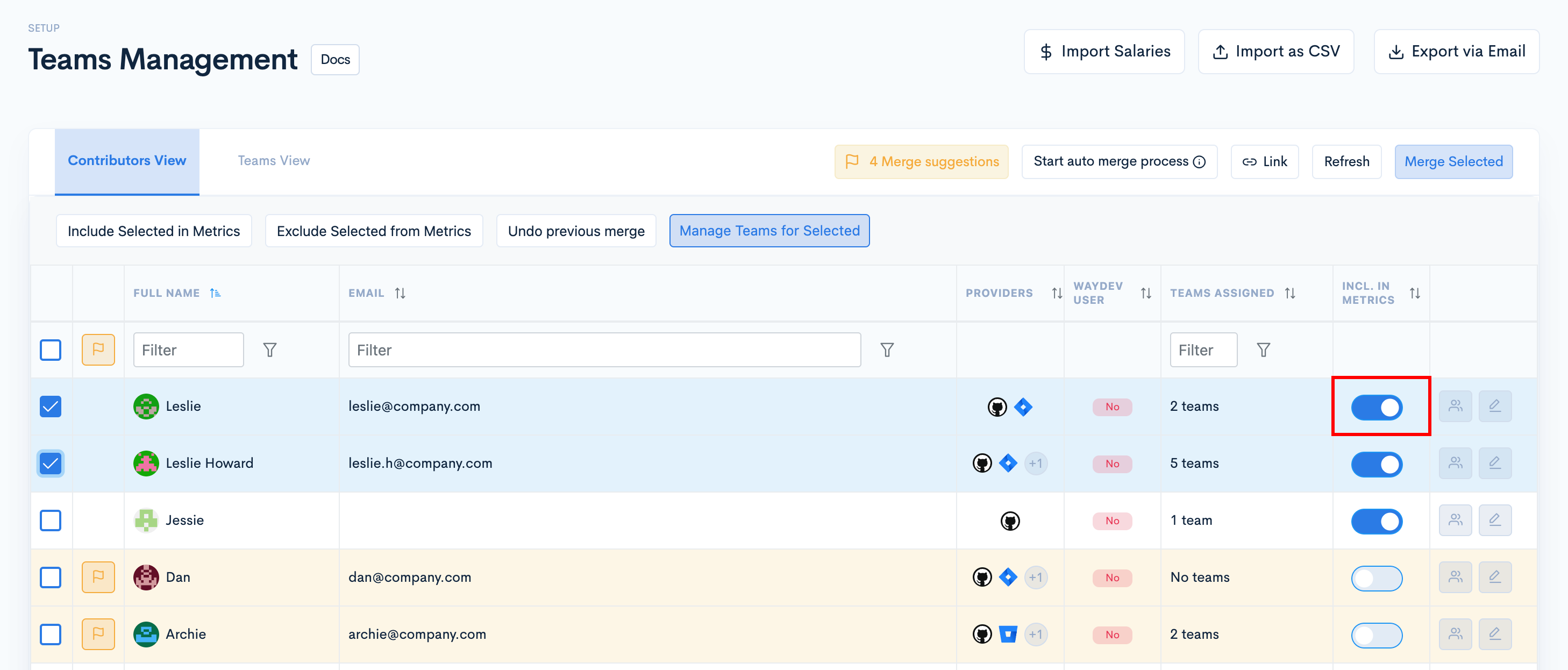
Edit contributor profiles
-
Step 1: Navigate to Teams Management in the Setup section.
- Step 2: Click the Settings button corresponding to the contributor profile you want to edit.
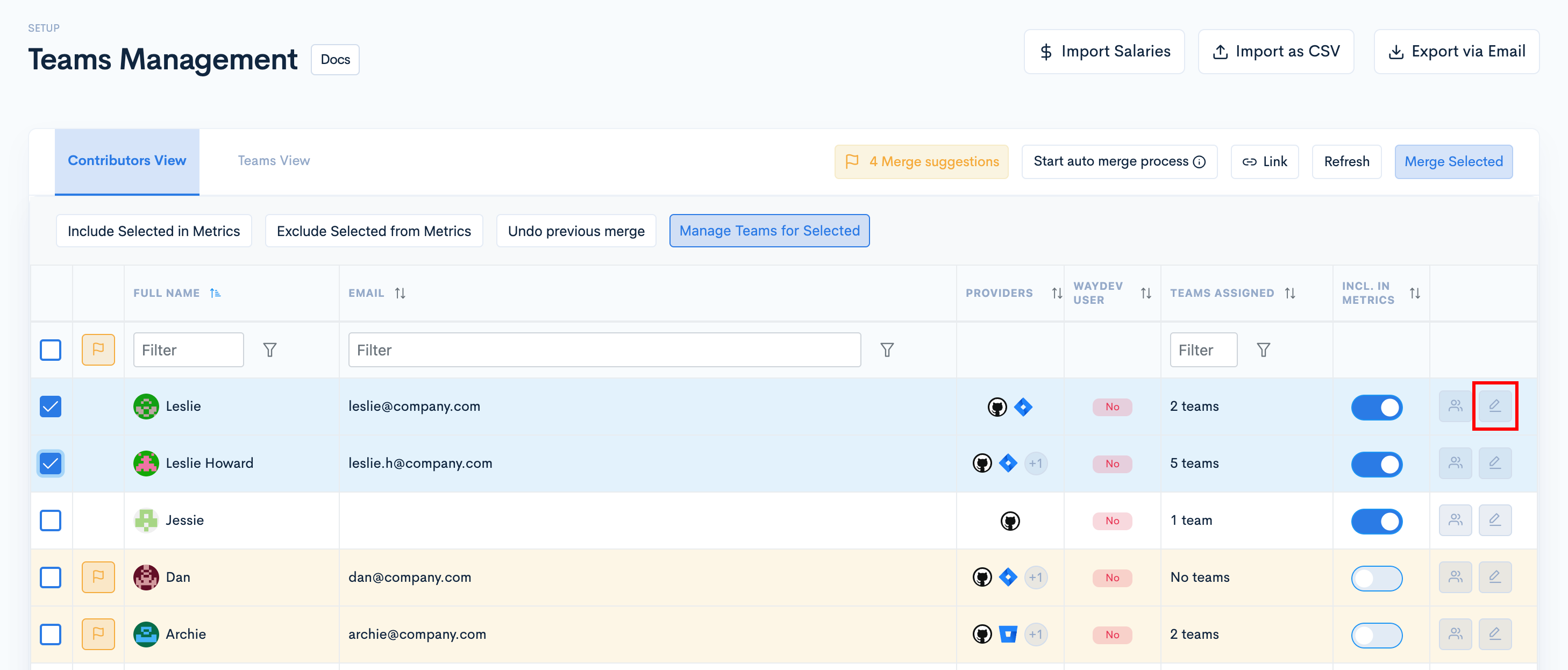
- Step 3: You can edit profile information in the modal. After editing, click Update.
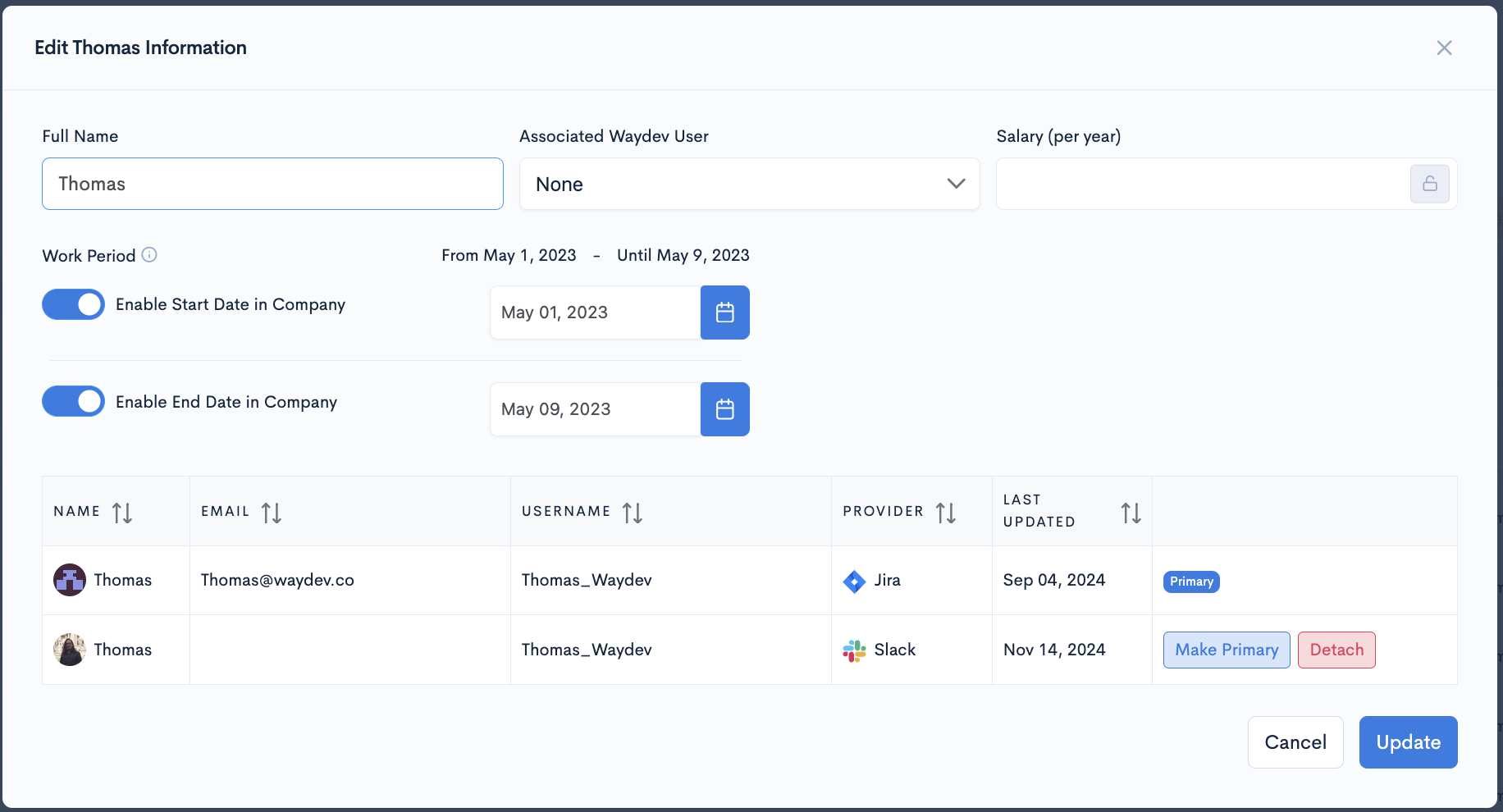
Updated about 1 month ago