Configure Resource Planning
Configure your work types, costs and allocation categories to ensure you have accurate and real-time data regarding your engineering costs.
Setting Up Resource Planning
To have an accurate view of the Resource Planning and Project Costs reports, make sure you set up costs and allocations, work types, and default/individual salaries for your contributors as follows.
Costs/Allocations
To navigate to Settings in the Setup section.
In the Settings page, navigate to Costs & Allocations
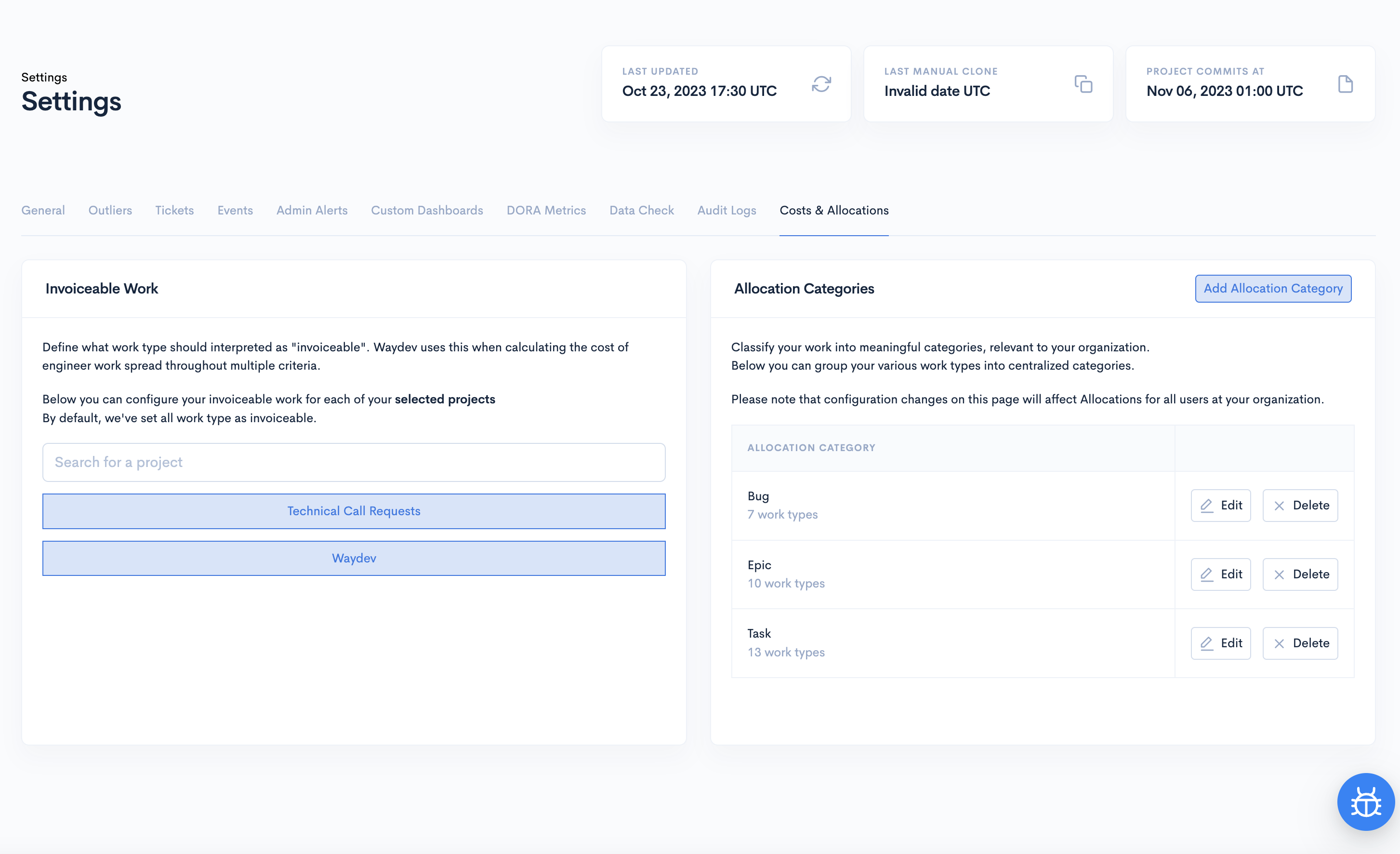
Invoiceable/Non-Invoiceable Work Types
Invoiceable work should correspond to ticket types that your company typically invoices, like various tasks or stories. Non-invoiceable work should be linked to ticket types that generally aren't invoiced, such as bugs or internal processes.
What is Invoiceable and Non-Invoiceable work?
Invoiceable work should correspond to ticket types that your company typically invoices, like various tasks or stories. Non-Invoiceable work should be linked to ticket types that generally aren't invoiced, such as bugs or internal processes.
To set this up, select the Ticket project you want to set this up for by just clicking it.
All ticket types are automatically set as Invoiceable initially in your Waydev account. To change that, toggle off the ticket type you want to set as non-invoiceable.
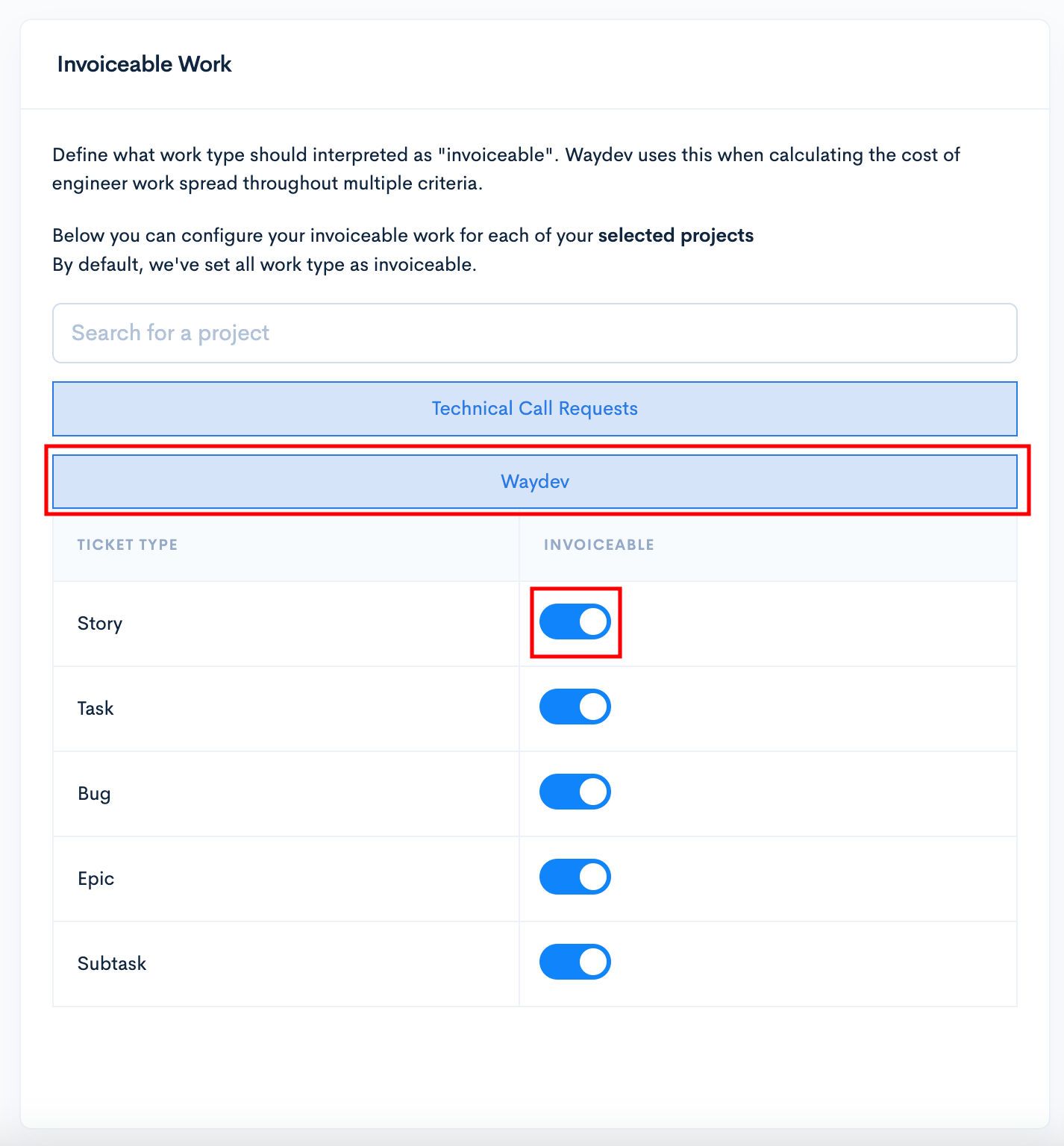
Costs and Categories
Classify your work into categories relevant to your organization. Group your various work types into centralized categories. Please note that configuration changes on this page will affect Allocations for all users at your organization.
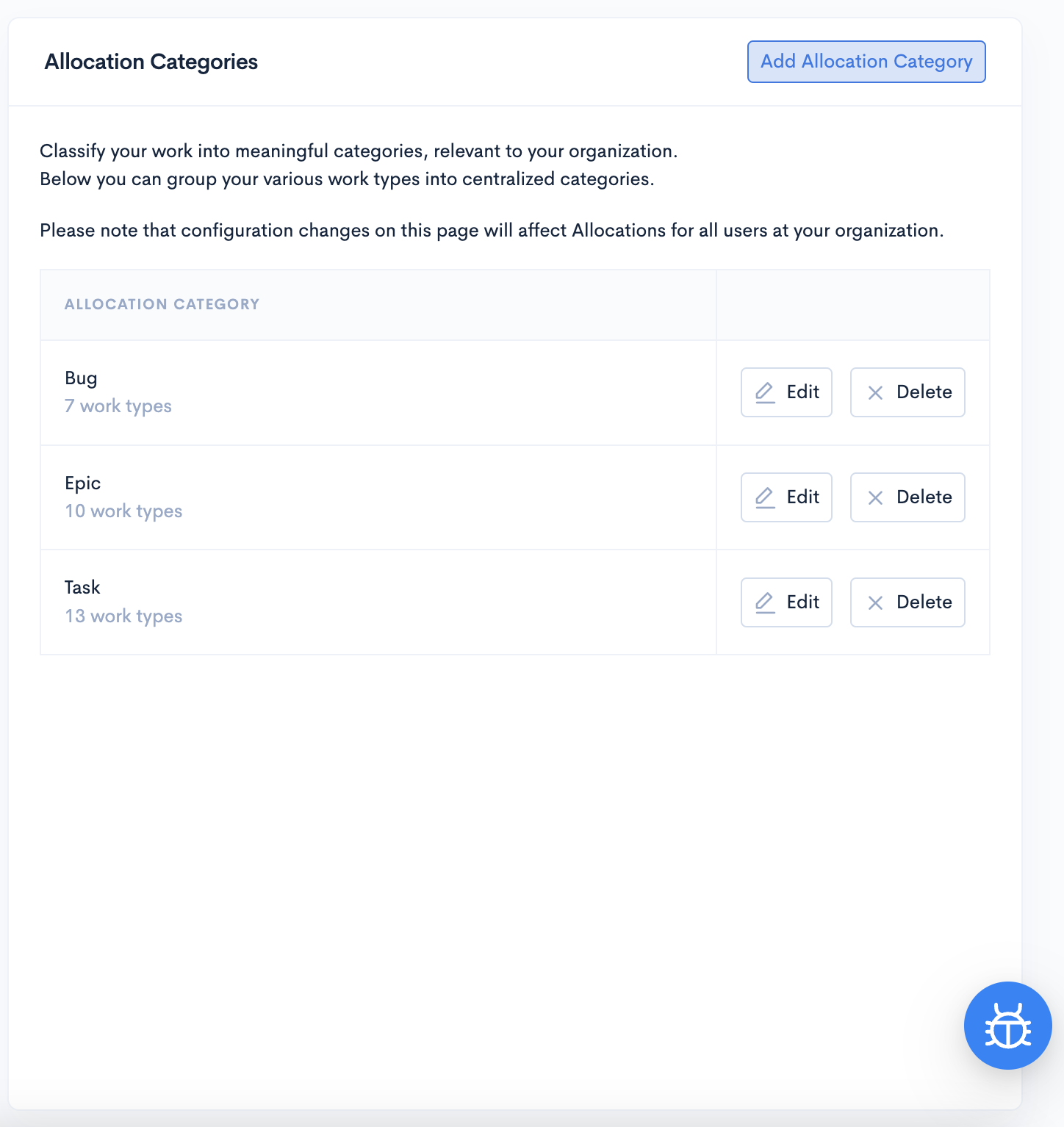
To add new allocation categories, click "Add Allocation Category".
Here, you must select the work types for the category you want to create, the color to be represented, and give a name. When done, click Add Allocation Category.
Now, this will be represented in your Resource Planning report.
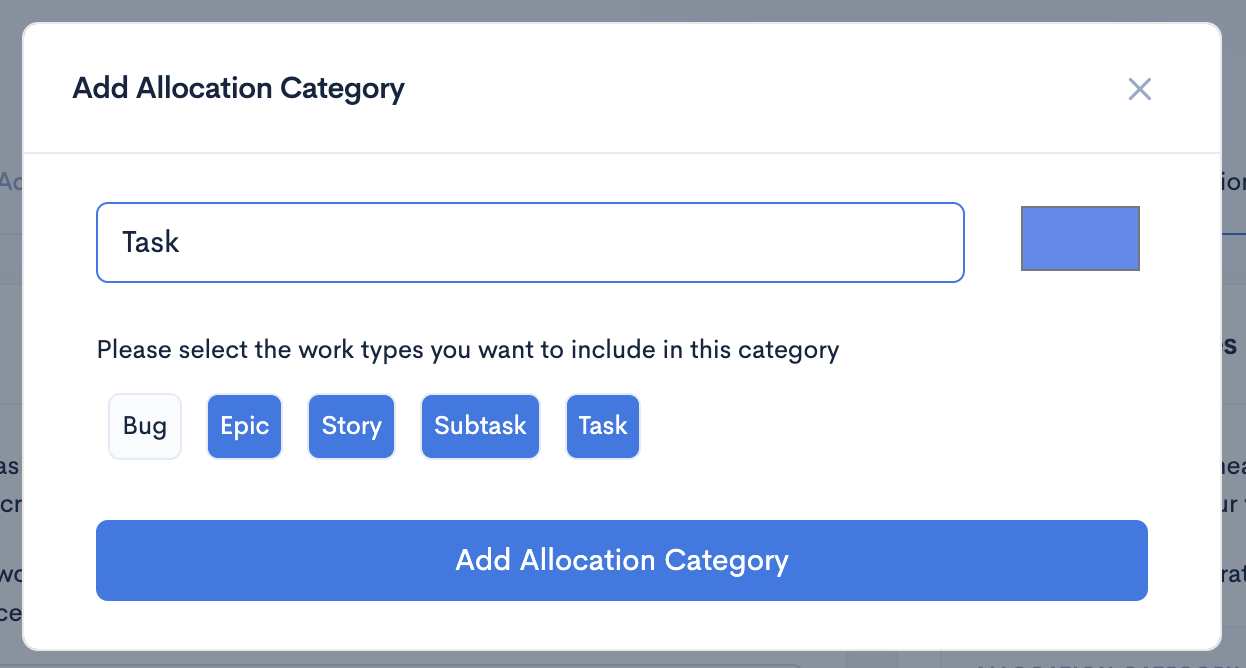
When you choose a specific work type (for example, “Bug”) under the Allocation Category Bug, the displayed number represents the total count of that work type across all the projects within your account. This means if “Bug” is chosen, and you see "10 work types," it indicates that the “Bug” work type is present 10 times in total, across various projects in your account.
Updated over 1 year ago