Email Reports
In order to stay up to date with the reports, Waydev sends weekly/ monthly reports regarding the activity from the previous week/ month of work.
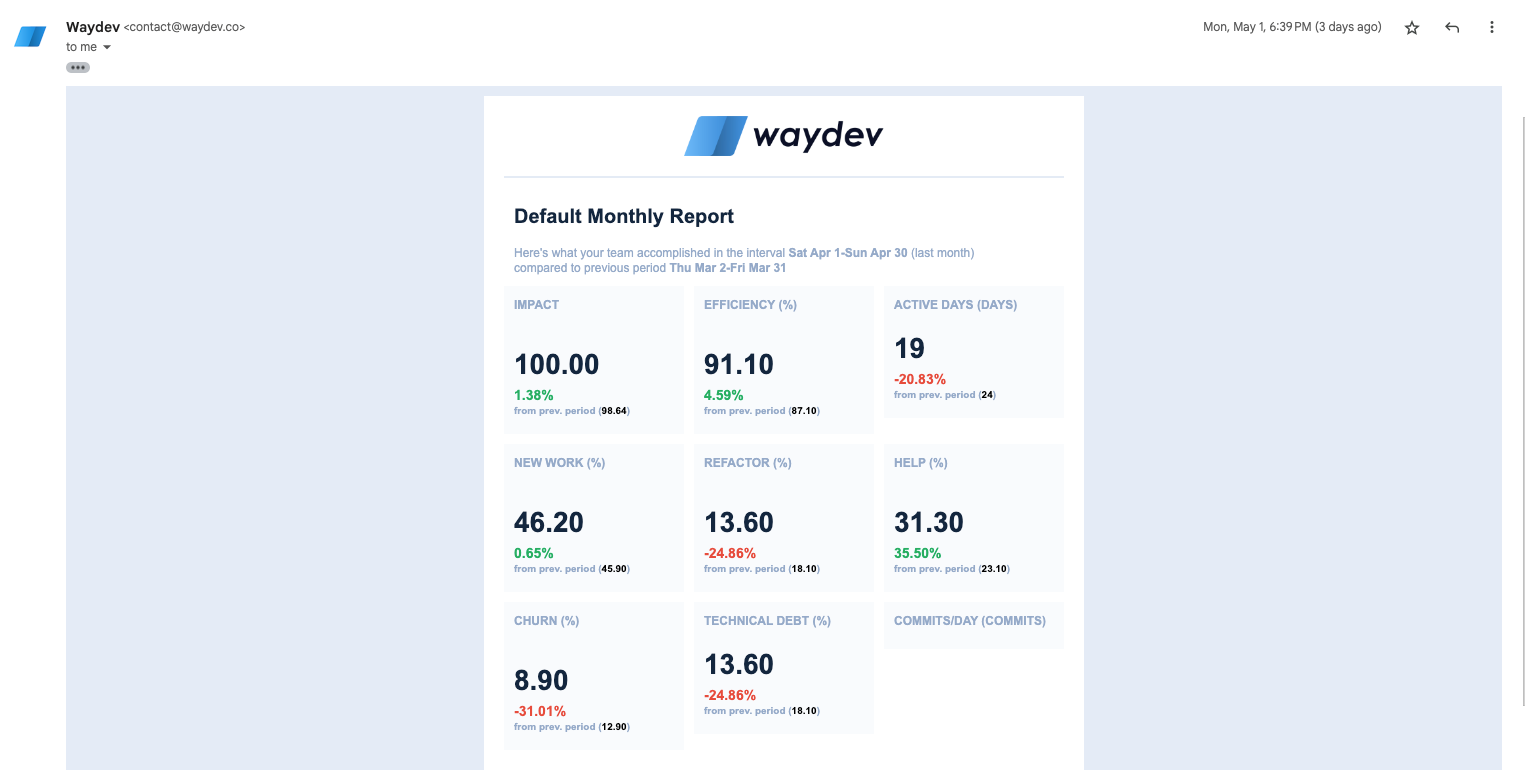
How to manage Email Reports
For the Main User
To manage email reports for the main user of the Waydev account, navigate to Operational Users in the sidebar menu then click the Main User tab.
Click "Edit Access".
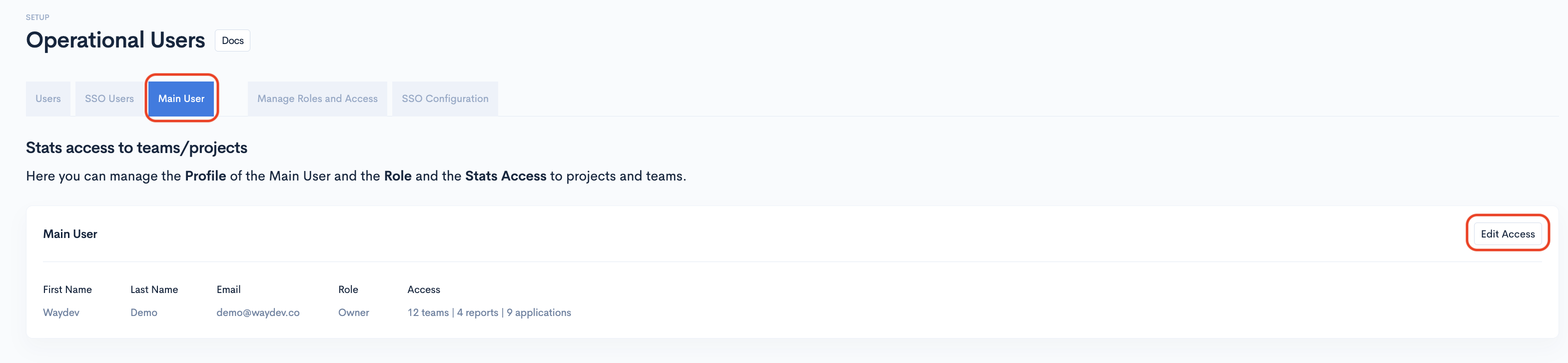
In the "Edit Main User Access" modal you can select all the teams you want to get email reports for as a main user. To do so, switch the toggles from the "Recieve Email Reports" on/off.
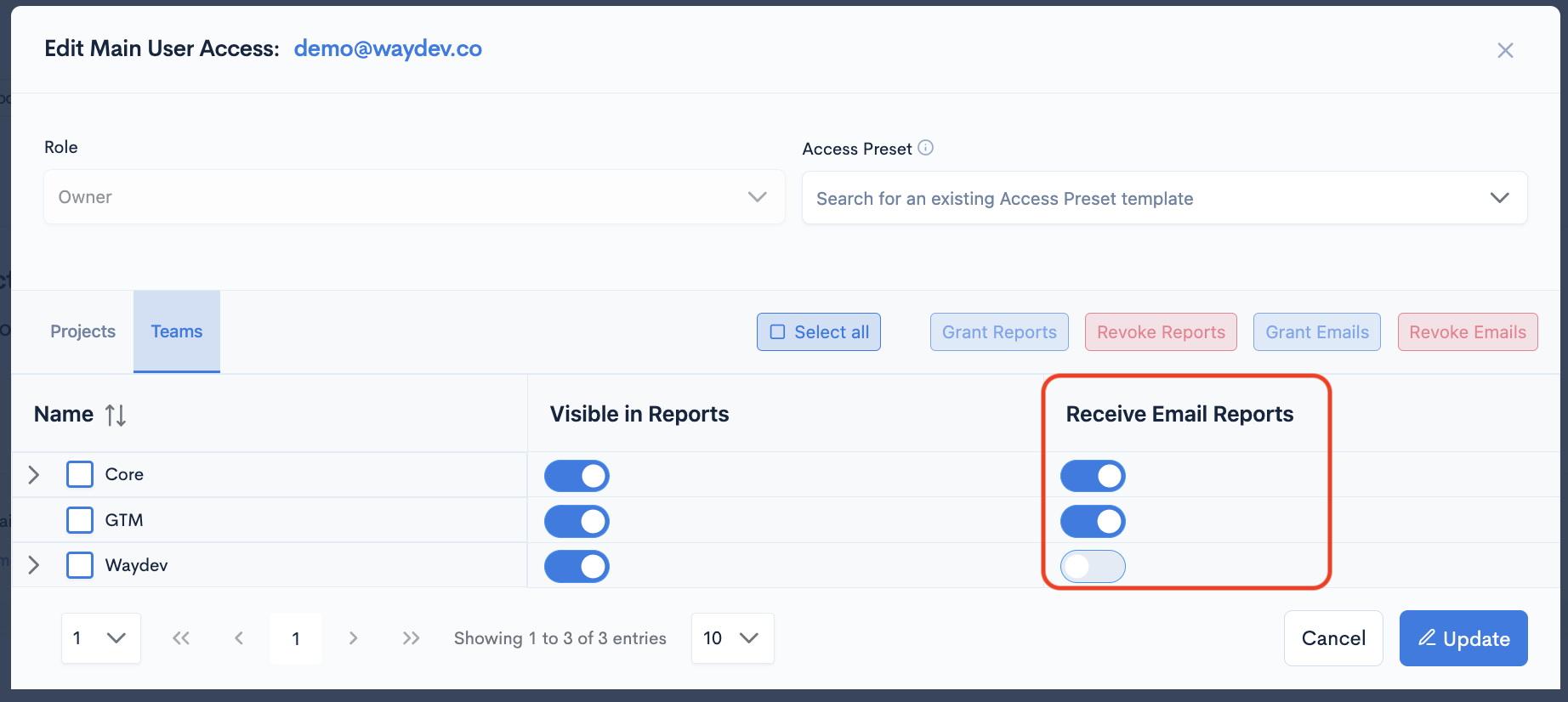
You need to click Update for the changes to save.
For Secondary Users
To manage email reports for the secondary users of the Waydev account, navigate to Operational Users in the sidebar menu.
On the Users tab select one or more secondary users you want to manage email reports for.
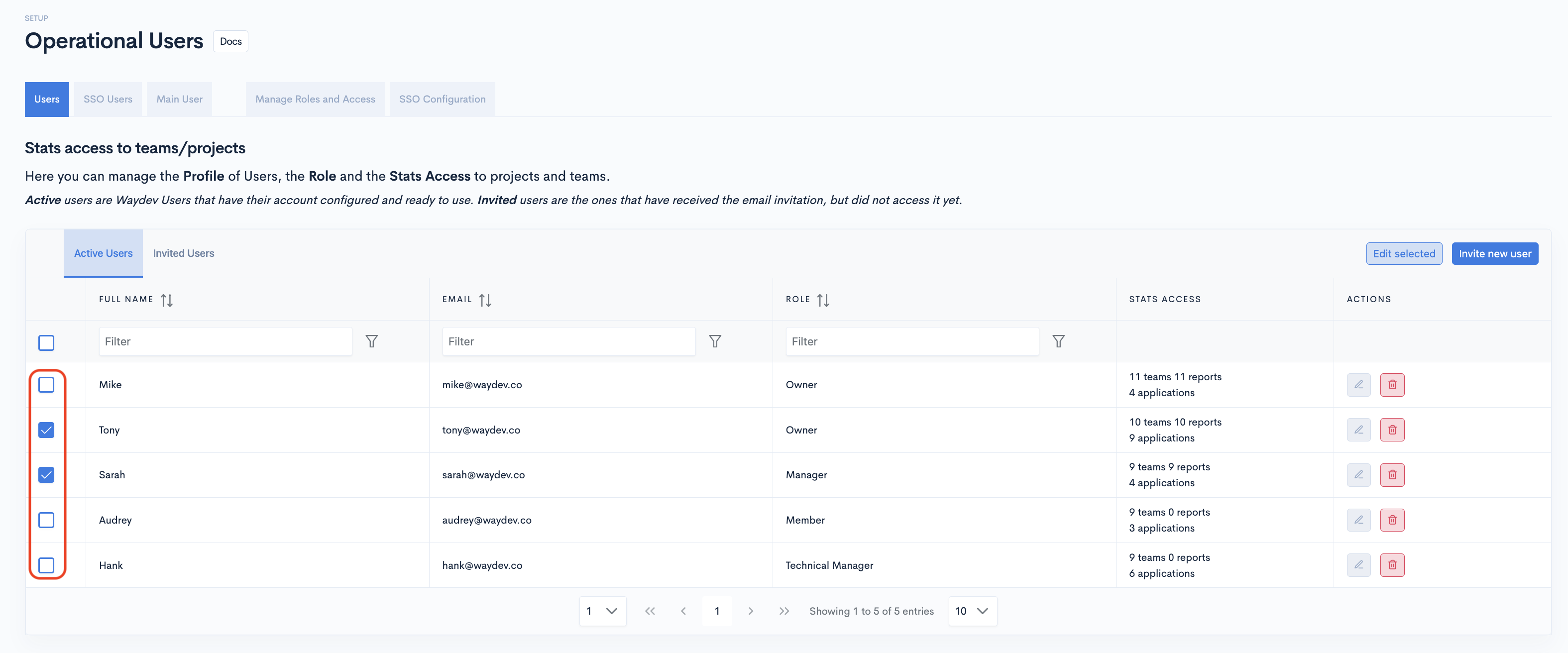
After selecting the users you want to manage email reports for, click "Edit Selected"
In case of multiple Users selection, you manage Email Reports for all selected users. If you want them to receive email reports from different teams, you have to select them separately.
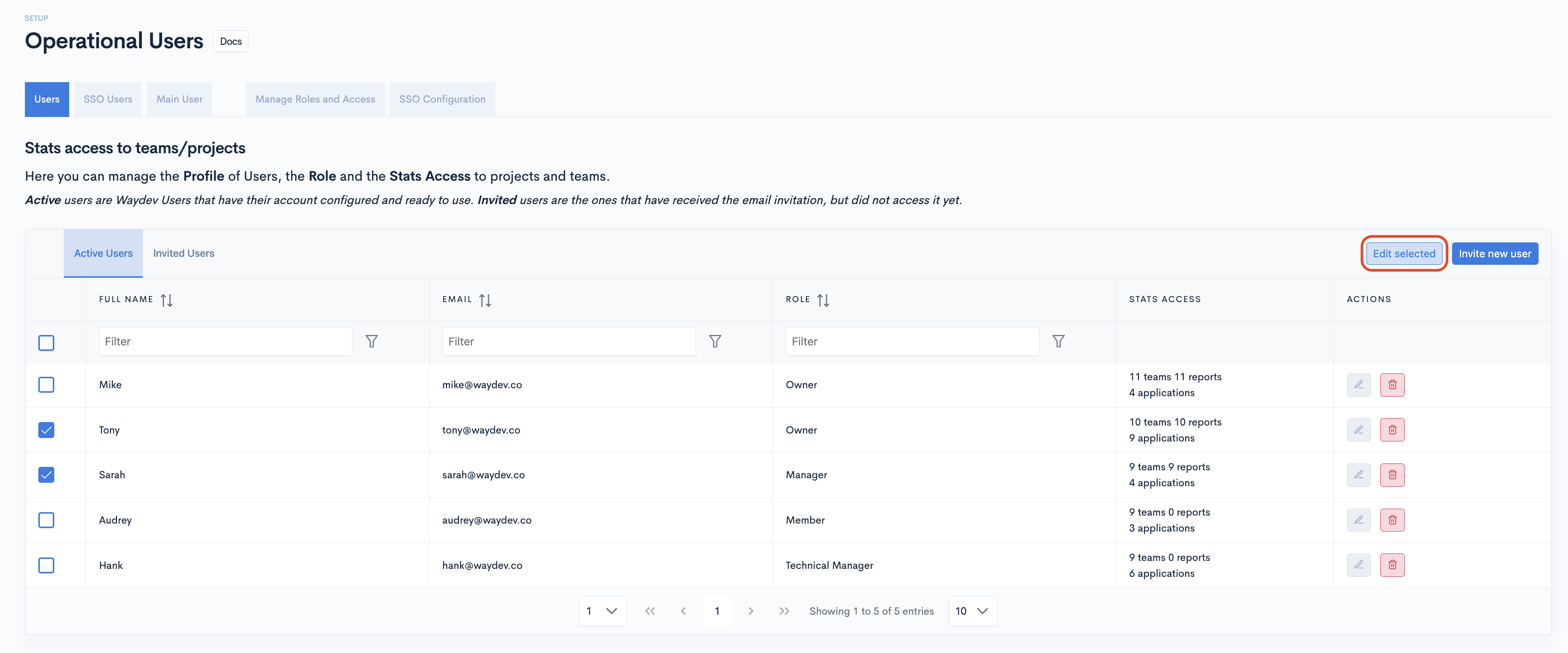
In the "Stats Access" modal you can select all the teams you want the secondary users you selected to get email reports for. To do so, switch the toggles from the "Receive Email Reports" on/off.
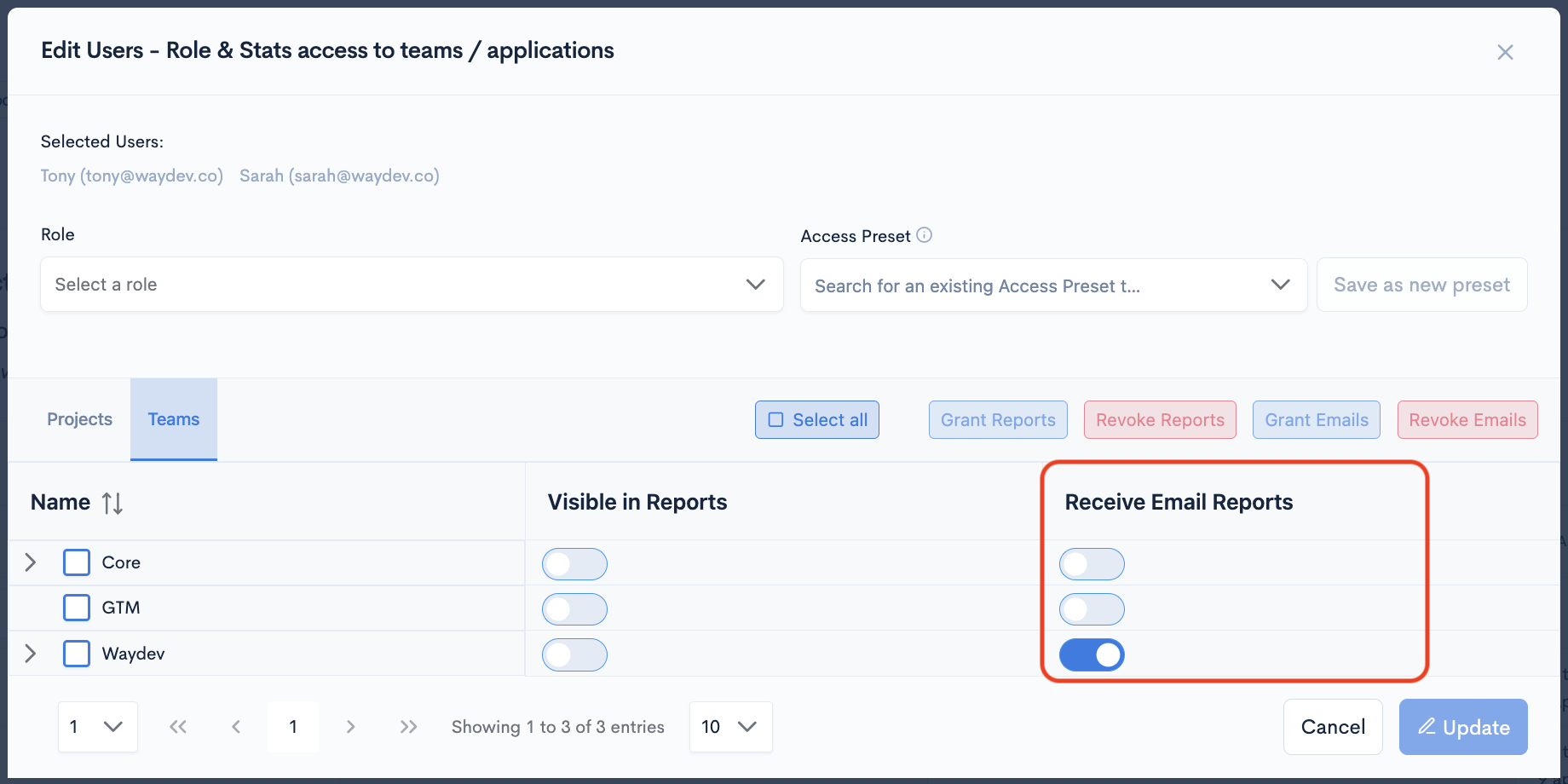
Make sure to click on Update to save the changes.
Updated 6 months ago