Setup DORA Metrics
In order to calculate the four DORA metrics, Waydev requires users to set up release and incident detection on the Settings page. Below is an instruction guide to getting deploy and incident data set up in Waydev.
Navigate to Setup in the sidebar menu, click Settings go to the DORA Metrics section, and then set up the release and incidents detection.
What counts as a deployment
By default, Pull Requests merged into a dedicated branch are counted as a deployment.
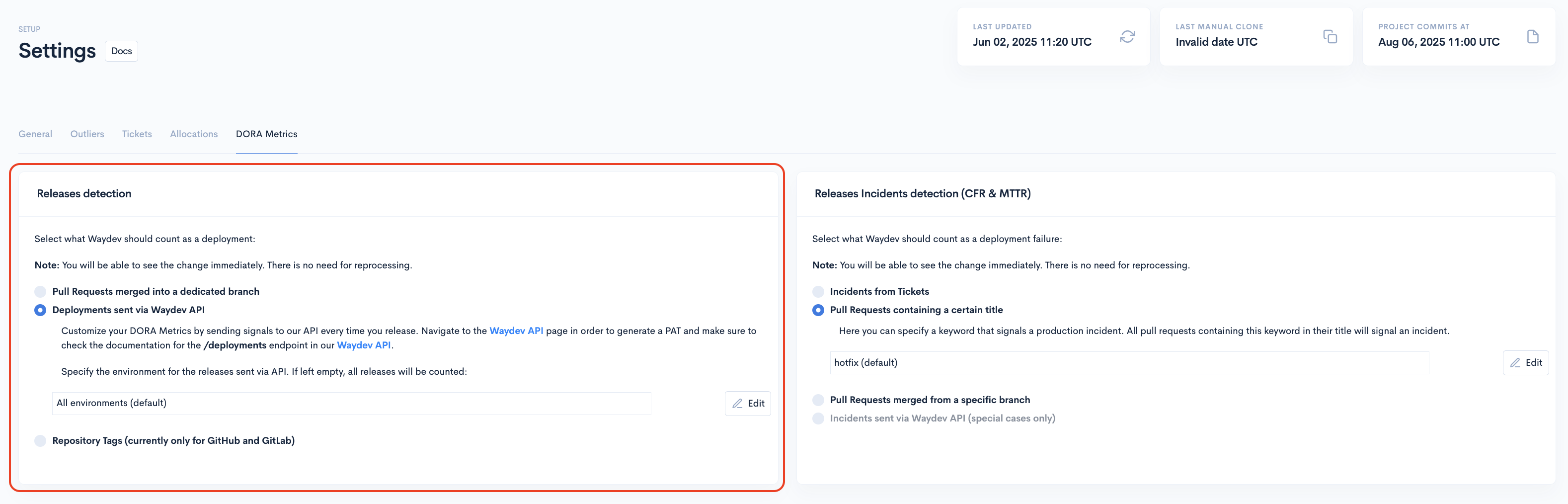
Here, in the "Releases detection" section, you can select what counts as a deployment when calculating the DORA Metrics from the following:
- Pull Requests merged into a dedicated branch (specify the branch name to help identify releases to this dedicated branch and then click "Save");
- Deployments sent via Waydev API;
- Repository tags (currently only for GitHub and GitLab)
A regular-expression (Regex) can be used to identify multiple deployment branches. e.g. "^(main|master)$" can be used to match PR's merged into both main and master branches.
You will be able to see the change immediately. There is no need for reprocessing.
What counts as an incident
To select what counts as an incident for your teams, navigate to Settings and to the DORA Metrics tab.
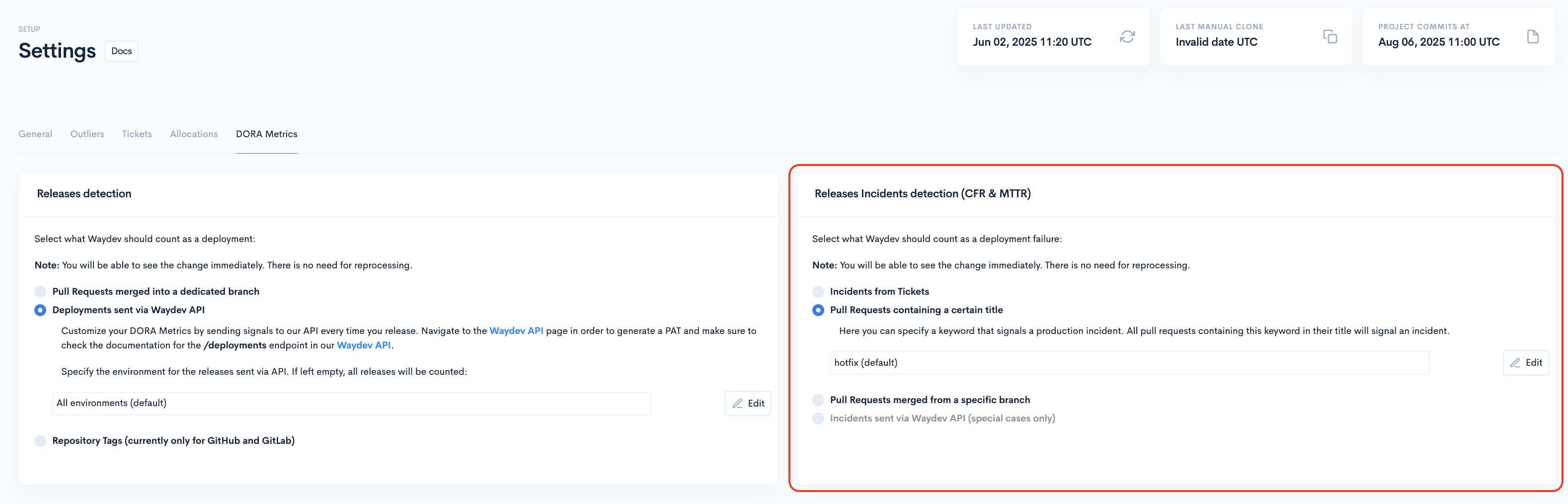
Here, in the "Incidents detection" section, you can select what counts as an incident when calculating the DORA Metrics from the following:
- Incidents from Tickets(only for JIRA).
- Pull Requests containing a certain title;
- Pull Requests merged from a specific branch;
- Incidents sent via Waydev API;
Incident Keyword:
Specify a keyword that signals a production incident, and all Pull Requests containing this keyword (in their title or branch) will be marked as an incident (e.g., hotfix).
Incidents from Tickets
You can configure the incidents detection to track tickets for both CFR(Change Failure Rate) and MTTR(Mean Time To Recovery).
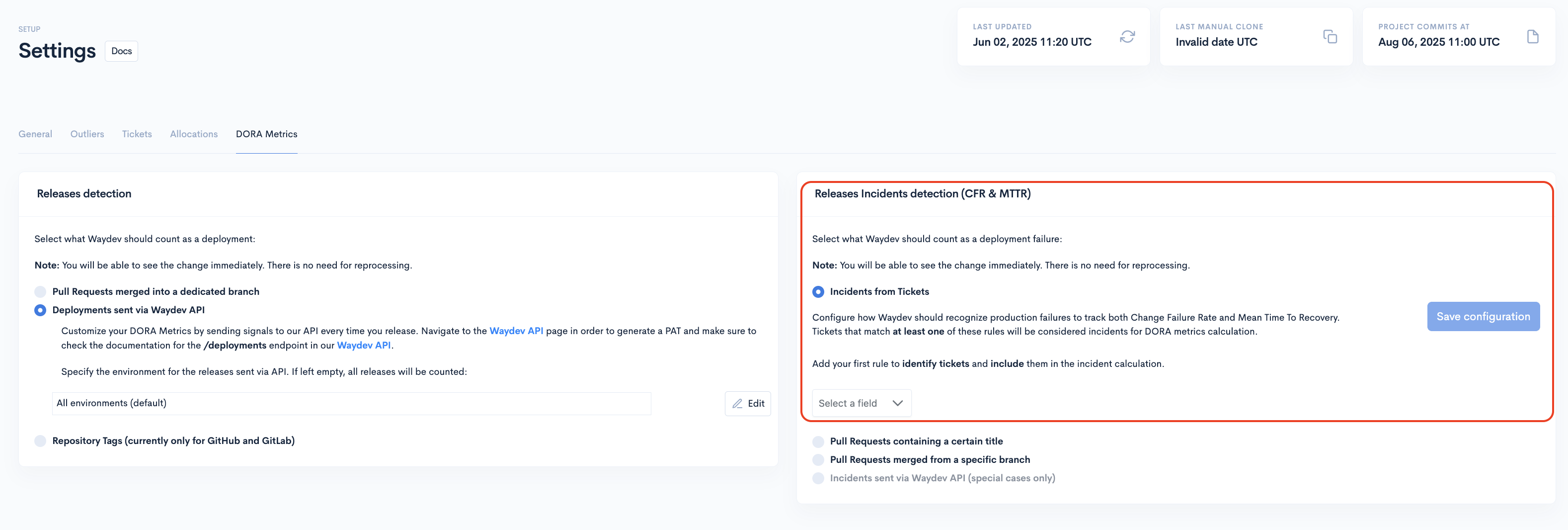
Click the dropdown and select from the Ticket Type and Ticket Labels rules. You can add multiple rules for both configurations, and each rule can have up to 3 values from the checkbox.
After creating the rule, click Add rule to save it, and after all the rules are done, make sure to click Save configuration.
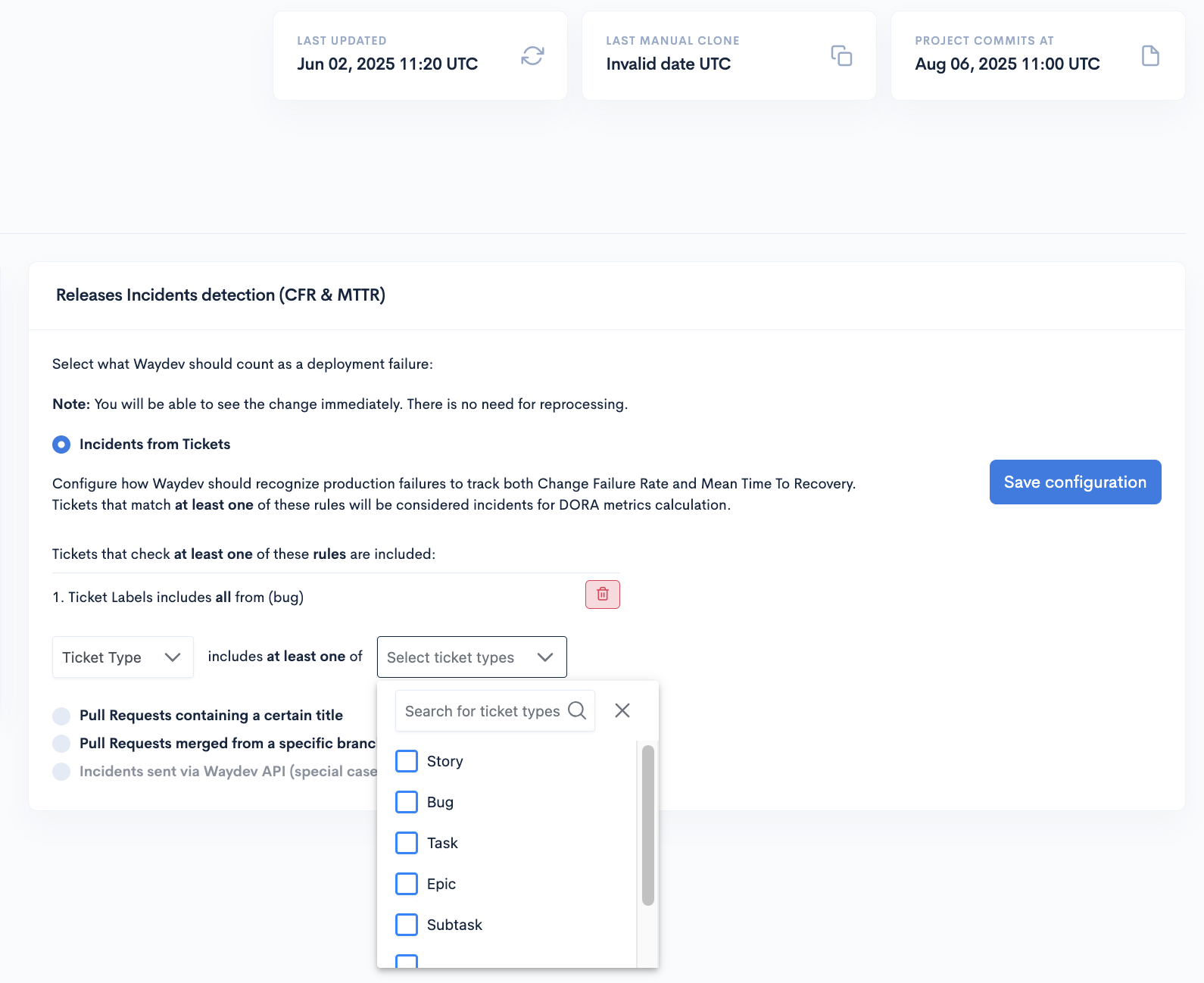
Advanced DORA Metrics Setup
For a more advanced DORA Metrics setup, you can configure what counts as a deployment or failure for each specific repository, application, or integration.
Repositories
To set up what counts as failures or deploys for specific repositories, navigate to "Setup" and go to "Repositories" in the sidebar menu.
For each Repository that is included in reports, there is a "DORA Settings" button. Click the "DORA Settings" button for the repository you want to manage DORA metrics for.
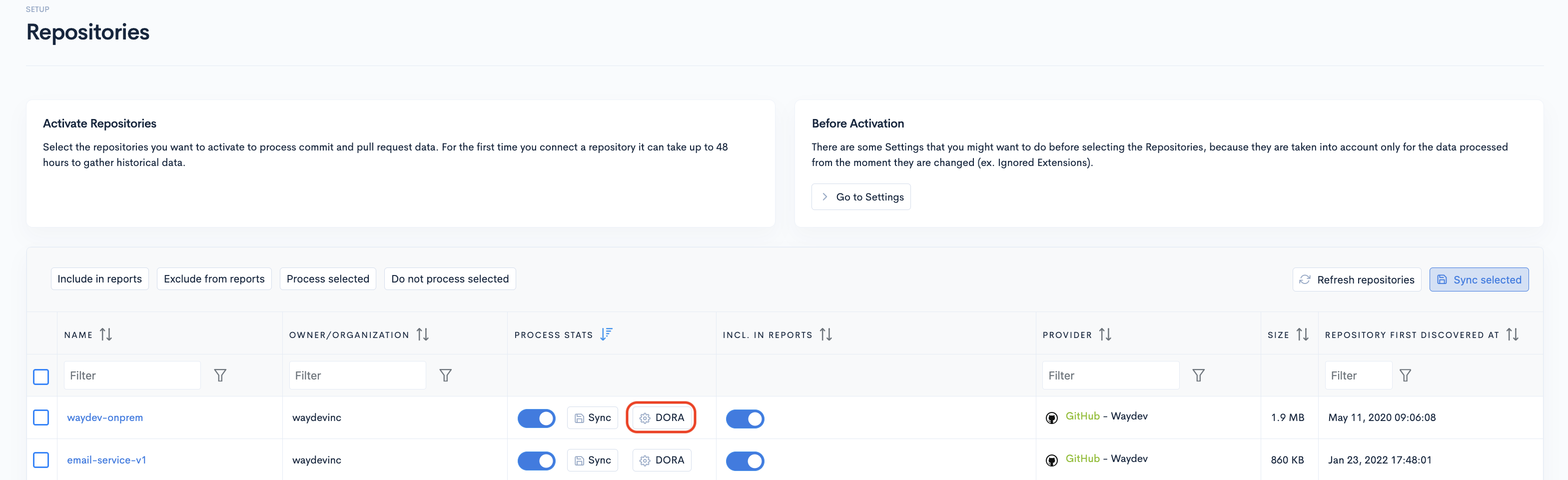
Once clicked, the DORA Settings modal will show up.
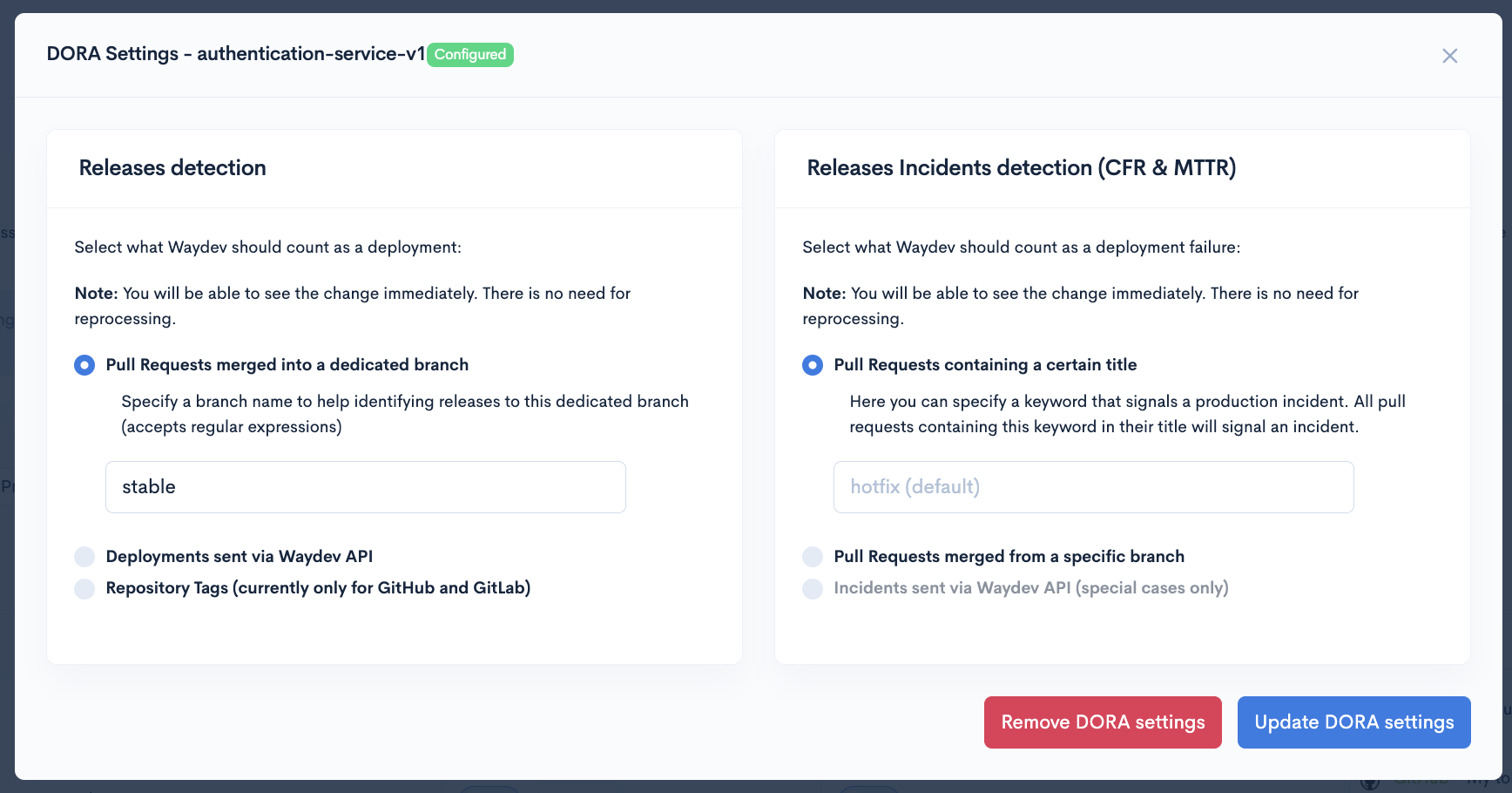
Here, in the "Releases detection" section, you can select what counts as a deployment when calculating the DORA Metrics from the following:
- Pull Requests merged into a dedicated branch (specify the branch name to help identify releases to this dedicated branch and then click "Save");
- Deployments sent via Waydev API;
- Repository Tags (currently only for GitHub);
A regular-expression (Regex) can be used to identify multiple deployment branches. e.g. "^(main|master)$" can be used to match PR's merged into both main and master branches.
In the "Incidents detection" section, you can select what counts as an incident when calculating the DORA Metrics from the following:
- Pull Requests containing a certain title;
- Pull Requests merged from a specific branch;
- Incidents sent via Waydev API;
Incident Keyword:
Specify a keyword that signals a production incident, and all Pull Requests containing this keyword (in their title or branch) will be marked as an incident (e.g., hotfix).
Once done, click the "Update DORA Settings" button from the bottom-right corner of the modal.
Setup DORA for each project
To set up what counts as failures or deploy for specific applications, navigate to "Setup" and go to "Projects" in the sidebar menu.
Click the settings button of the application you want to manage DORA Metrics for.

Scrolling down on the Settings page of the application, and you will find the DORA Settings.
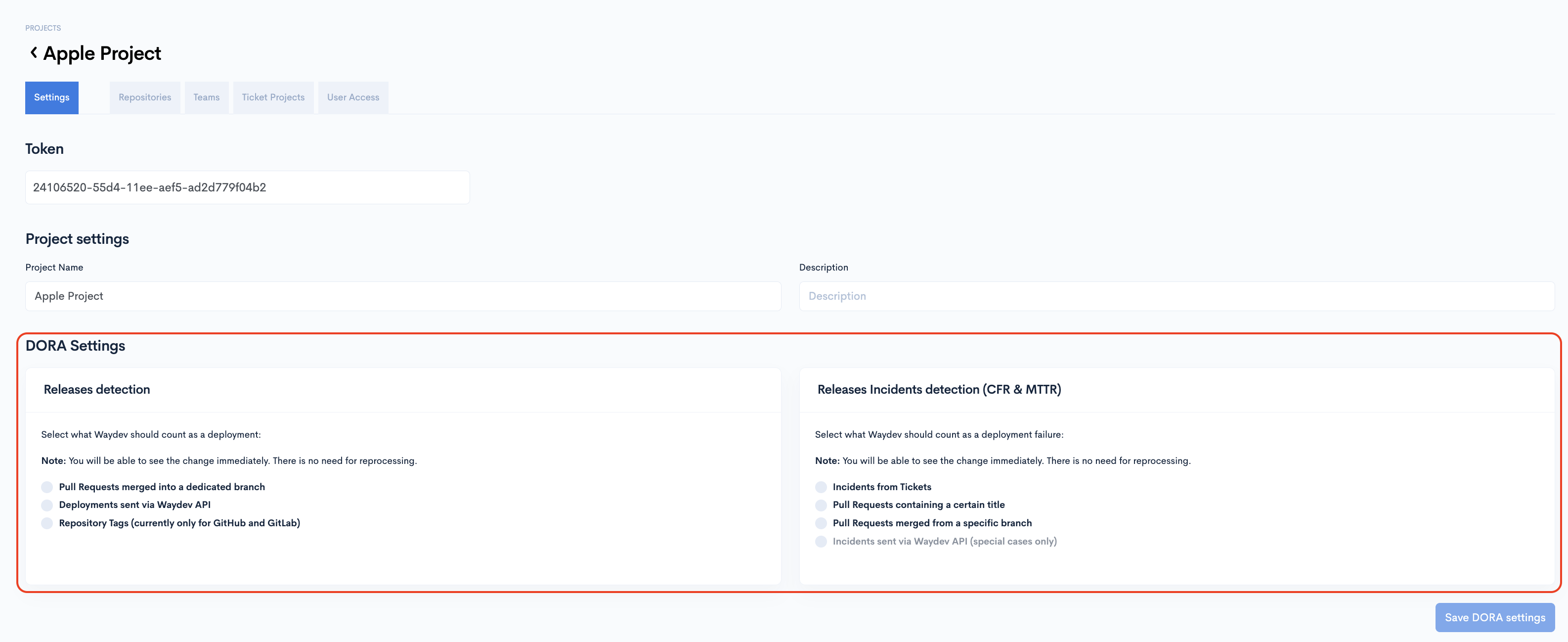
Here, in the "Releases detection" section, you can select what counts as a deployment when calculating the DORA Metrics from the following:
- Pull Requests merged into a dedicated branch (specify the branch name to help identify releases to this dedicated branch and then click "Save");
- Deployments sent via Waydev API;
- Repository Tags (currently only for GitHub)
A regular-expression (Regex) can be used to identify multiple deployment branches. e.g. "^(main|master)$" can be used to match PR's merged into both main and master branches.
In the "Incidents detection" section, you can select what counts as an incident when calculating the DORA Metrics from the following:
- Pull Requests containing a certain title;
- Pull Requests merged from a specific branch.
- Incidents sent via Waydev API;
Incident Keyword:
Specify a keyword that signals a production incident, and all Pull Requests containing this keyword (in their title or branch) will be marked as an incident (e.g., hotfix).
Once done, click the "Save Settings" button from the bottom-right corner of the page.
Updated about 1 month ago