Custom Dashboards
Waydev's custom dashboards feature helps you create dashboards tailored to your needs.
Learn how to fully customize your Waydev Dashboard by following the steps below to get a completely tailored experience.
Create a new Dashboard
-
Navigate to Dashboards - Customize
-
Click "Create New Dashboard" in the upper right corner.
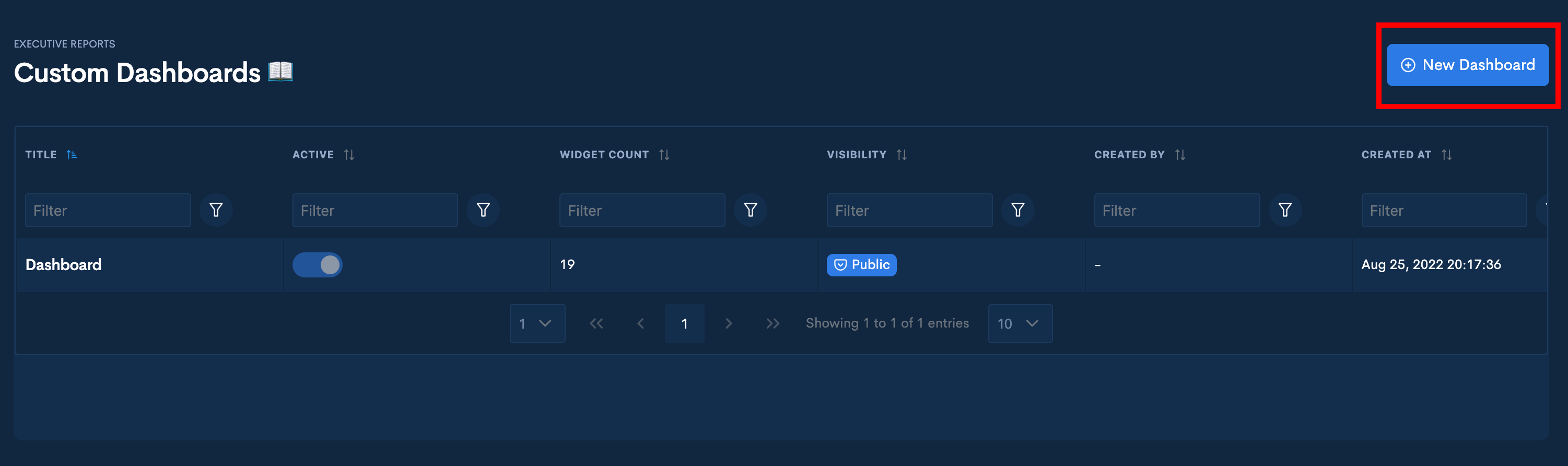
Add Widgets in the new Dashboard
- Click on "Add Widget" to start customizing your Dashboard.
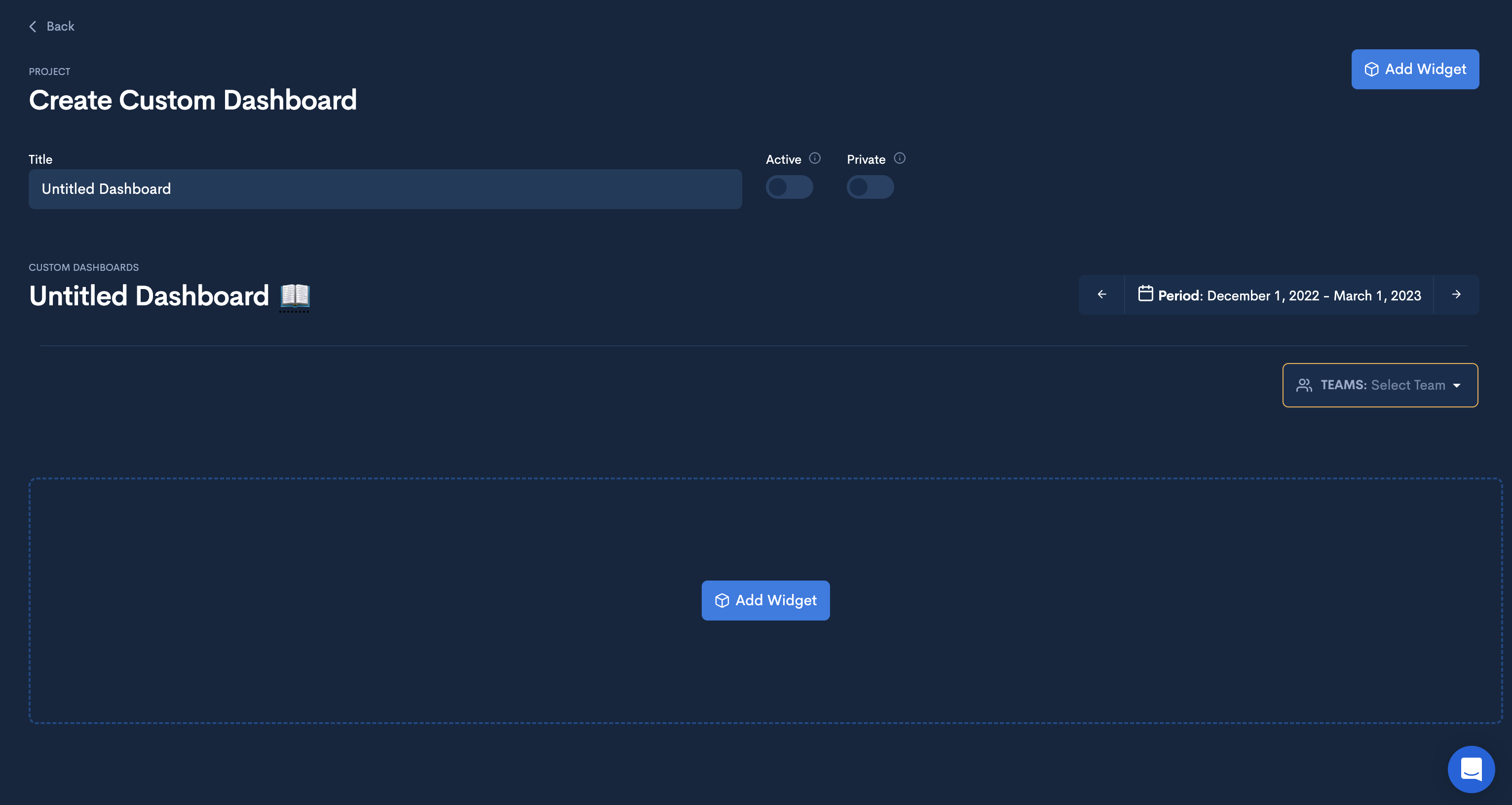
- Once the Create Widget modal appears, select whether you want an Existing widget or a Blank widget.
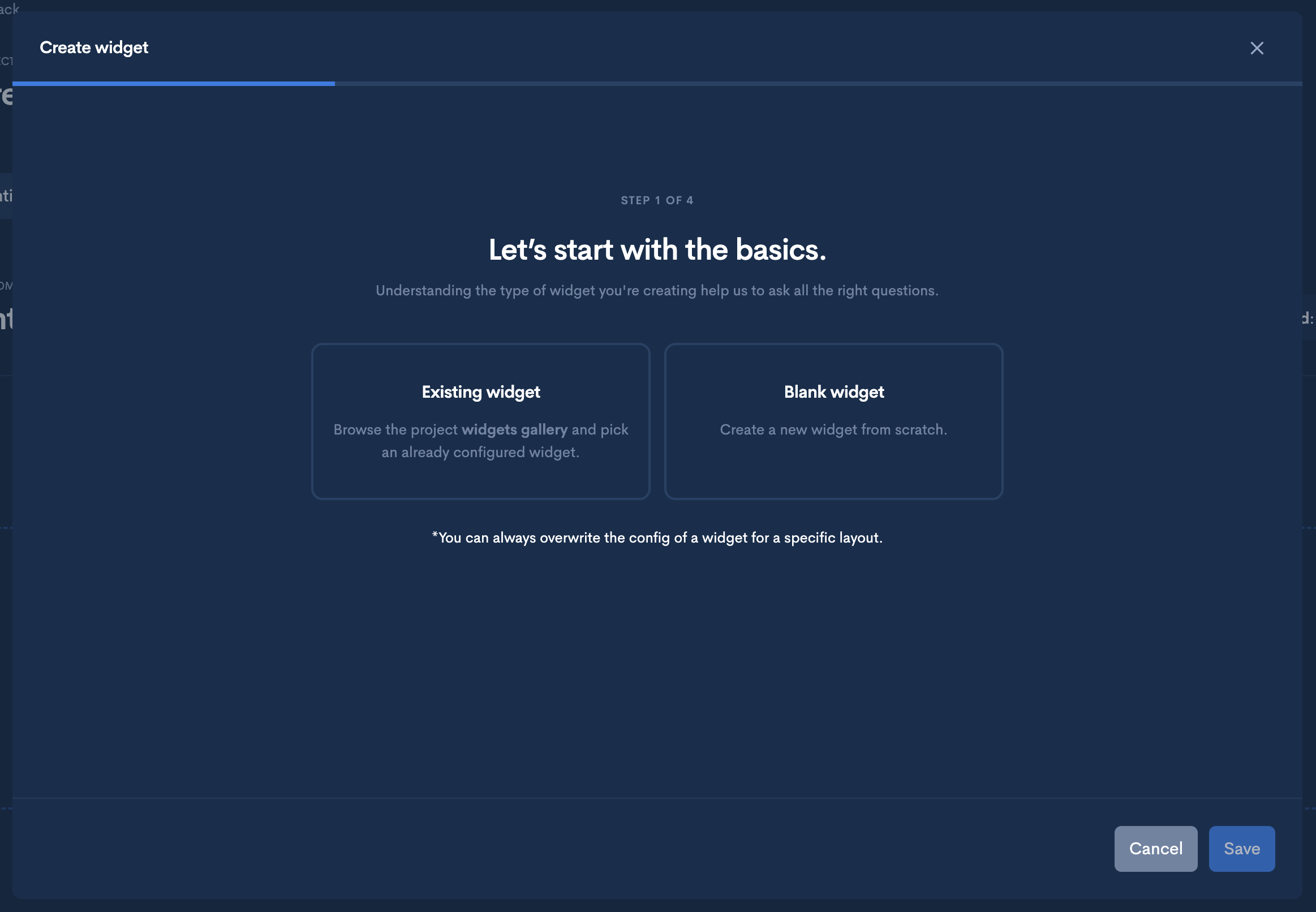
- Select from the widget you would like to use and click "select"
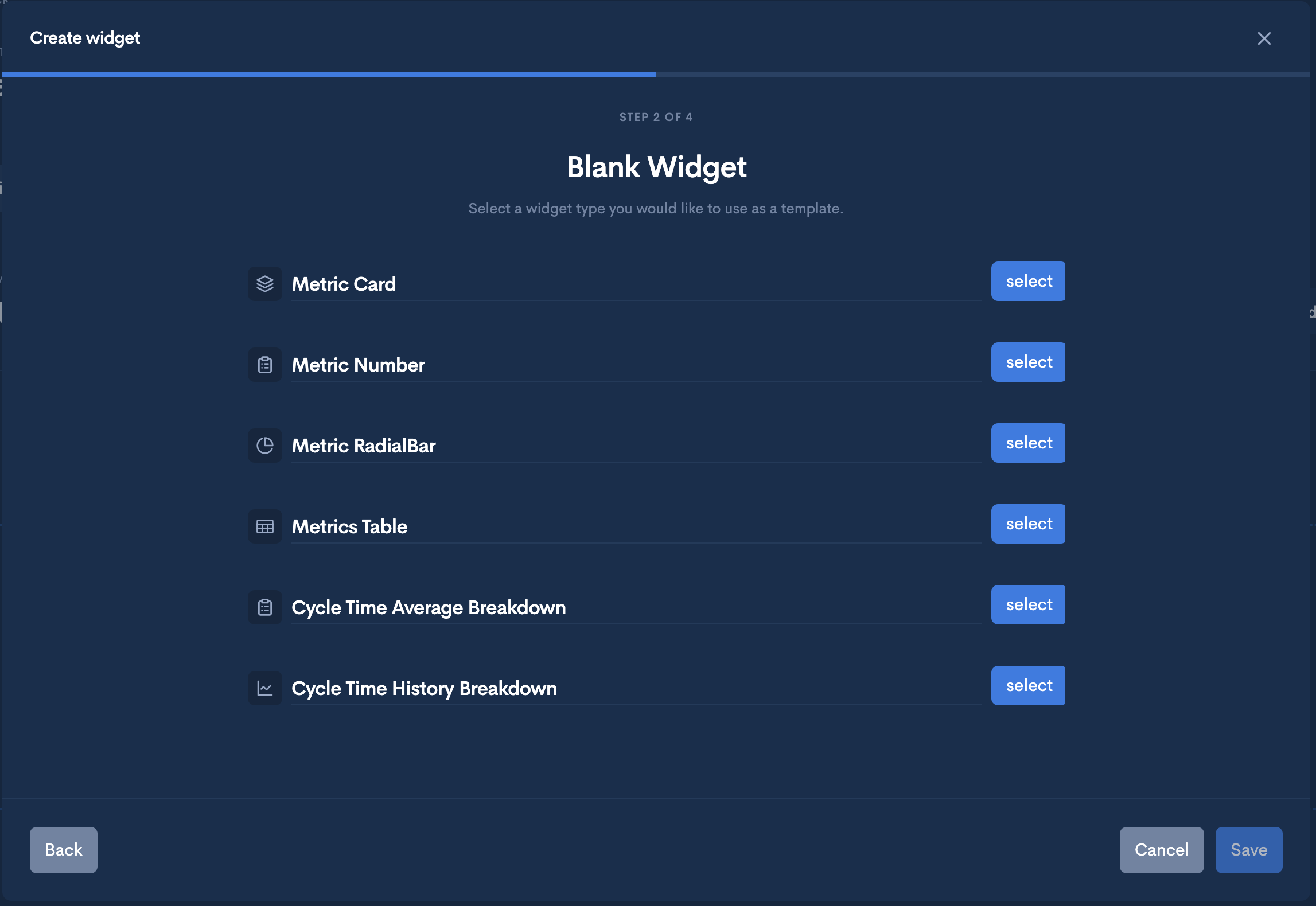
- Once you select the Widget Type, you can select the size of the widget, the title, and the metrics you want to include in this specific widget.
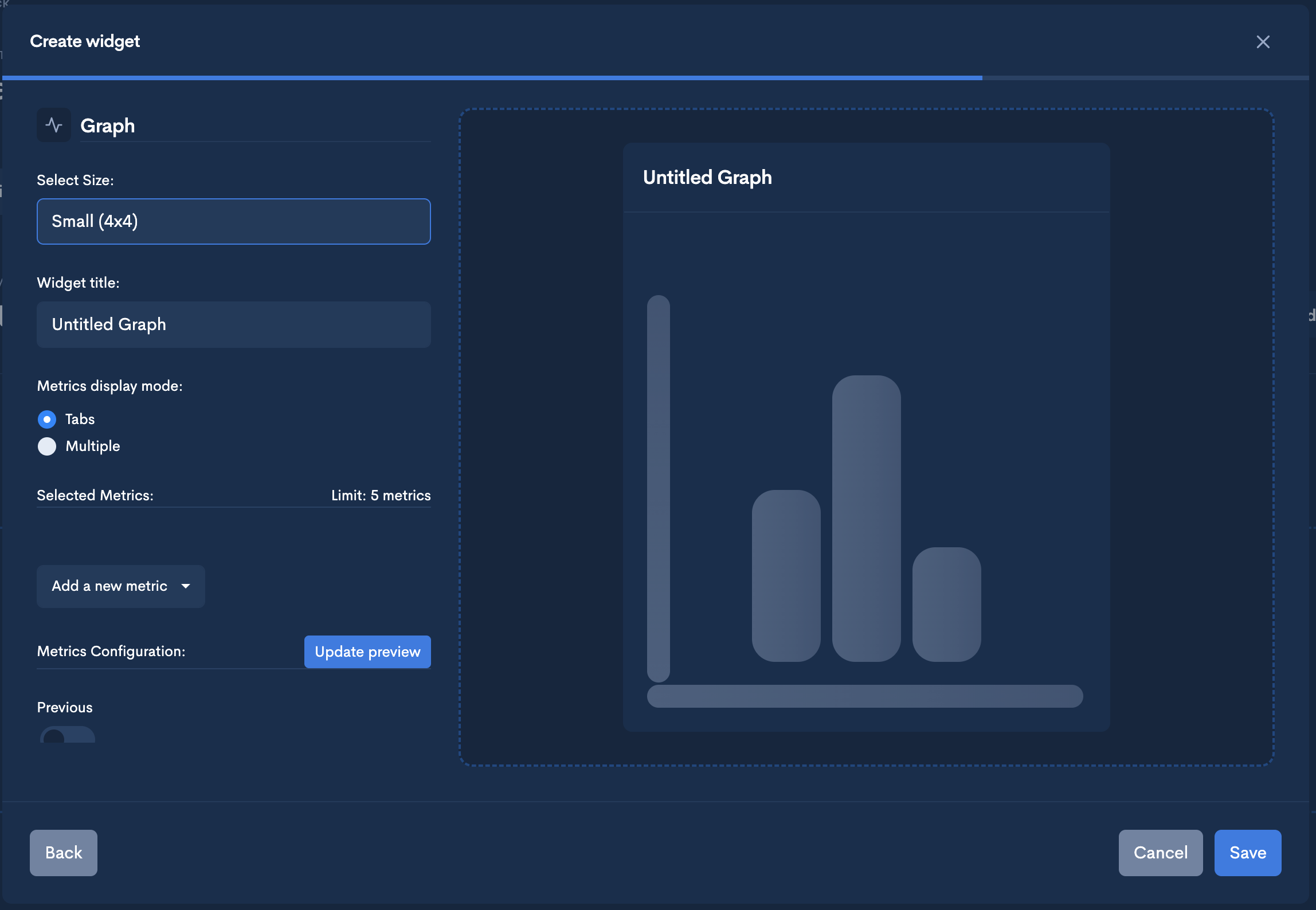
- After selecting the metrics you want to include in the widget, you will get a visualization of the widget in the right side of the modal. Once it looks right for you, click "Save" from the bottom-right side of the modal.
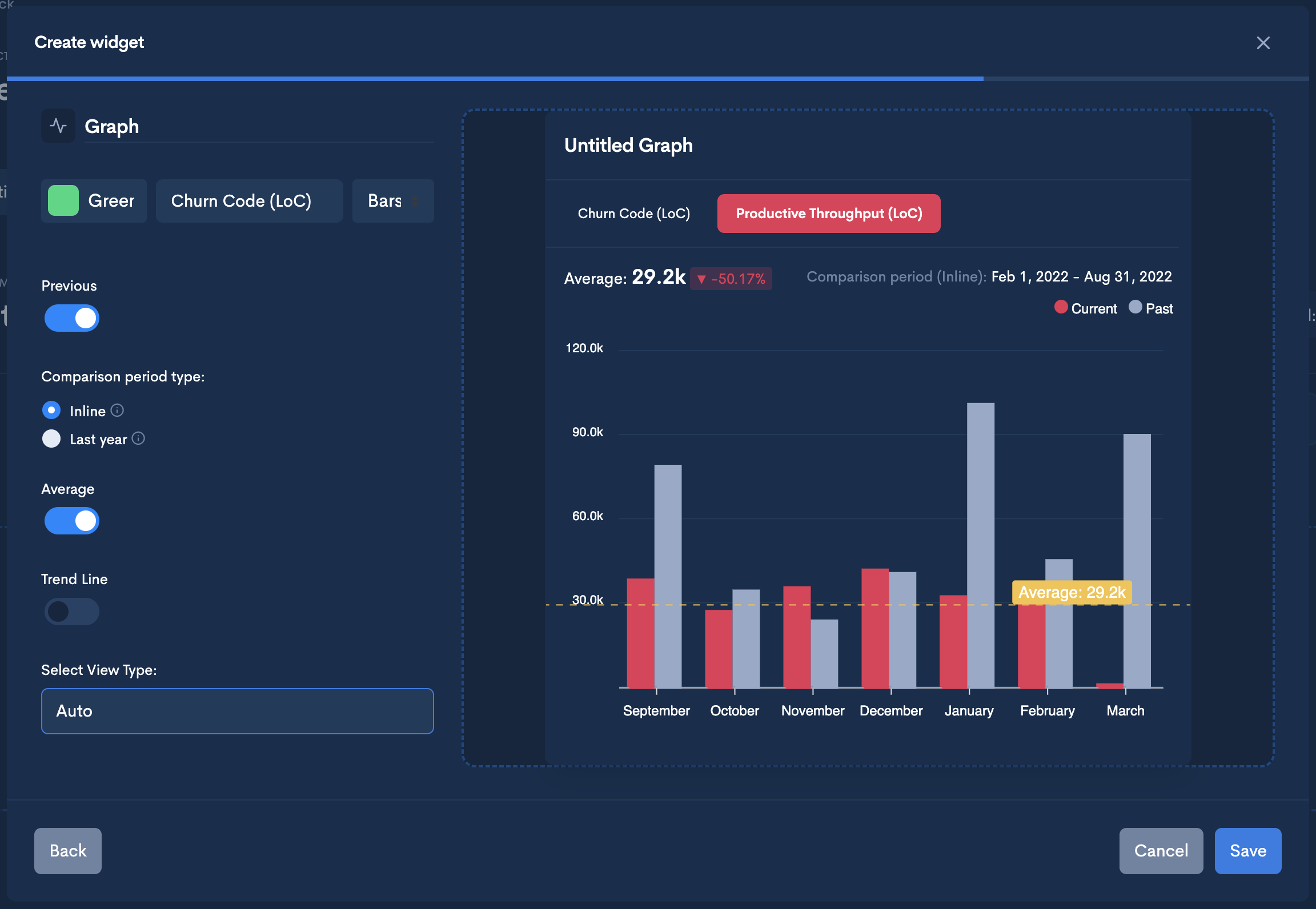
- Once you clicked "Save", the widget will be displayed in your Dashboard. You can now add as many widgets as you want by just clicking "Add Widget" in the Dashboard or the upper-right corner of the screen.
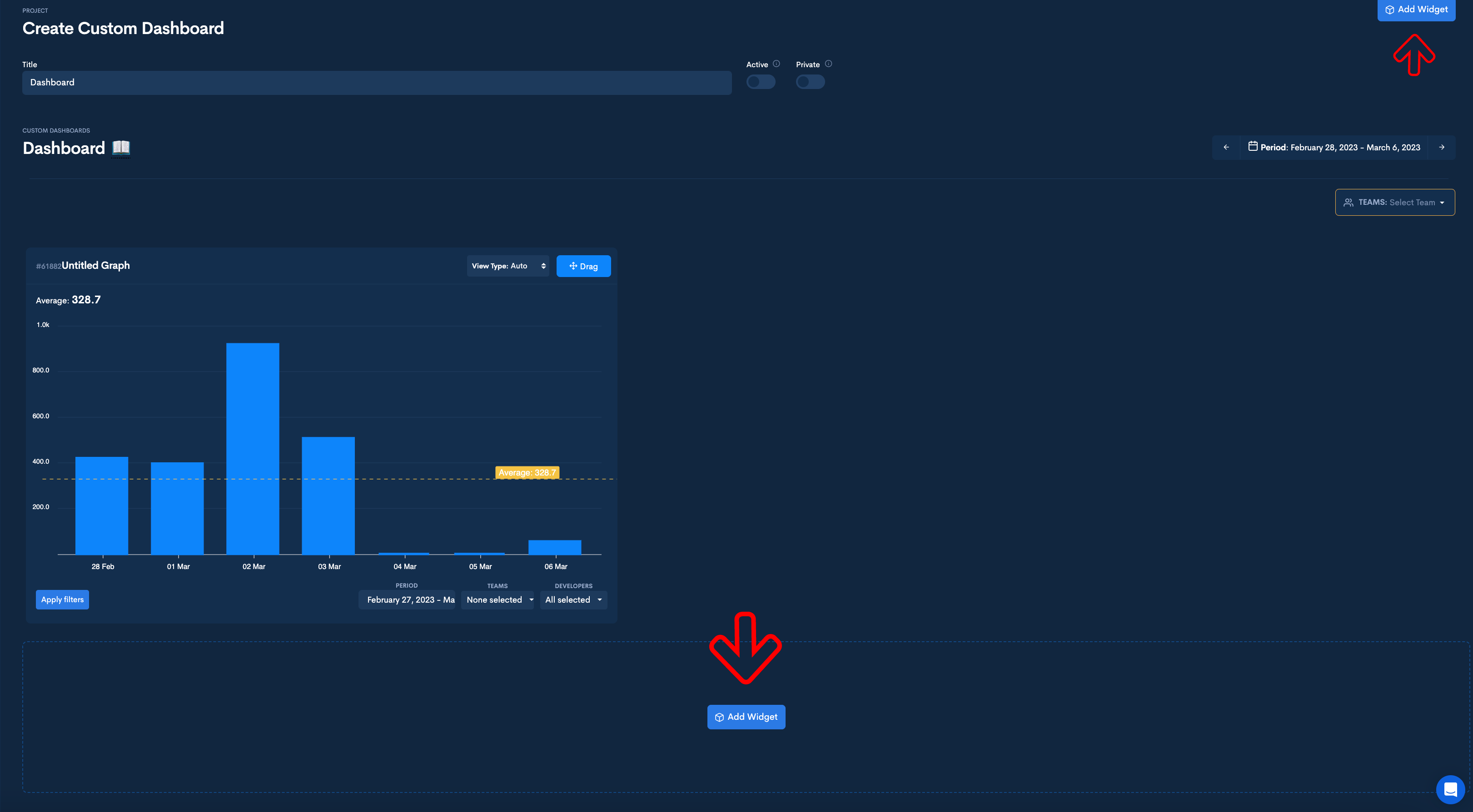
- Once you add more widgets, you can drag them around and arrange your Dashboard any way you want
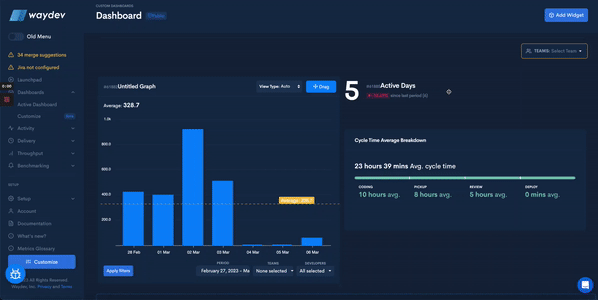
Automatically saved
Every edit you make to your Dashboard is automatically saved, so you don't need to click on a save button.
Select the visibility of your Dashboard
- Once you are done editing your Dashboard, select if you want it to be your Active Dashboard or if you want it to be Private by switching the toggles.
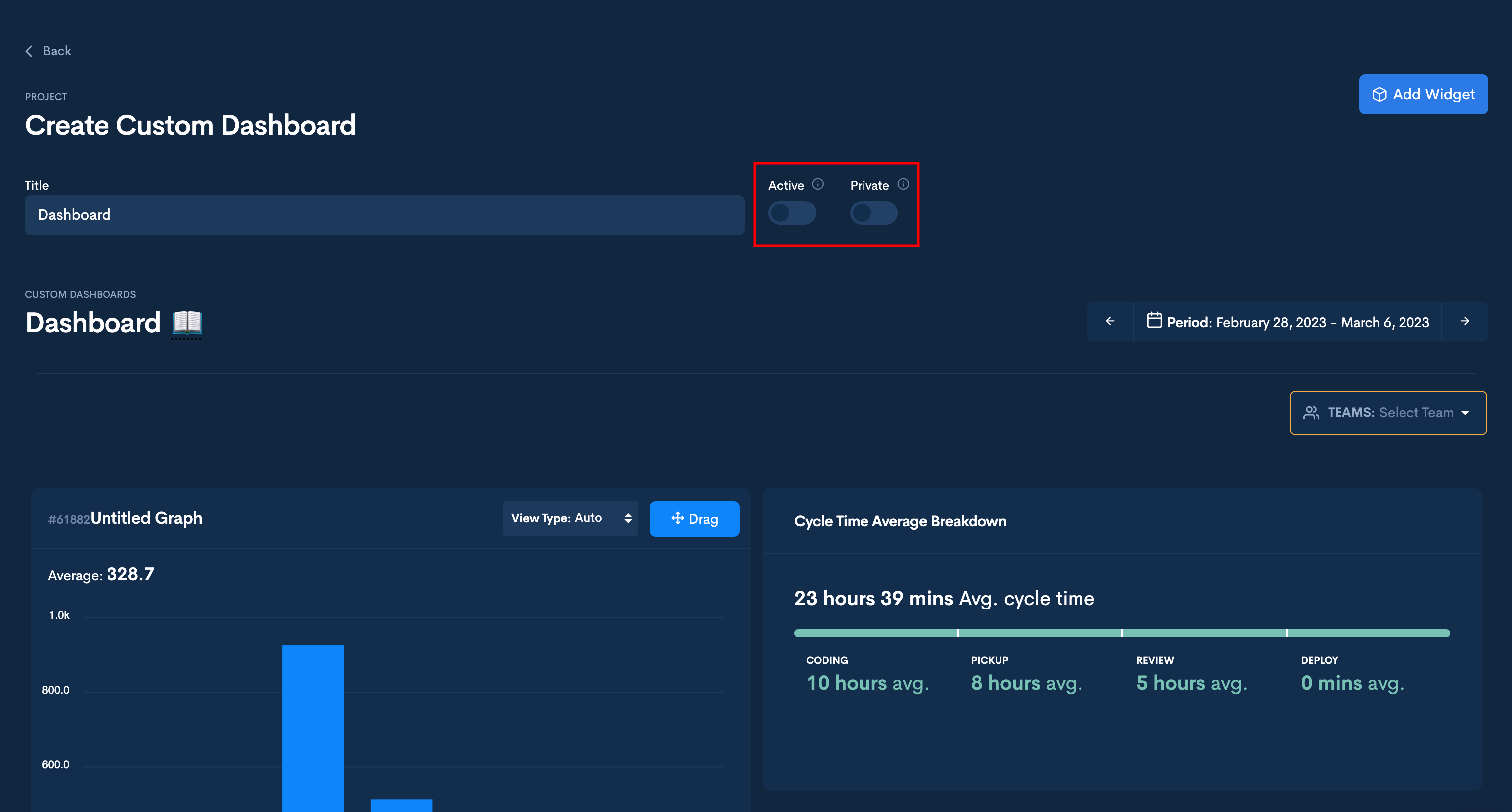
What is an Active Dashboard
Set a Dashboard as Active, which will be displayed on the App Dashboard page only for yourself. Other users can have different Active Dashboards.

What is a Private Dashboard
Set a Dashboard as Private, and only you, as the creator of the dashboard, will have access to it.
Can you switch on Active and Private at the same time?
Yes, only you can see it as your Active Dashboard.
You can always select another Active Dashboard by switching on the toggle corresponding to the Dashboard you want to make Active.
Once you switch on the toggle for a Dashboard, it will automatically switch off on the previous Active Dashboard.
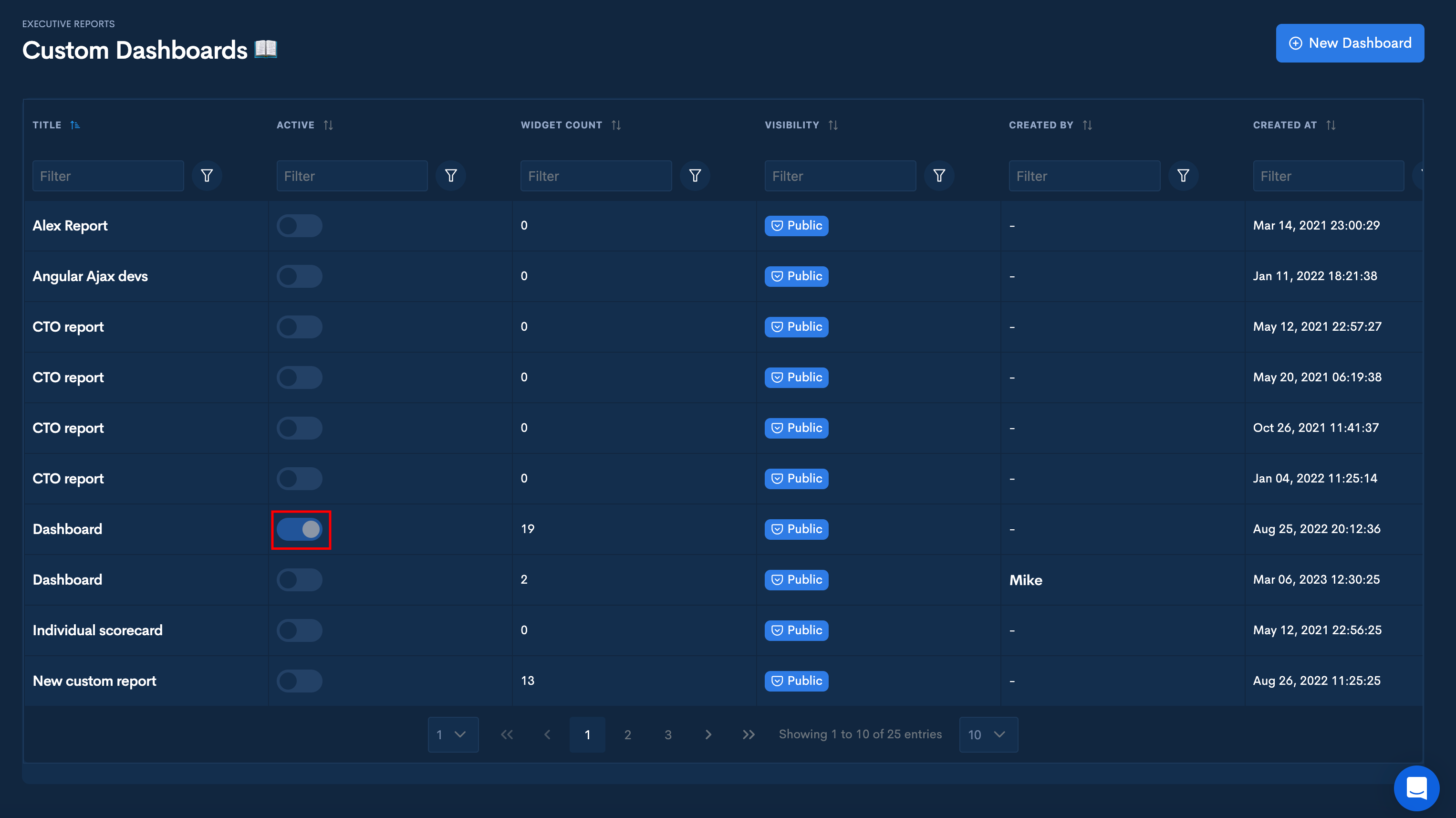
Action History
- If you need to look at an activity log of your Dashboard, you can click the "Action History" button. Waydev stores the actions you make on widgets so that you can easily undo the last action. Actions considered are: create, edit, clone, and delete widgets. Actions that can be undone are: edit, clone, and delete widget.
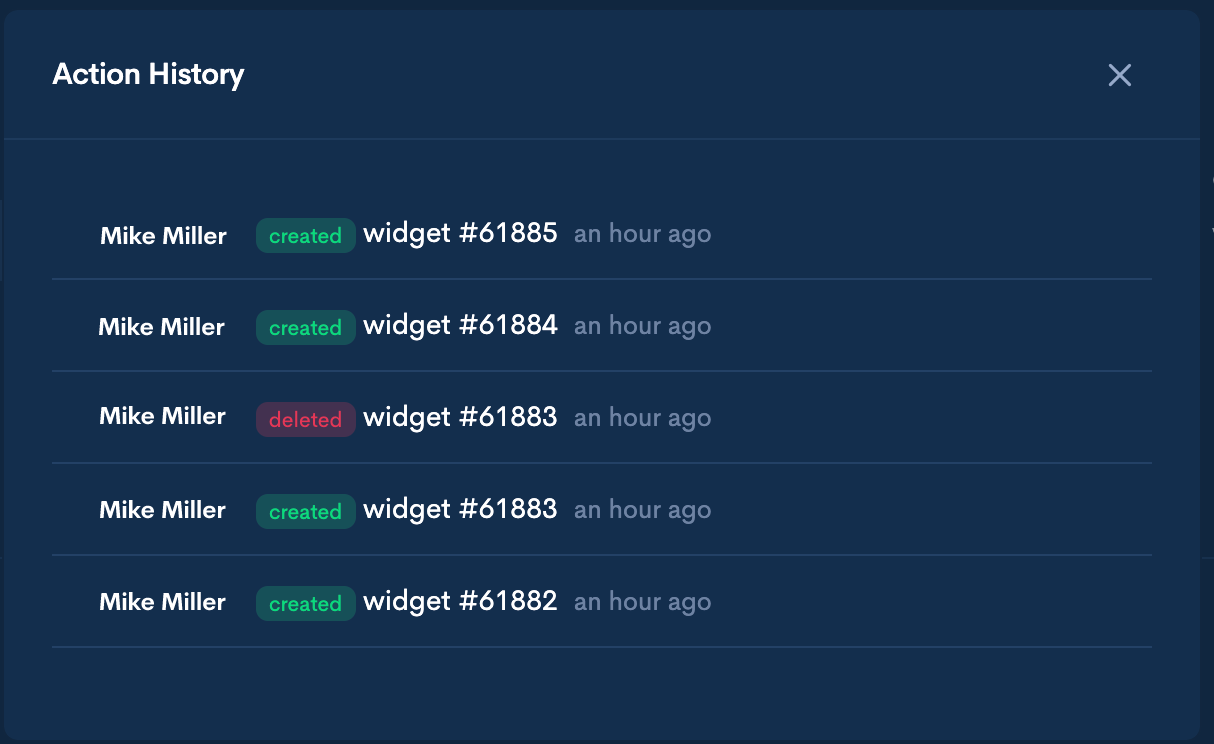
- To undo an action, scroll up and click "Undo last action".
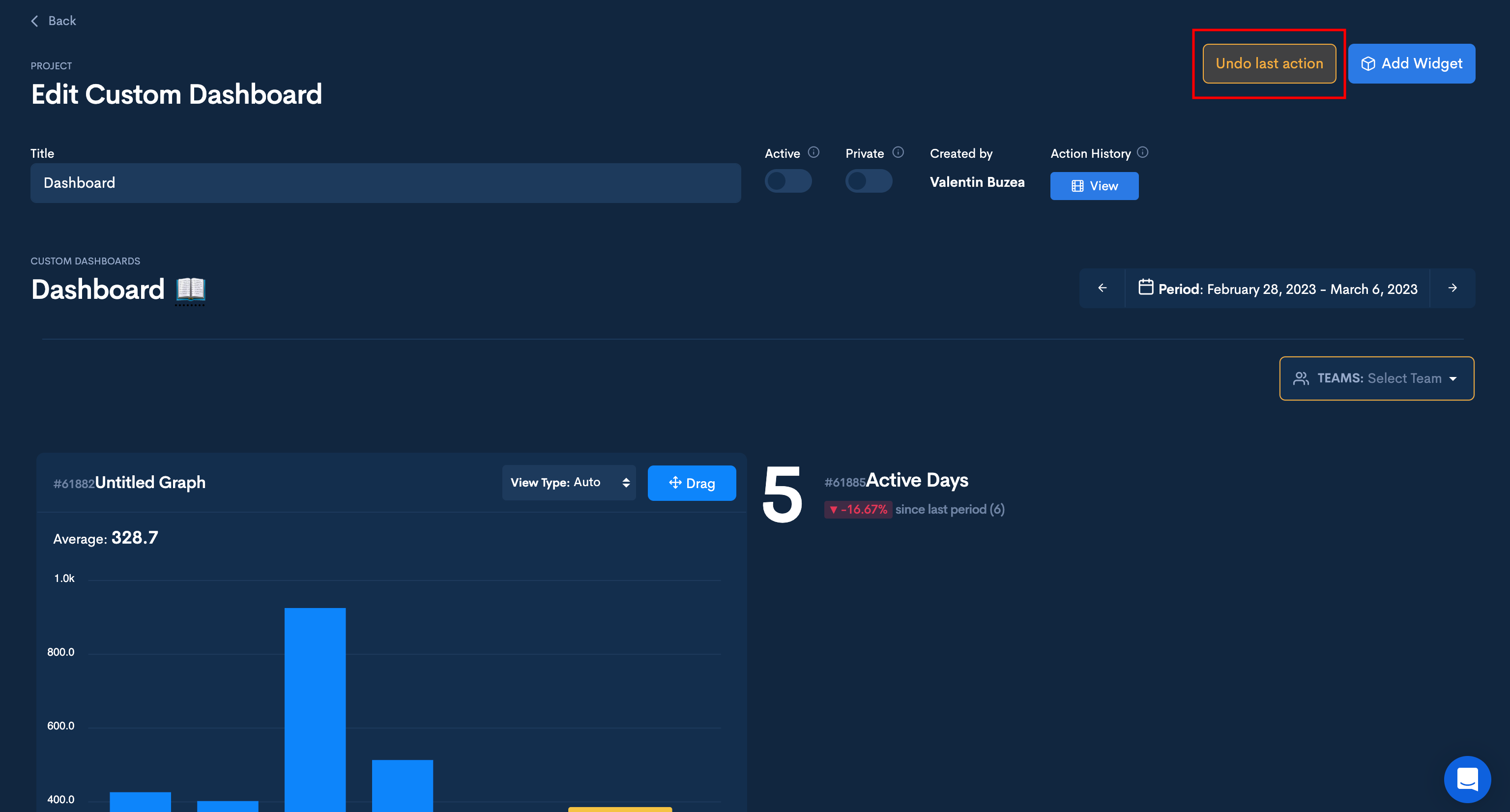
You can only undo an action right after you did it!
Customize an existing Dashboard
-
To customize an existing Dashboard, navigate to Dashboards -> Customize
-
Click the edit button from the Dashboard you want to Customize.
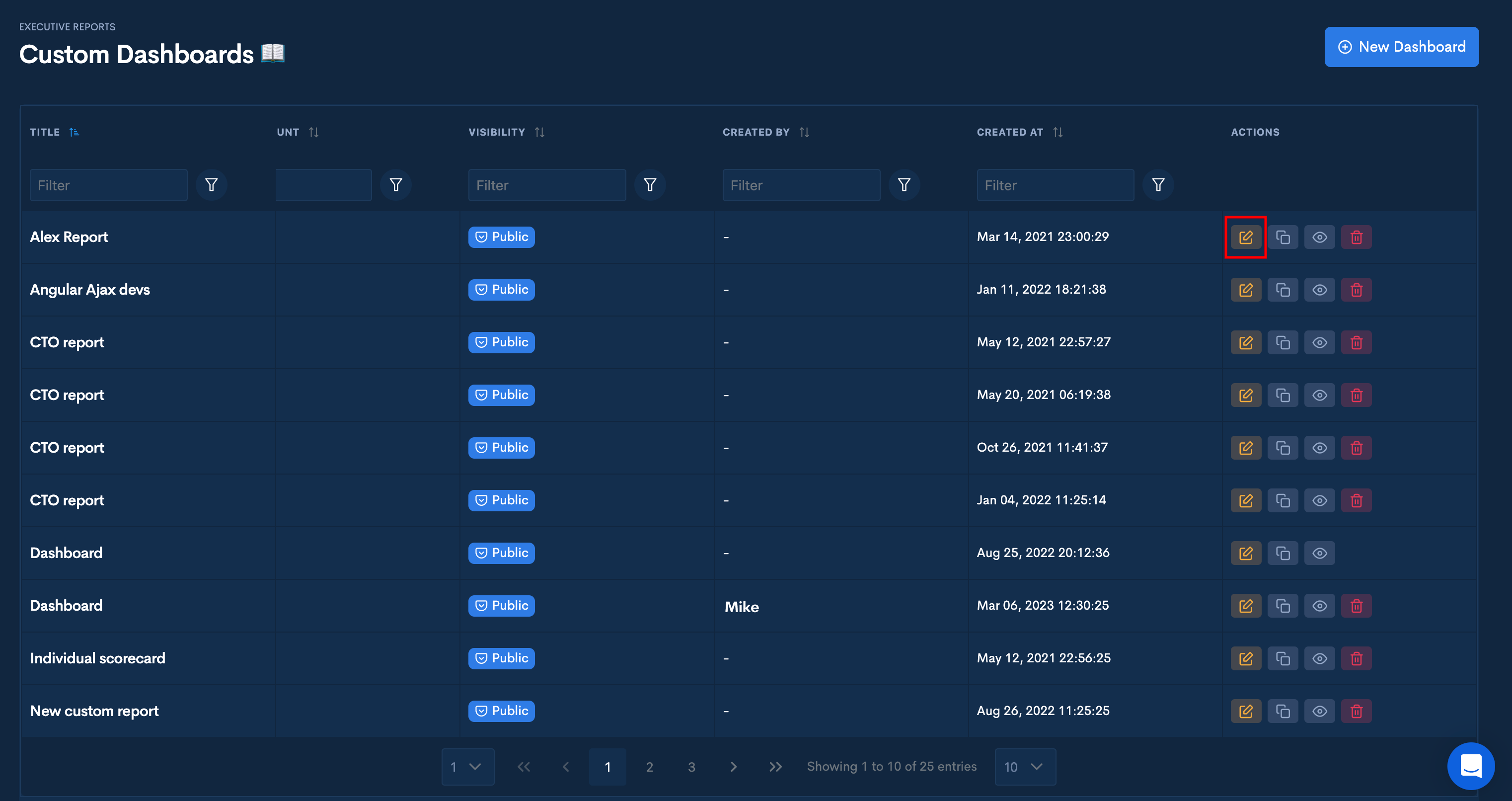
- This will take you to the edit page, where you can add widgets.
Visualize your existing Dashboard
-
To visualize an existing Dashboard, navigate to Dashboards -> Customize.
-
Click on the "View" button from the Dashboard you want to visualize.
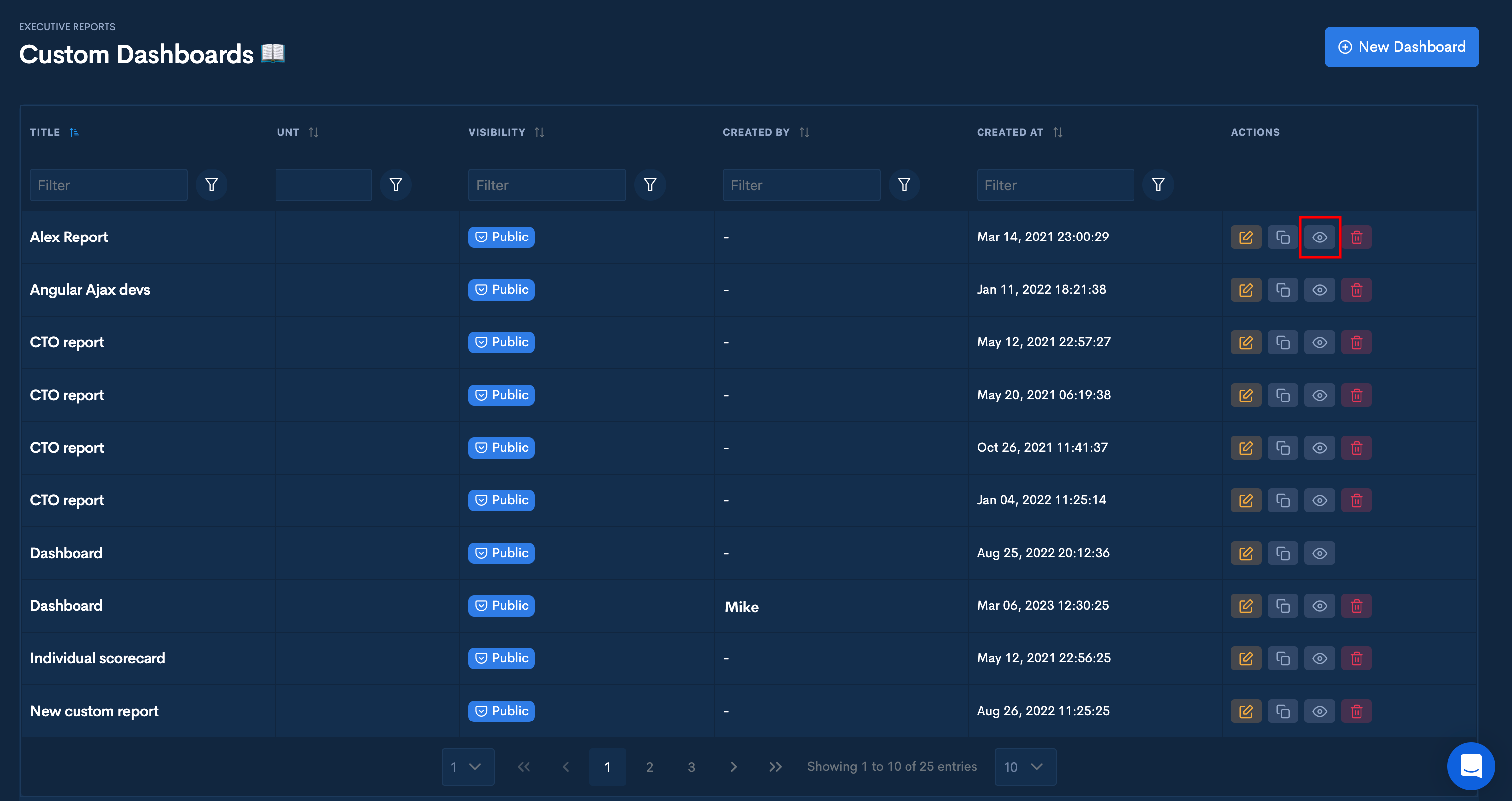
- This will allow you to access a Dashboard without making any changes to it.

Updated over 1 year ago