Role Management
Edit team name/details, parent and nested teams.
Creating a new role
- Step 1: Navigate to Operational Users, in the Setup section.
- Step 2: Click Manage Roles and Access to Waydev Features on the upper left-hand side of the page.
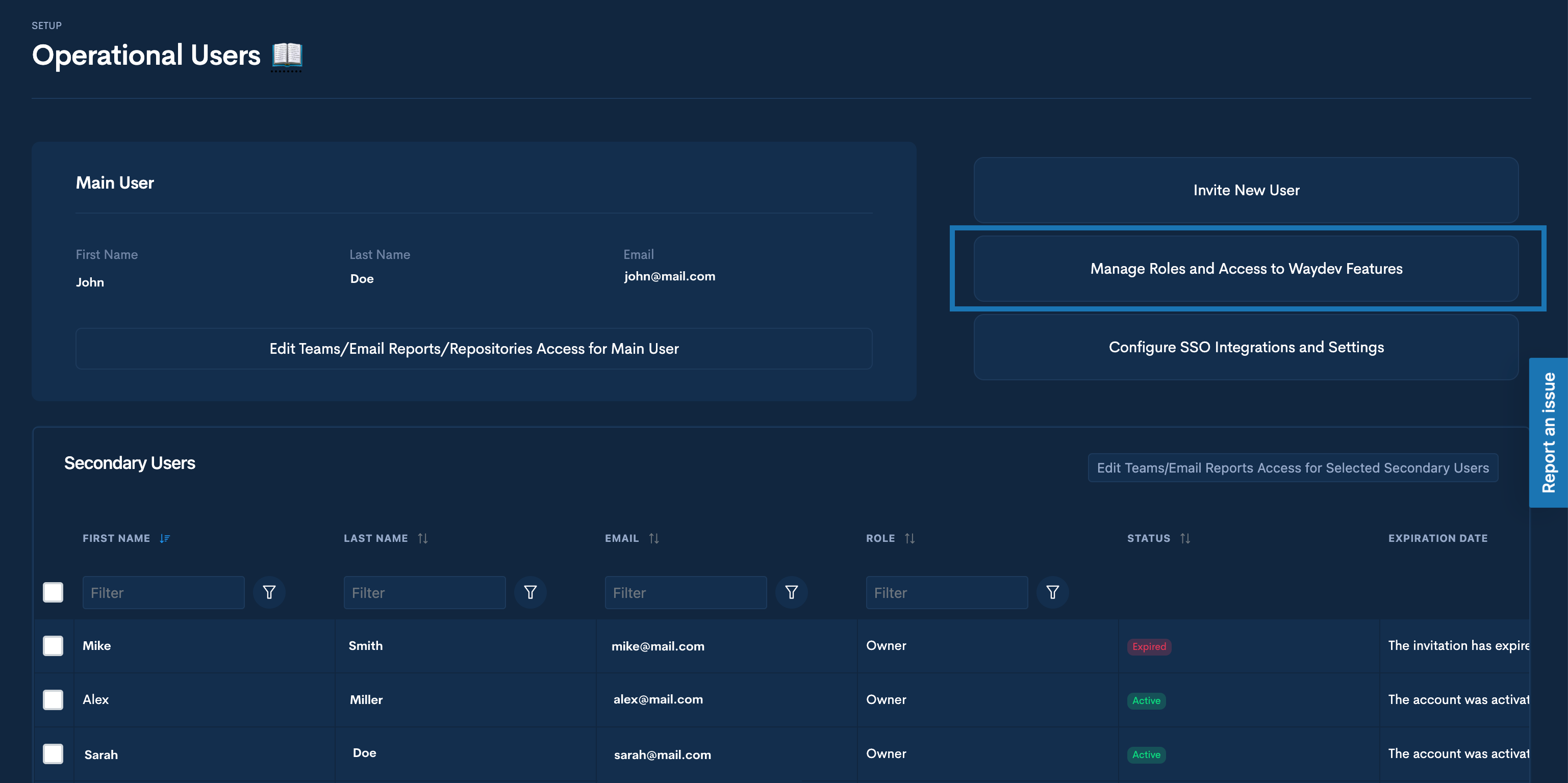
- Step 3: Click the plus (+) sign to create a new role.
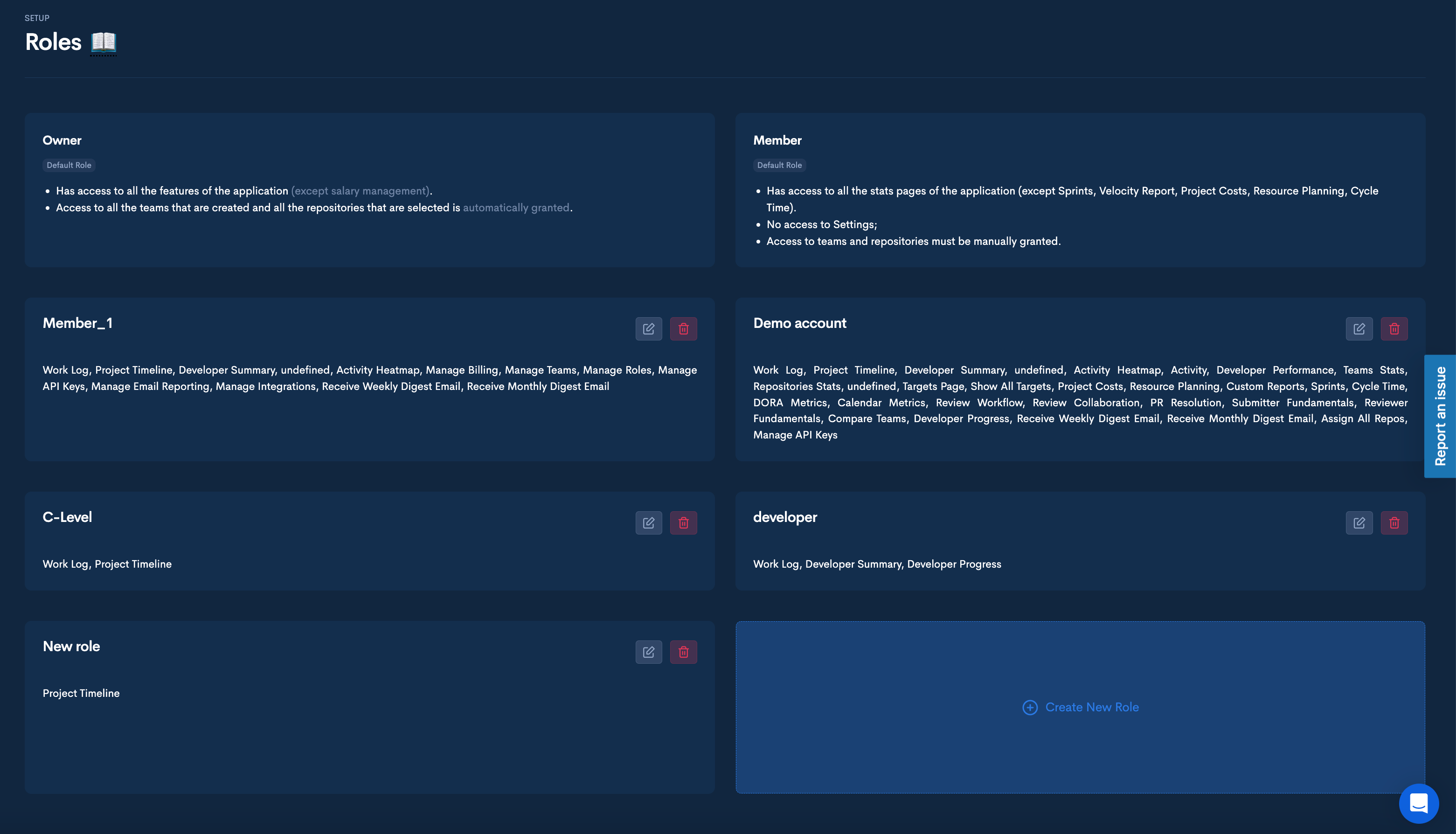
- Step 4: Select the name and the scopes for the new role, then click Create.
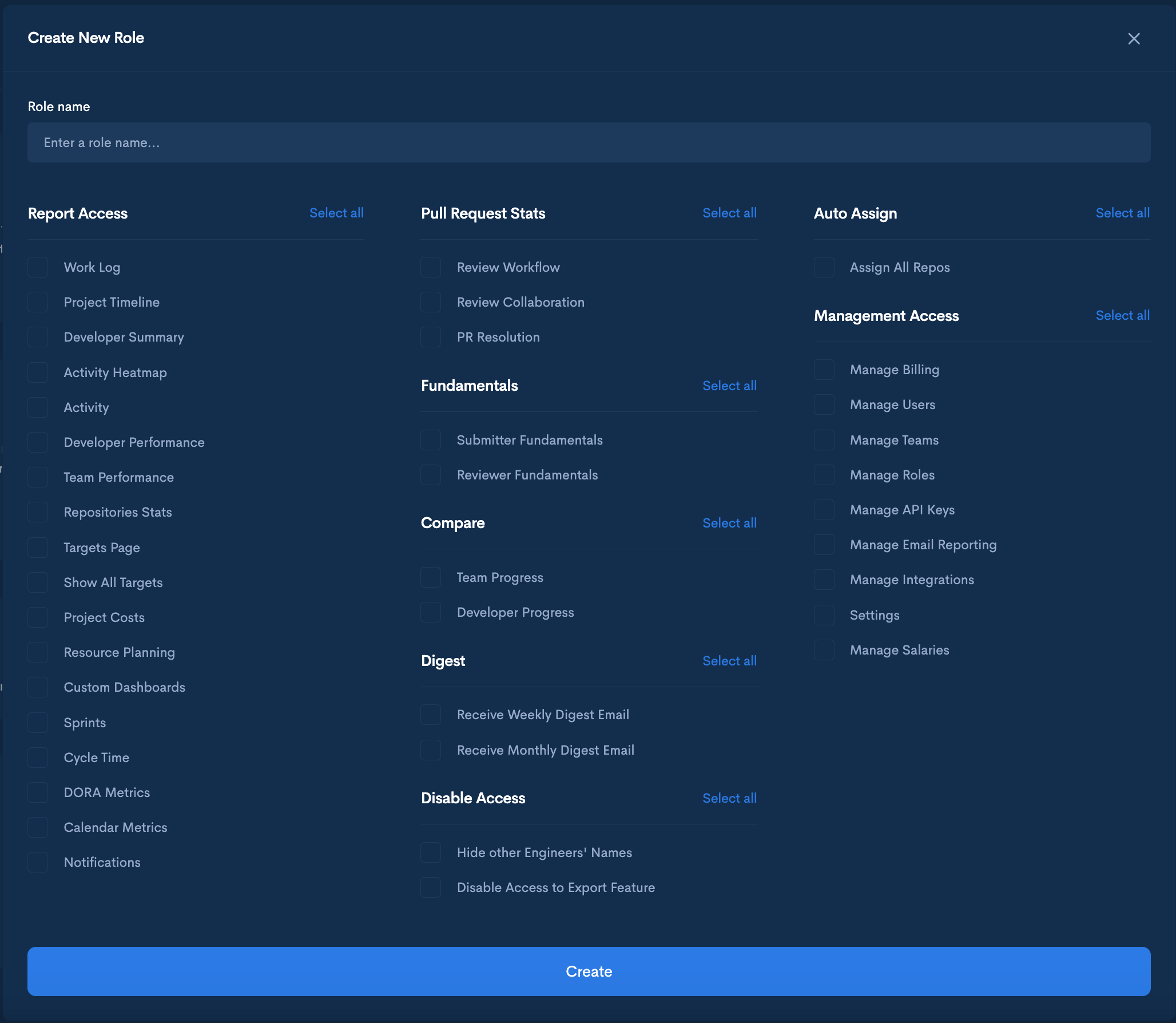
Managing an existing role
- Step 1: Navigate to Operational Users, in the Setup section.
- Step 2: Click Manage Roles and Access to Waydev Features on the upper left-hand side of the page.
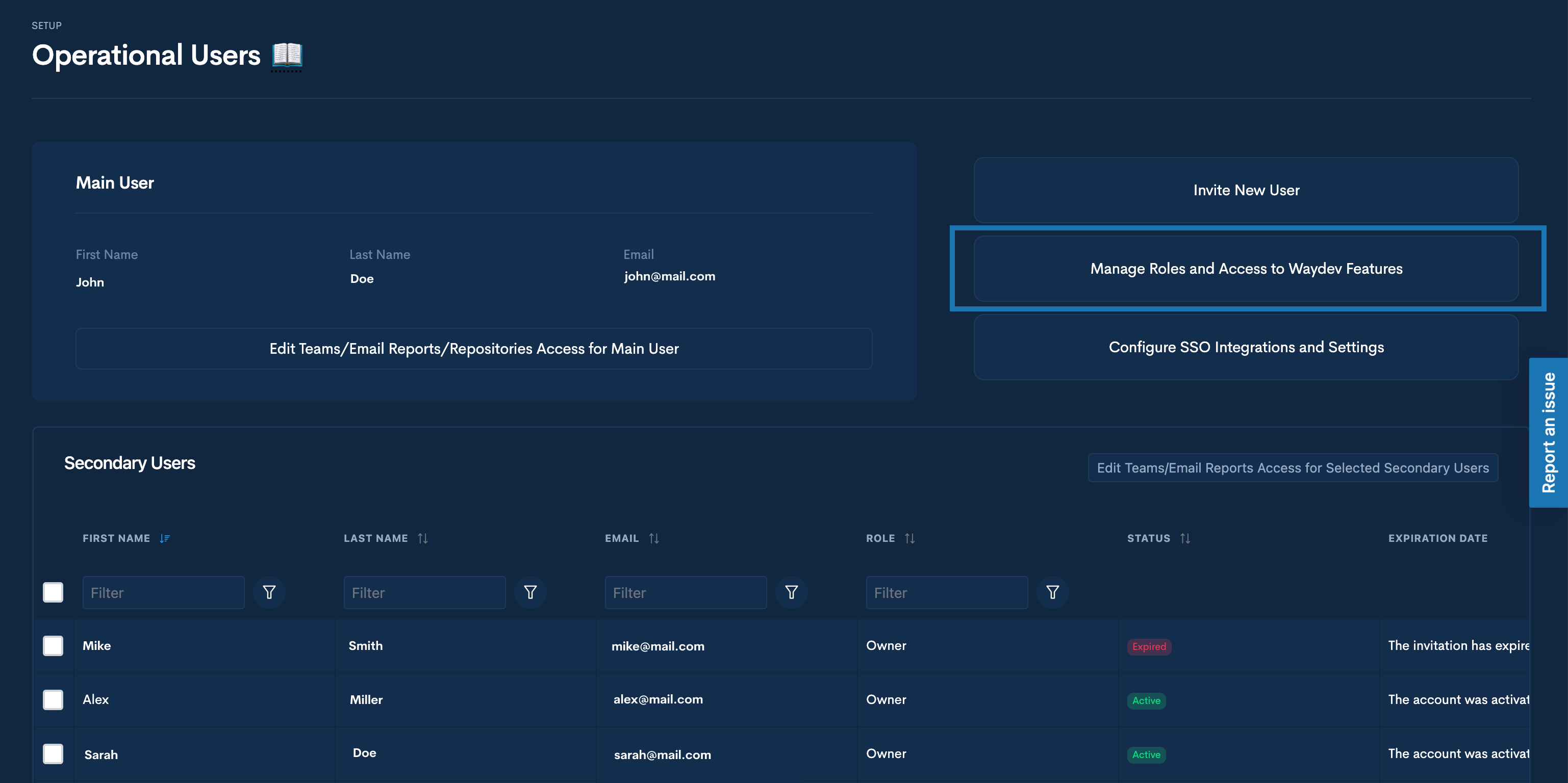
- Step 3: Click the Edit sign.
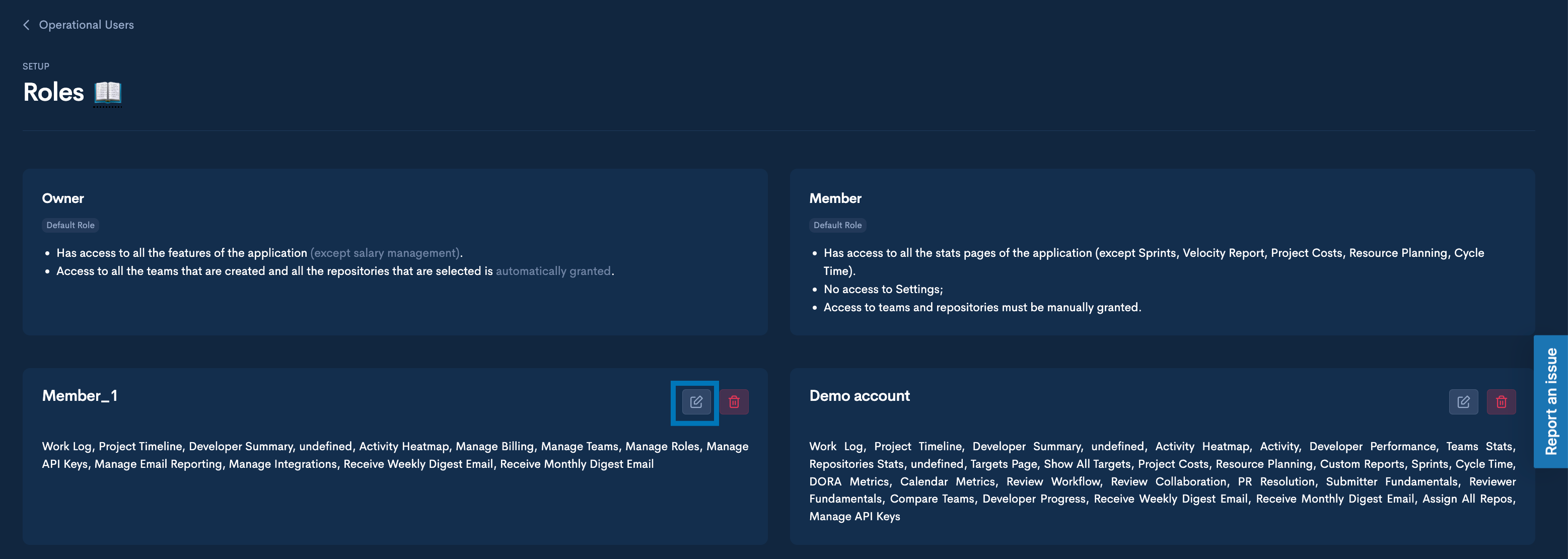
- Step 4: Edit the scopes and then click Update.
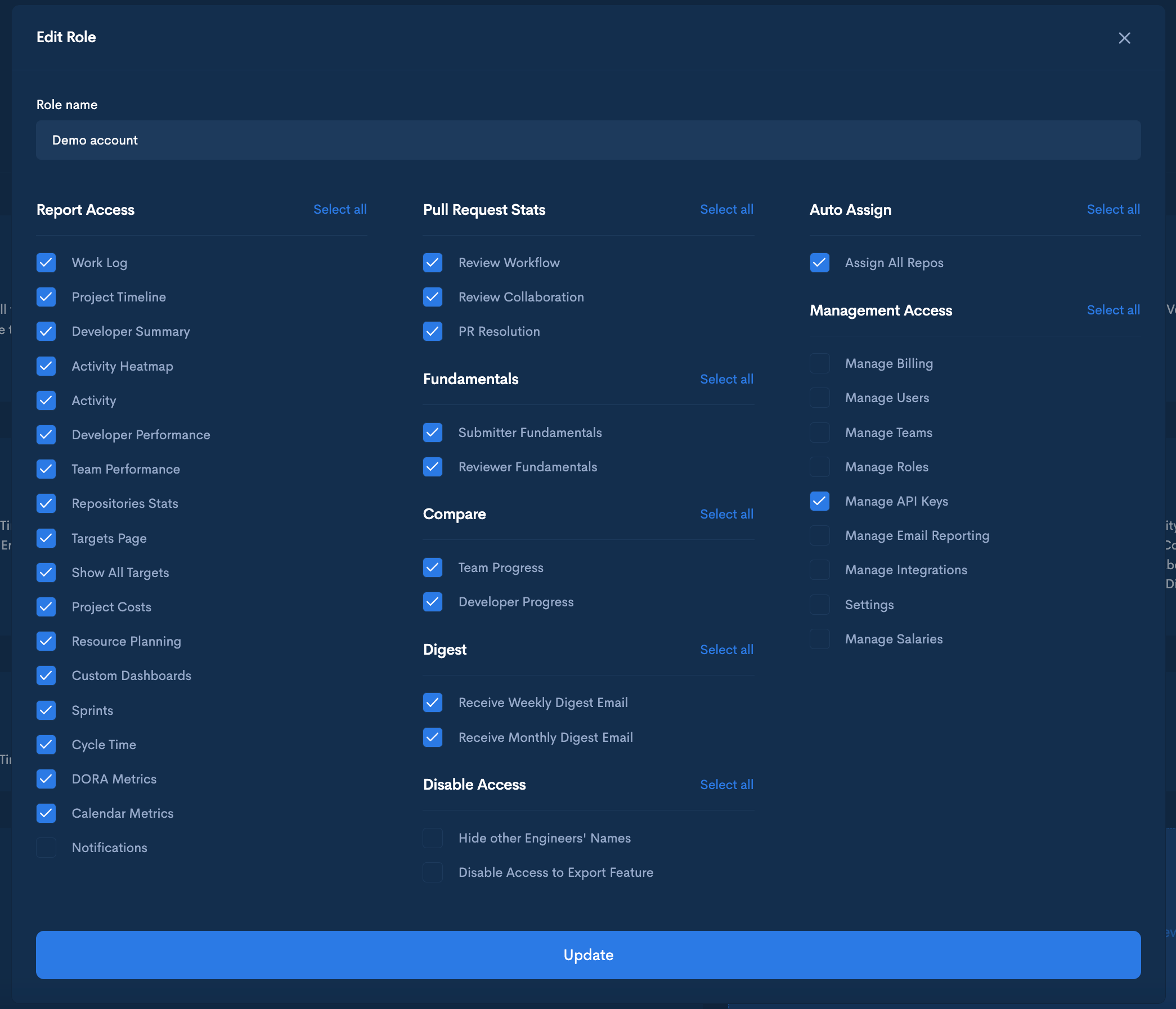
Giving access to teams and applications
When onboarding a new user to Waydev, ensure they have access to the appropriate teams and applications to facilitate data visibility.
- Step 1: Navigate to Operational Users in the Setup section.
- Step 2 Select the user you want to manage teams/applications for by ticking their box.
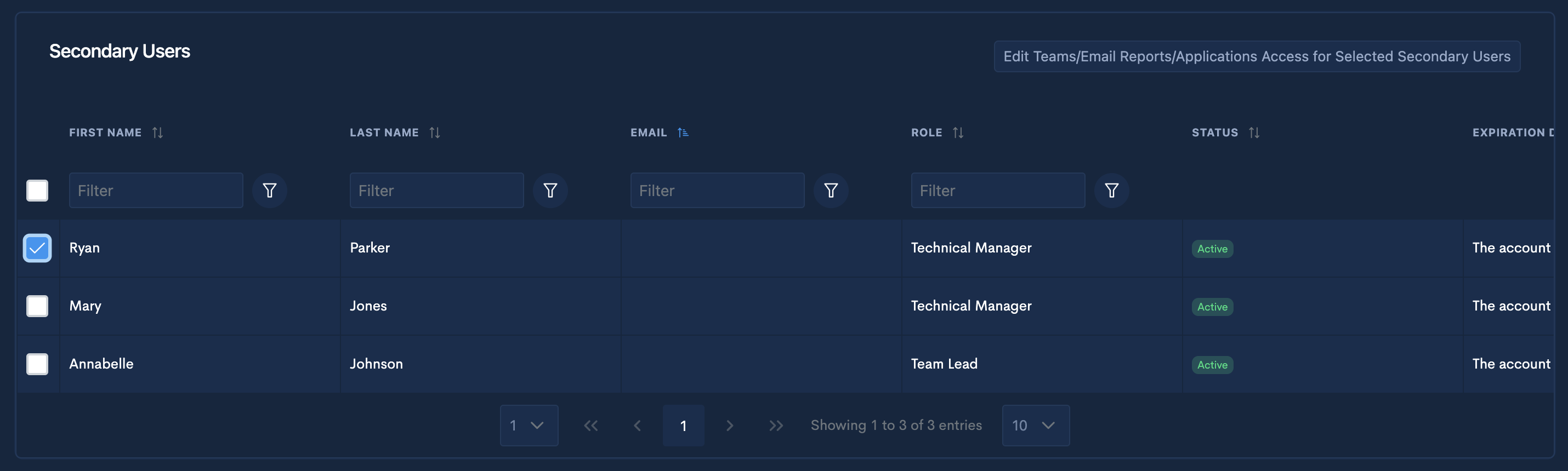
- Step 3 Click the "Edit" button.

The alternate method is to scroll right in the Secondary Users section and click the access botton.
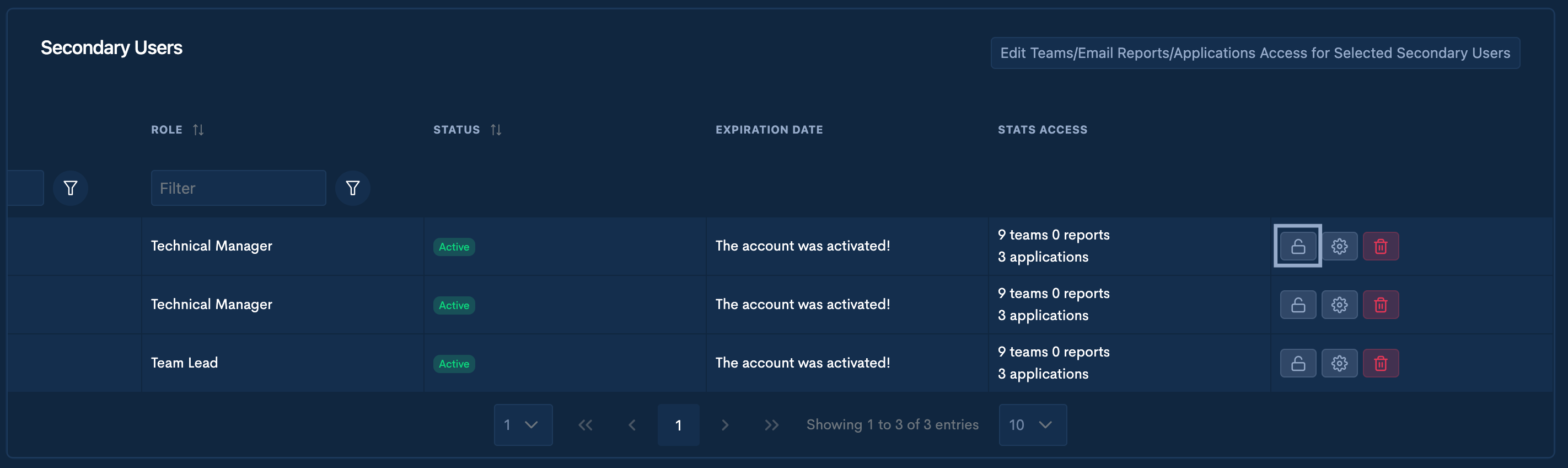
- Step 4 Once the Stats Access modal toggle on the teams so you give access to this user to their stats.
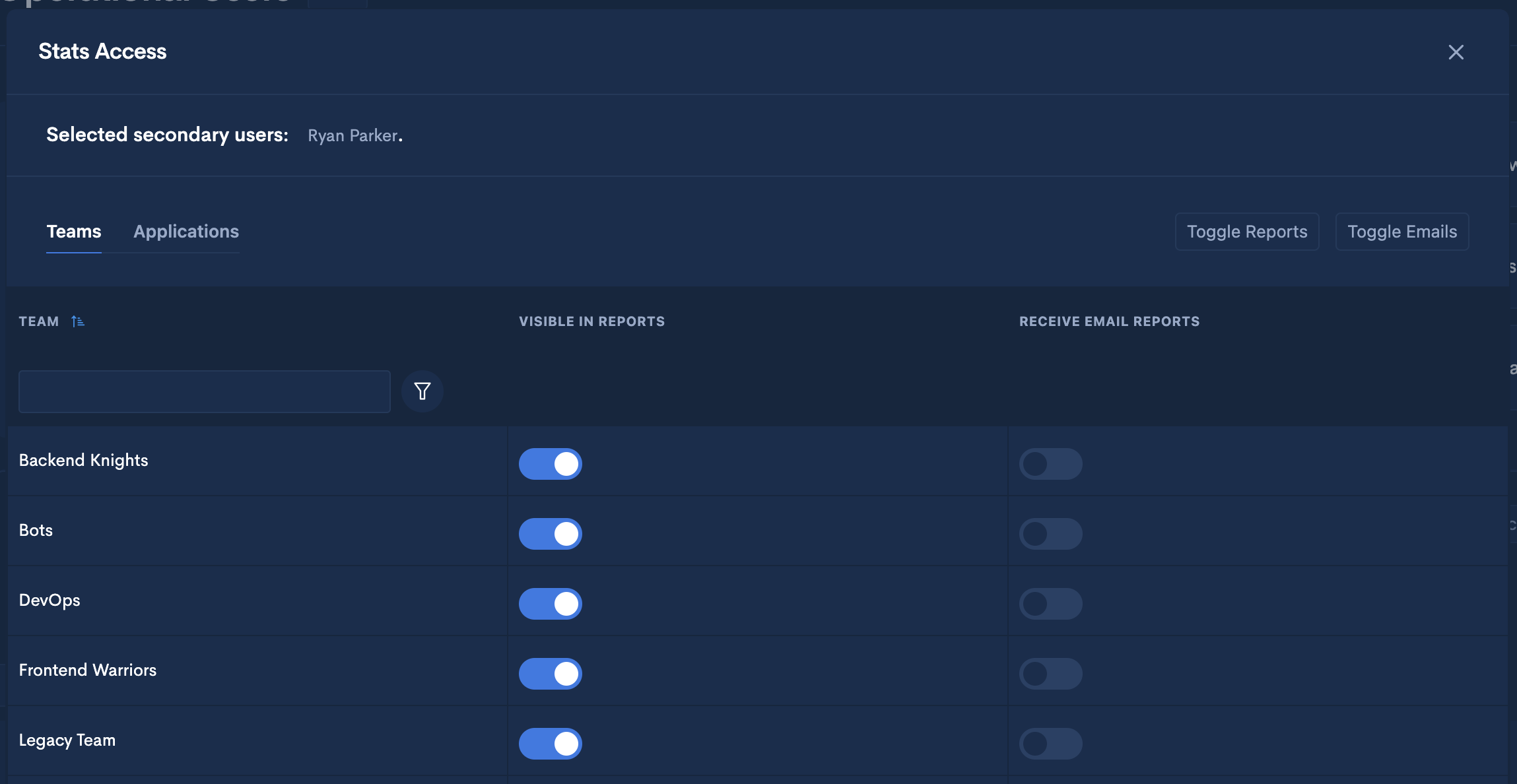
- Step 5 Switch to the Applications tab.
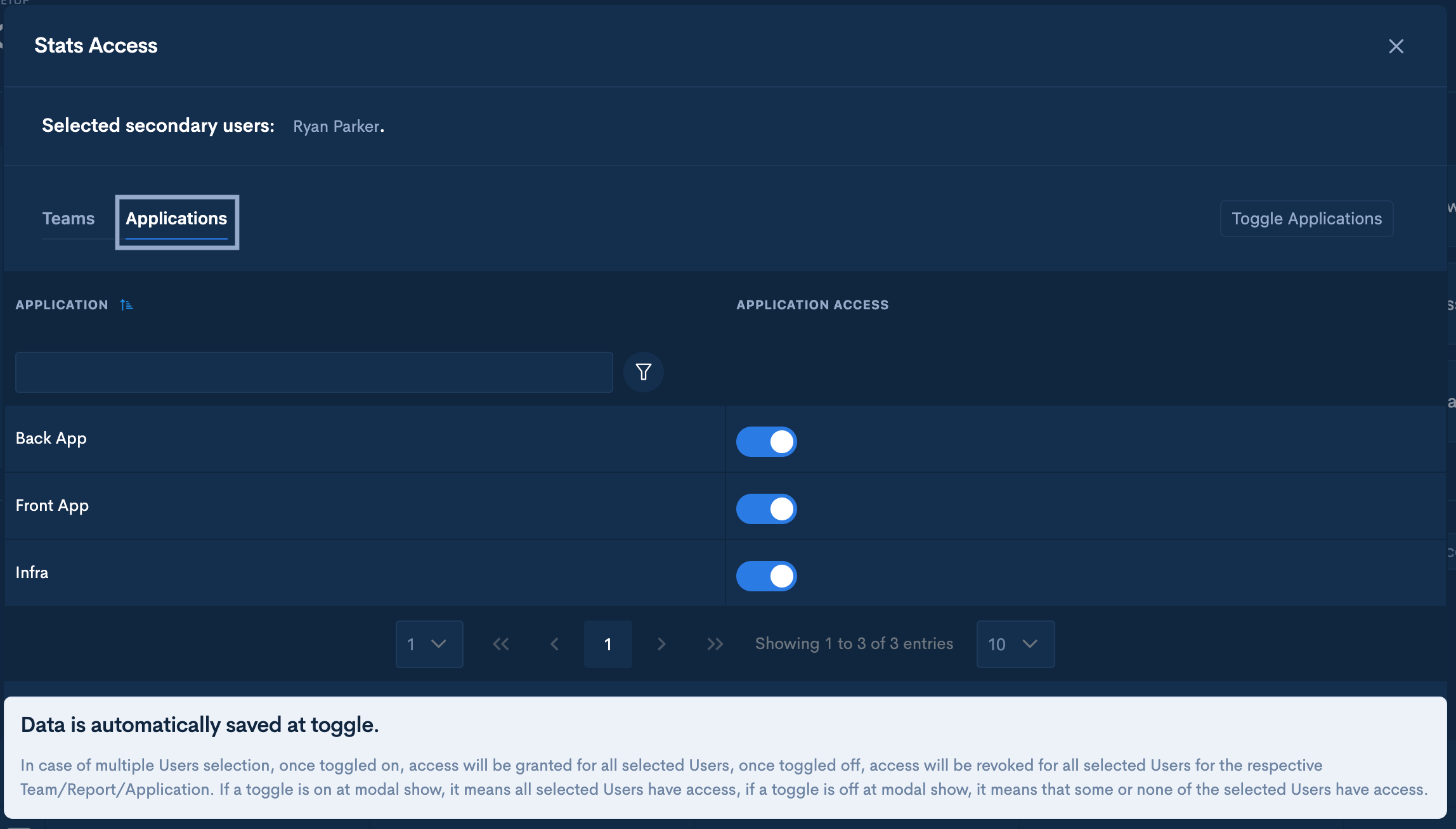
- Step 6 Toggle on the Applications you want to give access to.
Data is automatically saved at toggle.
Updated over 1 year ago