Team Progress
Track the progress of your engineering teams. See how engineering teams perform compared to the previous sprint, month, or quarter. View how work dynamics shift over time.
Track the progress of your engineering teams. See how engineering teams perform compared to the previous sprint, month, or quarter. View how work dynamics shift over time.
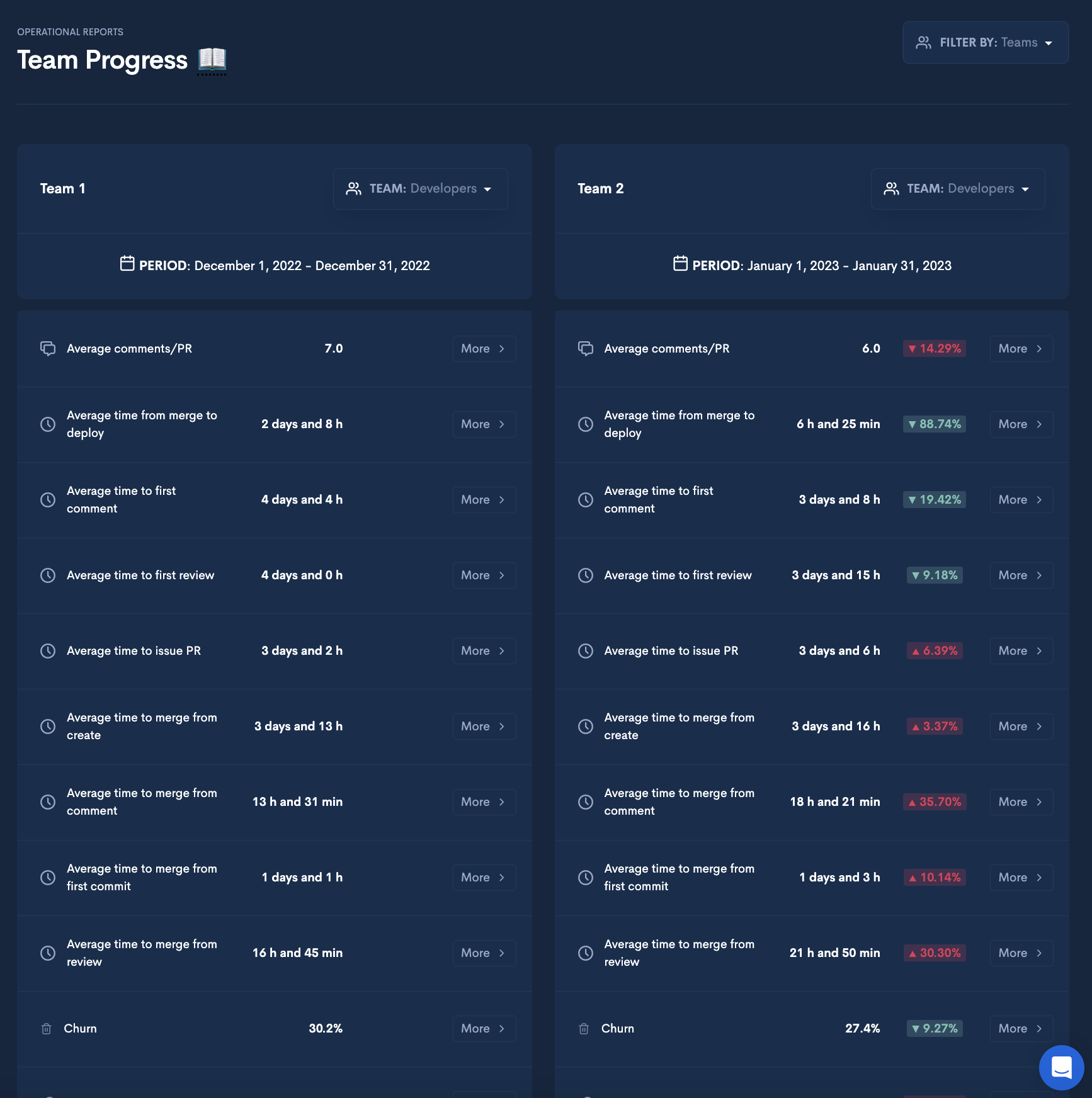
The Team Progress feature enables you to compare your teams’ performance indicators. You can choose which teams to compare, which repositories to compare, and the time frame of the analysis. The performance indicators included in the Team Progress report are:
-
Avg. Comments/PR; - The total number of comments per Pull Request.
-
Avg. Time to Deploy from Merge. - Avg. Time to deploy since the Merge happened.
-
Avg. Time to First Comment; - Avg. Time to First Comment is the average time between when a Pull Request is opened and the first time an engineer comments.
-
Avg. Time to First Review; - Avg. Time to First Review is the average time between when a Pull Request is opened and the first time an engineer reviews the pull request.
-
Avg. Time to Issue PR from First Commit. - Avg. Time to Issue PR from First Commit is the average time from the first commit to creating a PR.
-
Avg. Time to Merge from Create; - Avg. Time Merge from Create is the average time from a Pull Request creation to it being merged.
-
Avg. Time to Merge from First Comment; - Avg. Time Merge from First Comment is the average time from a Pull Request first comment to it being merged.
-
Avg. Time to Merge from First Commit; - Avg. Time Merge from First Commit is the average time from a Pull Requests first commit to it being merged.
-
Avg. Time to Merge from First Review; - Avg. Time Merge from First Review is the average time from a Pull Request first review to it being merged.
-
Churn - Churn code is when a developer re-writes their own code shortly after it has been checked in - less than 3 weeks old.
-
Commits/Day; - It represents the amount of commits done by the developer in a day
-
Cycle Time - an indicator of an organization's development velocity. The Cycle Time metric is the sum of four metrics, each of these metrics corresponding to a stage in the software development process: | Coding | Pickup | Review | Deploy |
-
Active Days; - They represent any day where an engineer contributed code to the project.
-
Efficiency; - It is the percentage of an engineer’s contributed code that’s productive, which generally involves balancing coding output against the code’s longevity. Efficiency is independent of the amount of code written.The higher the efficiency rate, the longer that code is providing business value. A high churn rate reduces it.
-
Help - It describes how much an engineer is replacing another engineer's recent code - less than 3 weeks old.
-
Legacy refactor; - Legacy Refactor is the process of paying down on “technical debt”. The process of improving the structure of an old or unfamiliar code without changing its functionality
-
New work; - It represents the amount of new code written.
-
Productive throughput - It represents the proportion of code without churn.
-
Total PRs; - It represents the number of pull requests created by an engineer.
-
Closed PRs; - It represents the number of closed pull requests of an engineer.
-
Total PRs Comments; - The total number of comments in all Pull Requests.
-
Merged PRs; - It represents the number of merged pull requests of an engineer.
-
PRs Merged without Rebase; - The total number of Pull Requests merged without a rebase.
-
PRs Merged without Review; -I t represents the number of pull requests merged without review by an engineer.
-
Open PRs; - It represents the number of open pull requests of an engineer.
-
Total PRs Reviews; - The total number of reviews in all Pull Requests.
-
PRs without Comments; - The total number of Pull Requests that have no comments.
-
PRs without Reviews; - The total number of Pull Requests that have no reviews.
Zoom into any metric displayed in the Team Progress report by clicking "More".
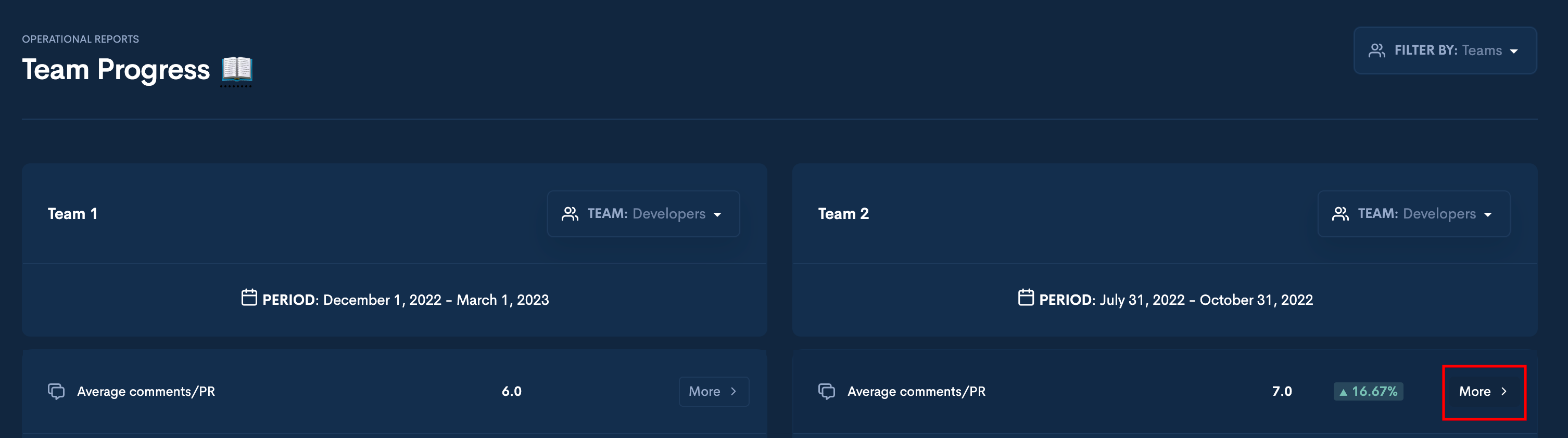
After clicking "More," you'll see a modal containing a graph of your selected metric.
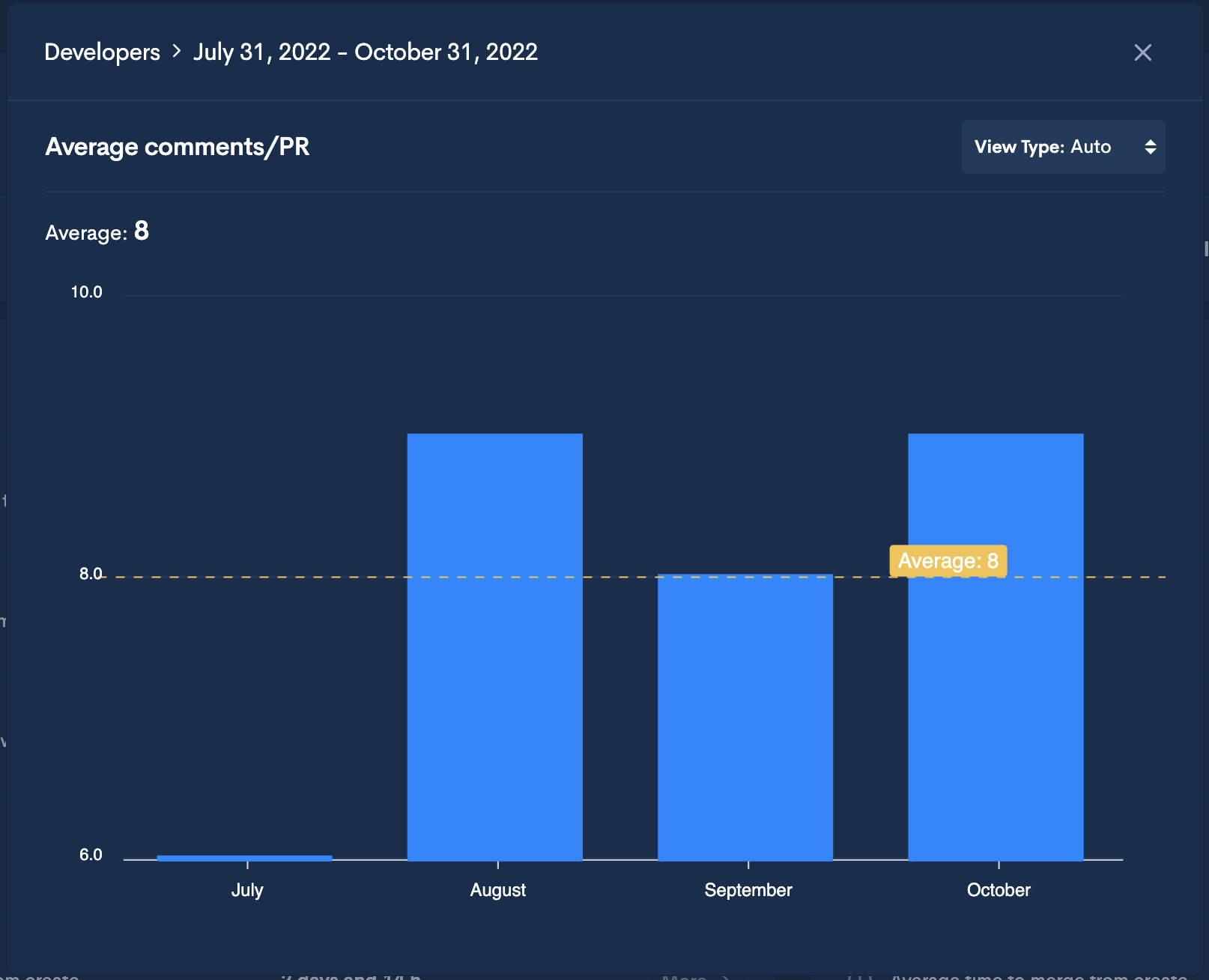
Updated 3 months ago