Google Calendar
Note:IMPORTANT: If there's an account in your organization that is subscribed to your team members' calendars, you can connect that account to Waydev and skip to Step 4. If not, you'll need to subscribe to the calendars of the engineers you want to track. Here are the steps you'll need to take.
Step 1: Navigate to calendar.google.com (make sure it's the work calendar).
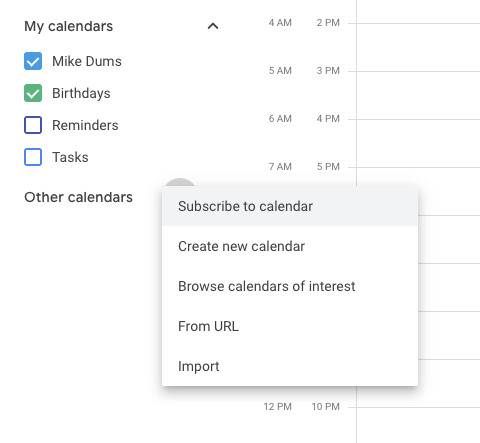
Step 2: In the sidebar, next to Other calendars, click on the + sign, and then click Subscribe to calendar. Insert their email address in the textbox, select them, then go back and repeat for all the engineer calendars you want to add to subscribe to.
Step 3: After you subscribed to the engineer calendars you want to track, you can deselect the calendars so their events will not visually clutter your calendar.
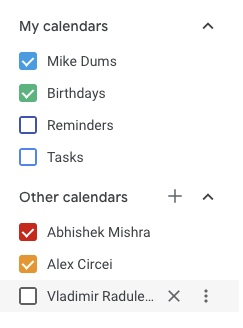
Step 4: In Waydev, navigate to Integrations, in the Setup section.
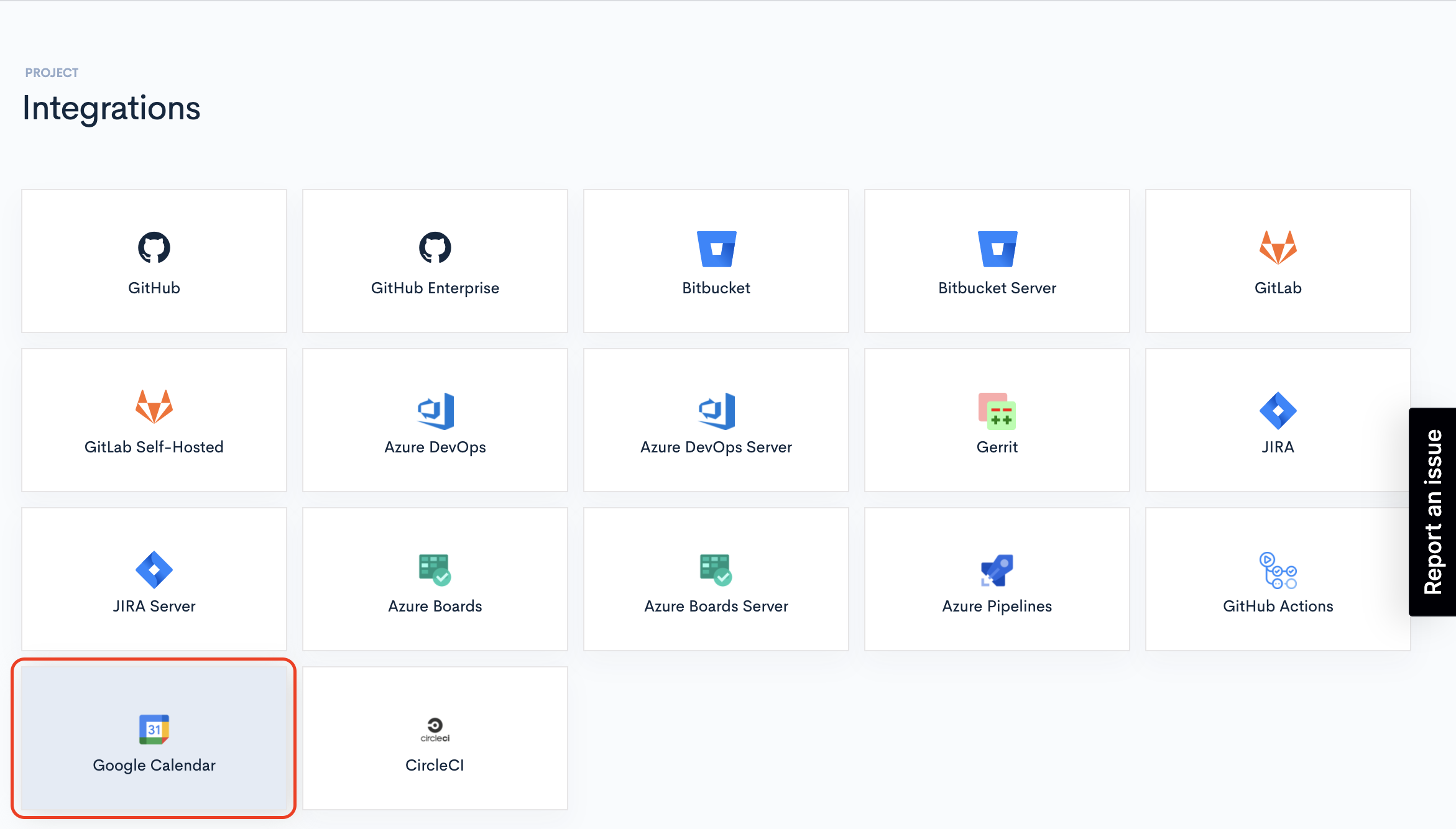
Step 5: Select Google Calendar, and then click Connect.
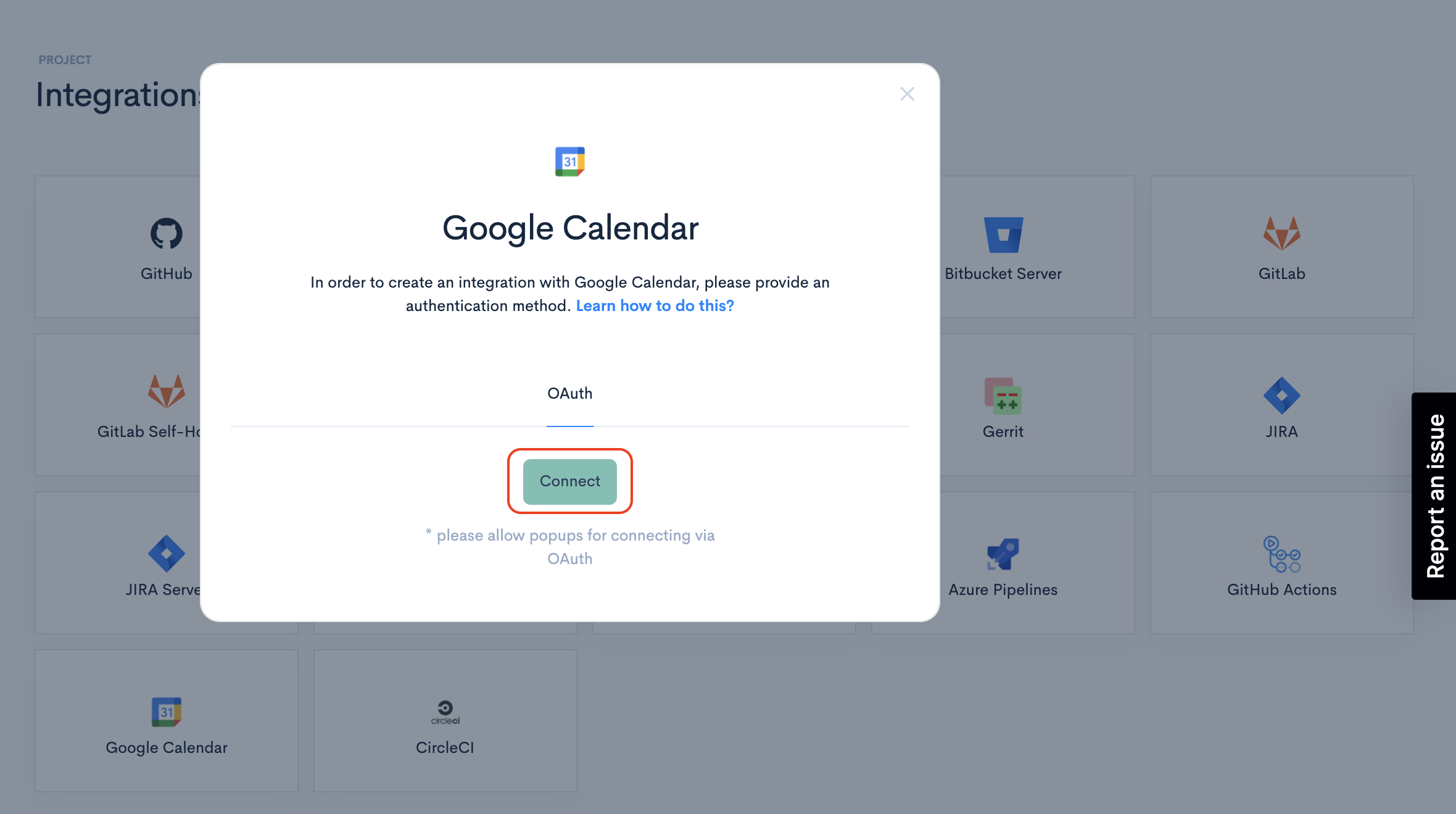
Step 6: You'll be prompted to select the account you want to integrate with.
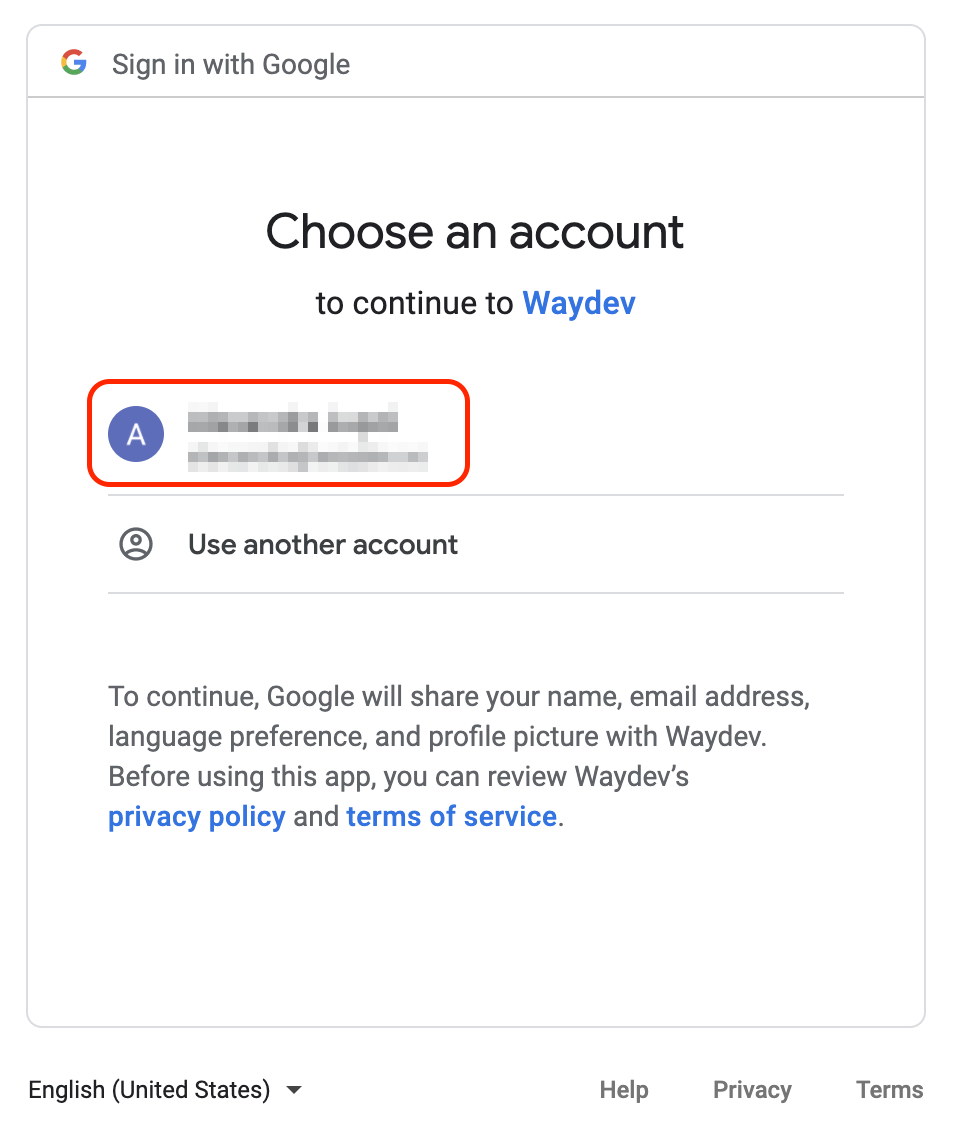
Step 7: You'll be informed about the scopes required for this connection. Click Allow.
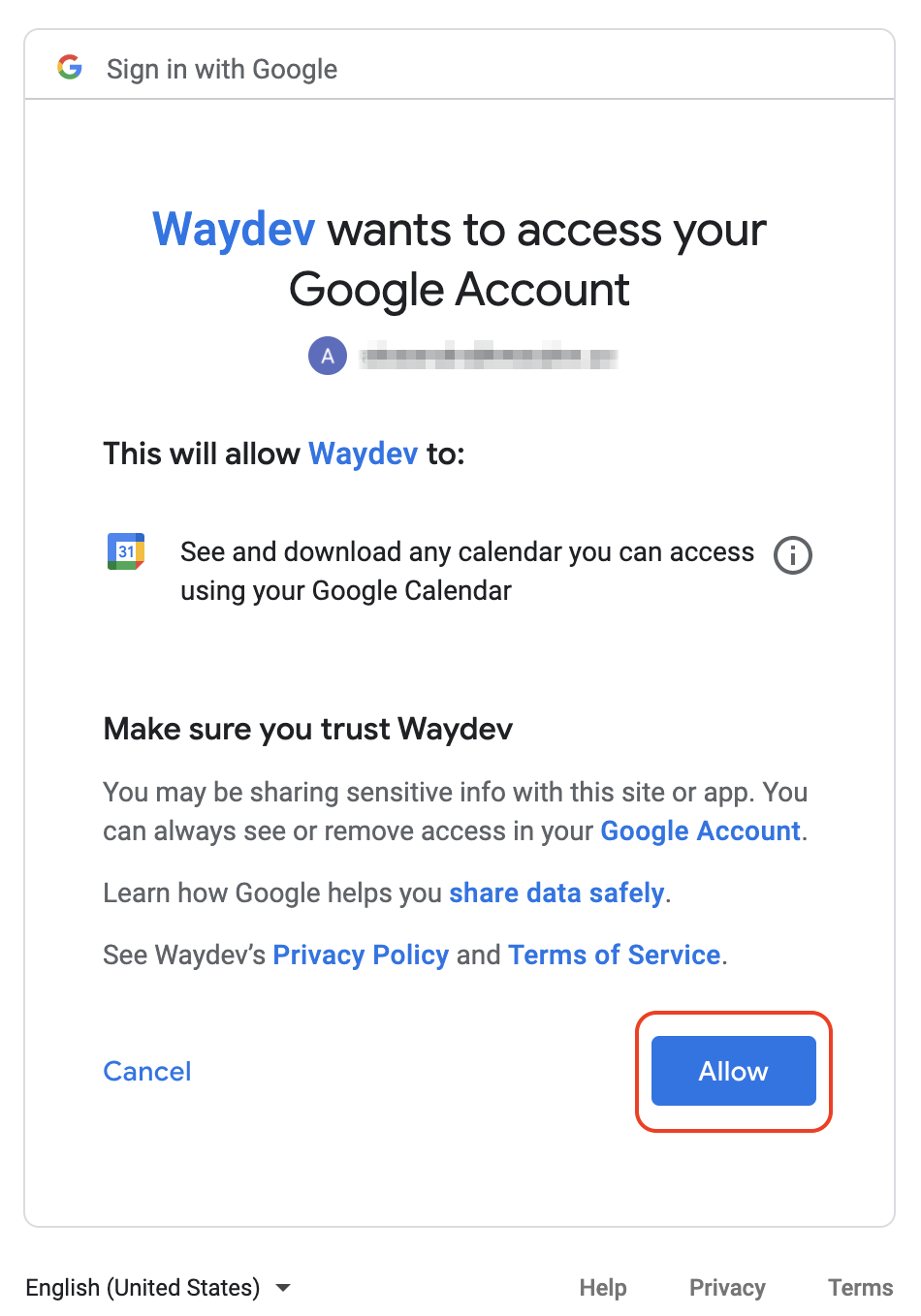
Step 8: If the integration was successful, you'll be prompted with the following message.
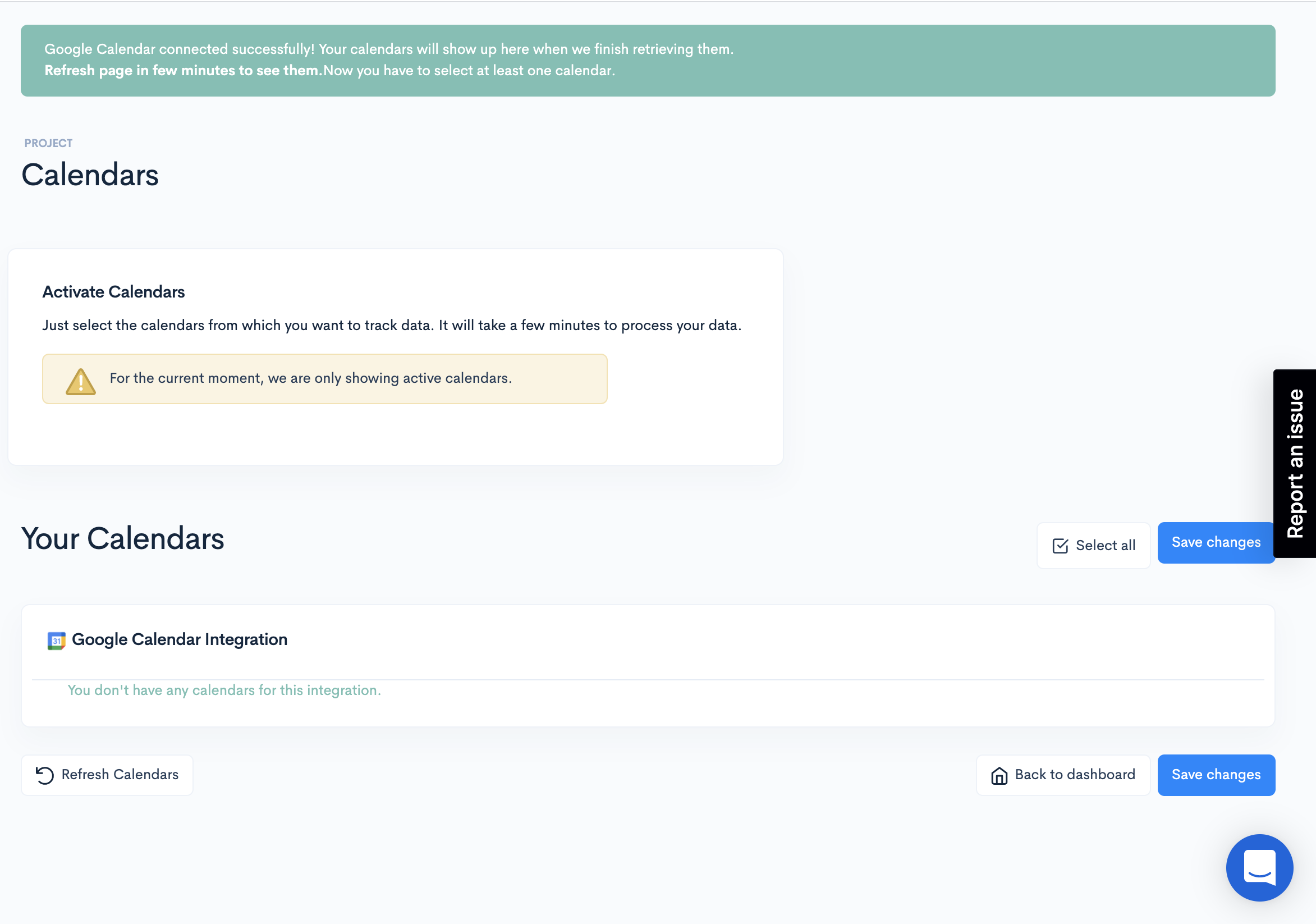
Step 9: Refresh the page, select the calendars you want to connect to Waydev, and click Save changes.
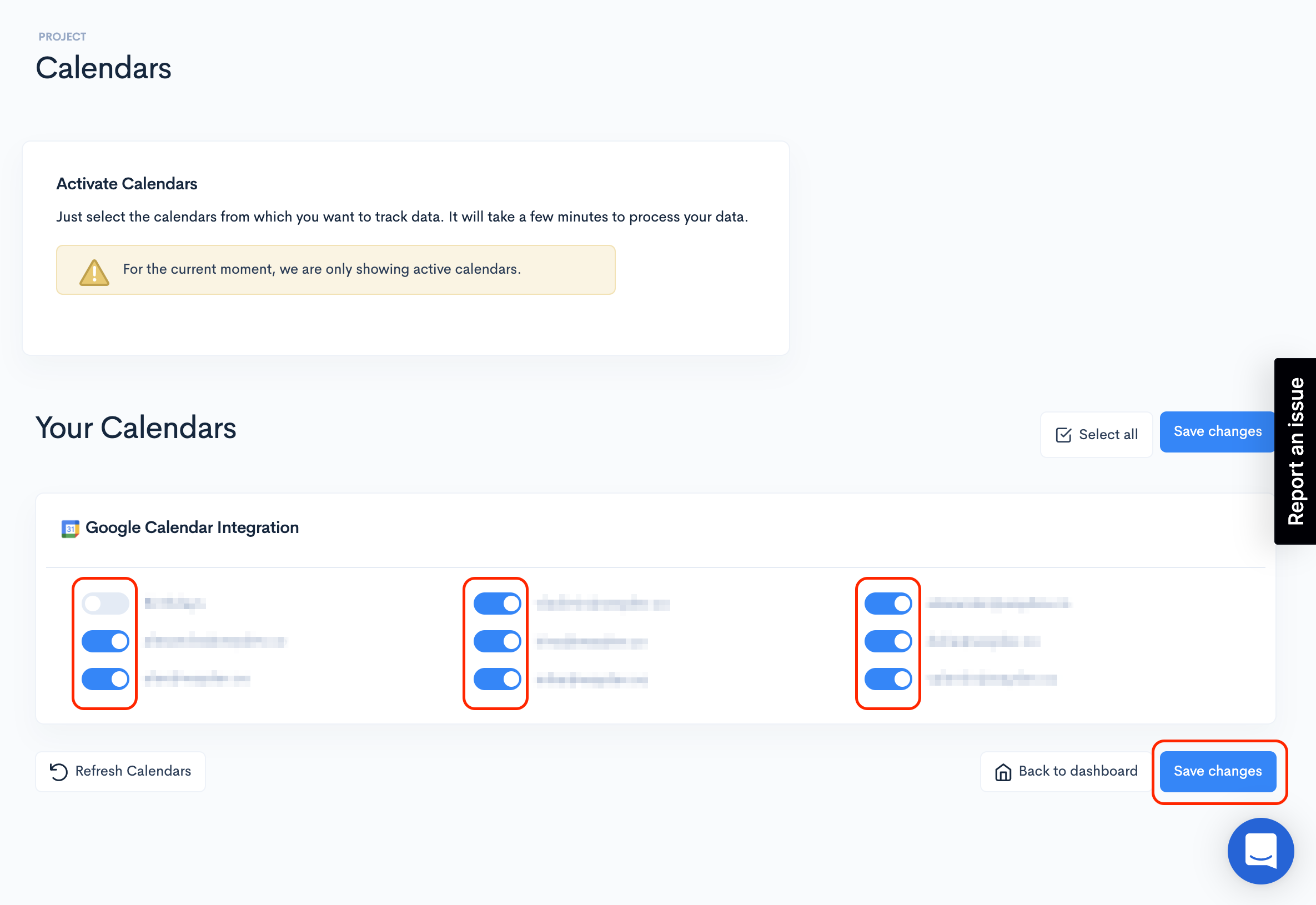
Step 10: Next, follow this configuration to merge Google Calendar data with code, PR, tickets, and CI/CD data.
Step 11: Done! You can navigate to Calendars Stats, under the Operational Reports section to check out individual and team calendar stats.
Updated 4 months ago