GitHub Actions
Unavailable
GitHub Actions
OAuth connection
- Step 1: In order to connect Github Actions, navigate to Integrations, in the Project section.
- Step 2: Select Github Actions, select OAuth, and then click Connect.
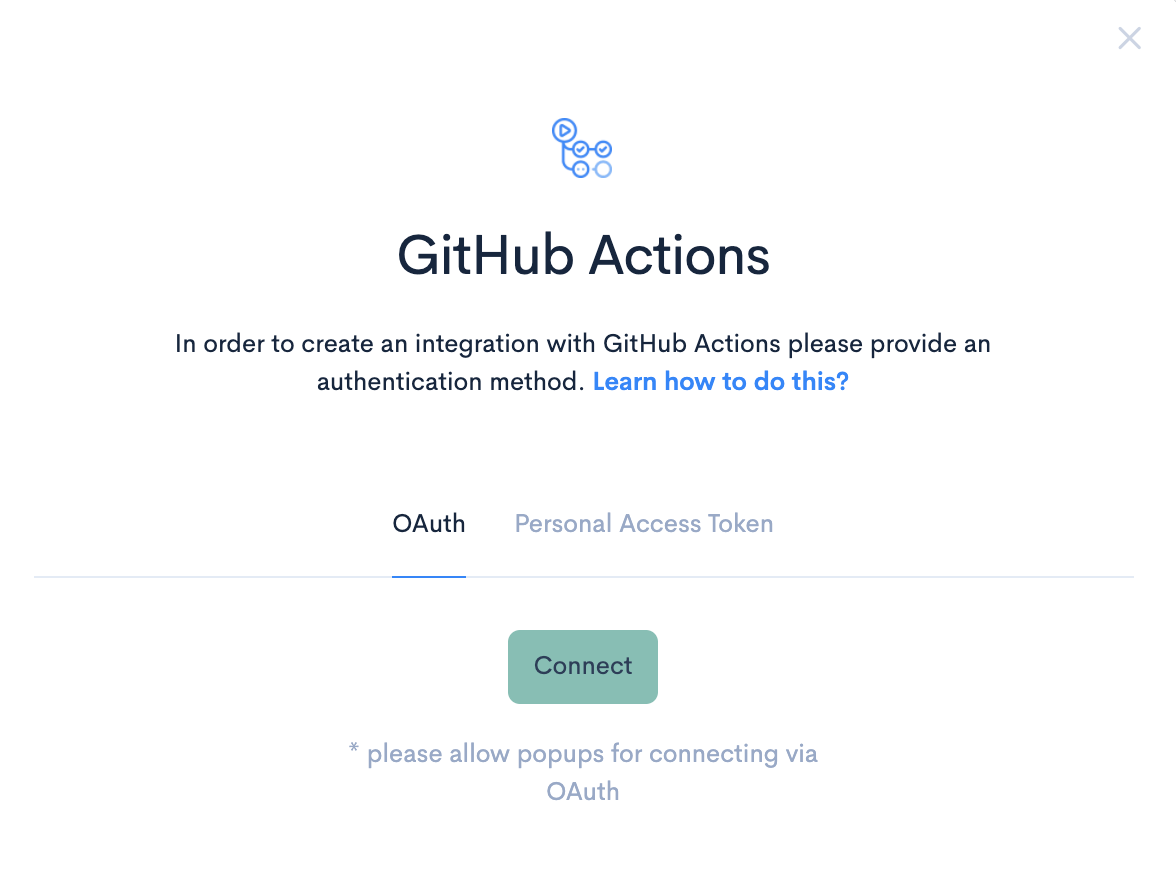
- Step 3: Click Connect. You will be redirected to your Github account to authorize the connection.
- Step 4: Navigate to CI/CD Projects, under the Setup section.
- Step 5: Select the repositories you want to connect, then click Sync selected. If you create new pipelines in Github Actions, you need to click the Refresh Repositories button to add them to the CI/CD Projects page.
Personal Access Token connection
- Step 1: In order to connect Github Actions, navigate to Integrations, in the Setup section.
- Step 2: Select Github Actions, and then select Personal Access Token.
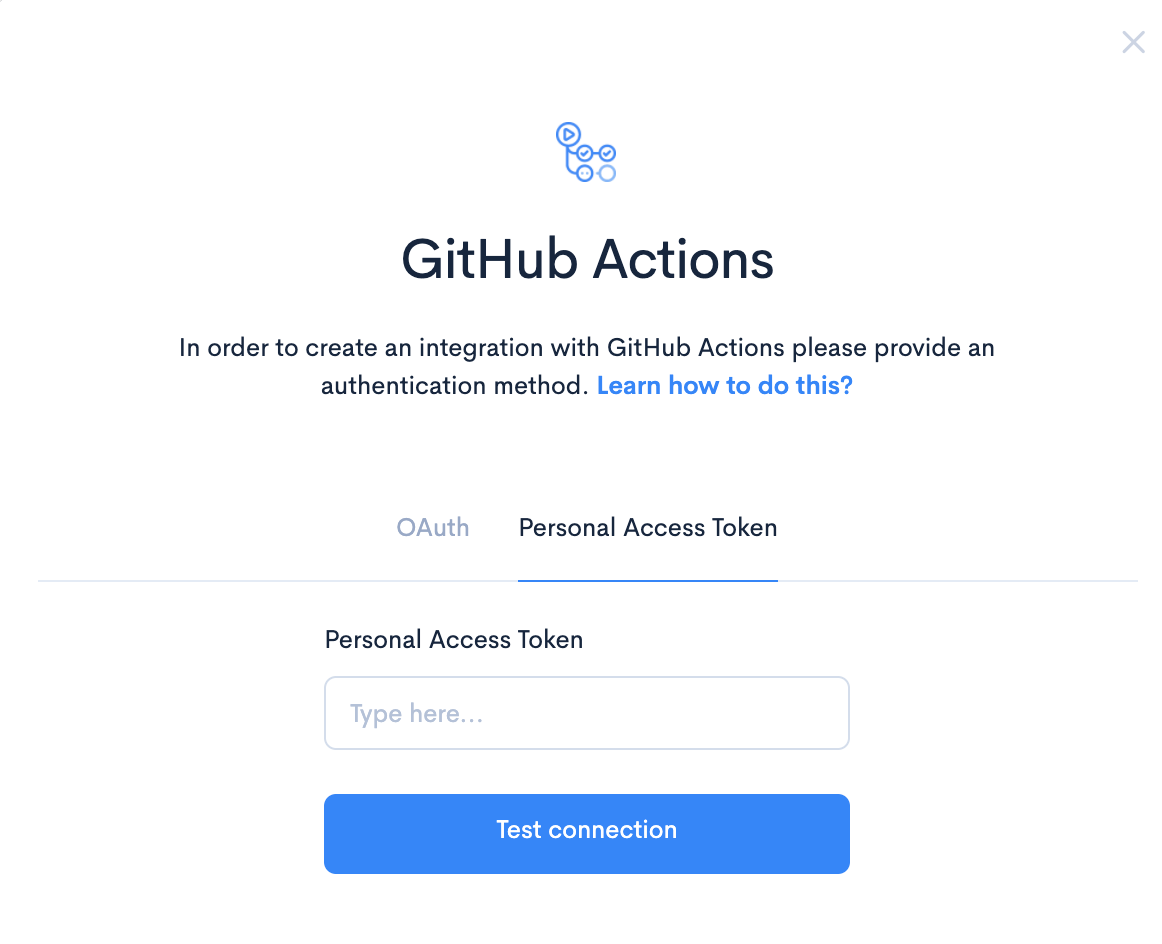
- Step 3: Create a Personal Access Token in Github using the scopes listed below.
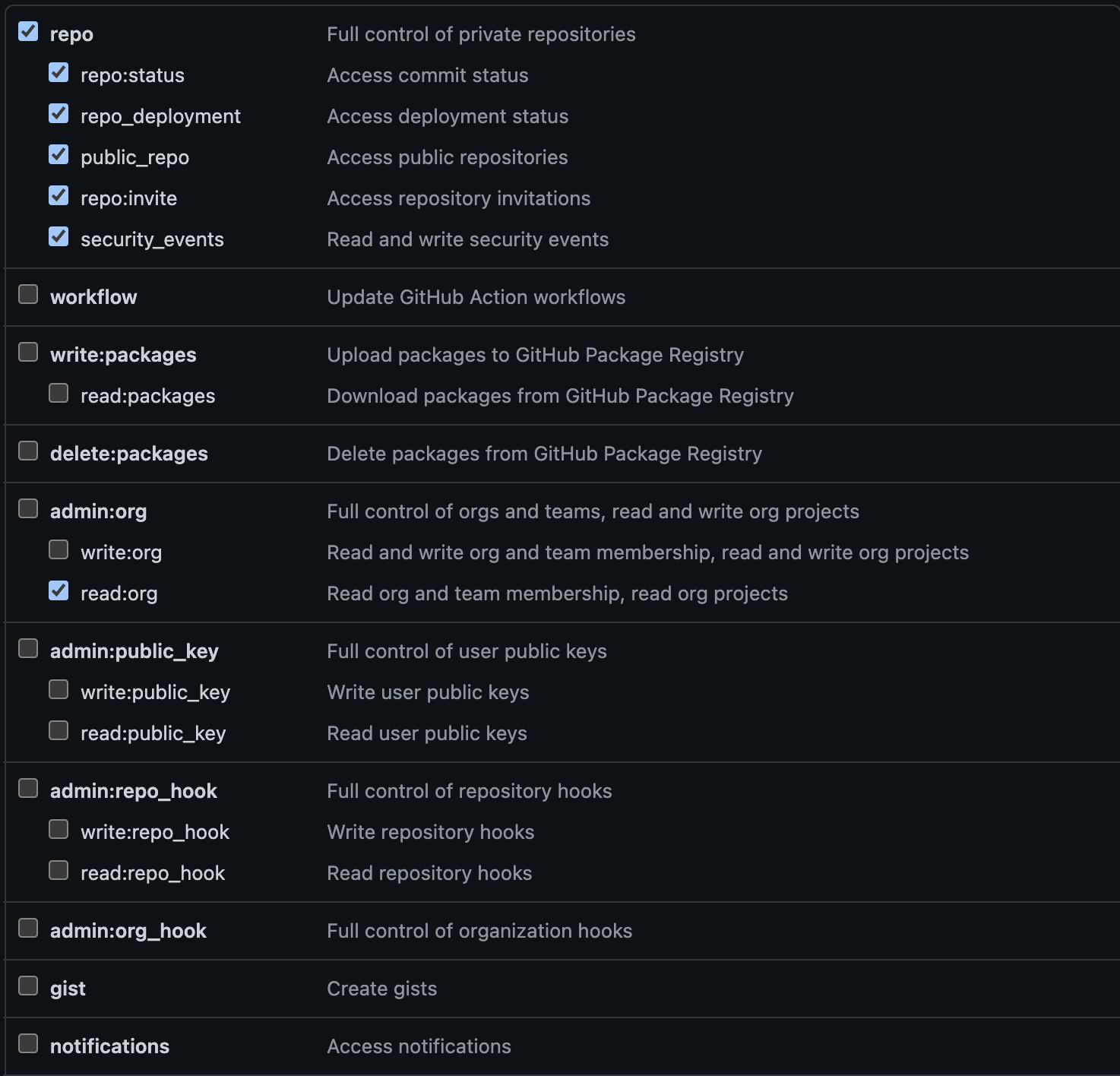
- Step 4: Paste the Personal Access Token in the field, and click Test Connection. Then, click Connect.
- Step 5: Navigate to CI/CD Projects, under the Setup section.
- Step 6: Select the repositories you want to connect, then click Sync selected. If you create new pipelines in Github Actions, you need to click the Refresh Repositories button to add them to the CI/CD Projects page.
Updated 3 months ago